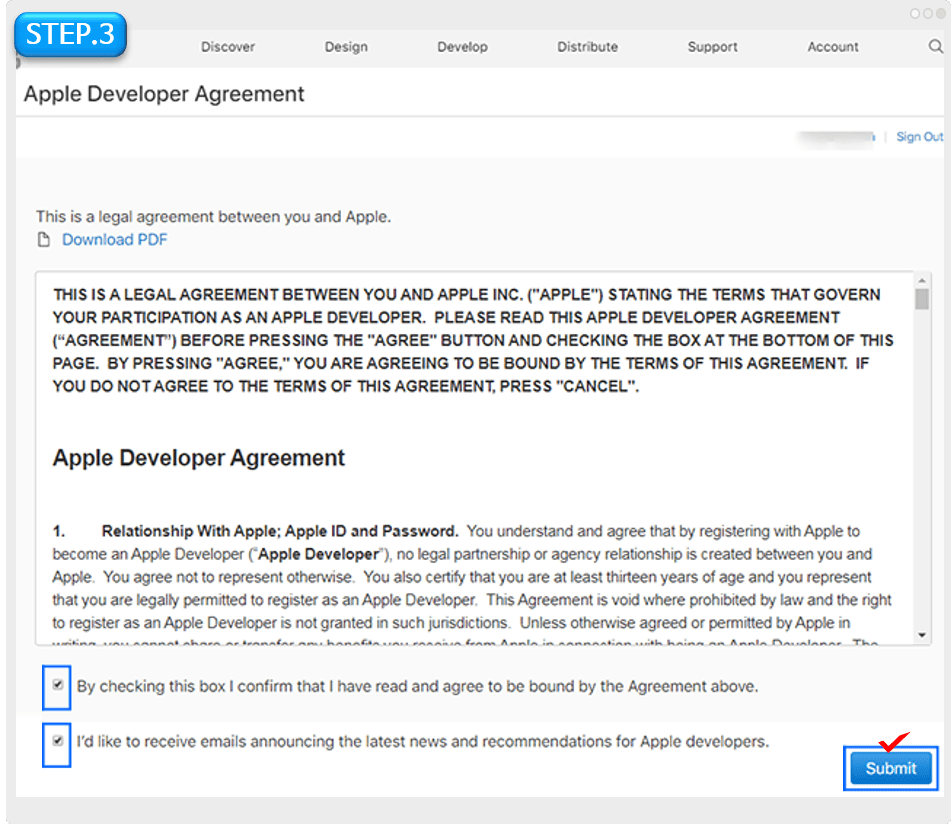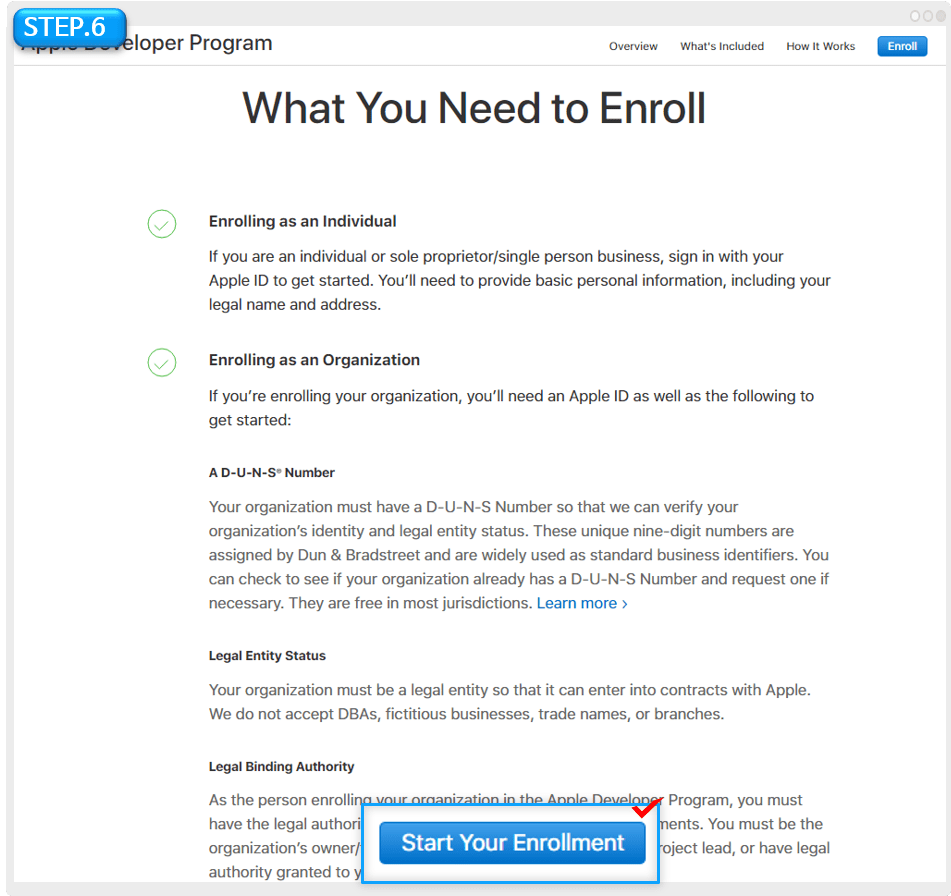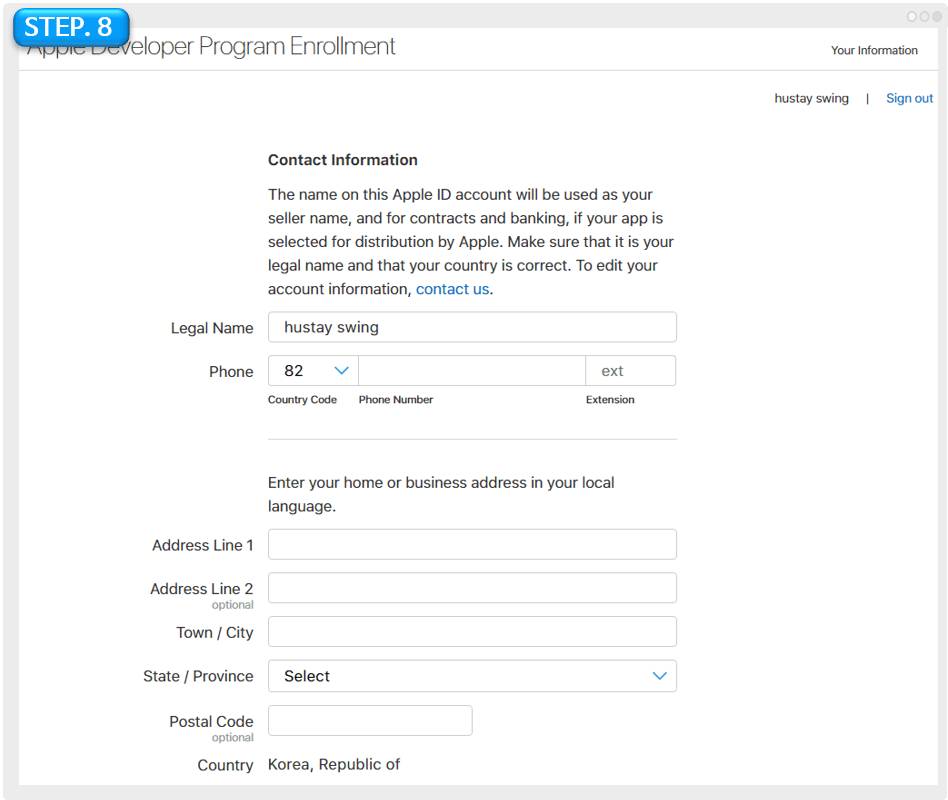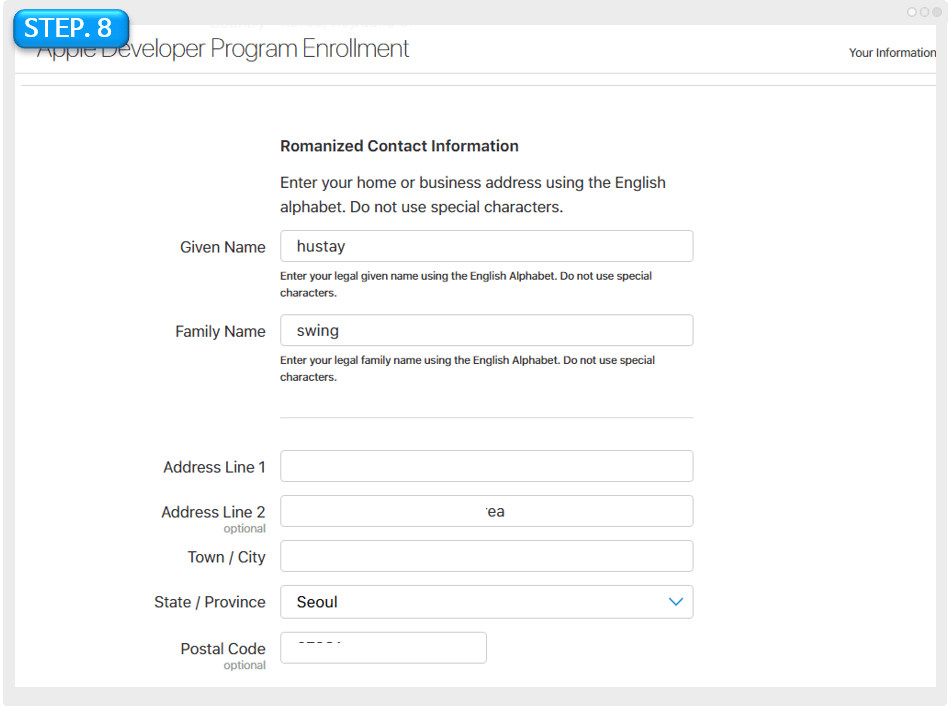We’d like to inform you about the cases of review rejections that often occur in App Store during app review period.
Please understand that the reasons for refusal of App Store review are so diverse that we cannot cover all screening cases.
*Problems often occur within the app content, and since App is reviewed by researchers themselves, a lot of subjective factors are applied depending on who is in charge of the review.
Therefore, there can be dozens of reasons for rejection!
After creating the app with Swing2App, those who applied for an app store upload agency will be informed of the measures that meet the reasons for rejection of the review.
You don’t have to worry because we will continue to review until the app is released on the store.
Please check the reasons (cases) that often occur in the App Store:
Case1: App sign-in account information
-Refusal reason: Not submitting login account information properly.
If your app has a login function, you must submit a test login account (ID, password).
The app created with Swing2App also provides membership registration and login functions.
If you have a login function in the WebView or push app that connects the website, you must provide the demo account.
Apple team uses this account to log in directly into your app and to check, review all the menus of the app.
So you need to submit an account that can actually log in.
Please submit with a user account that does not have administrator privileges.
You can sign up using a test account and provide that test account for store upload team testing process.
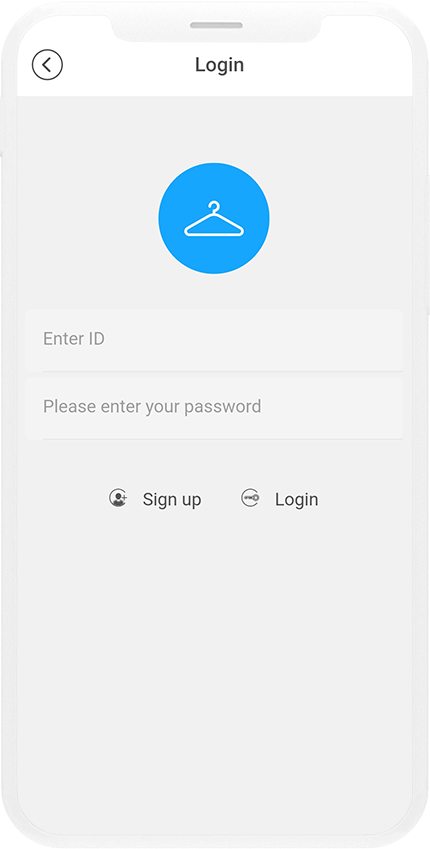
Case2: Apple Login Feature Settings
-Refusal reason: No Apple login function
*This case only applies to web apps (apps created by connected website url) – WebView and push apps.
In addition to the general login function, social login – Kakao Talk, Facebook, Google, Naver, etc. are often used by including simple login functions.
Web apps that uses other websites login feature must also have the “Sign in with Apple” feature enabled.
While providing a social login feature, if you do not have the Apple login function, you will for sure get rejected from the screening.
Therefore, if you provide other login options along with basic login function on your website, you need to set up an additional Apple login before submitting the app.
Apple Login is applied to your website and has nothing to do with app functionality.
If it is difficult to set up the Apple login feature, you should remove all different login features during the review and provide only the basic login function on the website.
Case3: Apps that are marketing materials or ads are not eligible for the App Store.
-Refusal reason: There is no feature for users to use and participate in.
When creating an app, Swing2App provides several user-engaging features.
This is a case where the function is not applied, only pages that provide simple information, pages listed only as articles and + promotional images, etc. are applied.
Example) Link all menus to the promotion page of a specific homepage
If you have applied various app functions, but there are no functions that users can participate in, such as bulletin boards, shopping malls, chats, etc.
This policy is the No. 1 case of app review rejection in WebView and push apps.
Only promotional images and informational texts are listed on the website, and users often can’t use any features in the app.
Web apps that link to these websites are very likely to be rejected by the App Store.
Note) Adding the push function does not solve the problem.
We need a bulletin board function, etc. that allows users to write posts and enter comments.
*Apps related to News or Newspaper categories are not related to this content.
Case4: Membership withdrawal (account deletion) function
-Refusal case: If the membership withdrawal function is not provided on My Page feature after logging in the app.
This is one of the things that has been happening a lot in recent rejection cases.
Apps that provide login functions must have membership withdrawal (account deletion) function.
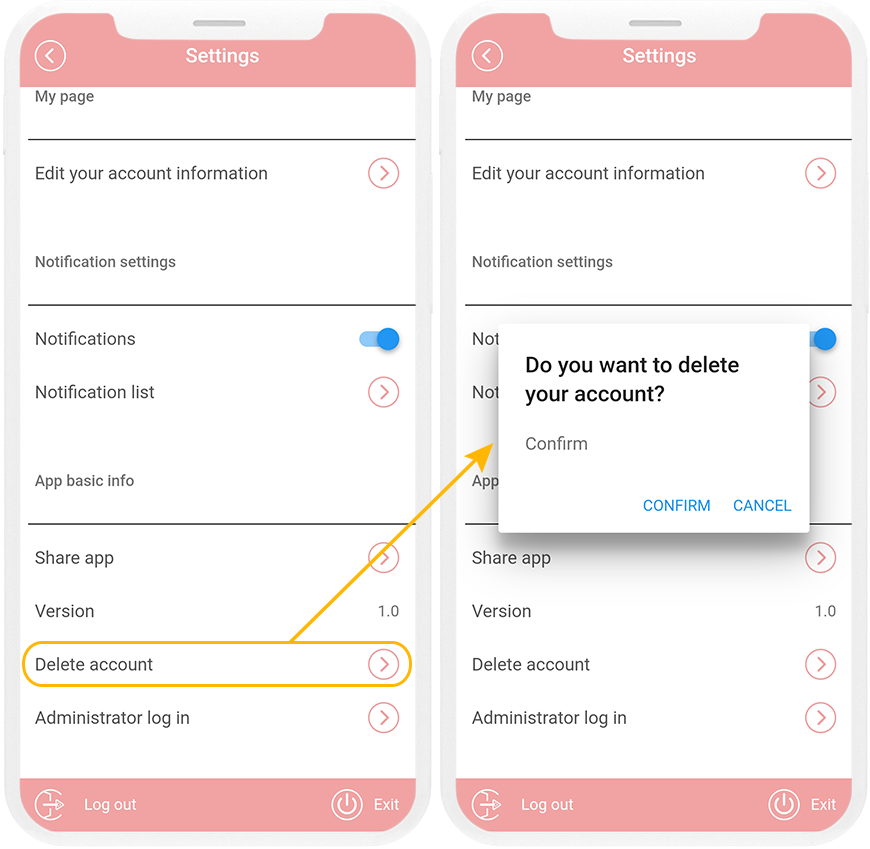
Case5: Submitting incomplete content such as testing, maintenance, preparation, demo, beta, etc.
– We do not accept terms such as test, demo, beta, test, etc. (If there is an intention to submit a test app, the review will be rejected)
-If there is no user community, user app function use, etc. the review will be rejected. Make sure your app has features that allow users to join.
-Simple marketing, informational web apps are more likely to be rejected during screening.
If there is an intention to submit a test app, it will be rejected for review
Please avoid the above words when submitting content so that the complete content can be submitted.
Case6: User-generated content – reporting function
Refusal case: When the report function is not provided in the bulletin board function
*Community – Apps that provide the ability to create and comment on boards must provide reporting functionality in accordance with the User Content Policy.
*User Policy: You must provide these features : Report posts, report users, and block users.
When a user is reported, the post must be deleted immediately, and the reported user must also be blocked (removed) from the web.
In the swing2app general prototype, the report function is set and provided on the bulletin board, so users do not need to do anything extra.
Web app connected to website – Push, web view app users, please check if the website you connected to the app has a report function.
If you don’t have a reporting function, you’ll need to provide both report/block functionality as described above.
*The same applies to the Google Play Store.
Case7: Use of content such as corona and monkey pox
-Refusal case: If there is a COVID-19 reference in the app, it will not be approved.
If there is any content related to COVID-19, please remove it.
Disease content, such as corona and monkeypox, has been amended by law so that only state-approved government agencies can handle it.
Both the App Store and the Play Store have issued the same policy, which was implemented to prevent inaccurate and indiscriminate misuse of information.
Therefore, you cannot submit an app with this content.
Even if the app does not cover the content, you may also be refused to include relevant content in the app introduction or description.
Case8: Specific company, specific group use
-Rejection case: Distributing an app for internal company use only by certain users, or for beta testing.
Apps that are only available to employees of certain companies cannot be officially released on the App Store.
The app store’s app release policy states, “The app store must be available to all users without restrictions”
Therefore, the content of the app itself is about a specific school, a specific company, or This applies to cases where there are restrictions on admission, such as having to enter a company employee’s number when running the app.
These apps must be distributed as test-flight or enterprise, not officially released on the App Store.
[Test-flight User Manual]
https://support.swing2app.com/knowledgebase/appstore-testflight/
Case9: App name – installation name, app store impression name different
Rejection case: When the name of the authoring app and the app name of the app released on the store is different
This is the case when the app created by Swing2App and the app name submitted when applying for the App Store are different from each other.
The name entered in the basic information of the Swing2App is ‘App Production Name’, which is the name displayed when installing the mobile phone.
The name displayed in the app store is the name of the app that appears when you search in the app store.
As a rule, you should submit them identically, but it’s okay to add a little more word to your name.
For example)
-App production name: Swing2App
-App Store released App name: Apps create Swing2App
However, if the meaning or name is completely different, it will be rejected.
For example)
– App production name: Church
-App Store released App name: Christian Assembly
This is the case if you submit under a completely different name.
Therefore, please submit the name of the app to be released to the App Store as the same as the name of the app you created.
Case9: Use of famous brand names
-Rejection case: If the app is submitted by an organization other than the brand owner
Mentioning the name of an institution, such as the name of a hospital, government agency, or school, is all brand copyright content and is likely to be rejected in the review.
If you launch an app under the name of a specific organization, you may need to create and register a developer account under that organization’s name.
In order for it to be released, it must be submitted to a developer account with the corresponding institutional name.
If you register as a proxy with a Swing2App account, you may be required to provide supporting documentation of the relationship between Swing2App and the institution.
You can submit a contract to swing2app to the app that entrusted the production of the app and the launch of the app store.
We will help you submit these documents.
Case10: Screenshot image of your app
-Rejection case: Screenshot image of your app is of low resolution, if you submit an image that does not meet the policy.
When registering the App Store app, you will submit a screenshot image for the iPhone.
If the resolution is too low when submitting an image, and the image quality is poor, the review will also be rejected.
In addition, you need to submit an app launch screen for iPhone, but you can submit an image that is not related to the app & an image that displays the Android platform.
It will be rejected from App Store review.
You must submit a screenshot image in accordance with Apple’s image policy.
Case11: Google Play Store mentions
-Refusal case: In addition to the Apple platform, other OSs such as Google should not be mentioned.
Please check in advance that Google images, Android phone images, Google Play Store words, etc. are not displayed in the app content.
e.g. ‘Search for xyz app on Google Play Store’, ‘It has been released on Google Play Store’ etc. type of phrases are also not allowed.
For other App Store review policies, please refer to the following.
1) Apps that promote online gambling, such as online casinos, spot betting, lotteries, or gambling games offering cash or other prizes, are not allowed. (Not available)
2) Apps that sell alcohol, tobacco, nicotine, e-cigarettes, or contain related content are not allowed. (Not available)
3) Apps that contain or promote pornography such as pornography are not allowed. In general, content intended to provide sexual gratification is not allowed. Not available)
4) Apps such as gift certificates, mobile phone micropayment merchandising, and micropayment cashing are apps prohibited by Apple in relation to the Information and Communications Act and the Financial Services Act. Not available)
5) Prohibition of content such as imitation luxury sales, replica products, and sales of pirated products (not available)
6) Apps that sell financial products, financial consulting, lending, cryptocurrencies, binary options, or provide related products and services are not allowed.
7) Violation of copyright/intellectual property rights: Unauthorized use of intellectual property rights of third parties or other companies. In particular, we don’t allow apps that upload third-party content, videos, and generate ad revenue from the app.
*Important*
When making an app, apps created by prototype-WebView and push (web apps that connect websites such as homepages) must be reviewed to know whether they have been released.
Although it is a web app and will not be rejected for review, there are some apps that cannot be released due to this case. Swing2App will appeal as much as possible and help you launch the App Store.
* Web links of other brand ownership in addition to your own homepage (Naver, Daum, Instagram..) Connected apps cannot be approved.
* PC version of the web will be rejected instead of mobile web. The website must be linked to the mobile web.
*WebView apps that provide only promotion, simple marketing, and information without user participation are more likely to be rejected during review.
* Please note that even if the store launch is rejected, the cost of the voucher and upload ticket will not be refunded for apps that have been registered on the App Store.
9) Apps for internal use: Apps that are used only within the company (only used by company employees) or that are used only by specific users cannot be released on the App Store.
10) Apps that do not use the required functions in the app: Apps that only link external web links (URLs) or do not have the content of the app are not approved by Apple because it is judged that they do not use the app functions.
11) Collection of personal information: When the app asks for the user’s gender, contact information, and address, which is not required. (If the information is not necessary for using the app at the time of membership registration, the review will be rejected)
12) Sales of products other than physical products – Digital products, donations, sponsorships, subscriptions, etc. must be equipped with an Apple in-app payment module. Electronic payment modules such as general card payment are not available)
If Apple requires in-app purchases, you must register as required, otherwise you will not be able to launch. (If you don’t set up in-app, you need to remove all payment features)
*Go to Apple’s payment policy (15% in-app payment fee for 1 year sales of 1 billion or less, 30% fee for 1 billion or more)
☞ https://developer.apple.com/app-store/review/guidelines/#in-app-purchase
The web app must be directly mounted on the user’s website, and the general prototype app can be worked with swing2app development, but the development cost varies depending on the volume inside the app. After consultation, we can guide you on the cost.
]]>Let’s check out the Swing2App form for App Store Upload where user wants to upload the app on their developer account. Swing2App won’t ask for your login id or password instead you need to provide some information so that your security is maintained. Follow the below steps for the information required in Upload form.
Step 1: Invite Swing2App account on your App Store Connect account.
- Login to your App Store account on https://appstoreconnect.apple.com/login
- Goto ‘Users and Access’.
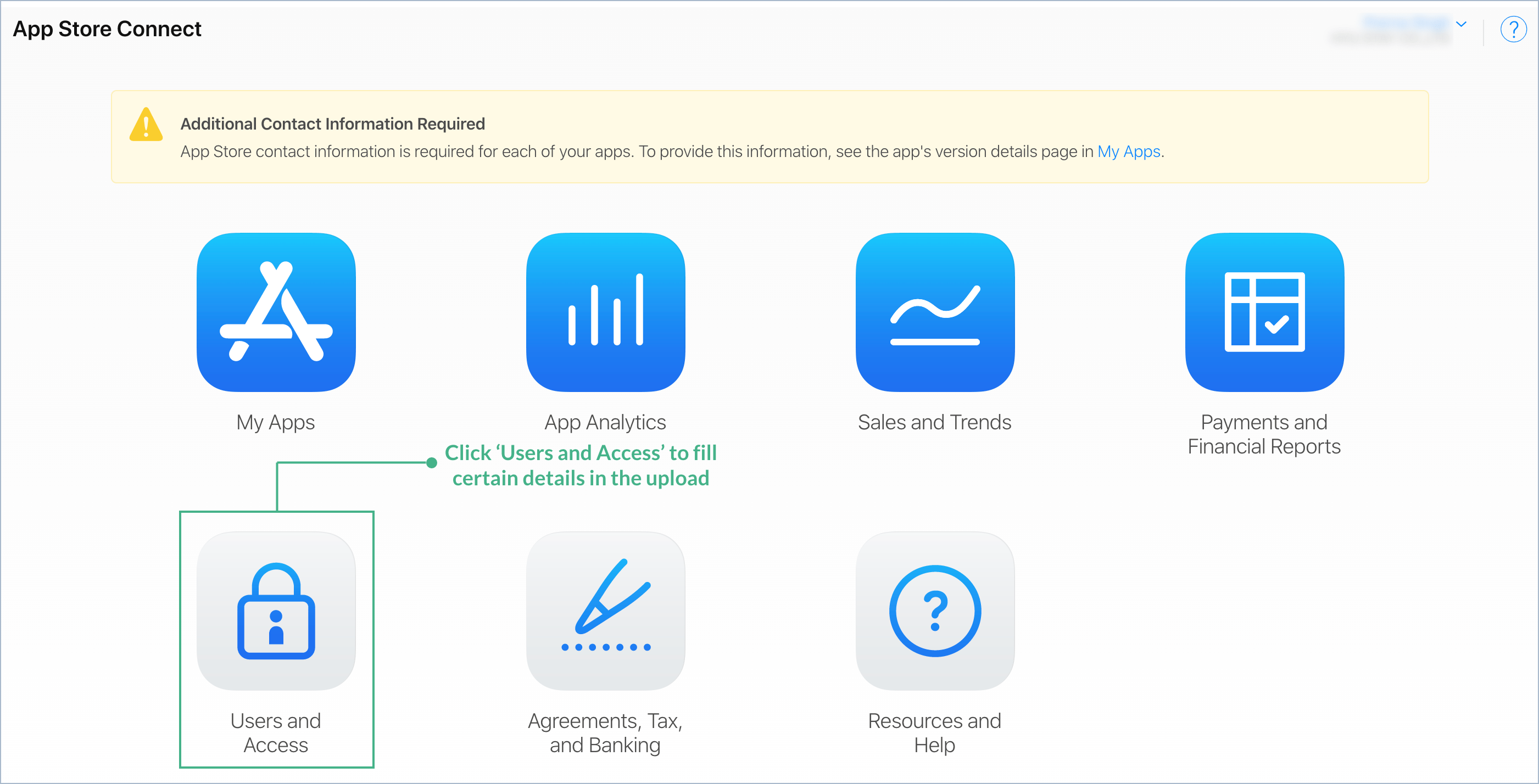
- Click ‘People’.
- Add new user by clicking

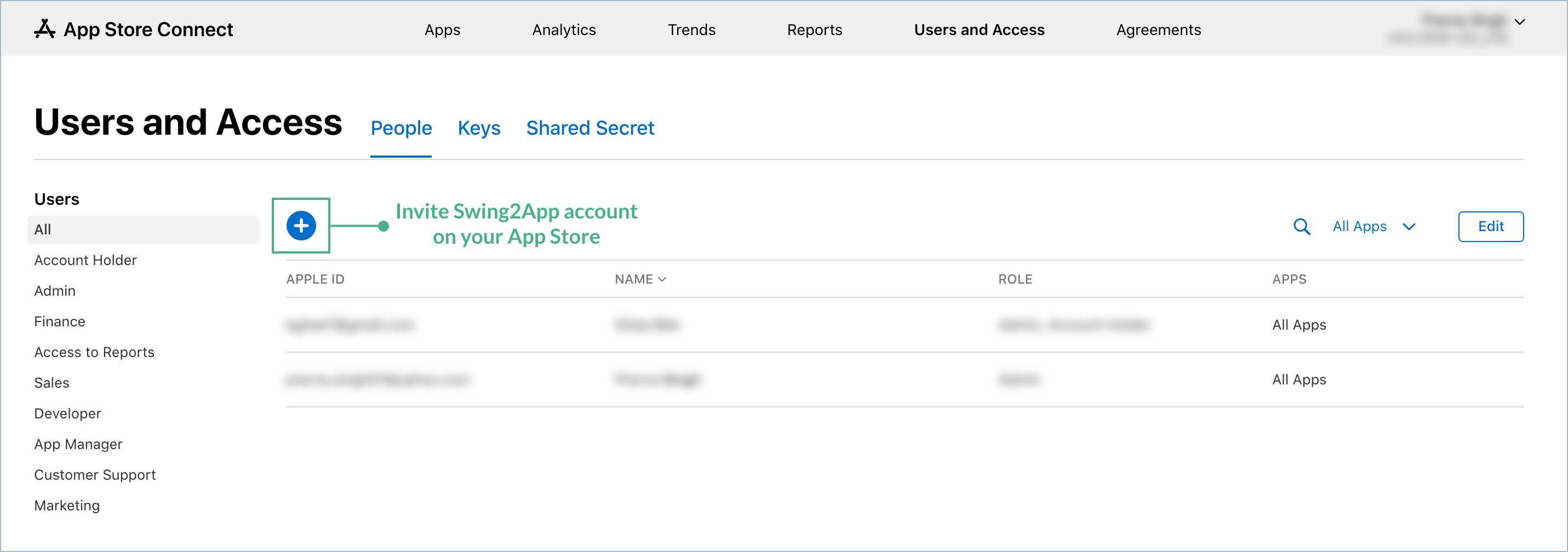
- Fill the form:
First Name: Swing2App
Email id: kgitae7@gmail.com
Role: Either ‘Admin’ or ‘Developer’
Click Invite
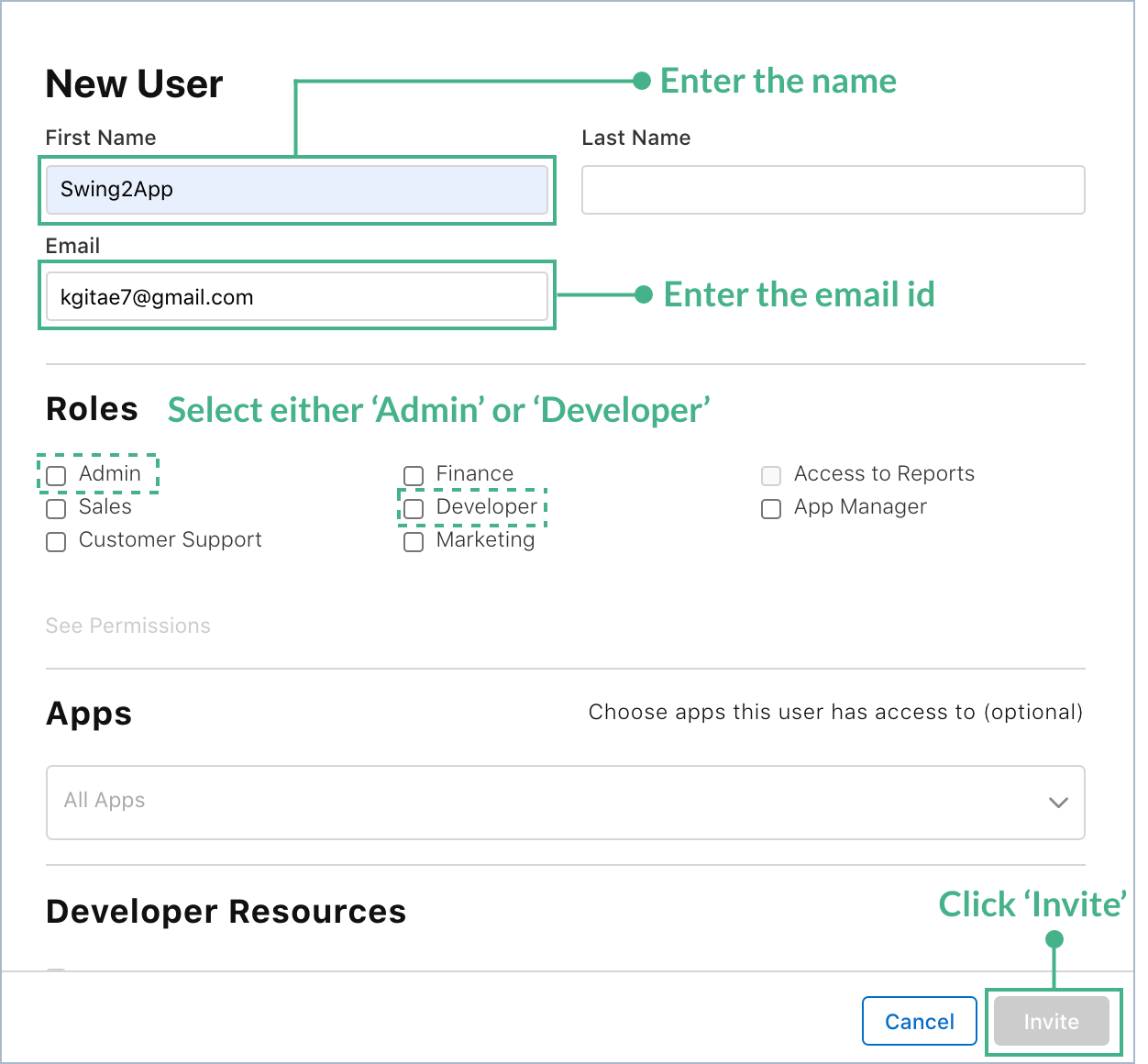
Step 2: Providing Issuer ID.
- On ‘User and Access’ page only, select ‘Keys’
- Click ‘Copy’ in-front of Issuer ID and paste it on the form.
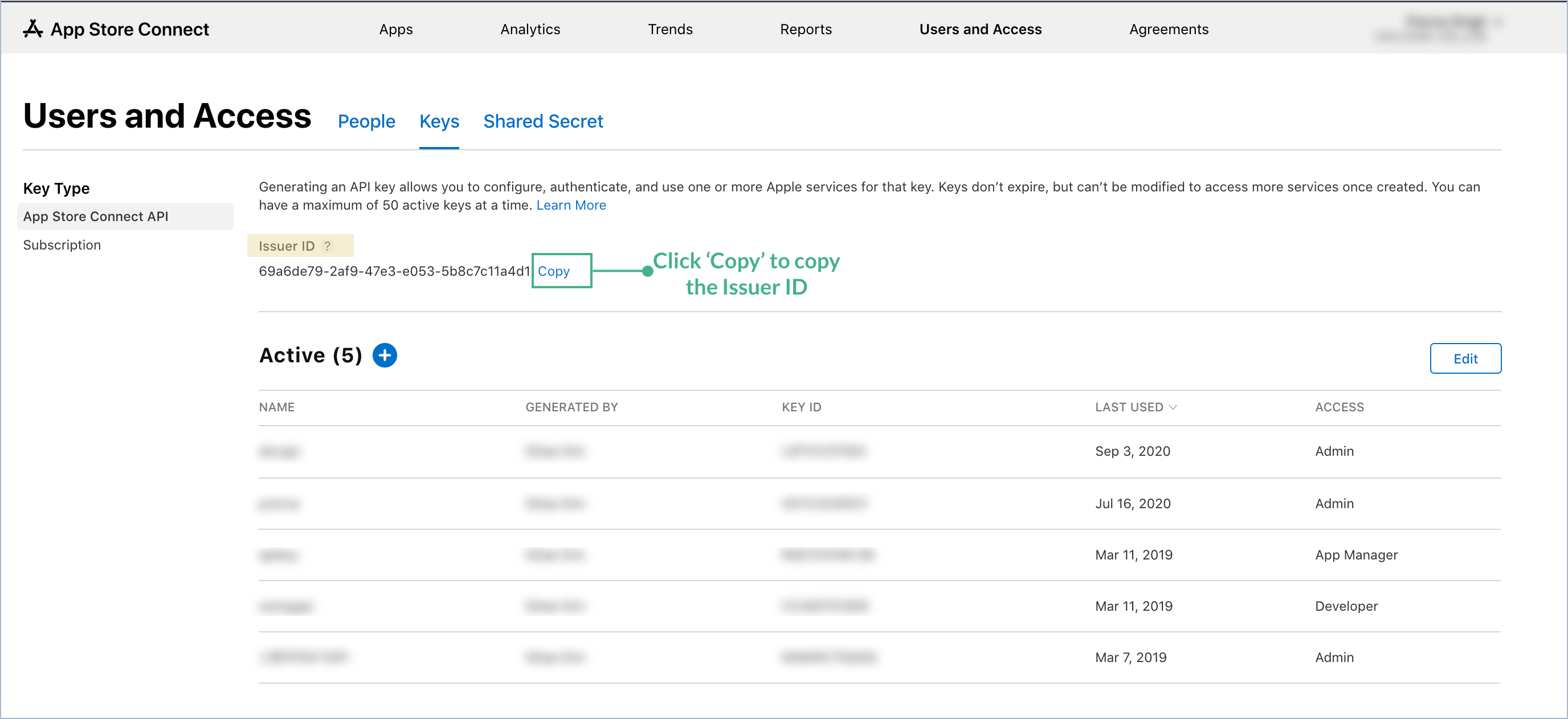
Step 3: Generating and Downloading API Key
- On ‘User and Access’ page only, select ‘Keys’
- Add new API key by clicking
 in front of Active.
in front of Active.
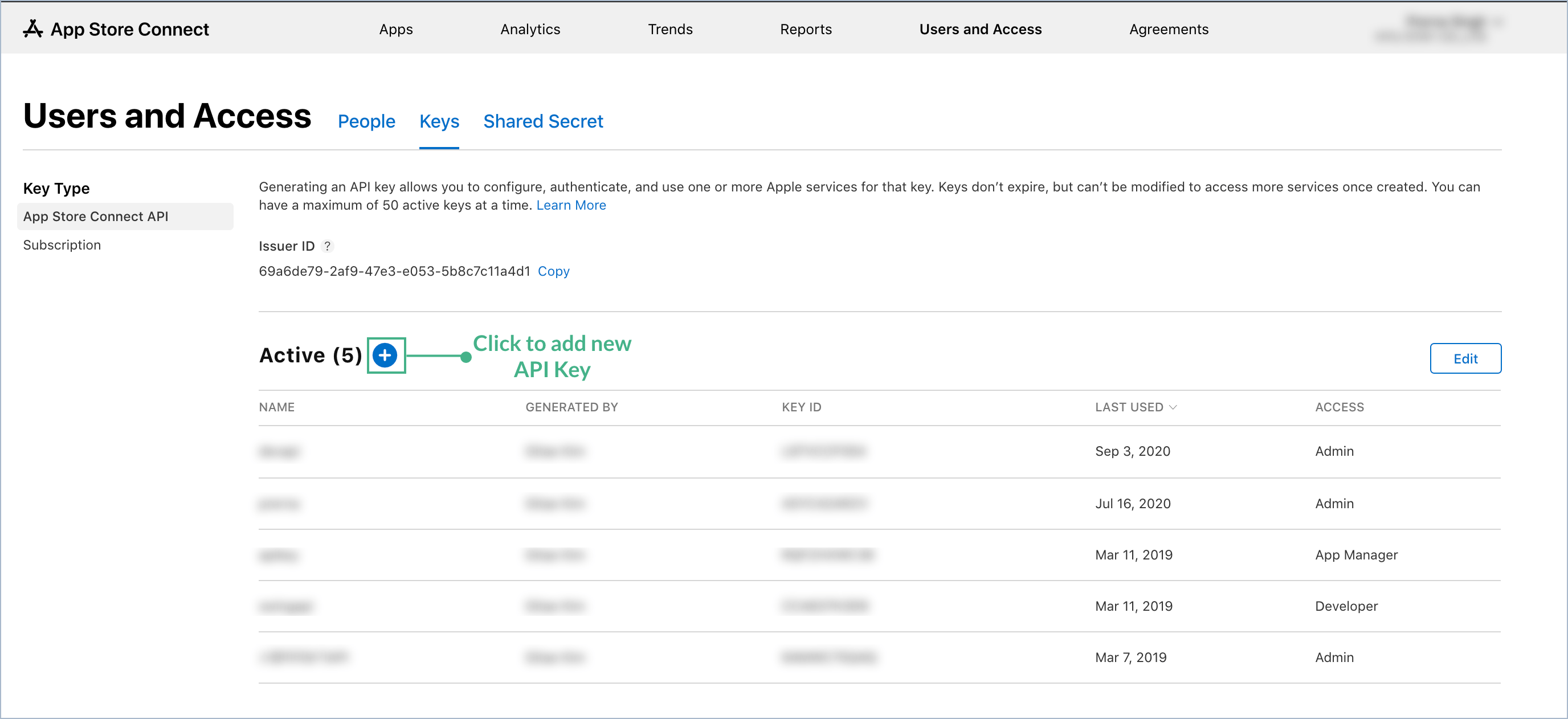
- Now a pop-up for Generate API key will open. Mention the name and select access as ‘Admin’ and click ‘Generate’.
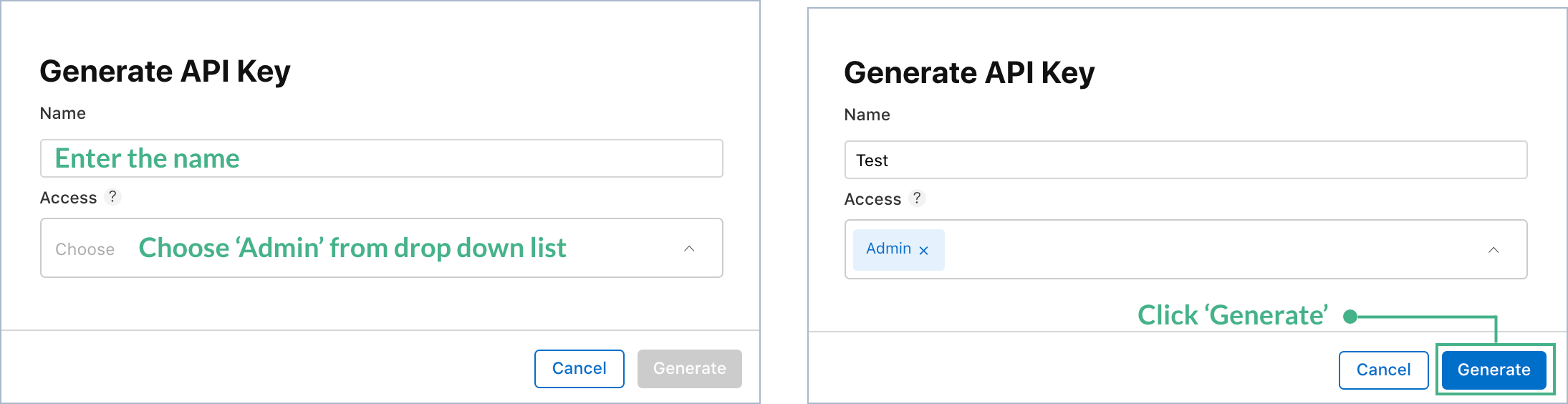
- Now click ‘Download API Key’ and upload it on the form.
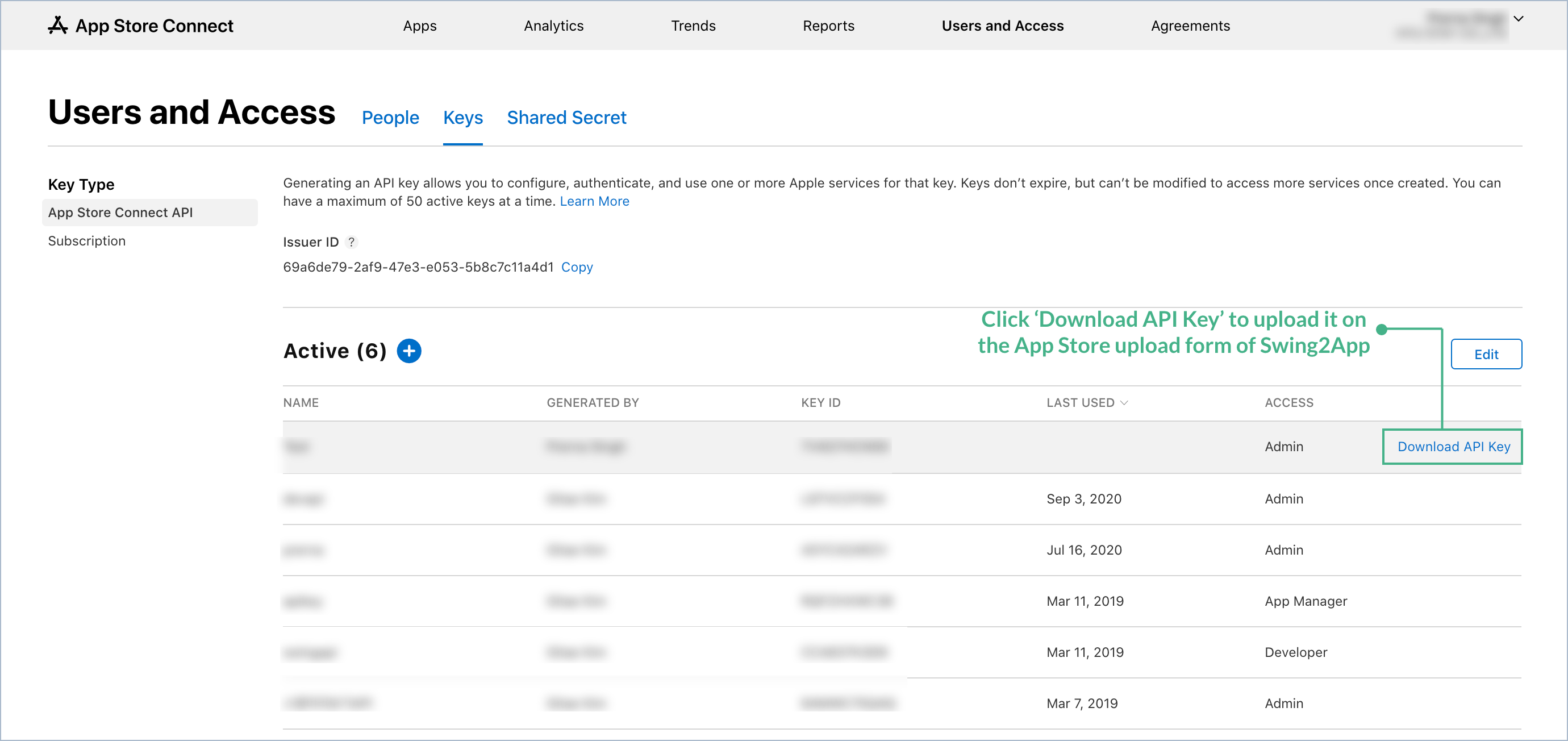
Step 4: Providing Key ID
- On ‘User and Access’ page only, select ‘Keys’
- In the list of Key ID, copy the id of the newly created API key forSwing2App account by clicking Copy Key ID and paste it in the form.
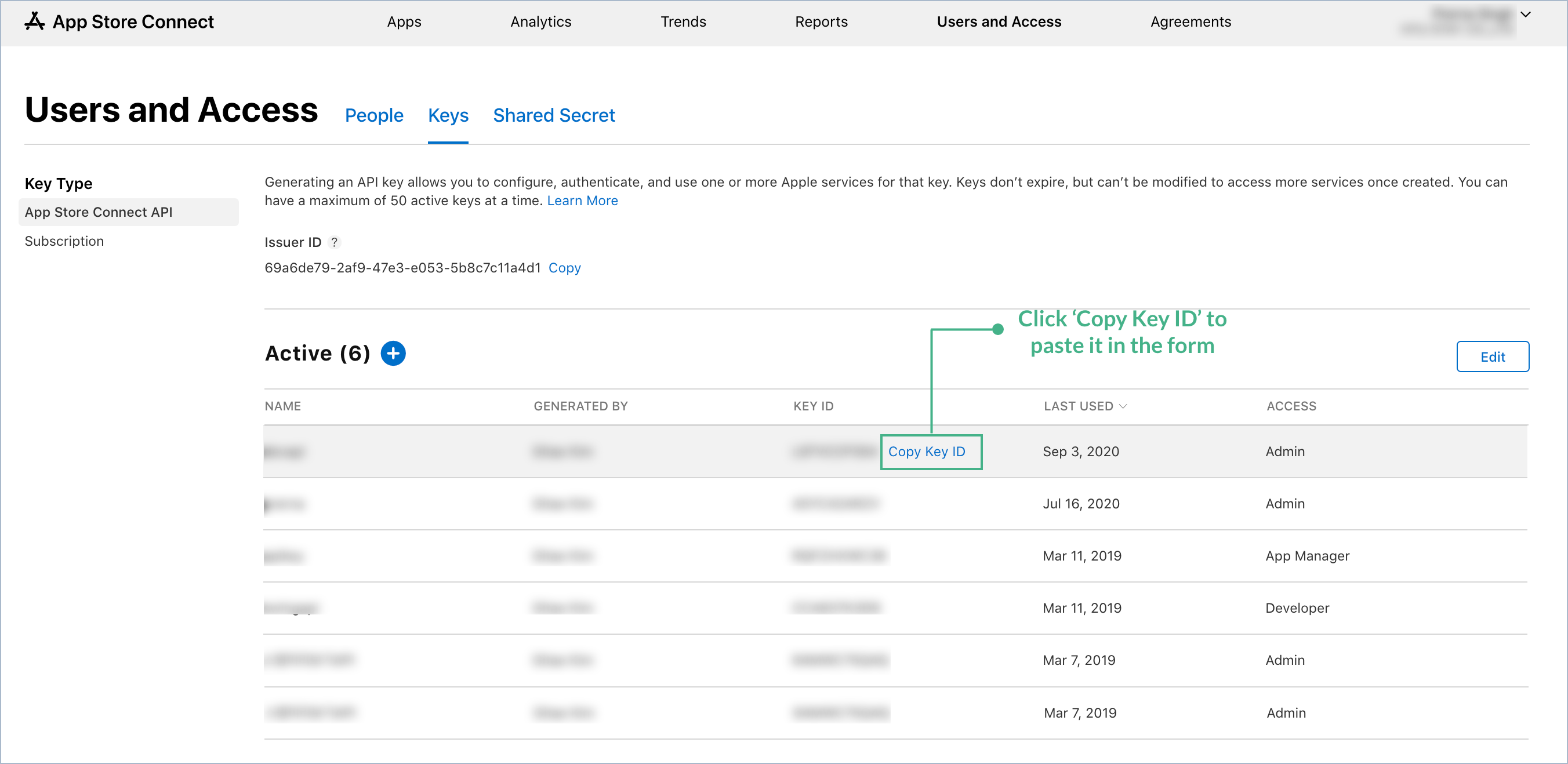
Once all the information is filled from the App Store, please click Verify button to double check if you missed anything.
]]>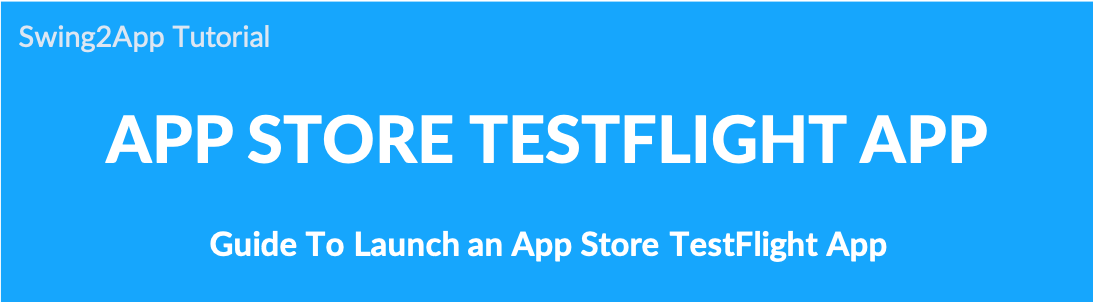 How to launch an app store TestFlight app?
How to launch an app store TestFlight app?
App Store TestFlight Launch Manual for iPhone Internal Use
The App Store does not officially approve the launch of in-house applications for internal use and employees only.
In other words, you can only launch apps available to all users to the App Store.
Therefore, if you create an app that is only available to employees within the company, it will not be released on the App Store, which may make it difficult for iPhone users to use.
The only way to do this is to use test-flight without officially distributing it to the App Store so that only users who have been added can use the app.
What is test-flight?
The process of launching an app on the App Store is the same.
However, unlike the normal official release (which allows all users to search for and download the app without restrictions), only authorized users can download the app.
In other words, enter the Apple Id (email address) of iPhone users who want to use the app and release the app with test-flight.
When the app is released normally, an invitation email to download the app will be sent to the emails of the users.
iPhone users can download the app by checking the mail.
Therefore, it can be used inside the company or when only authorized iPhone users can use the app.
1.How to use
It is the same as using the paid app.
1)After completing the app production, please purchase a swing paid app pass and app store upload ticket.
(Please purchase the pass with the desired product among basic, extended, premium, and other plug-in products.)
2)After purchasing a pass or app store upload ticket, please apply for the app store upload by clicking the [App Store Upload Request] button on the Manager → Manage Version → App Production page.
It is not an official release, but a test release app can be used after being reviewed by the App Store.
Therefore, you must fill in all items listed in the upload request form and apply it.
*Please write- TestFlight release in the upload request form.
☞ [Check the App Store Upload Instruction Manual]
3) After completing the upload request, please send an e-mail to the App Store TestFlight request to help@swing2app.com.
=Please collect and send all Apple accounts (email addresses) of users who will use the iPhone app.
For the iPhone account, you can check the Apple-ID by entering the settings menu on the iPhone.
*Users’ Apple Accounts must be collected and sent to the end.
*If you add more later, you must purchase and apply for an upload ticket again, so it is recommended to collect and send email accounts of all iPhone users.
4)App Store TestFlight App release takes about 3-5 days.
After the review and approval are completed, an invite email will be sent to the iPhone users’ account above.
Users can check the invitation mail and download the app to the iPhone.
It is sooner than the release of the app rather than the distribution by the official release, and almost all of them are approved without rejection.
2. Precautions
1) The TestFlight app is released for 90 days.
You can only use it for 90 days as a policy of Apple, and if you need more use of the iPhone app, you must apply again for the App Store upload.
We will update the app again, and we will work on it again.
2) To use the paid app, you need to purchase it.
Even if it is not an official launch, the concept of launching it on the App Store is the same, so it cannot be used unless it is a paid app.
Also, if the purchase of the pass does not proceed before the expiration of the period of use, the use of the app will be suspended, so the app cannot be run on the iPhone.
Therefore, you must keep the paid app version.
3) Apple user account (e-mail address) must be collected when you first apply for the App Store upload.
After that, every time you invite a user account, you have to re-apply for uploading.
For TestFlight related inquiries, please leave an inquiry email: help@swing2app.com and we will help you.
3. How to install the app after the launch of TestFlight
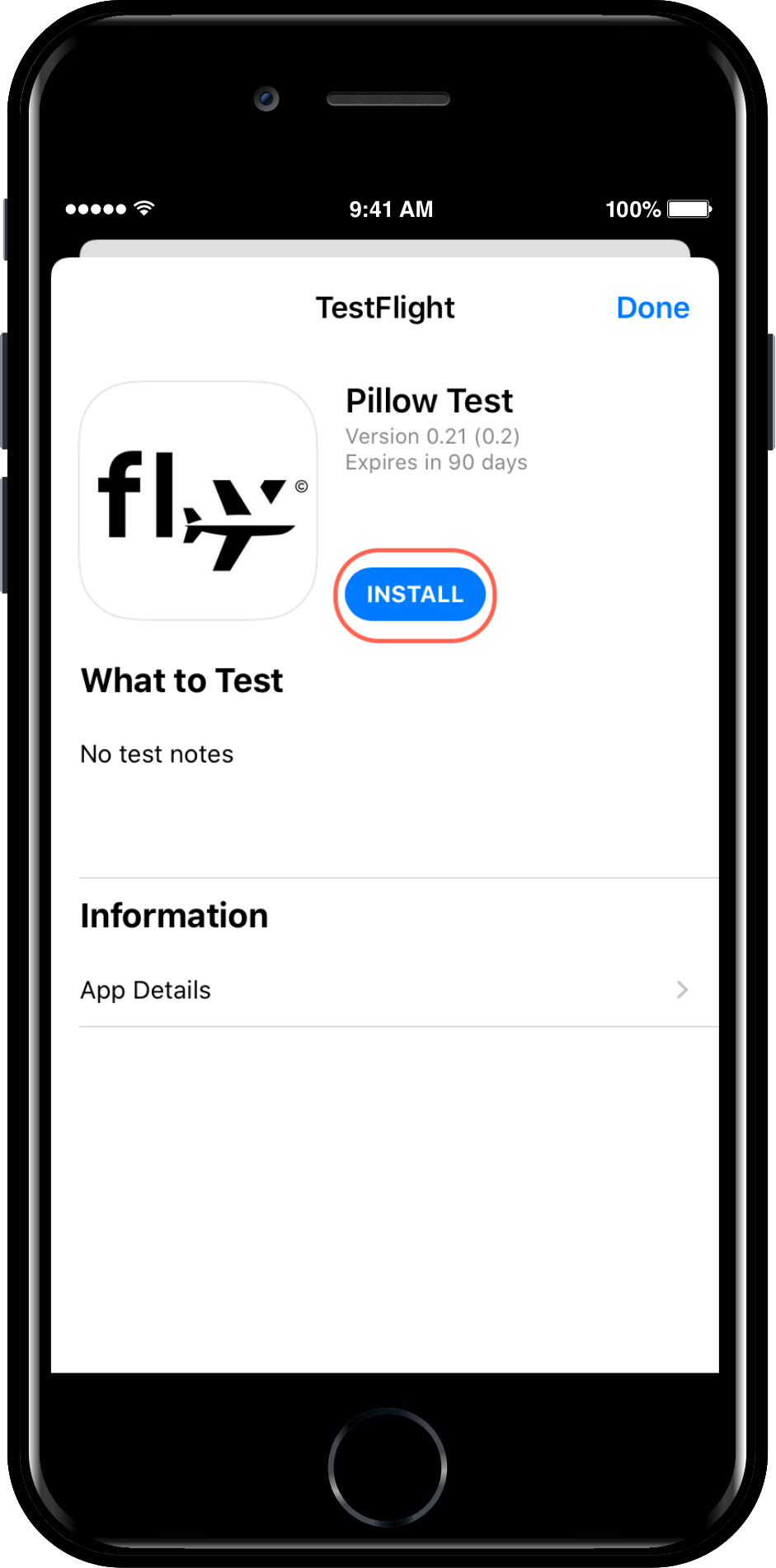
]]>
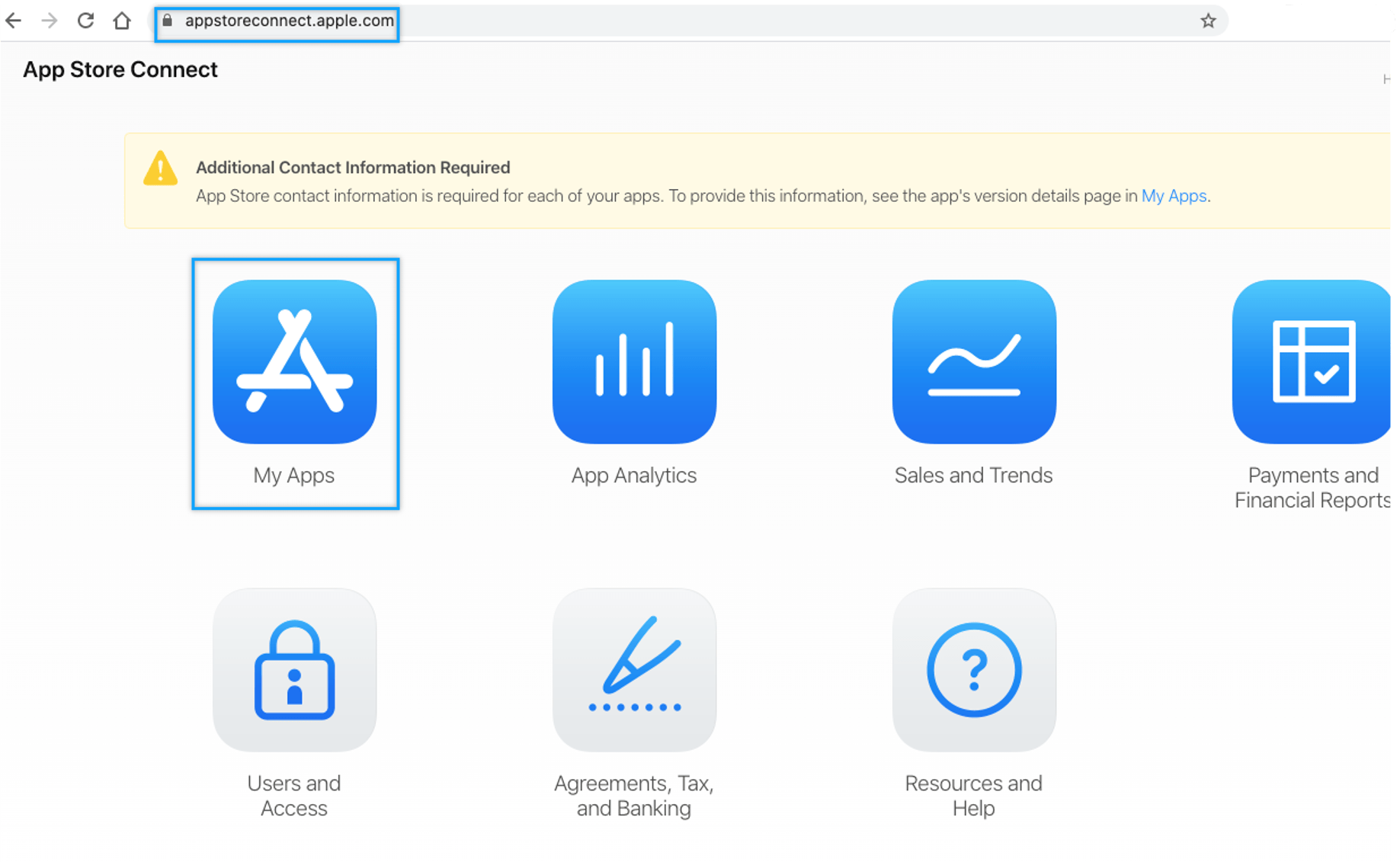
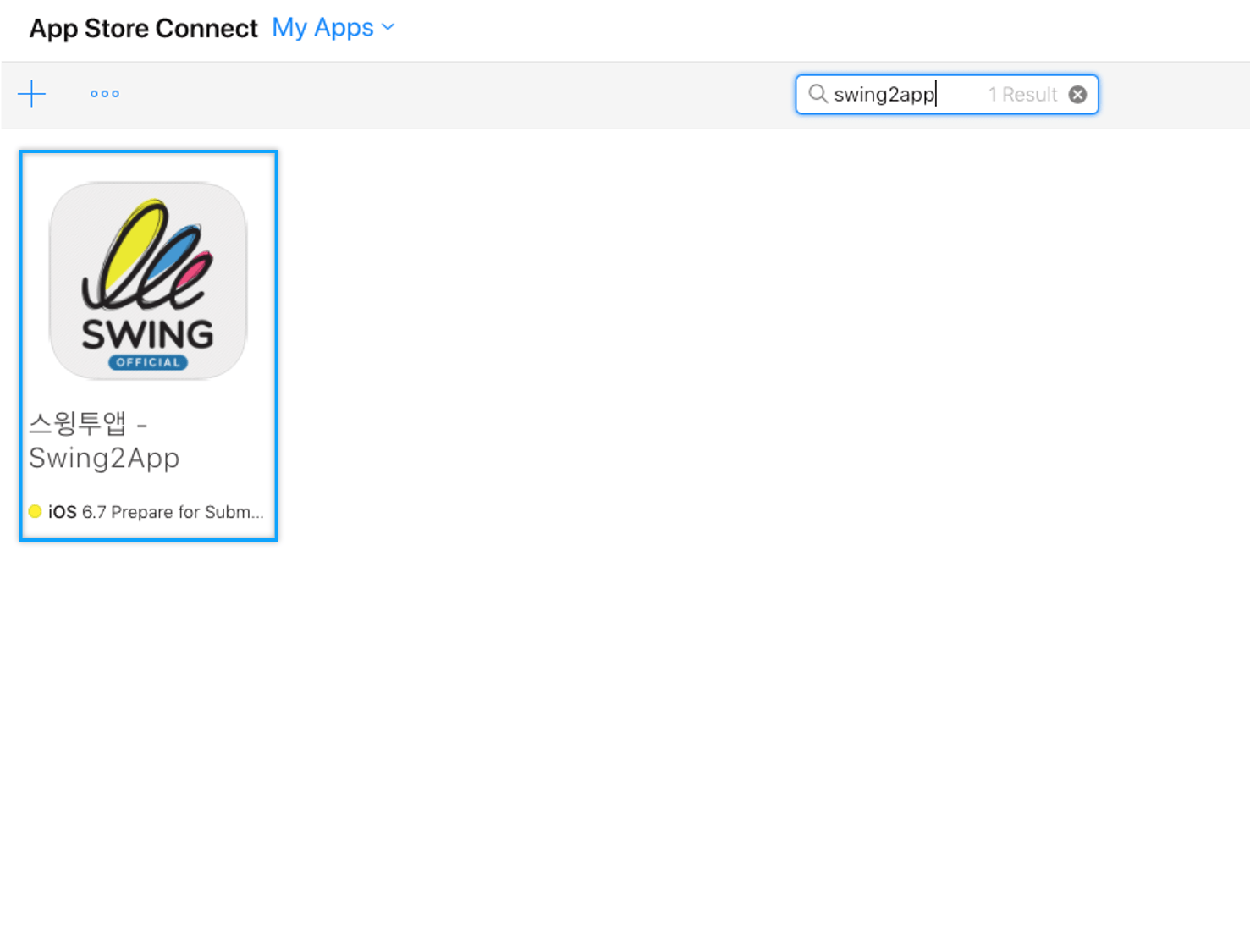
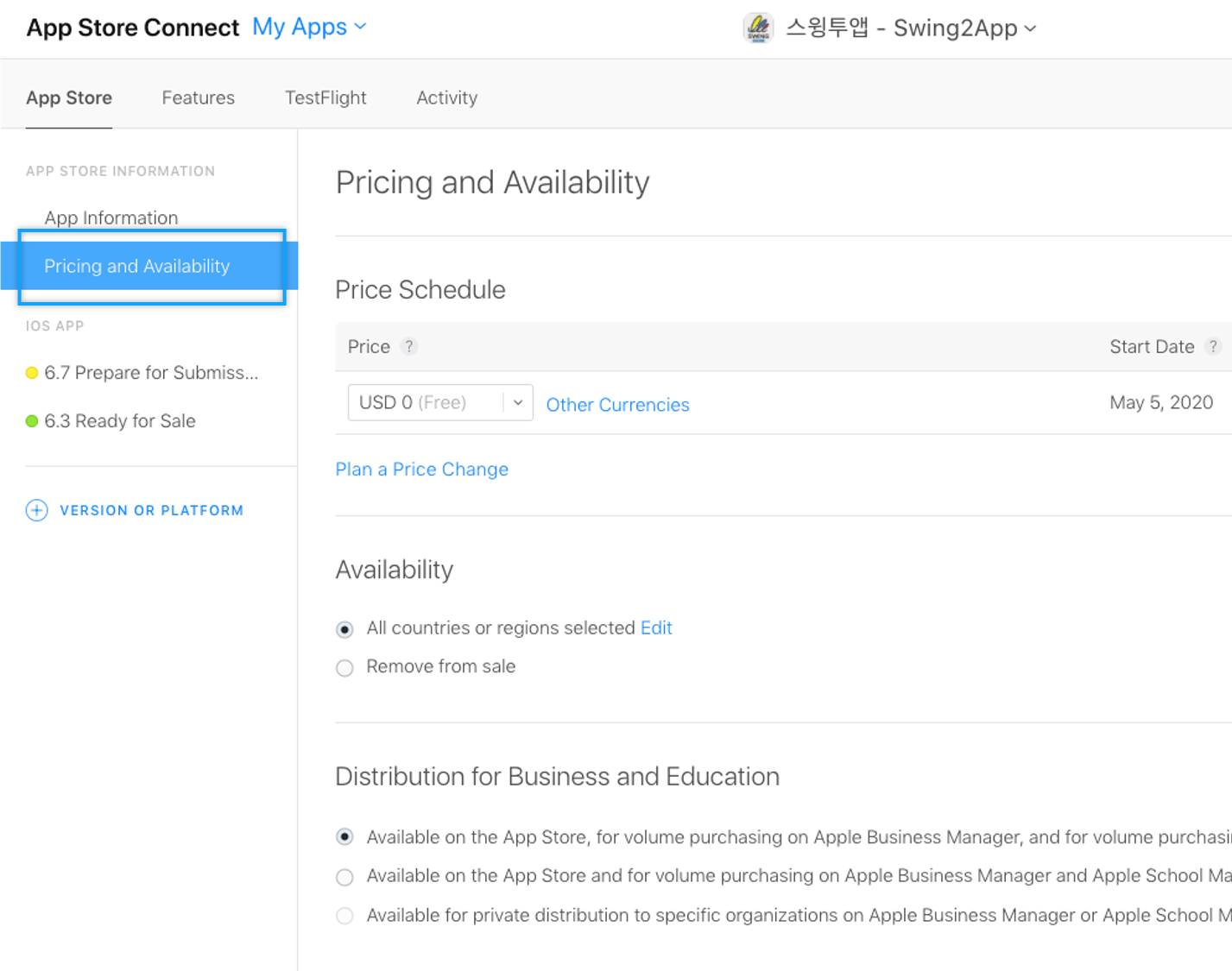
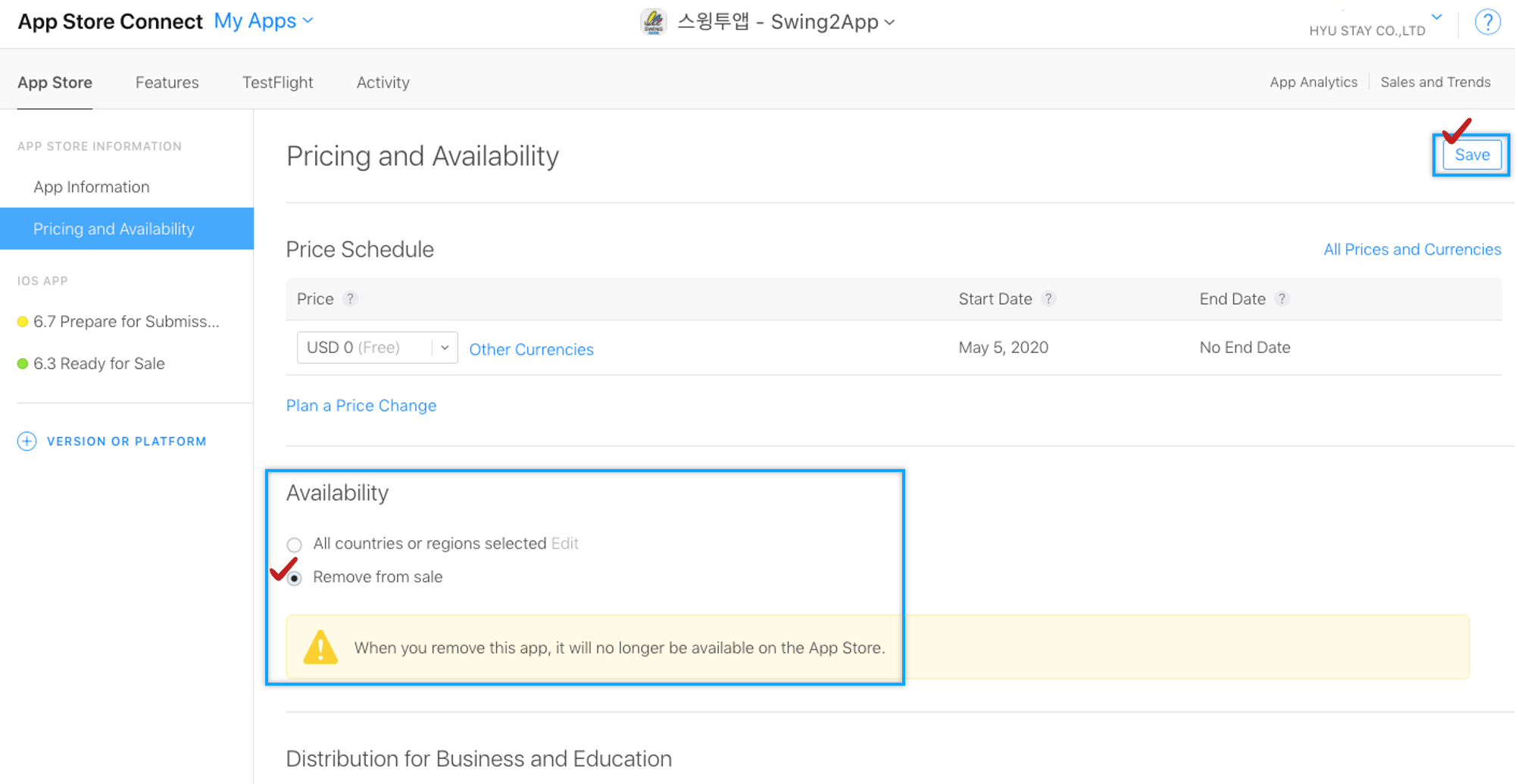
]]>
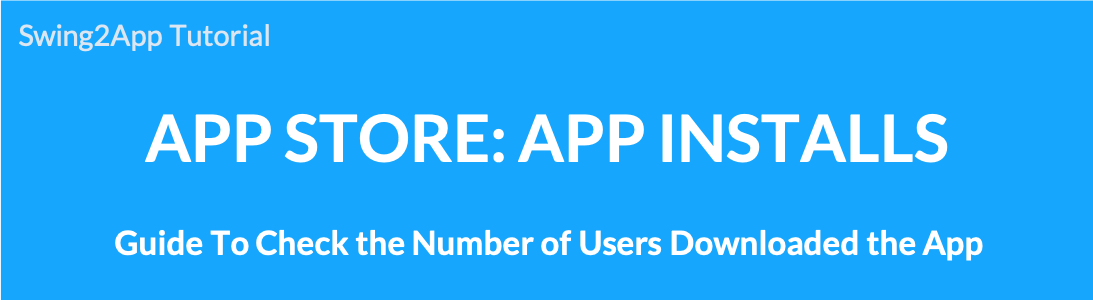 How to check the number of app downloads (sales) released to the App Store
How to check the number of app downloads (sales) released to the App Store
+If you have an Apple developer account, you can access the iTunes Connect site to check your app download statistics.
+You can see how many people downloaded your app after installing it on the App Store.
This manual will show you how to check app sales (downloads) on the Apple-App Store.
STEP.1 Access to Apple iTunes Connect site
 You can create an Apple Developer account at the Apple developer site.
You can create an Apple Developer account at the Apple developer site.
 The registration fee is 129,000 won (renewed every year). If you have an account, you can launch and use the app on the App Store without any limit.
The registration fee is 129,000 won (renewed every year). If you have an account, you can launch and use the app on the App Store without any limit.
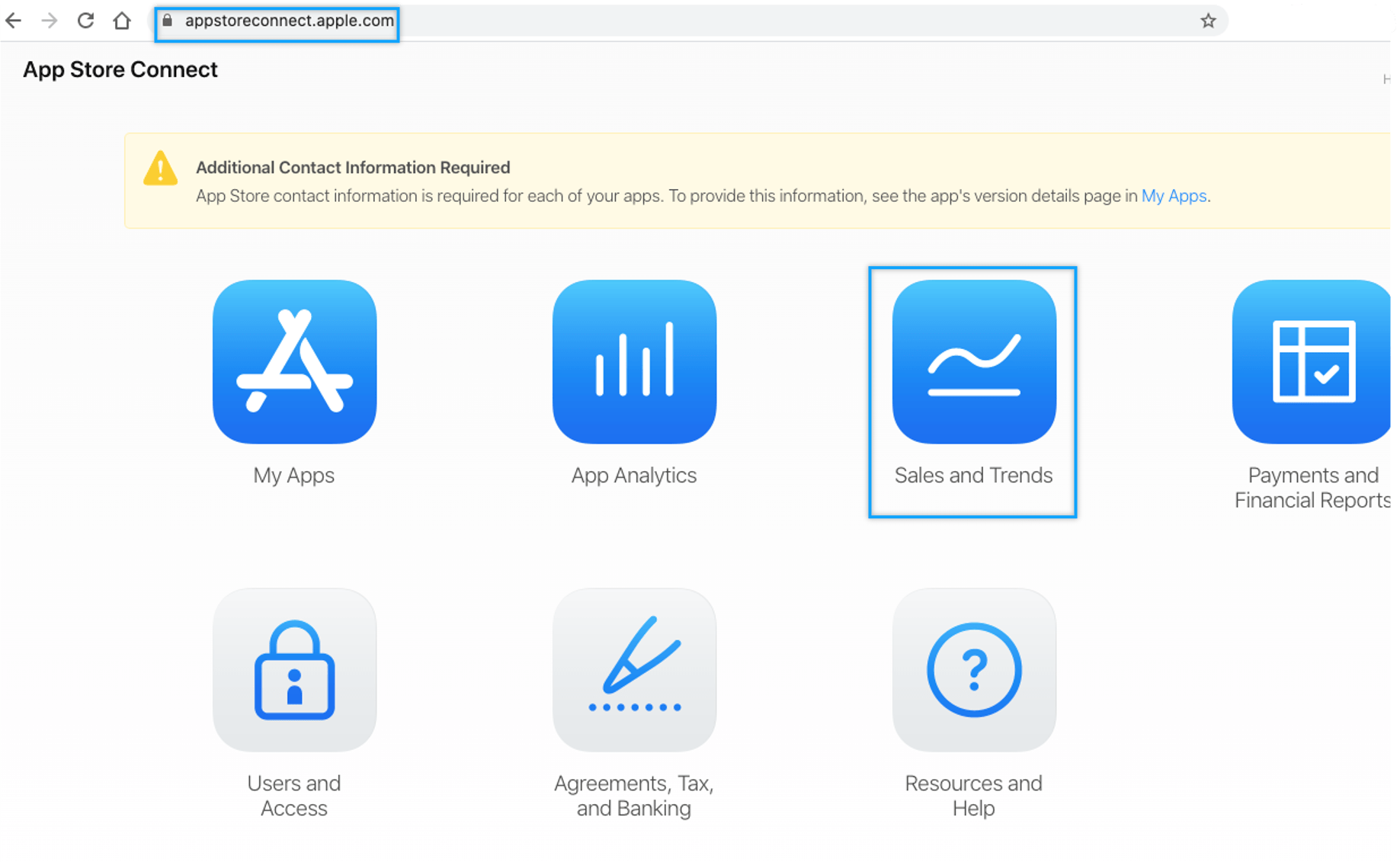
STEP.2 Sales and Trends page

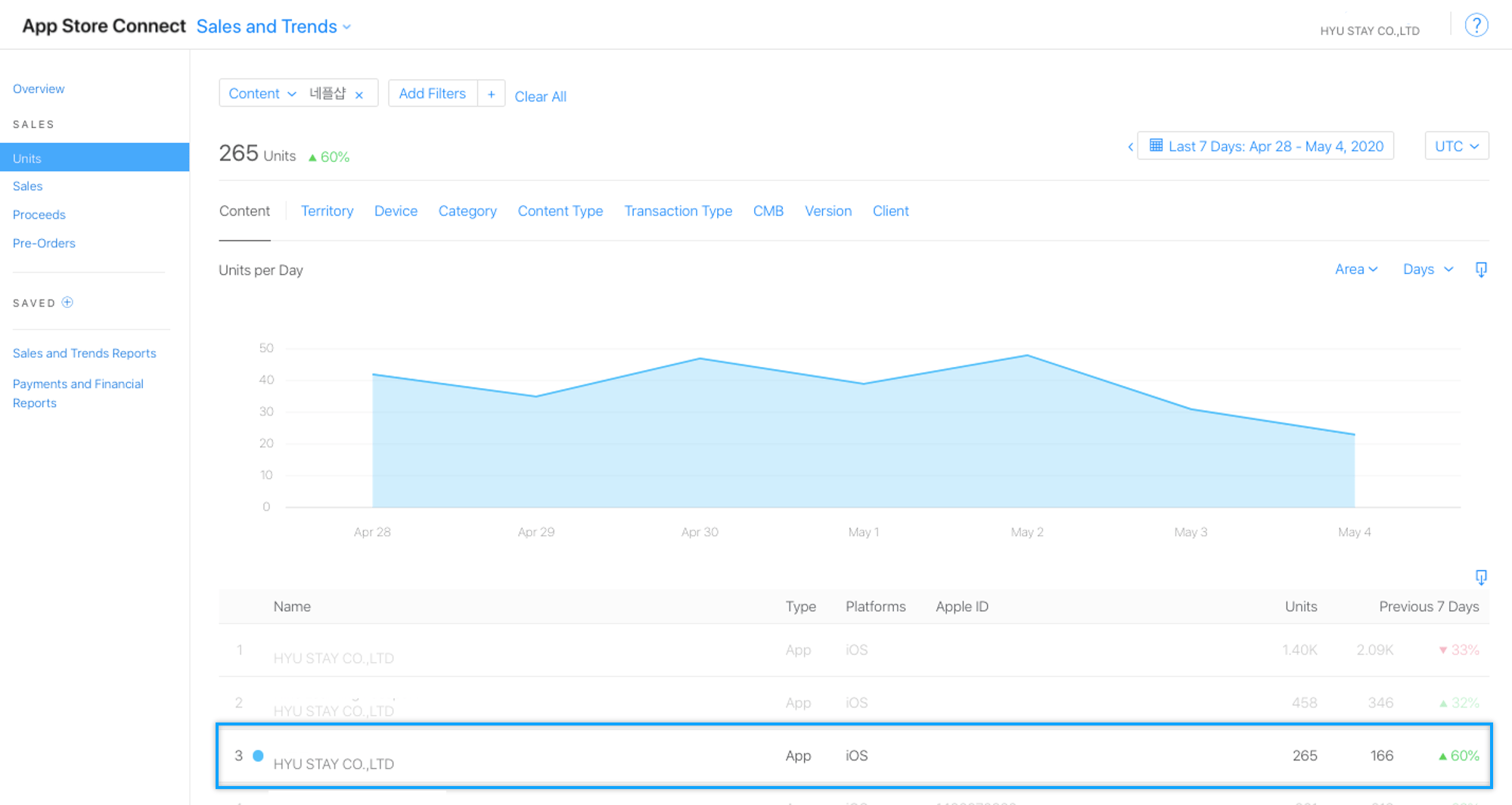
STEP.3 Check downloads by period
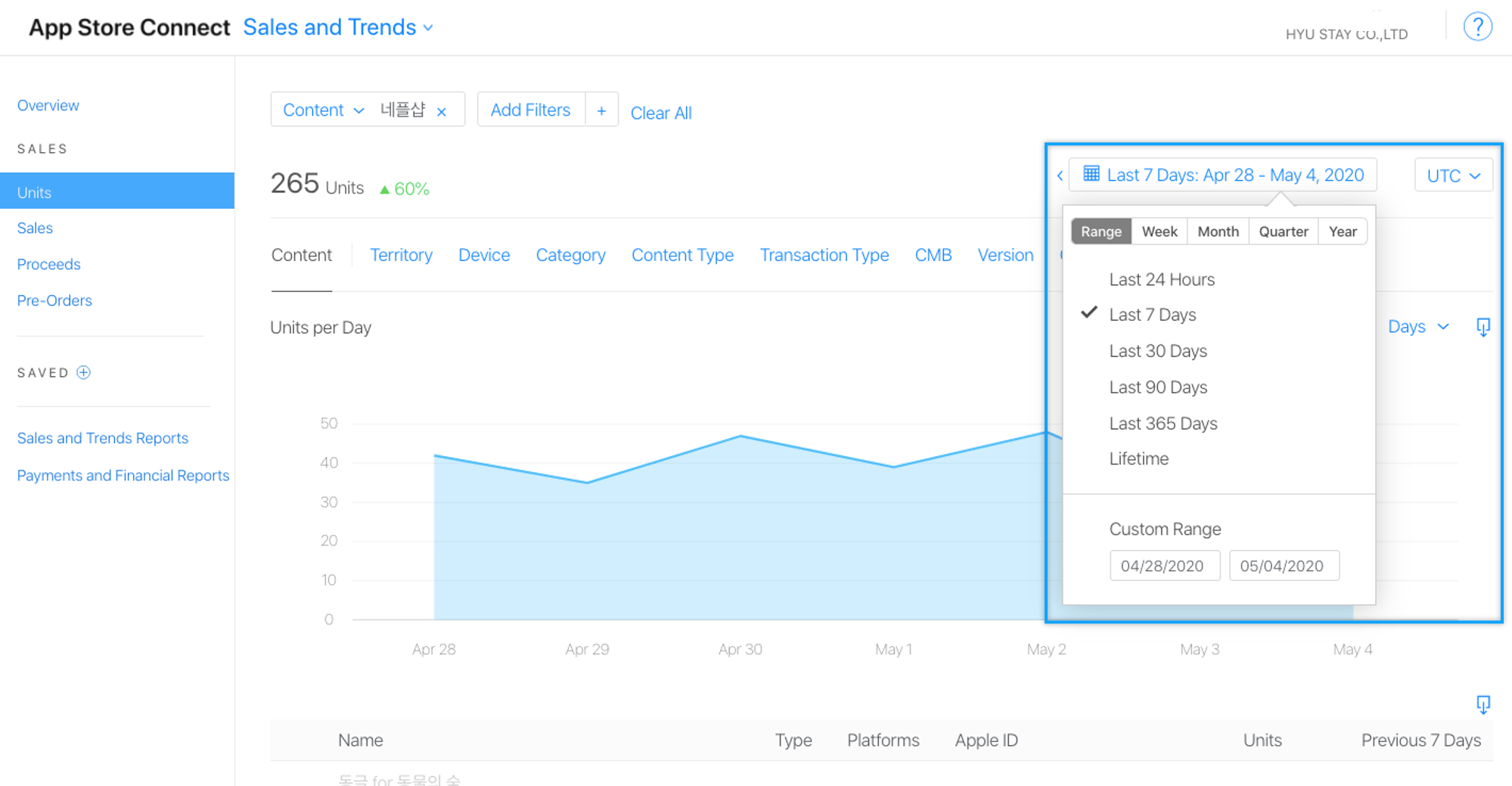
STEP.4 Download sales statistics
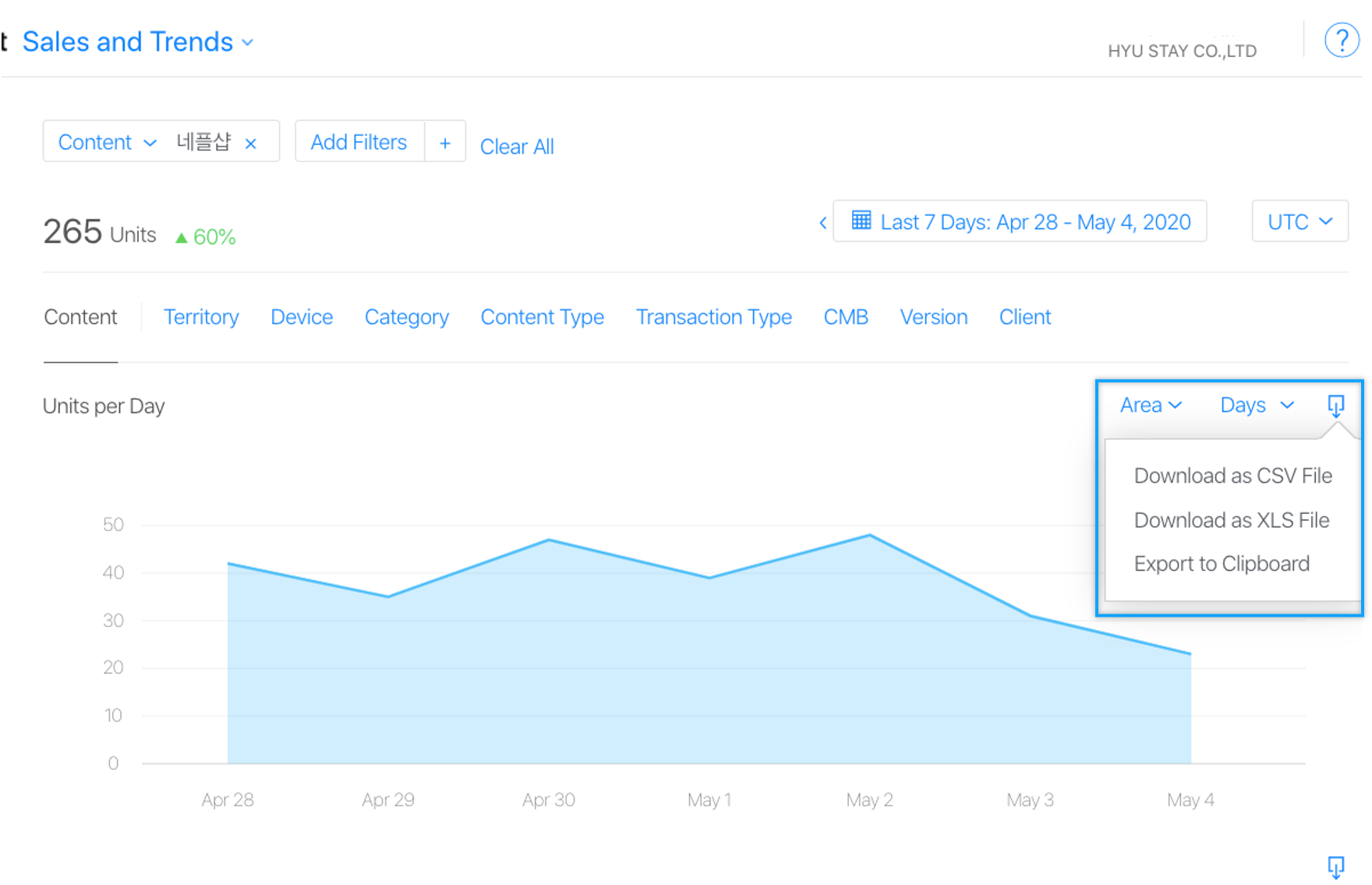
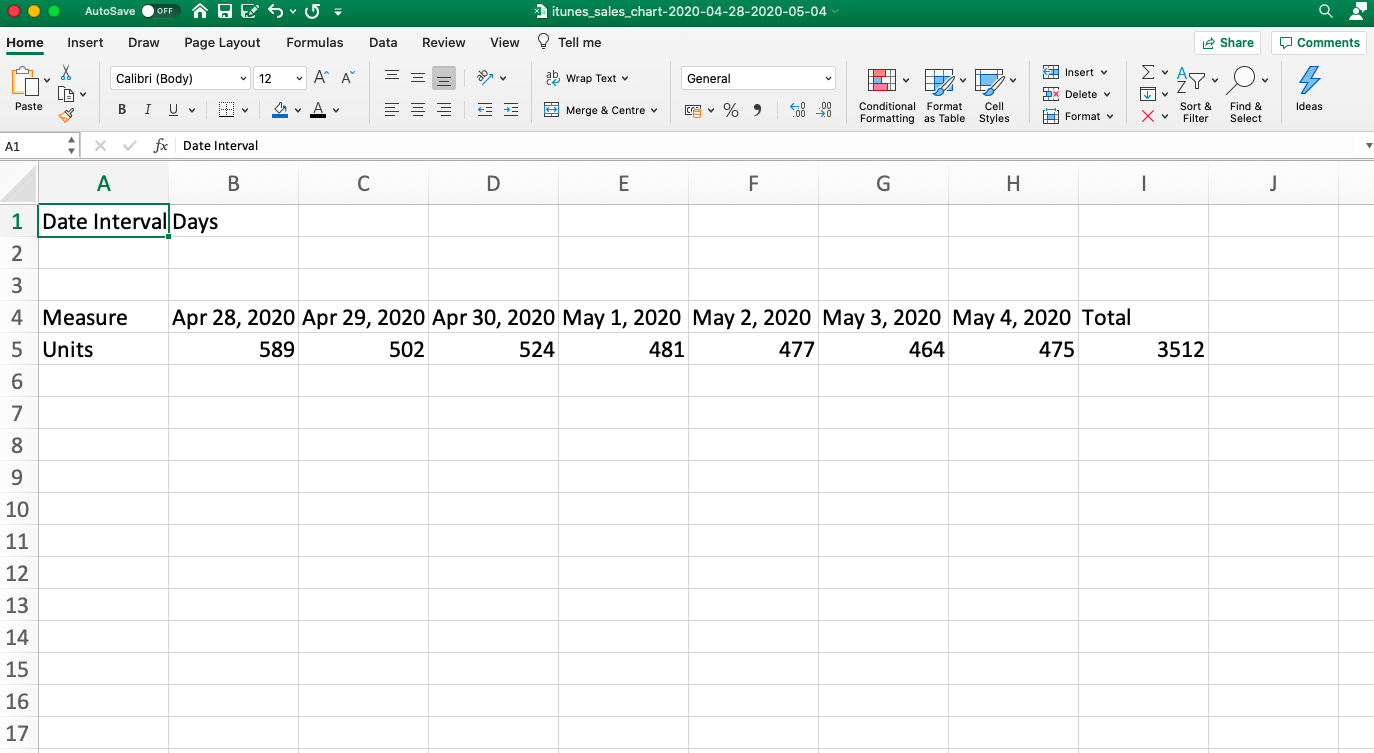
.
STEP.5 iTunes Site – Go to [My Apps] Page
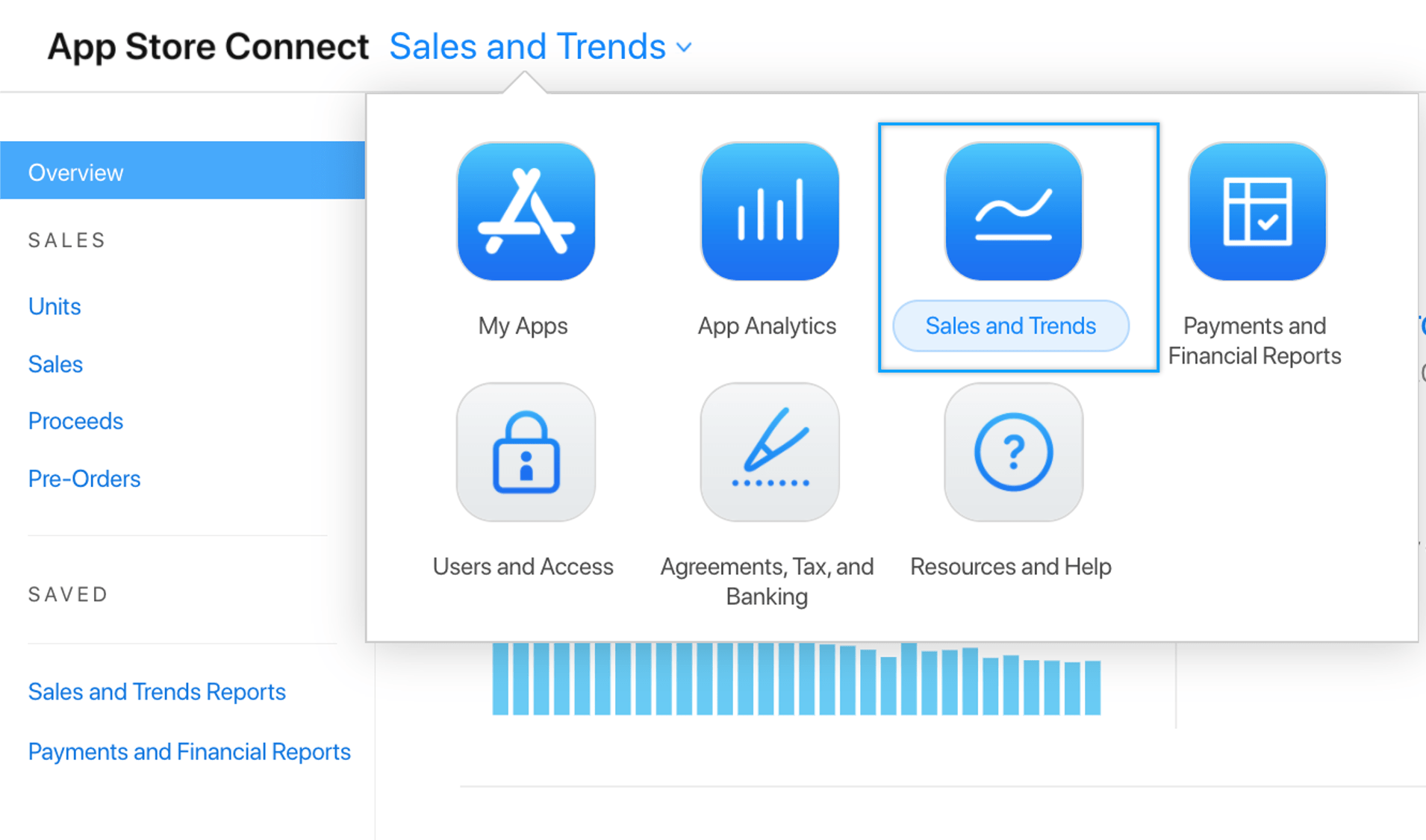
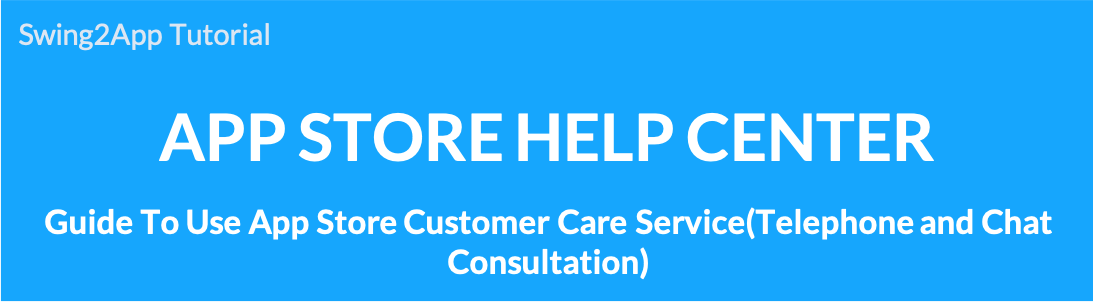 How to use the Apple App Store Customer Center
How to use the Apple App Store Customer Center
How to use the App Store Customer Center
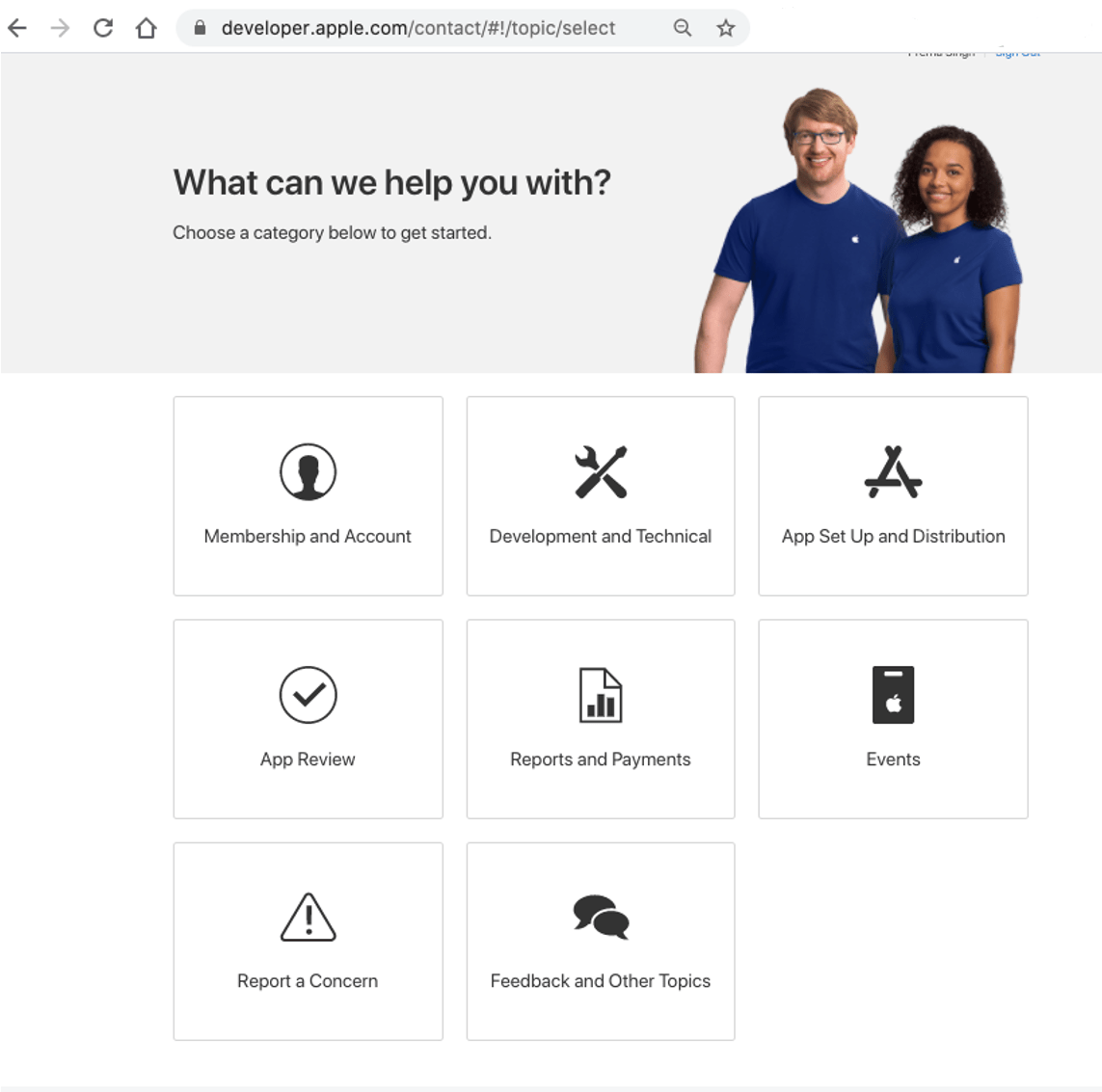
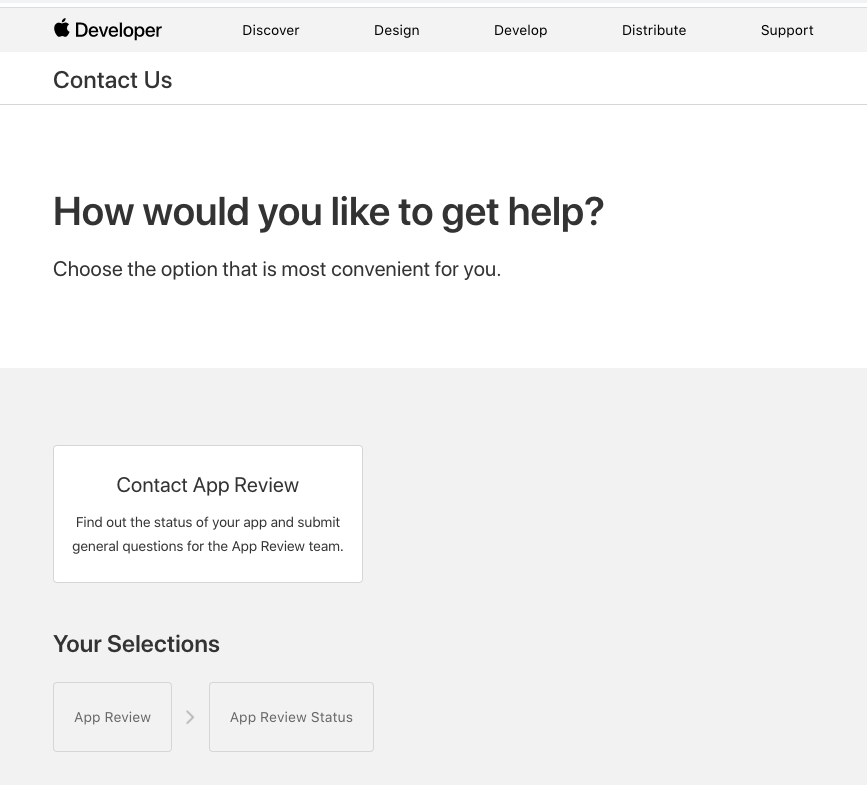
1)Incorrect web link URL address
3. Loading images used only on iPhone
 Top bar image is shown on Android phone
Top bar image is shown on Android phone
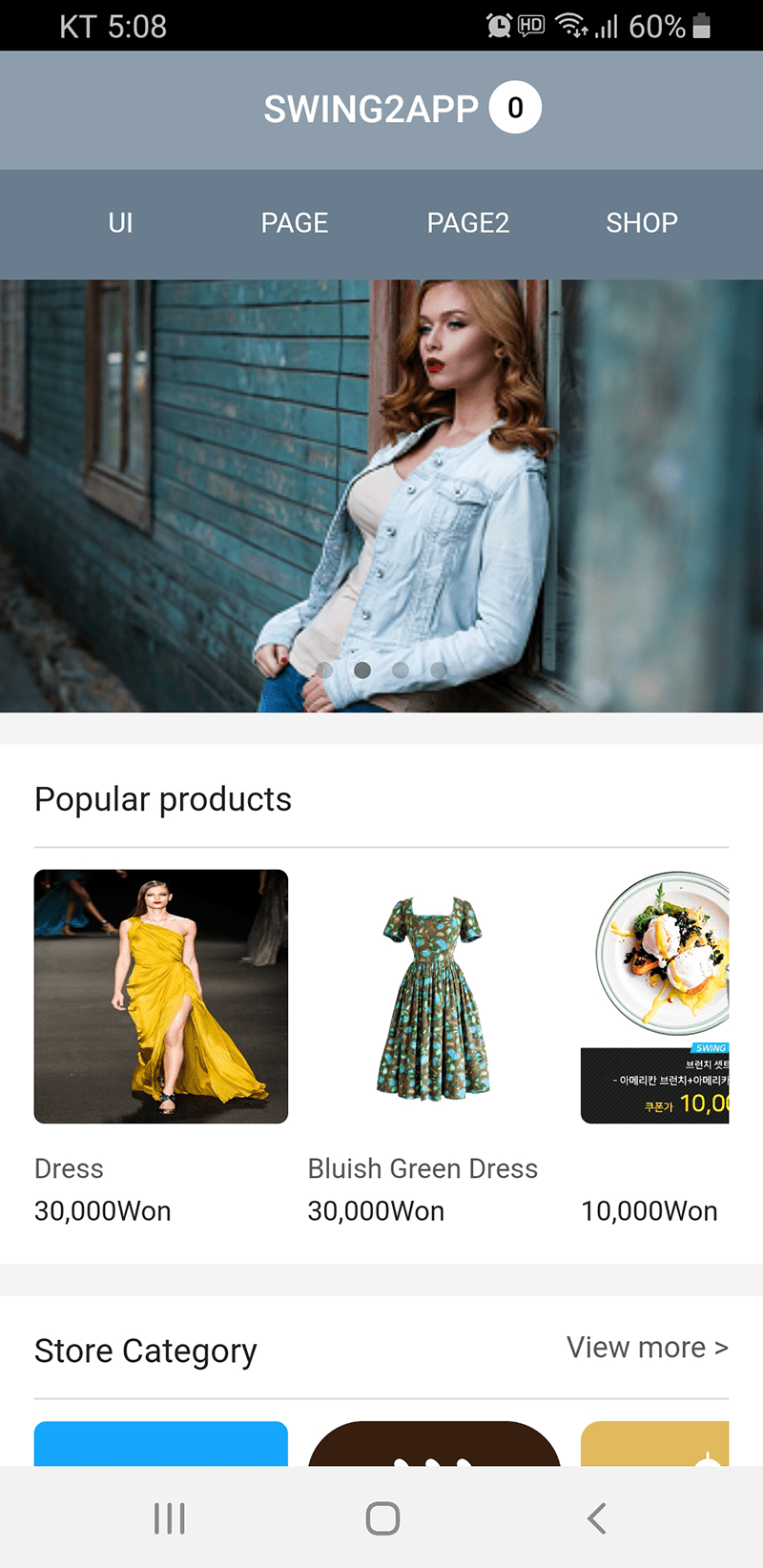
 Top bar image is shown on iPhone
Top bar image is shown on iPhone
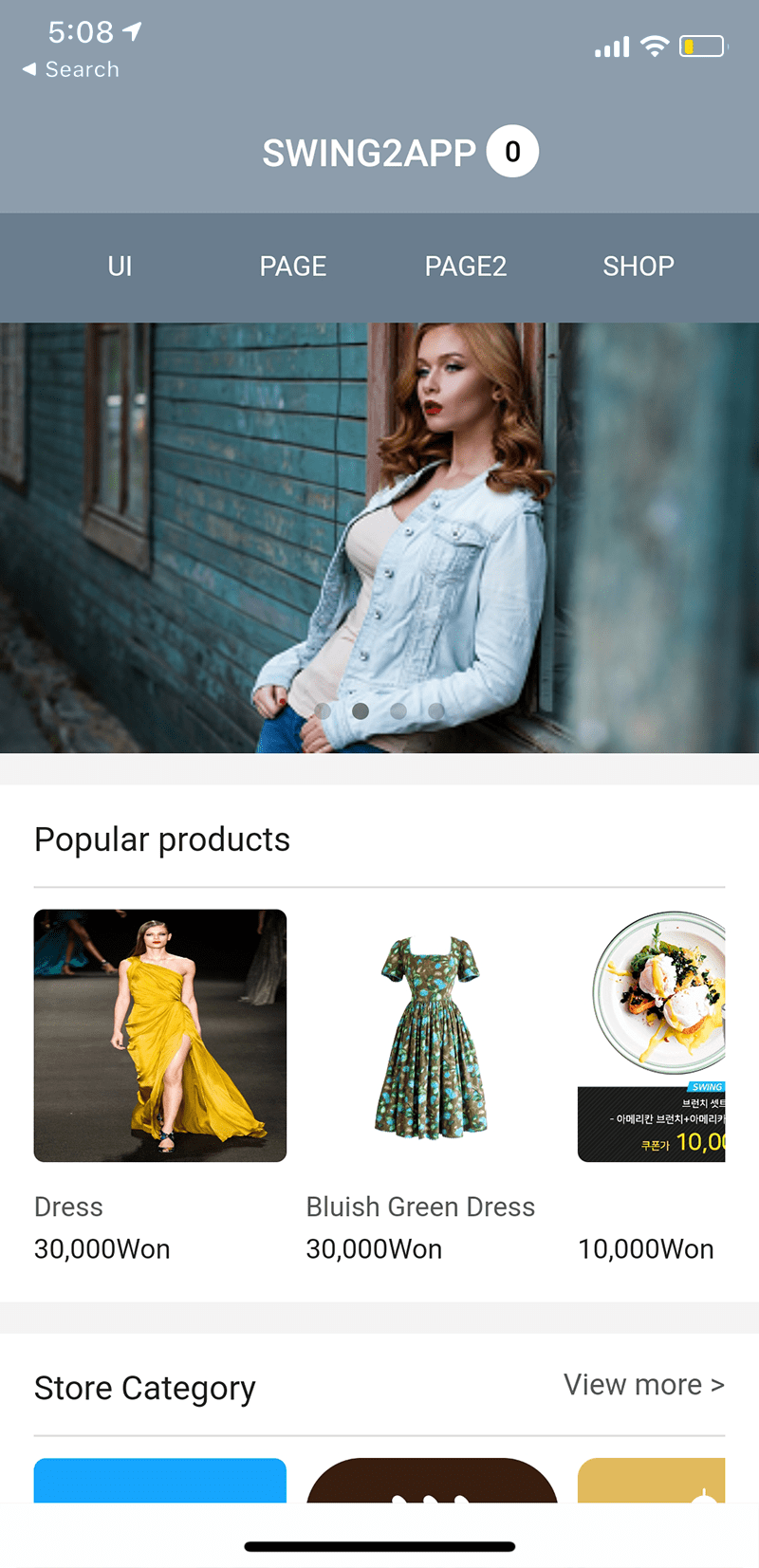
As you can see from the image attached above, you can see the difference between the top bar image of the Android phone and the top bar image of the iPhone.
4. You can’t have poor quality images.
Due to the nature of Swing2App’s app, there are cases where an image is created with poor image quality and a very poor image quality.
It doesn’t matter when you build an app for free, but it’s a problem when you put it on the App Store.
This includes the Play Store.
[Images with very low resolution]
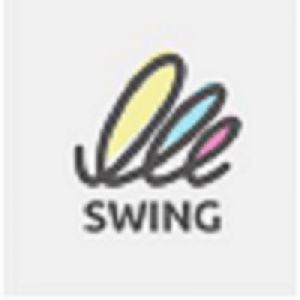
You can’t have a blurry image because the resolution is lower than the image attached above.
Occasionally, even if the icon image, the standby screen image, and the like are submitted without changing the image set in the swing2app, it is rejected by the review.
All images are registered directly according to the nature of the app.
[Items that require personal information]
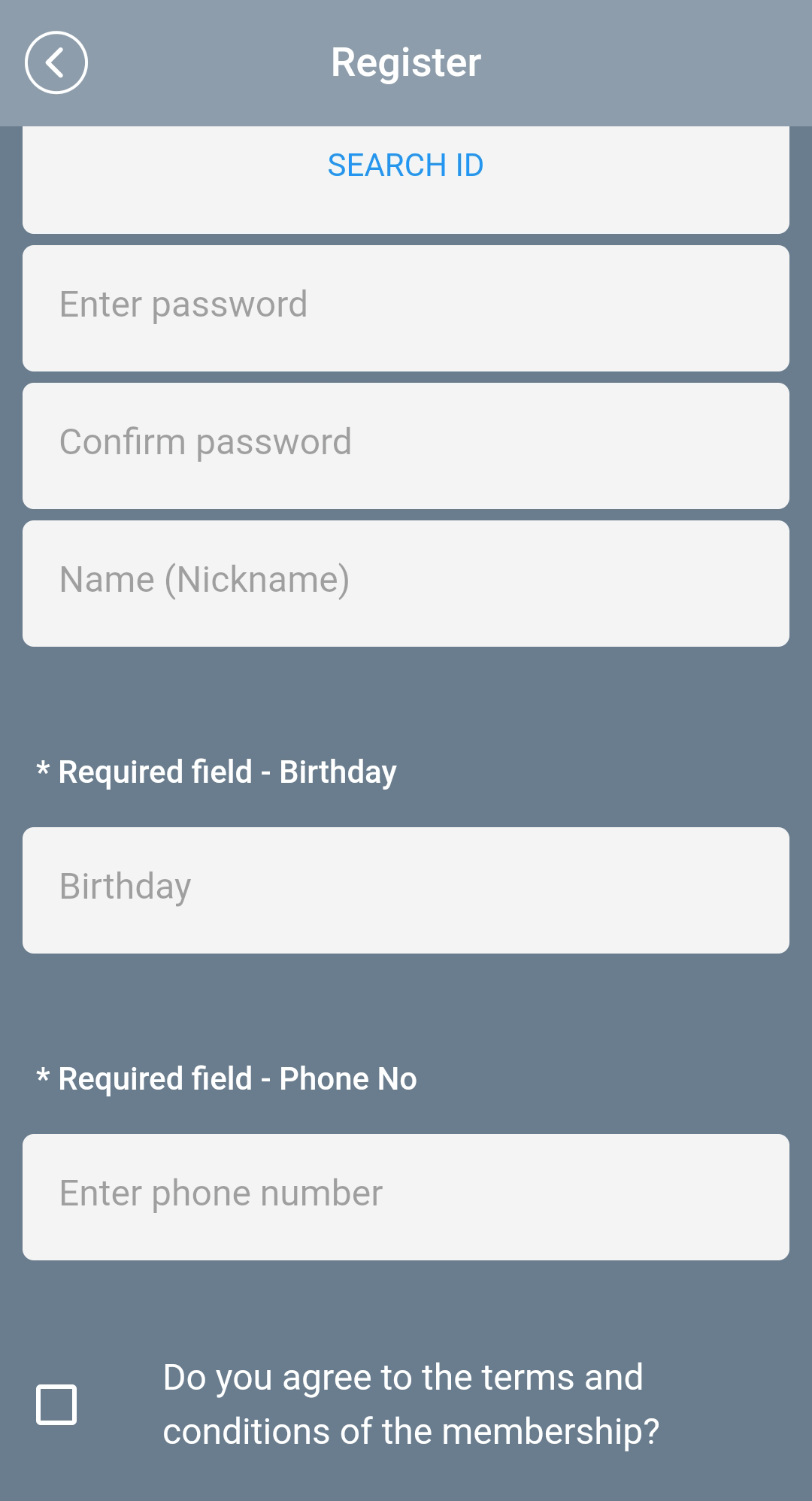
If you can’t log in, Apple will ask you for an account because you won’t be able to see which app it is.
If you don’t tell us your account during the first launch review, your review will be denied.
Tell us your account and we’ll be able to launch your app if we’re sure there are no issues with the app.
Also, there are so many cases of app rejection in the App Store.
I’ve only listed what I’ve experienced.
And there’s also a bug in the app that you should be aware of.
This can be especially true if you link to the mobile web or website.
There are so many bugs. If you select a button in the app and don’t respond,
or if you see a broken screen, other system errors, you should also check for bugs.
Therefore, please create an app and then preview it on your mobile phone to see if the app is visible on your phone.
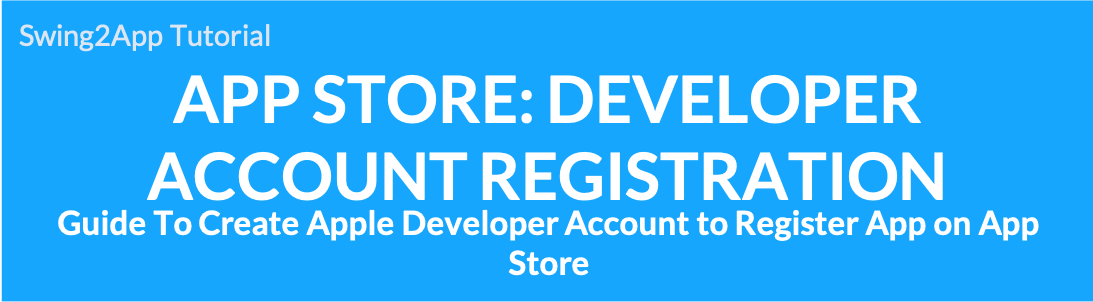
How to create an Apple App Store developer account
To register an app in the App Store, you need to create an Apple Developer account in the same way as the Google Play Store.
STEP.4 Join the Apple Developer Program
STEP.6 Confirm the procedure required for registration
STEP.7 Registration Type
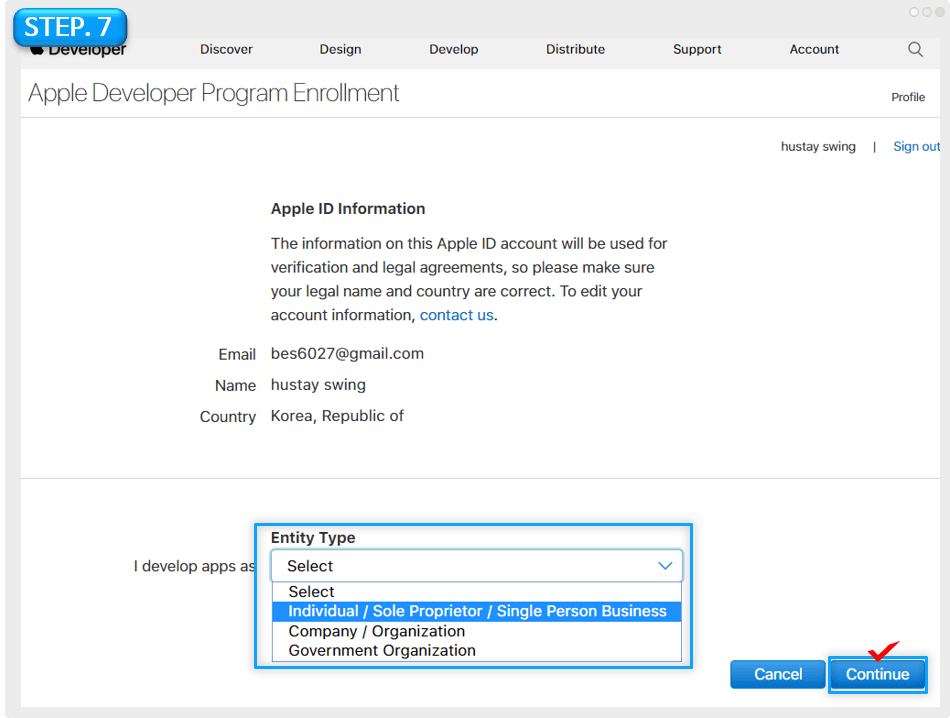
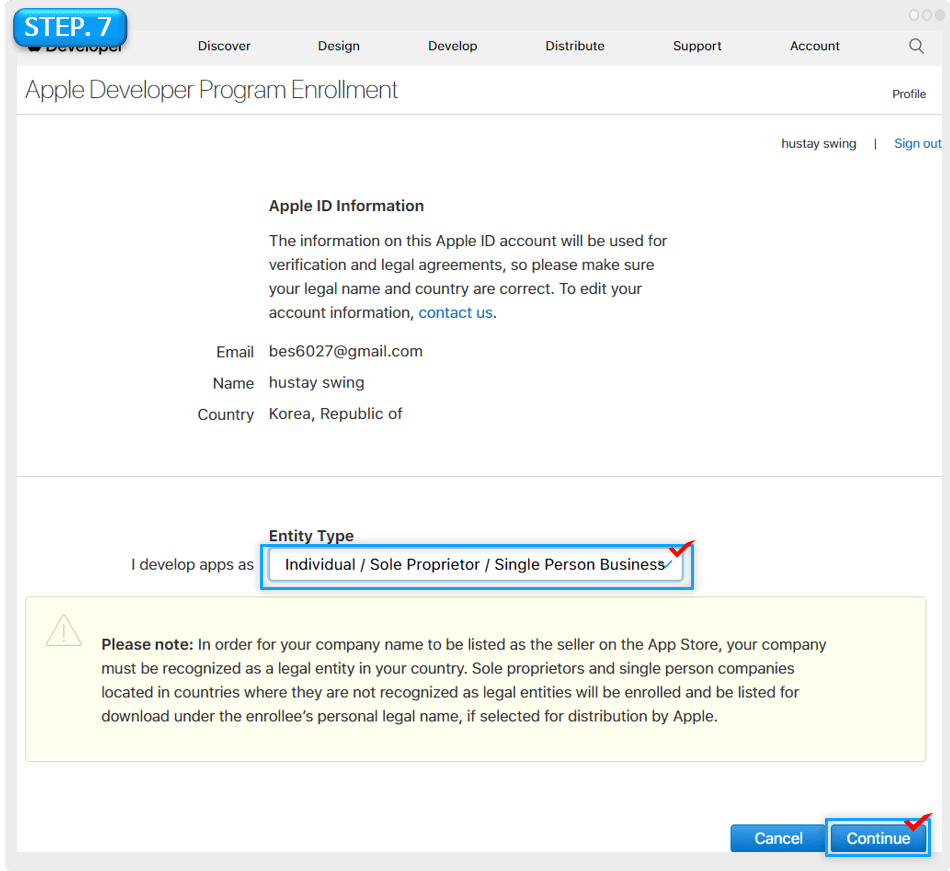
STEP.10 Final confirmation of basic information
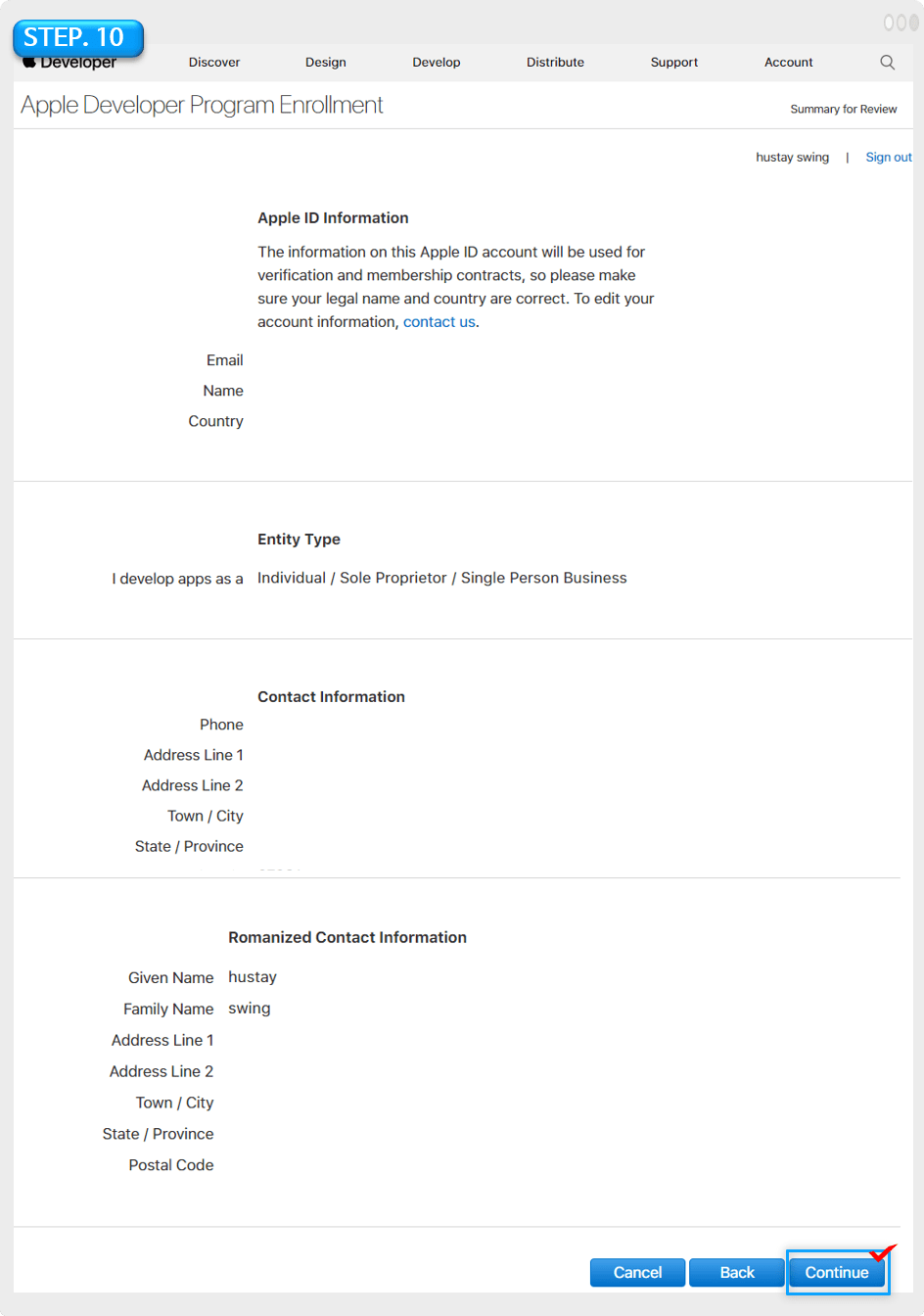
Please make sure that the basic information item is in check.
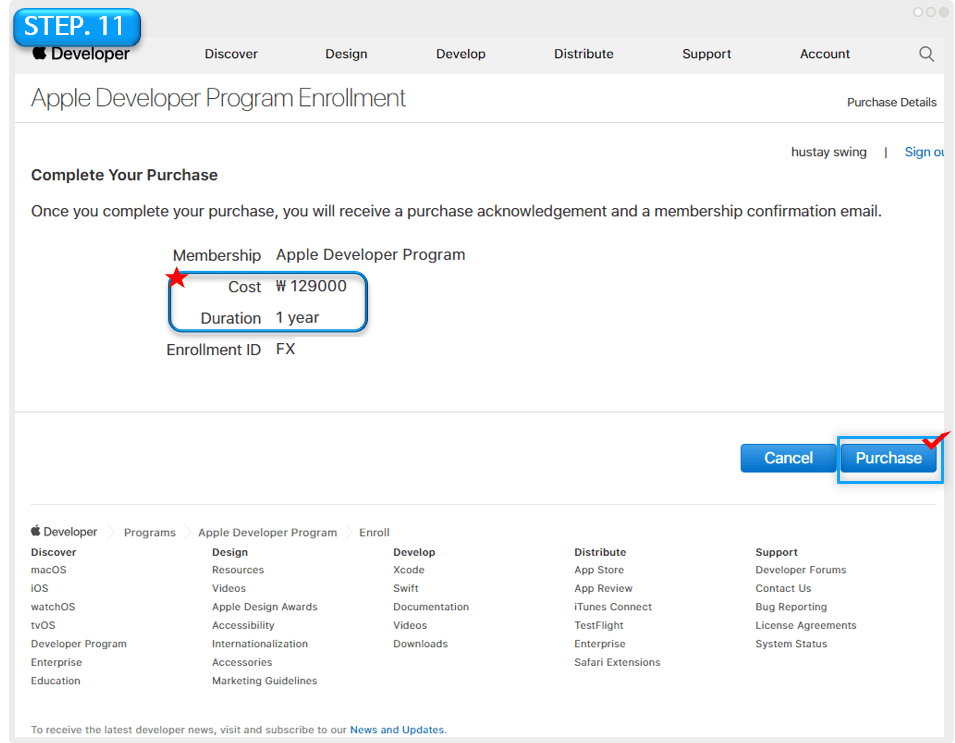
Once you’ve finished entering the basic information, now you’ll pay for the Apple Developer registration fee.
It’s a yearly fee. The cost is 129000 won. (=129$)
t the end of the one year, you will need to re-pay again.
(It’s a lot more expensive)
STEP.12 Pay Apple Developer Registration Fee
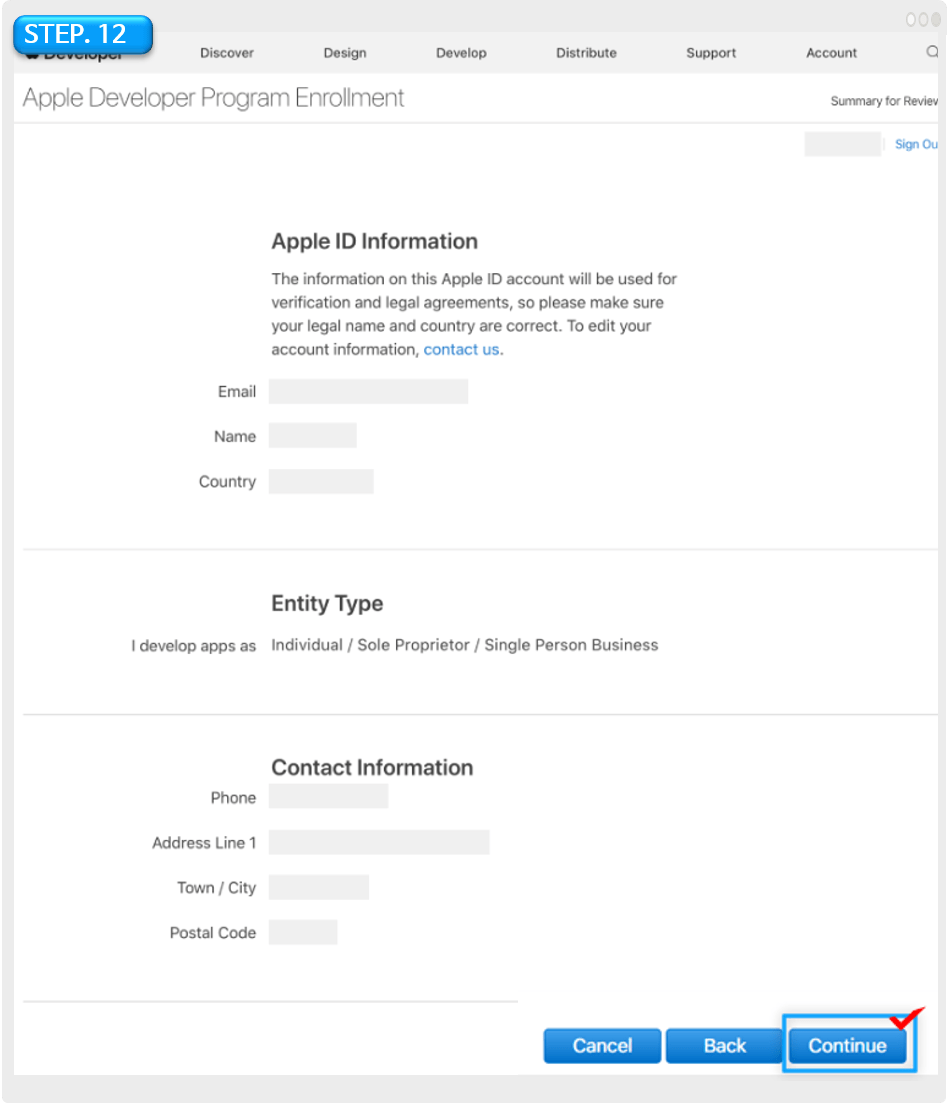
Simply enter your billing contact and address, and complete the payment.
*When the payment is completed, registration of the developer account is completed.
These days, payment is not immediately approved.
It usually takes 48 hours to complete the payment.
Therefore, the developer registration is completed only after payment is completed.
** And ID must be submitted.
When the payment is completed, an ‘ID card submission’ email will be sent.
You must click the guide link to submit it to complete the account creation and app store developer registration process.

 D-U-N-S Number
D-U-N-S Number
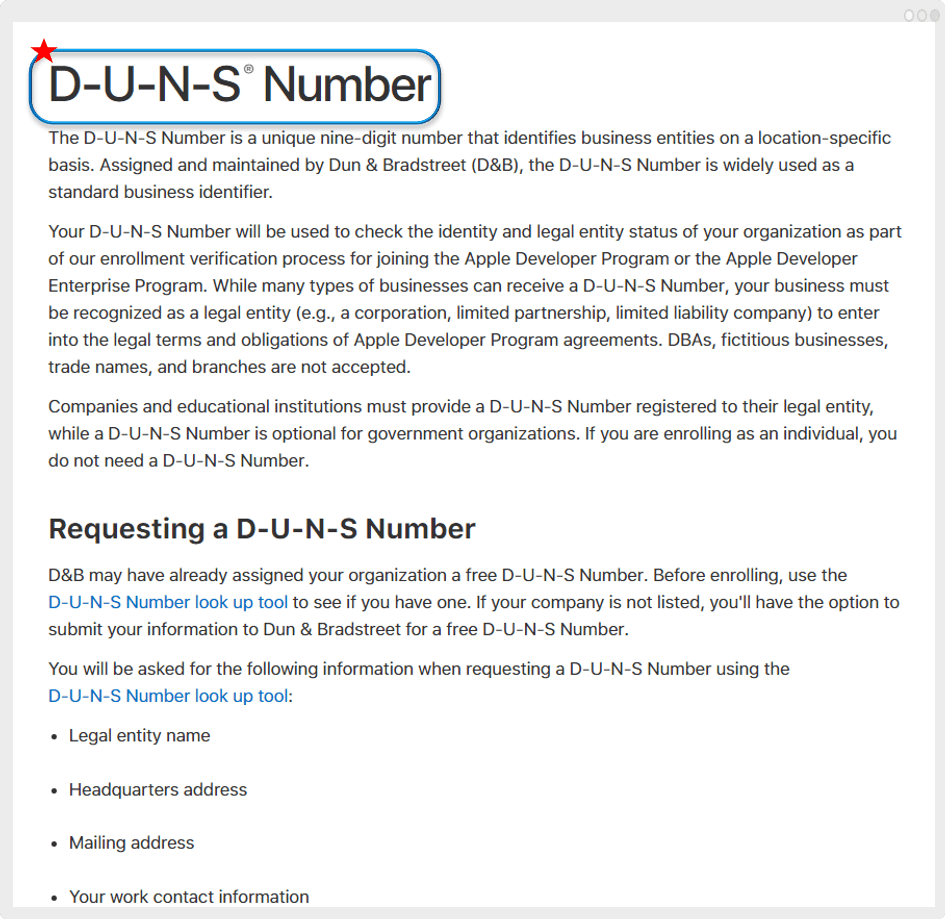
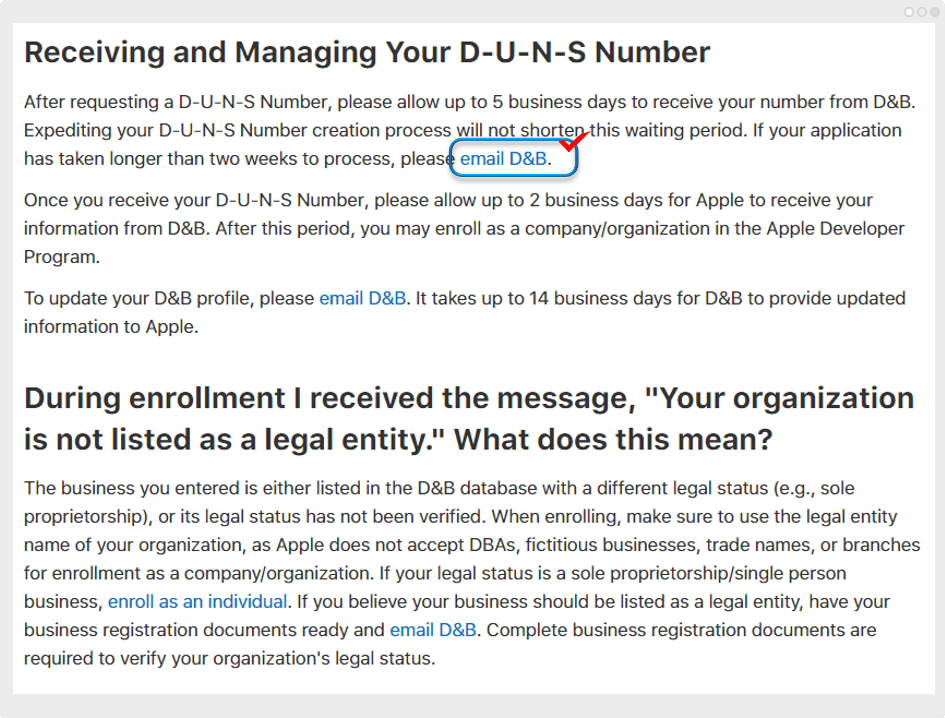
A company called D & B can be issued for a certain fee.
You can send an email by selecting the email D & B above.
If you apply directly from the Apple site, you can get it for free.
Of course, it may take some time to issue.
*E-mail address: appdeveloper@dnb.com
1. Company name:
2. Head office address:
3. Postal address:
4. Company contact information:
5. Attached documents: Business registration certificate
D & B may have already assigned a free DUNS number to your company. Before you register, use the D-U-N-S number lookup tool to make sure you have a D-U-N-S number assigned. If your company is not listed, you can submit your company information to Dun & Bradstreet for a free DUNS number. When you request a DUNS number using the D‑U‑N‑S number lookup tool you will be asked to provide the following information. -Corporate name As part of the verification process, your D & B representative may contact you directly for additional information such as type of business and number of employees. Please have your business registration documents ready. |
Apple renews its developer registration every year!
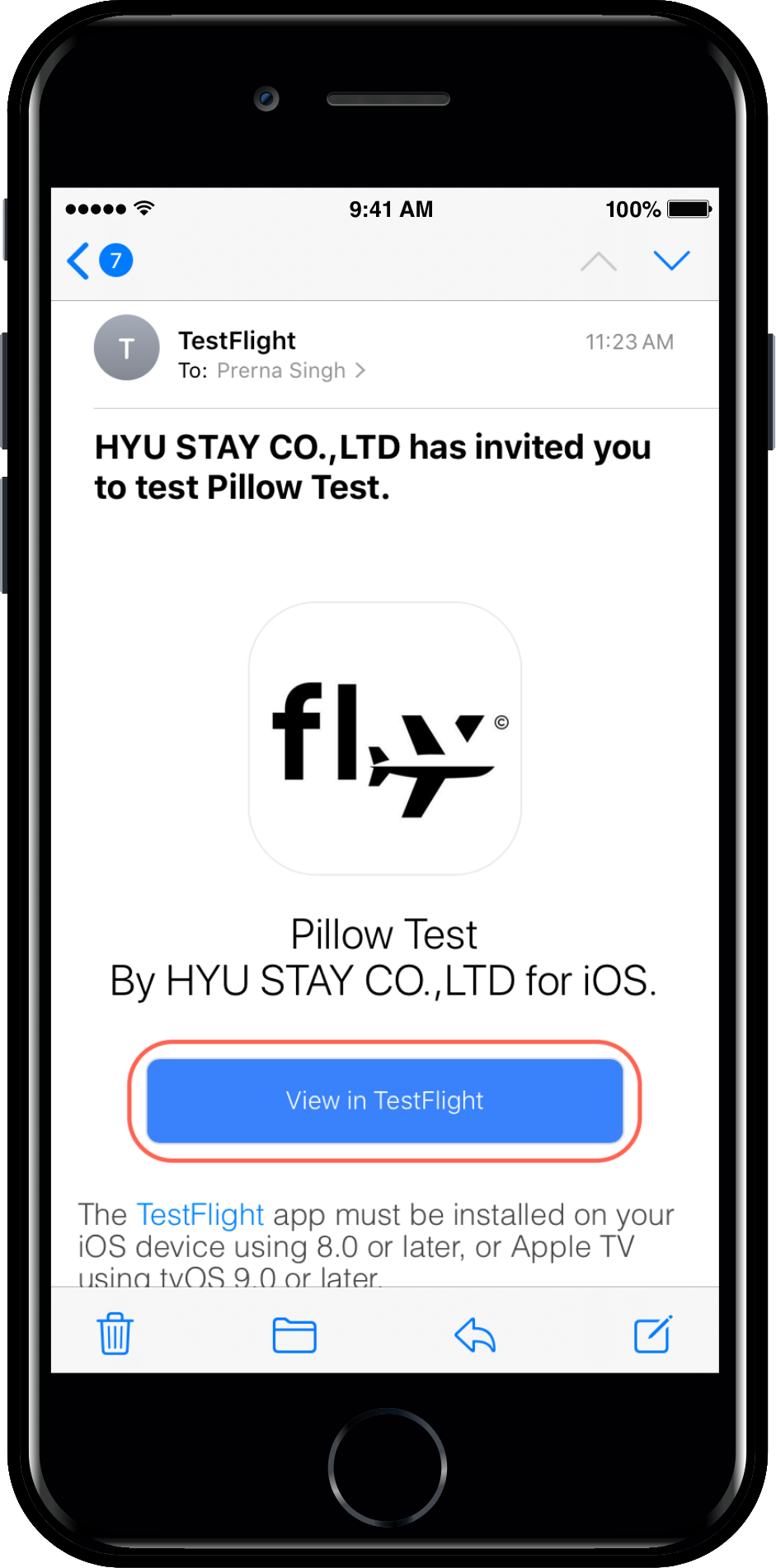
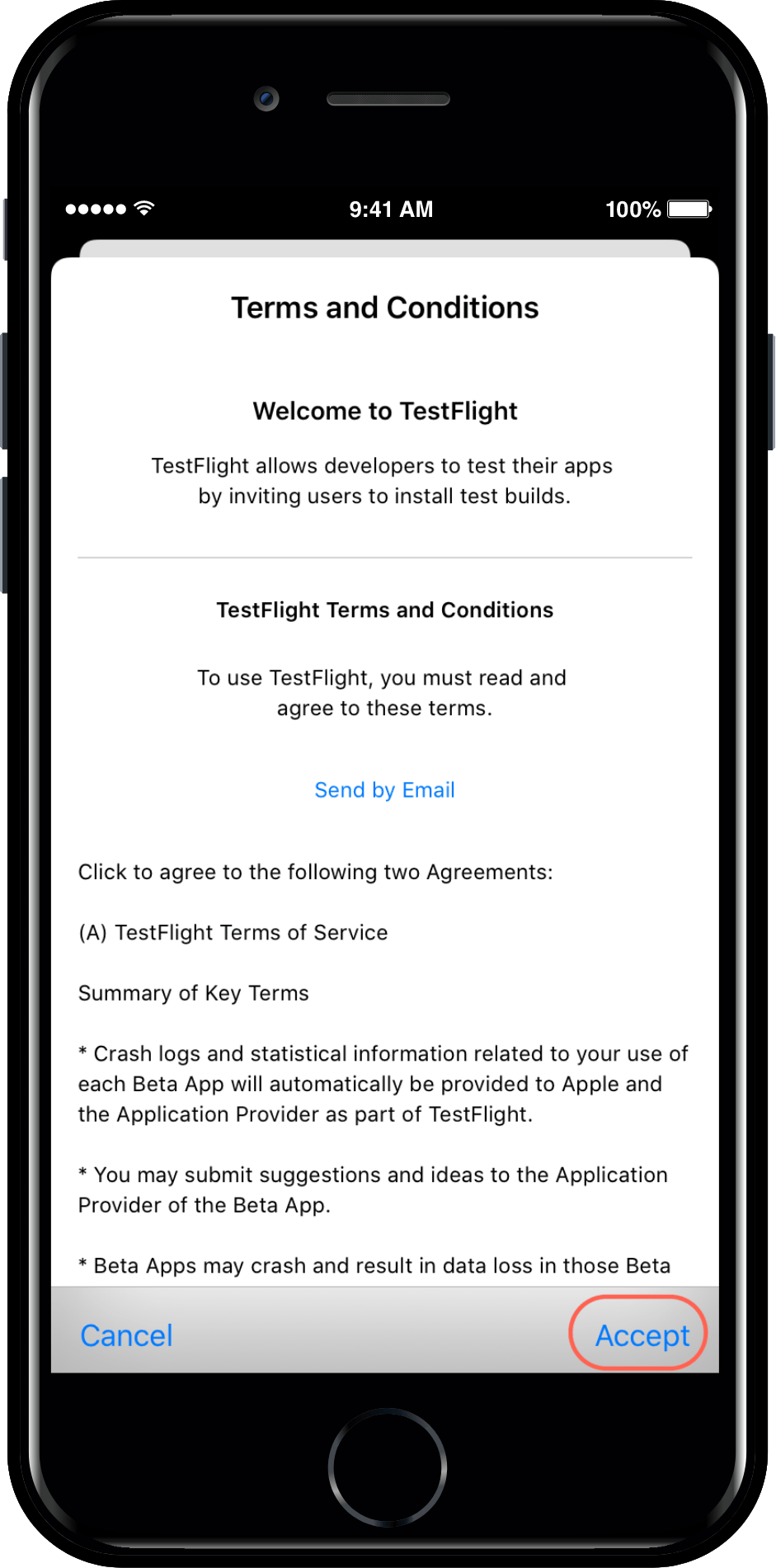
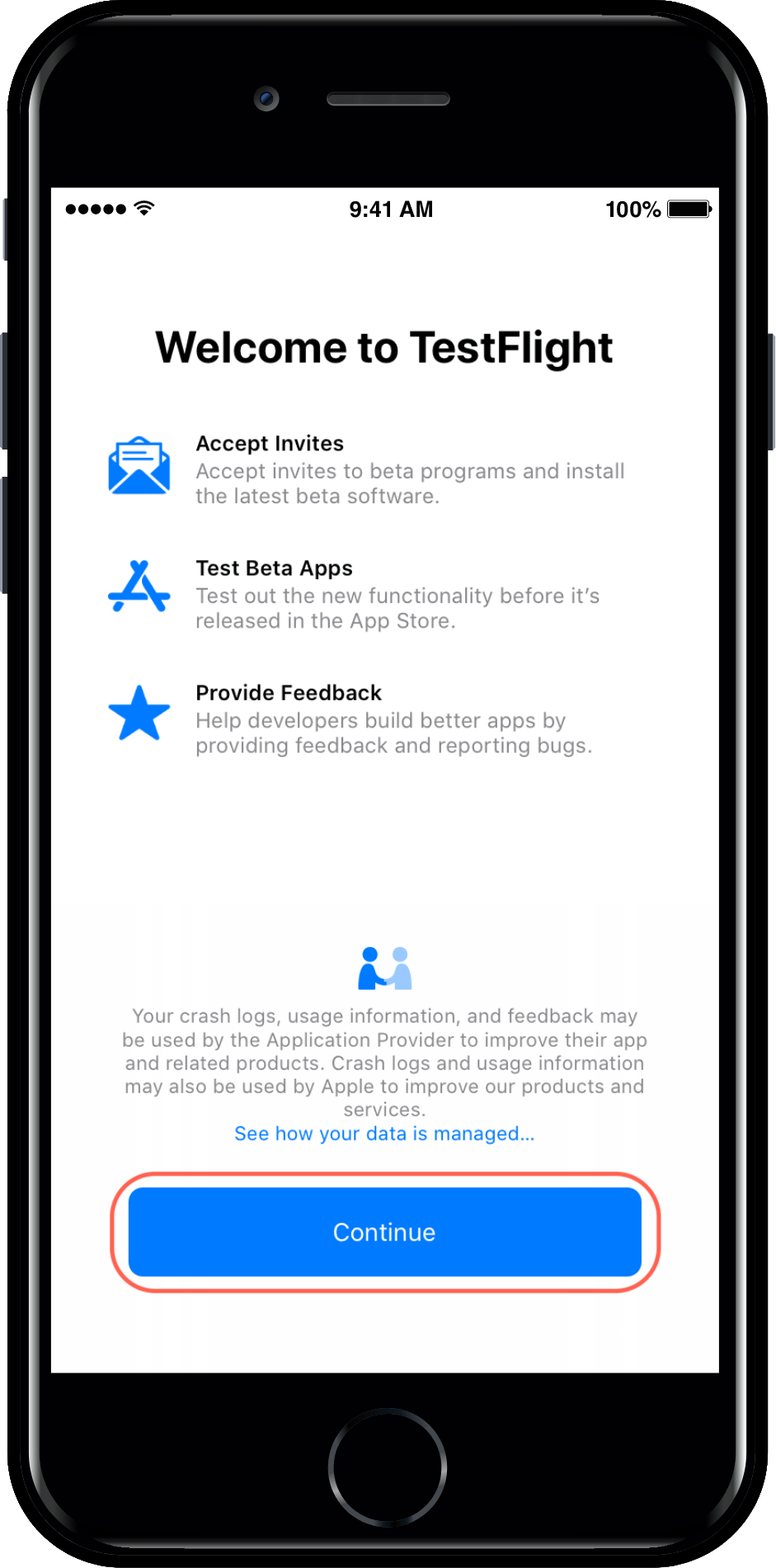
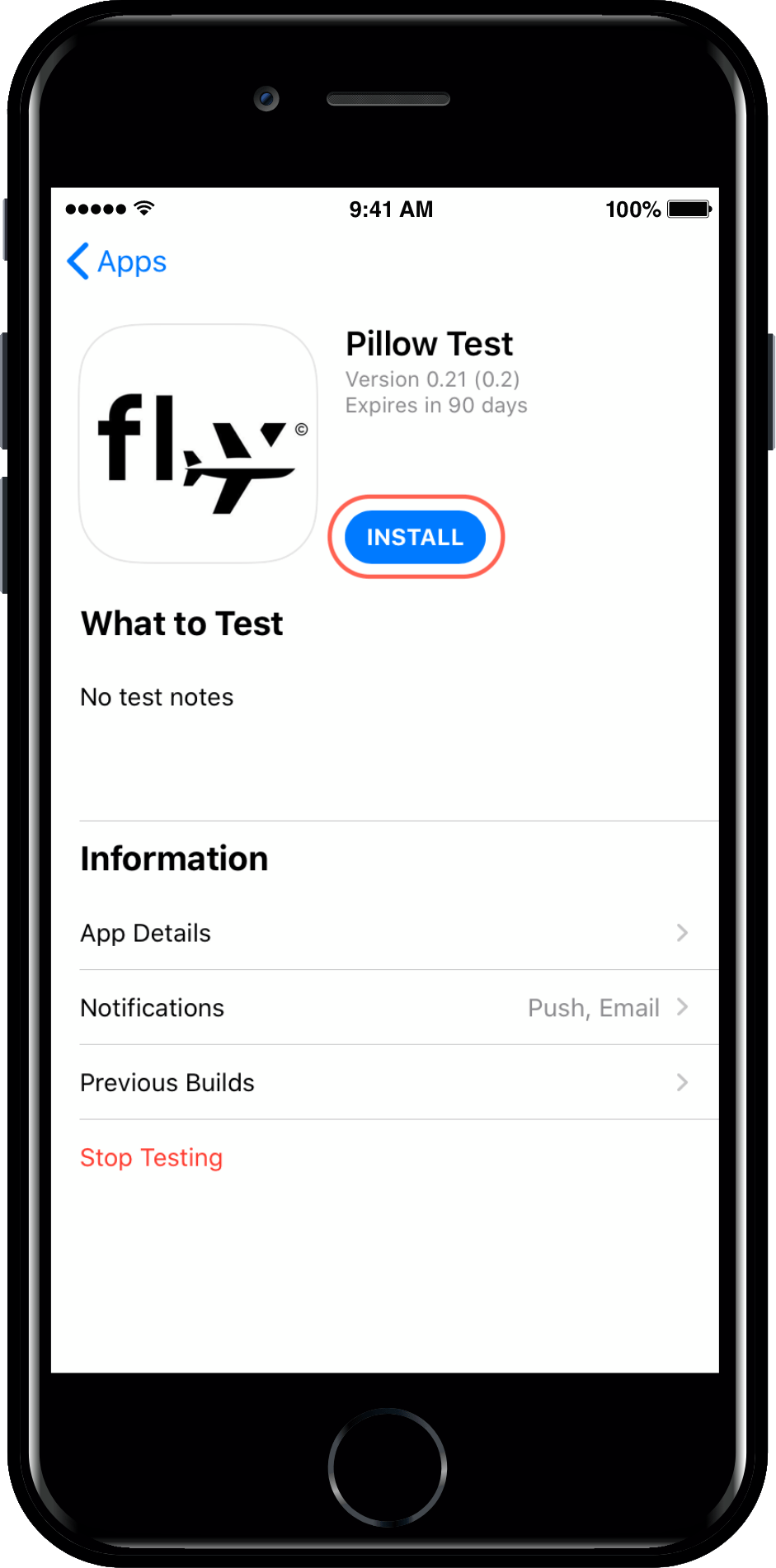
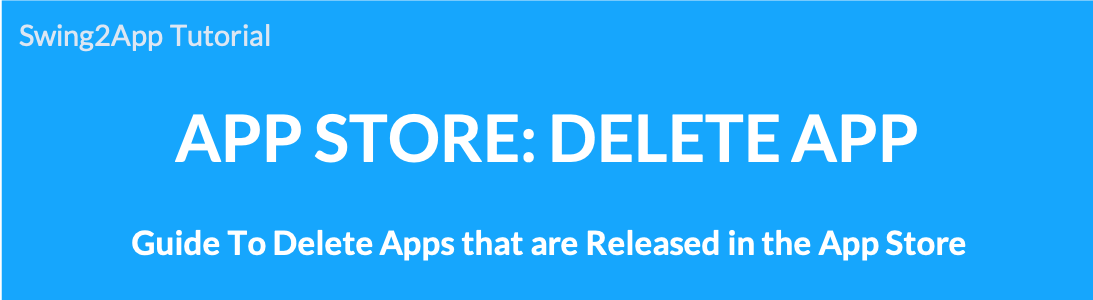 We’ll show you how to stop (delete) apps that are released in the App Store.
We’ll show you how to stop (delete) apps that are released in the App Store. 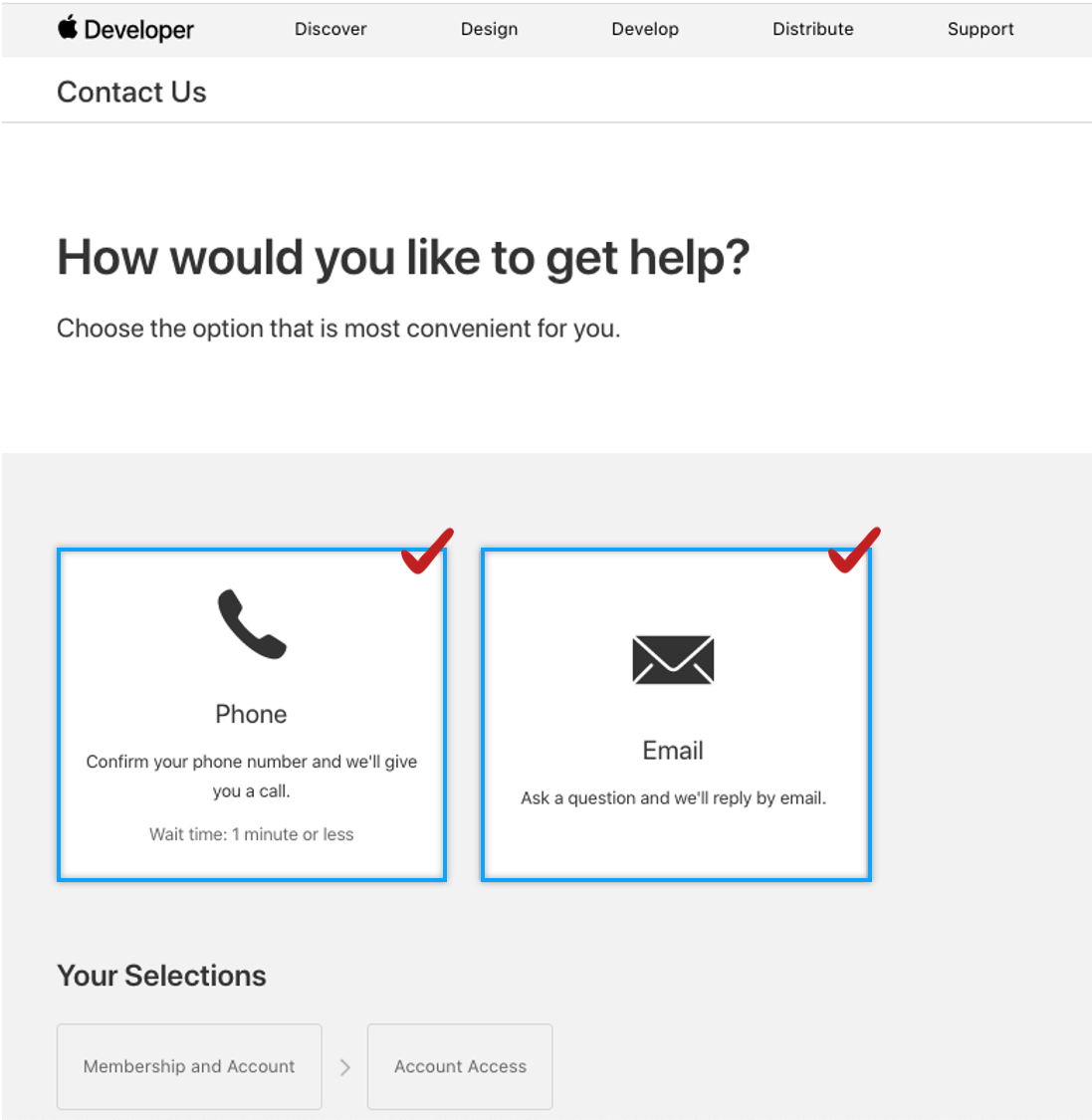
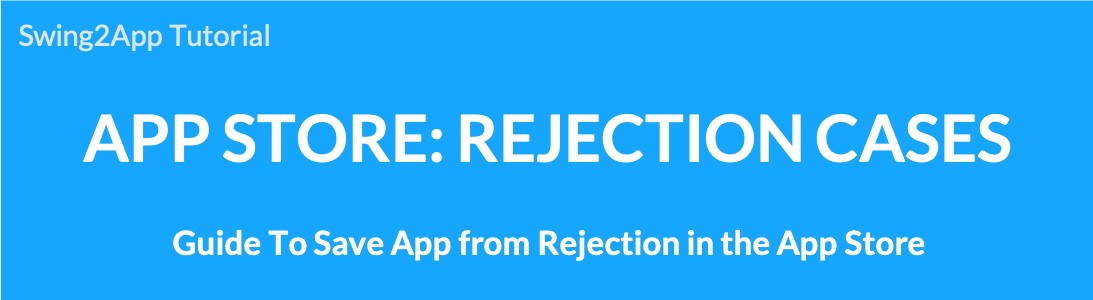 App Store App Launch TIP
App Store App Launch TIP