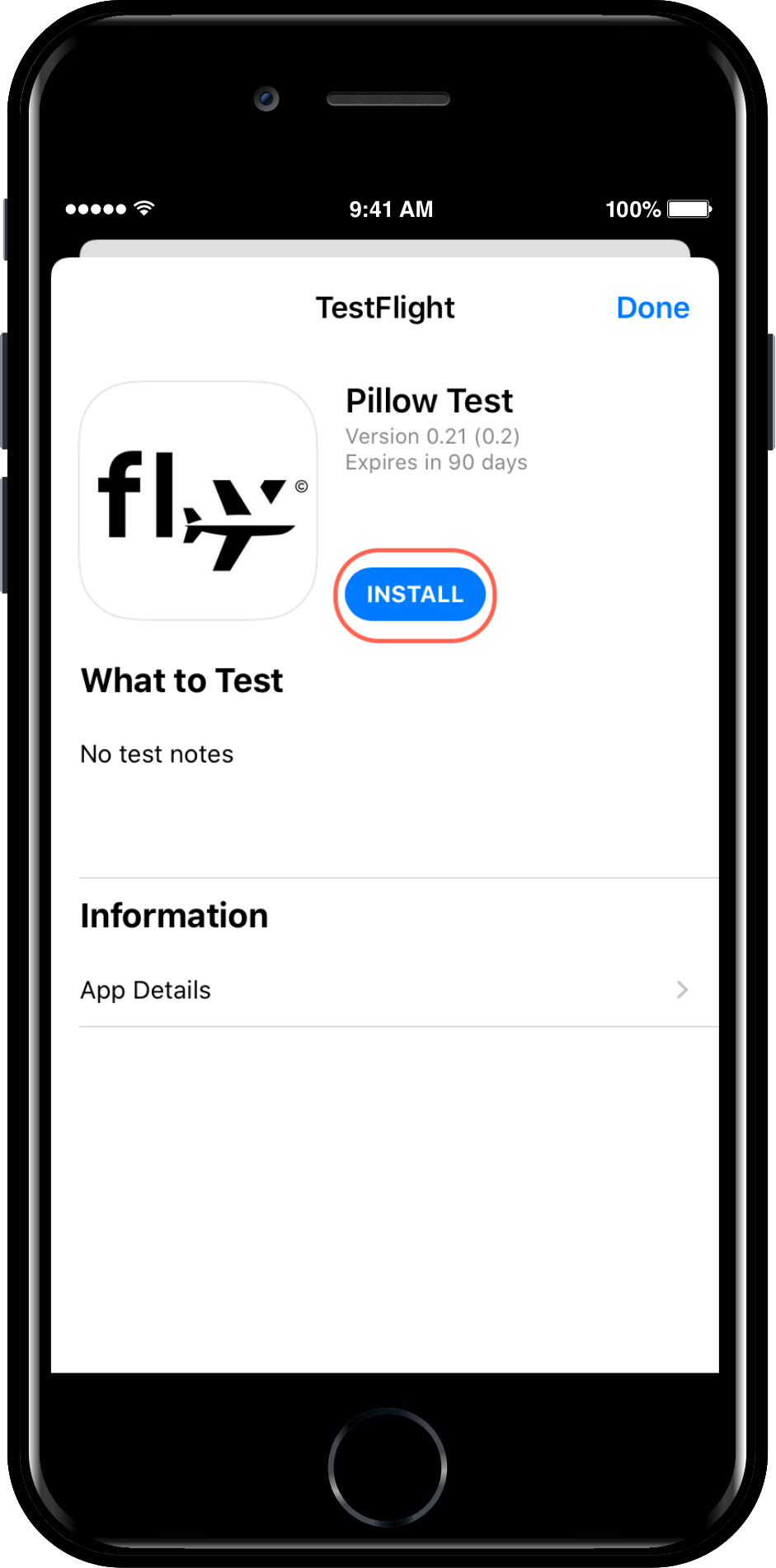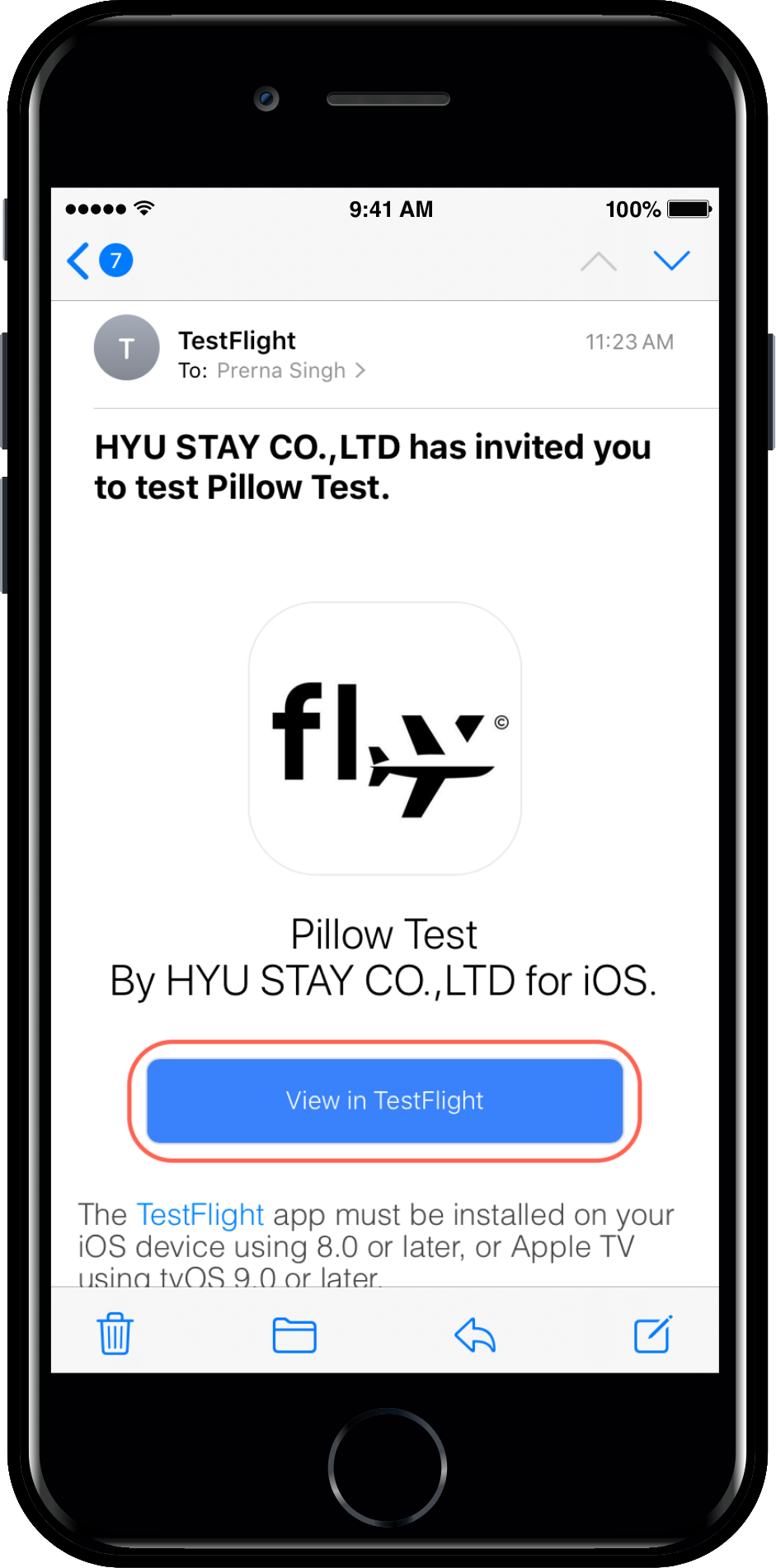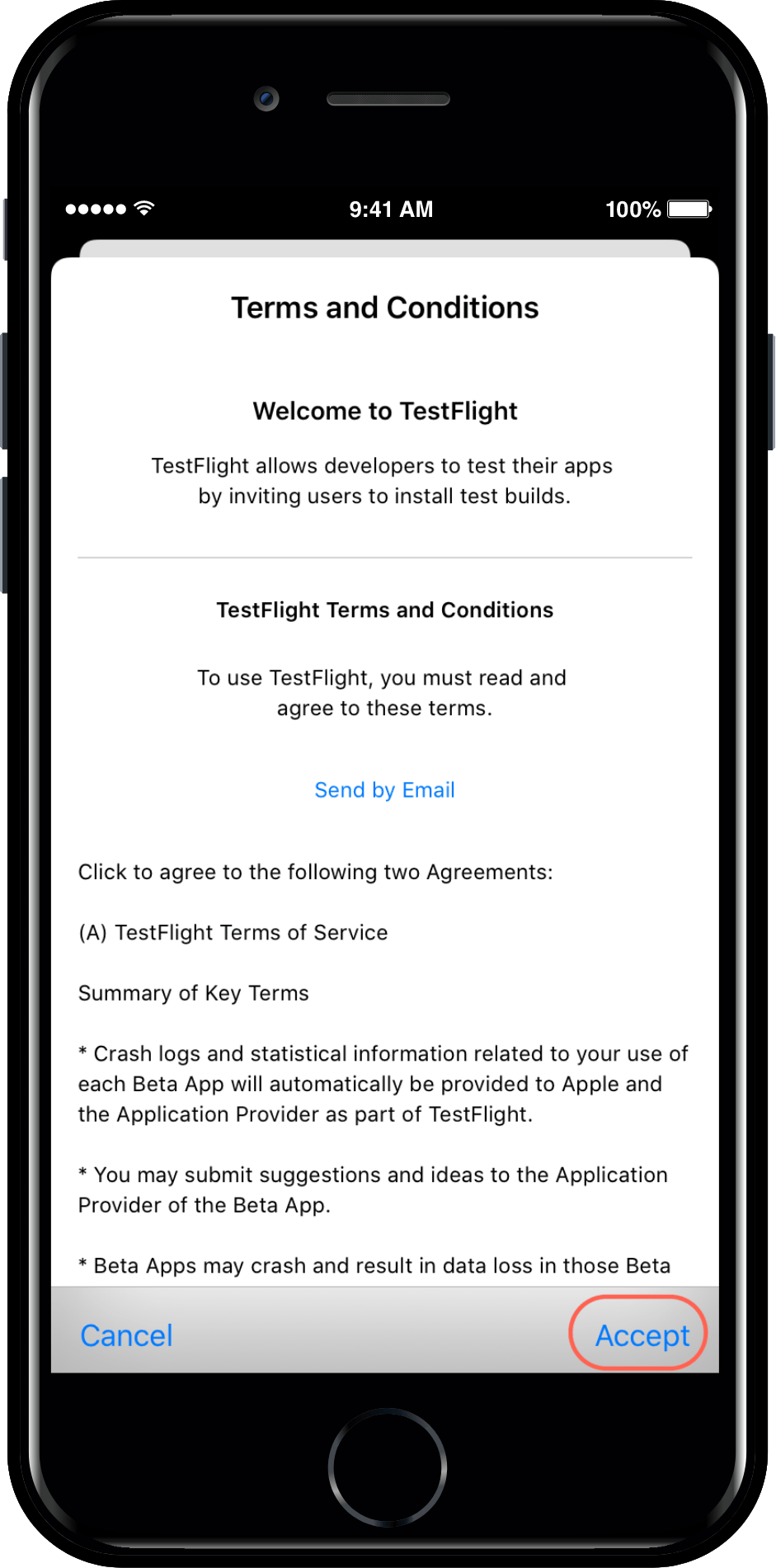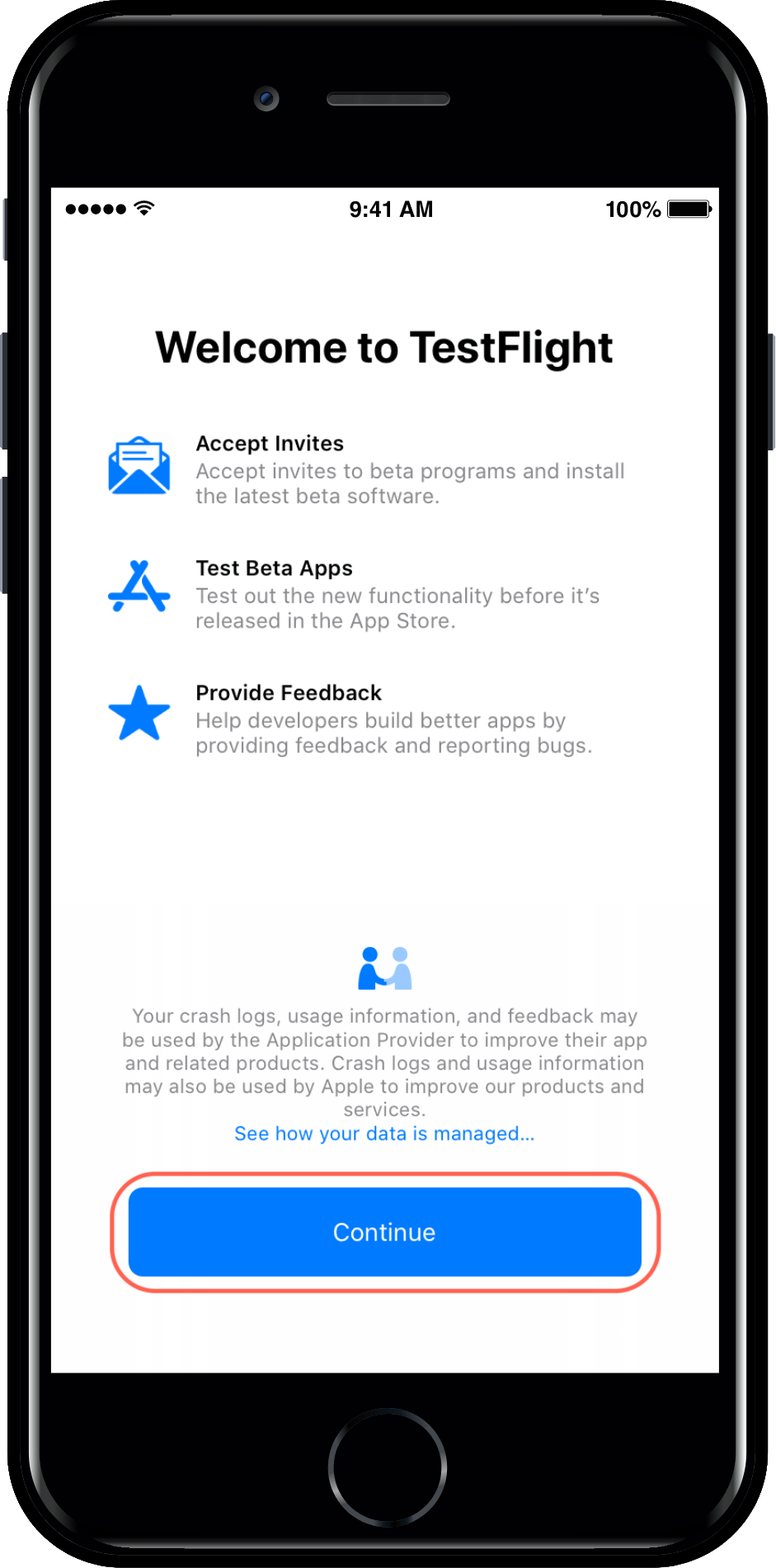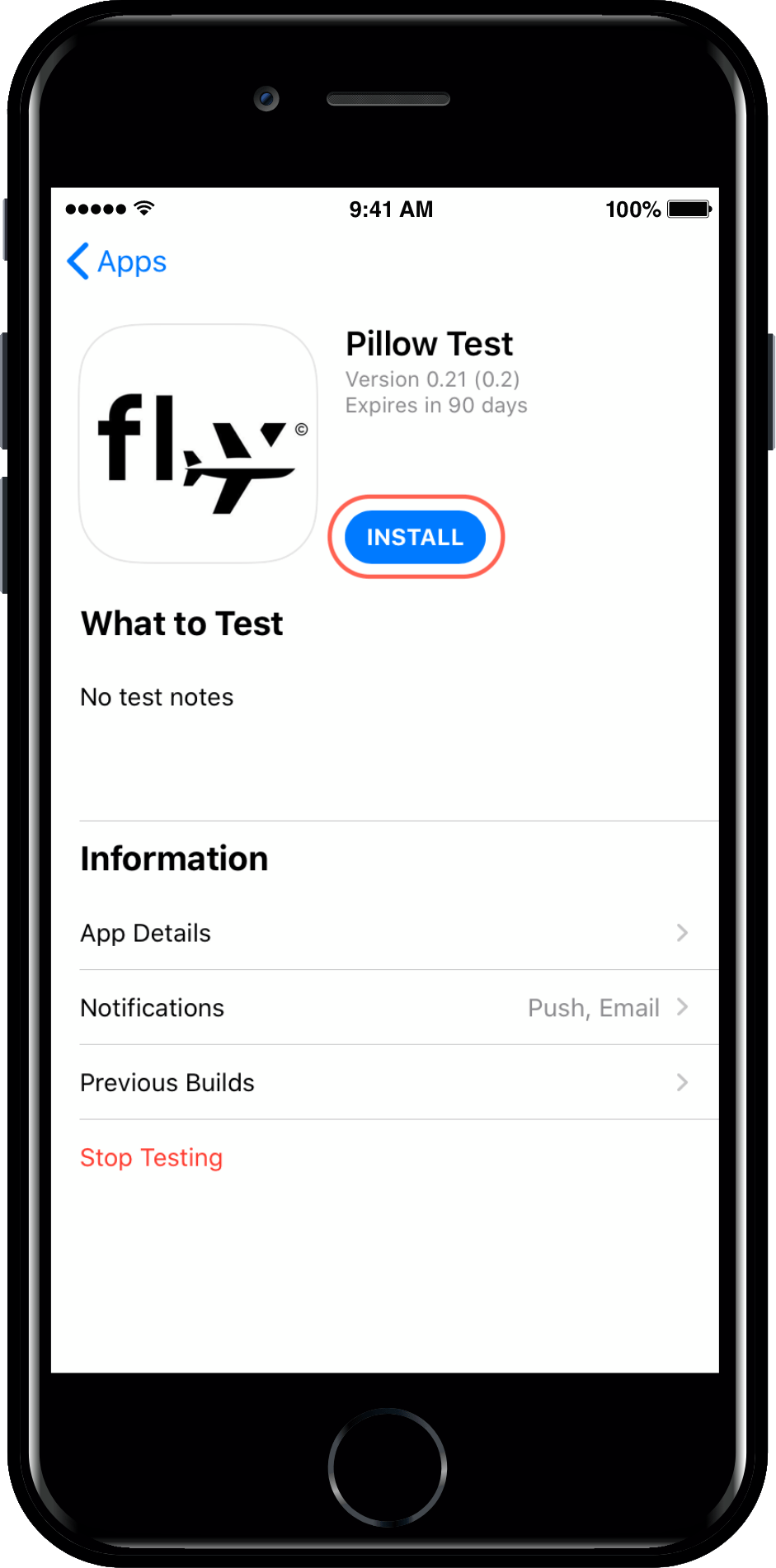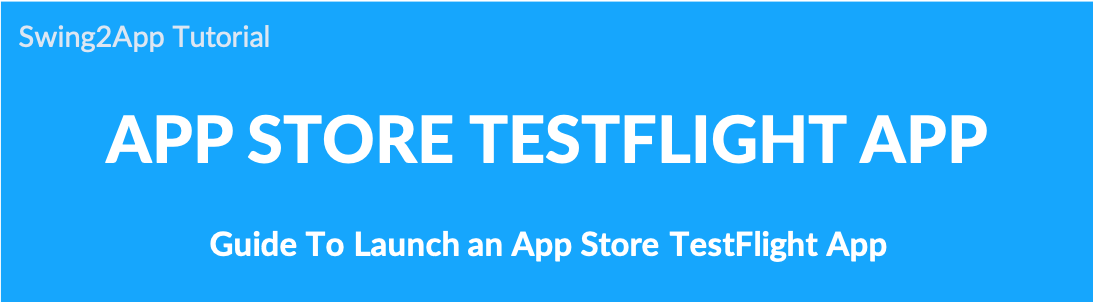 How to launch an app store TestFlight app?
How to launch an app store TestFlight app?
App Store TestFlight Launch Manual for iPhone Internal Use
The App Store does not officially approve the launch of in-house applications for internal use and employees only.
In other words, you can only launch apps available to all users to the App Store.
Therefore, if you create an app that is only available to employees within the company, it will not be released on the App Store, which may make it difficult for iPhone users to use.
The only way to do this is to use test-flight without officially distributing it to the App Store so that only users who have been added can use the app.
What is test-flight?
The process of launching an app on the App Store is the same.
However, unlike the normal official release (which allows all users to search for and download the app without restrictions), only authorized users can download the app.
In other words, enter the Apple Id (email address) of iPhone users who want to use the app and release the app with test-flight.
When the app is released normally, an invitation email to download the app will be sent to the emails of the users.
iPhone users can download the app by checking the mail.
Therefore, it can be used inside the company or when only authorized iPhone users can use the app.
1.How to use
It is the same as using the paid app.
1)After completing the app production, please purchase a swing paid app pass and app store upload ticket.
(Please purchase the pass with the desired product among basic, extended, premium, and other plug-in products.)
2)After purchasing a pass or app store upload ticket, please apply for the app store upload by clicking the [App Store Upload Request] button on the Manager → Manage Version → App Production page.
It is not an official release, but a test release app can be used after being reviewed by the App Store.
Therefore, you must fill in all items listed in the upload request form and apply it.
*Please write- TestFlight release in the upload request form.
☞ [Check the App Store Upload Instruction Manual]
3) After completing the upload request, please send an e-mail to the App Store TestFlight request to help@swing2app.com.
=Please collect and send all Apple accounts (email addresses) of users who will use the iPhone app.
For the iPhone account, you can check the Apple-ID by entering the settings menu on the iPhone.
*Users’ Apple Accounts must be collected and sent to the end.
*If you add more later, you must purchase and apply for an upload ticket again, so it is recommended to collect and send email accounts of all iPhone users.
4)App Store TestFlight App release takes about 3-5 days.
After the review and approval are completed, an invite email will be sent to the iPhone users’ account above.
Users can check the invitation mail and download the app to the iPhone.
It is sooner than the release of the app rather than the distribution by the official release, and almost all of them are approved without rejection.
2. Precautions
1) The TestFlight app is released for 90 days.
You can only use it for 90 days as a policy of Apple, and if you need more use of the iPhone app, you must apply again for the App Store upload.
We will update the app again, and we will work on it again.
2) To use the paid app, you need to purchase it.
Even if it is not an official launch, the concept of launching it on the App Store is the same, so it cannot be used unless it is a paid app.
Also, if the purchase of the pass does not proceed before the expiration of the period of use, the use of the app will be suspended, so the app cannot be run on the iPhone.
Therefore, you must keep the paid app version.
3) Apple user account (e-mail address) must be collected when you first apply for the App Store upload.
After that, every time you invite a user account, you have to re-apply for uploading.
For TestFlight related inquiries, please leave an inquiry email: help@swing2app.com and we will help you.
3. How to install the app after the launch of TestFlight