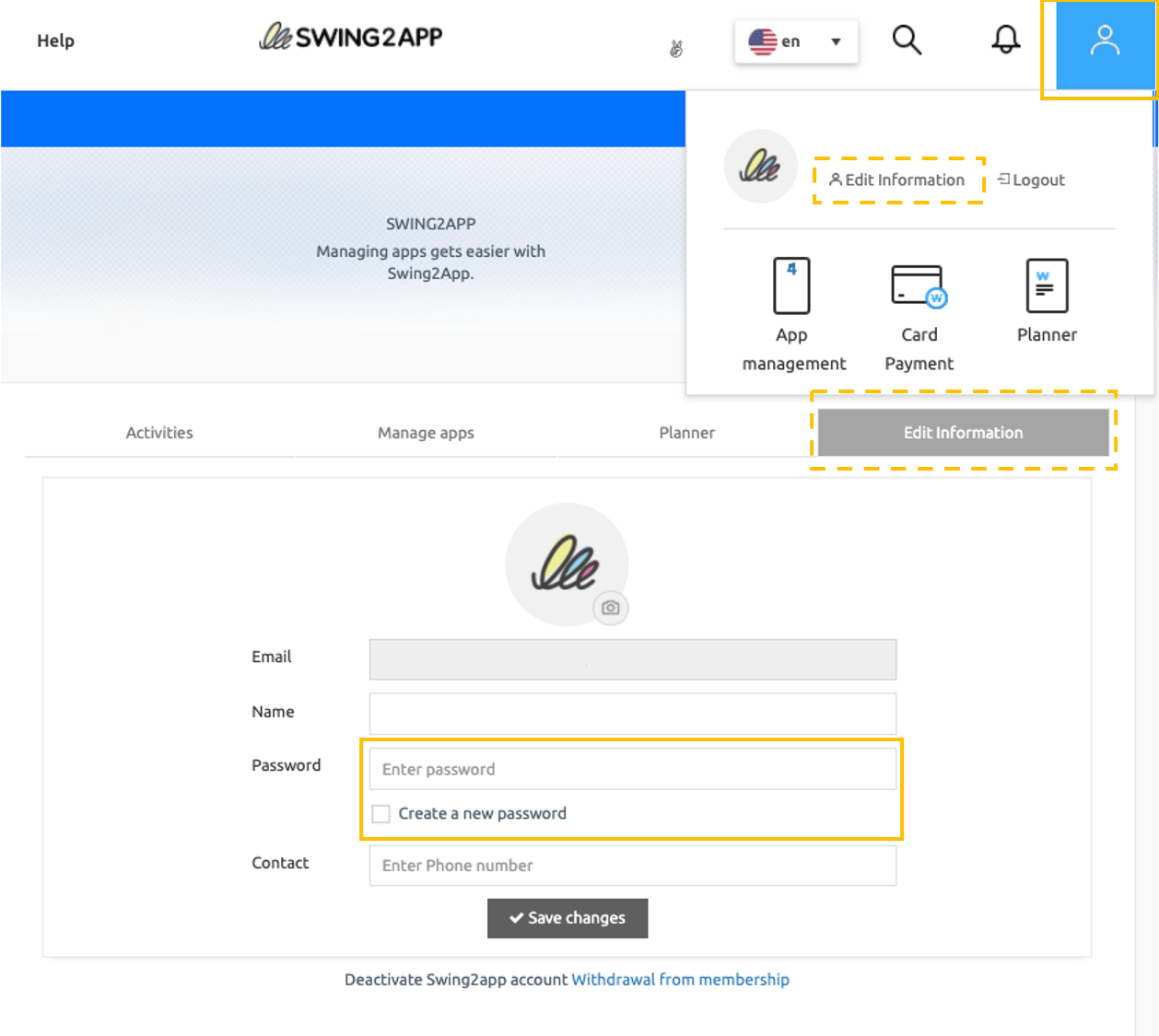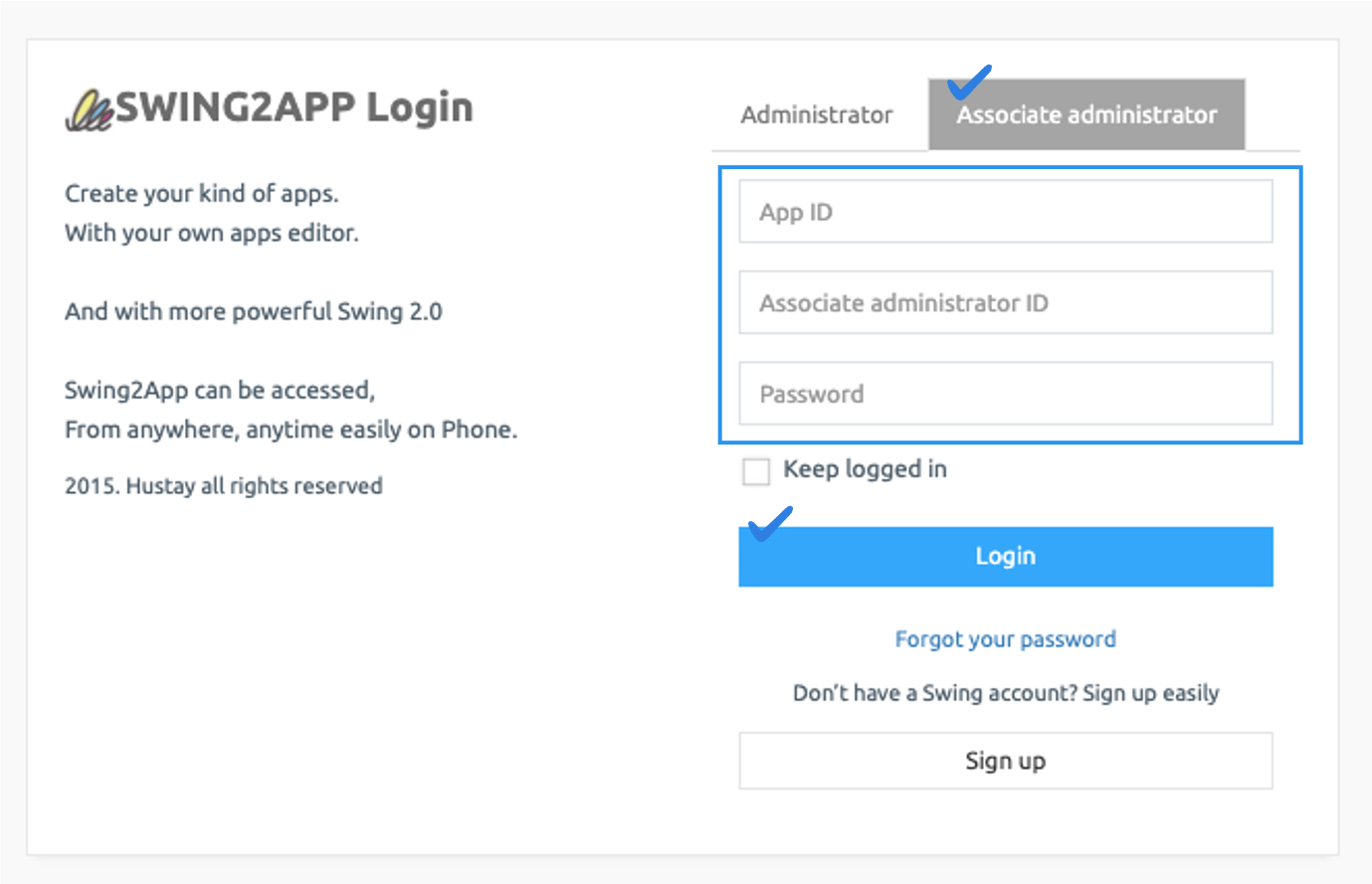The administrator who created the app can also sign up for the app and then use it as app admin.
*The web and apps are not interlocked.
Once you’ve installed the app, be sure to sign up for the app you’ve created and use the app.
In the previous version of 1.0, the administrator who created the app can log in without having to sign up.
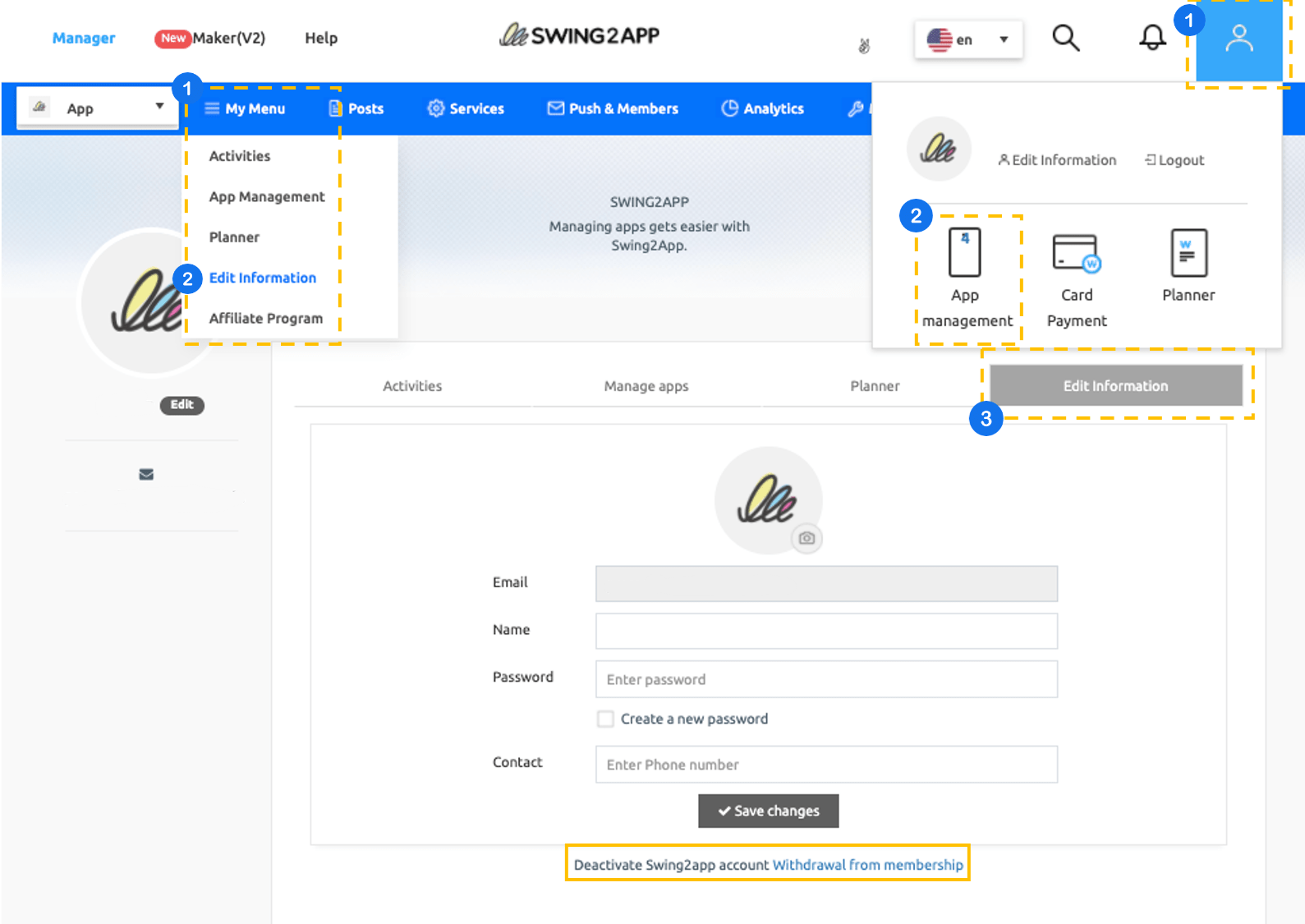
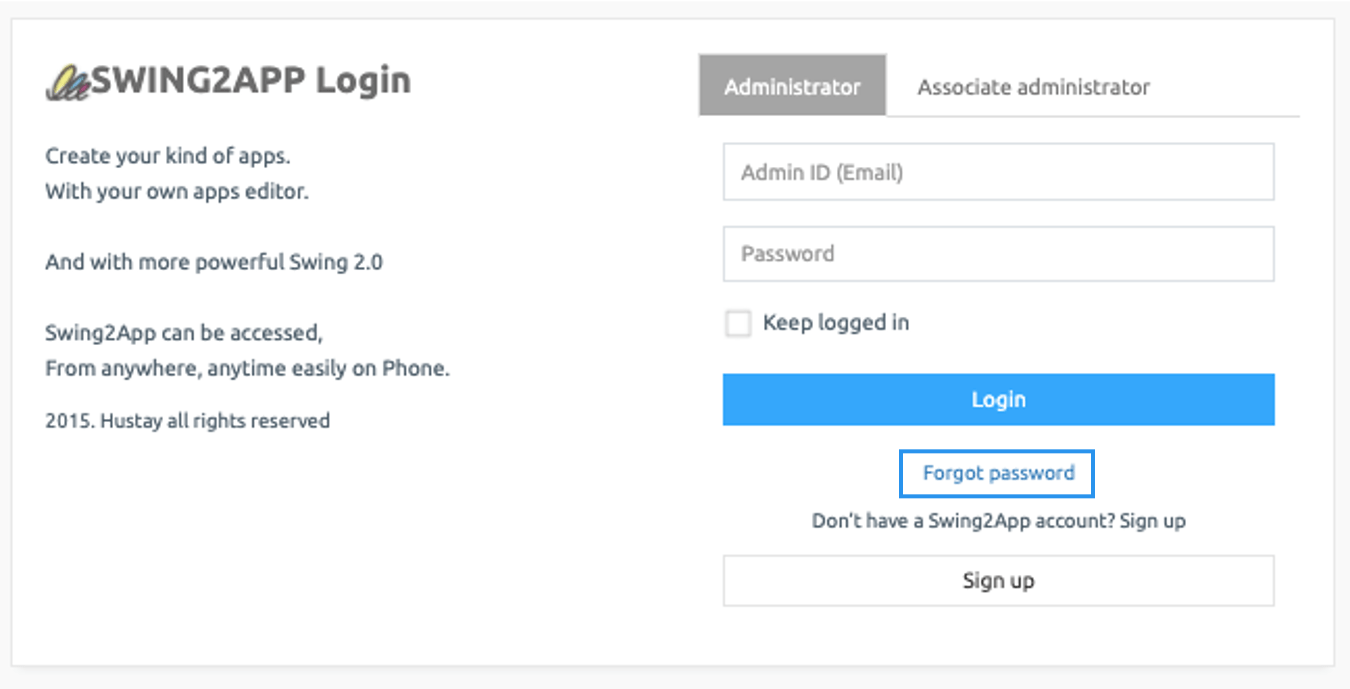
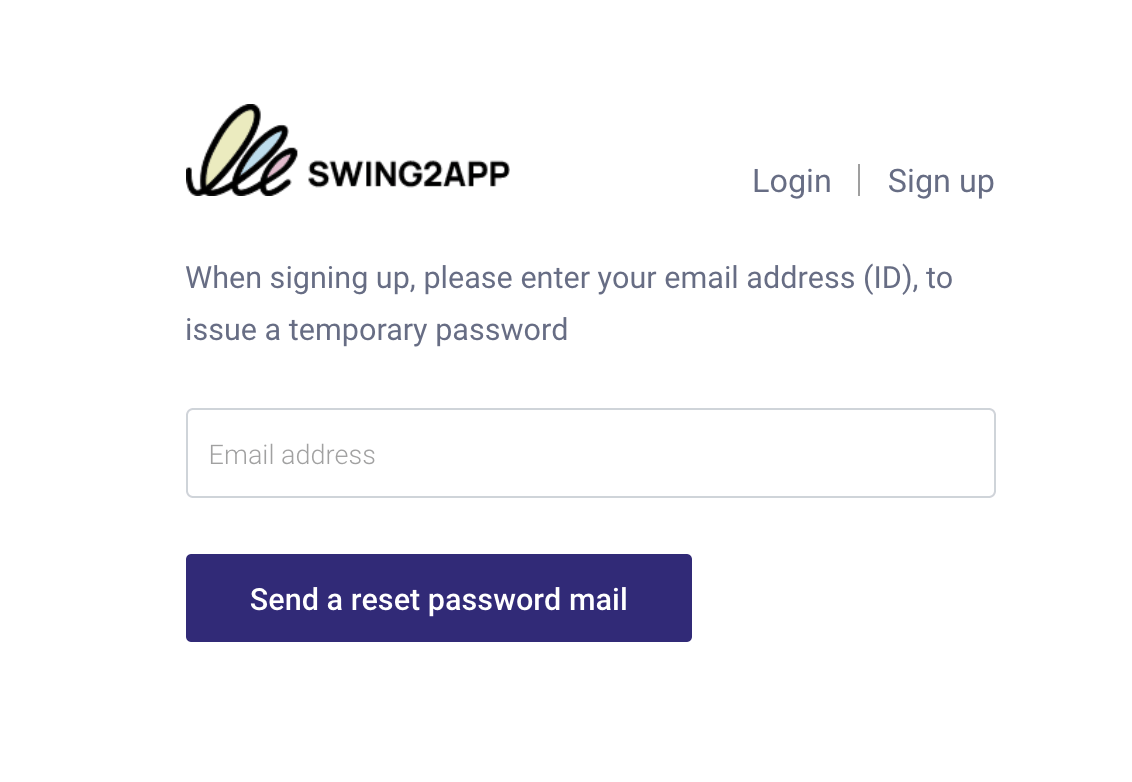 3) You can change your password again on the Edit Information page.
3) You can change your password again on the Edit Information page.