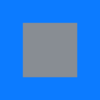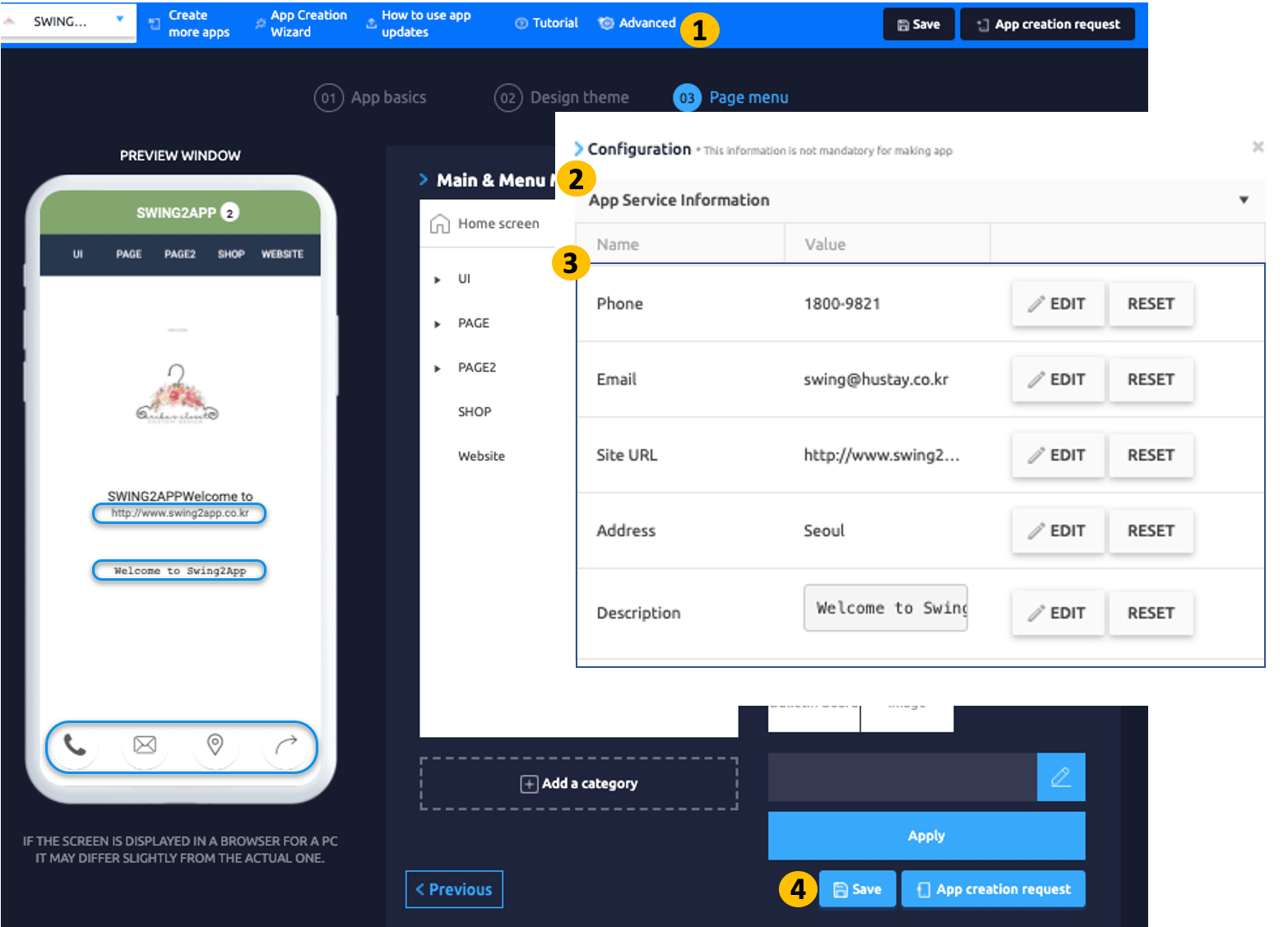The recommended size of the standby screen image is the official recommended size for all models, as the LCD screen varies from phone model to phone model. (2282*2282)
However, because the LCD has a square, and the tablet screen is different in size, you should make sure that the main image doesn’t fill up the wallpaper when you create the image.
Therefore, when working with the standby screen, you should check the manual of the standby screen guide provided by Swing2App when working with the standby screen.
Therefore, when working with the standby screen, you should check and produce the atmospheric screen guidelines manual provided by Swing.
Reference image
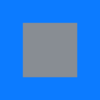
In the attached image, blue becomes the wallpaper (image that can be cut).
The blue is the wallpaper in the image you attached.
You can work with the gray compartment to ensure that all important image cuts are in place(Image shown on the actual screen).
Usually, users work largely on the image to the blue area, so the image looks cut off depending on the phone model.
Therefore, please create the standby screen after checking the guidelines.
☞ View how to create a standby screen image