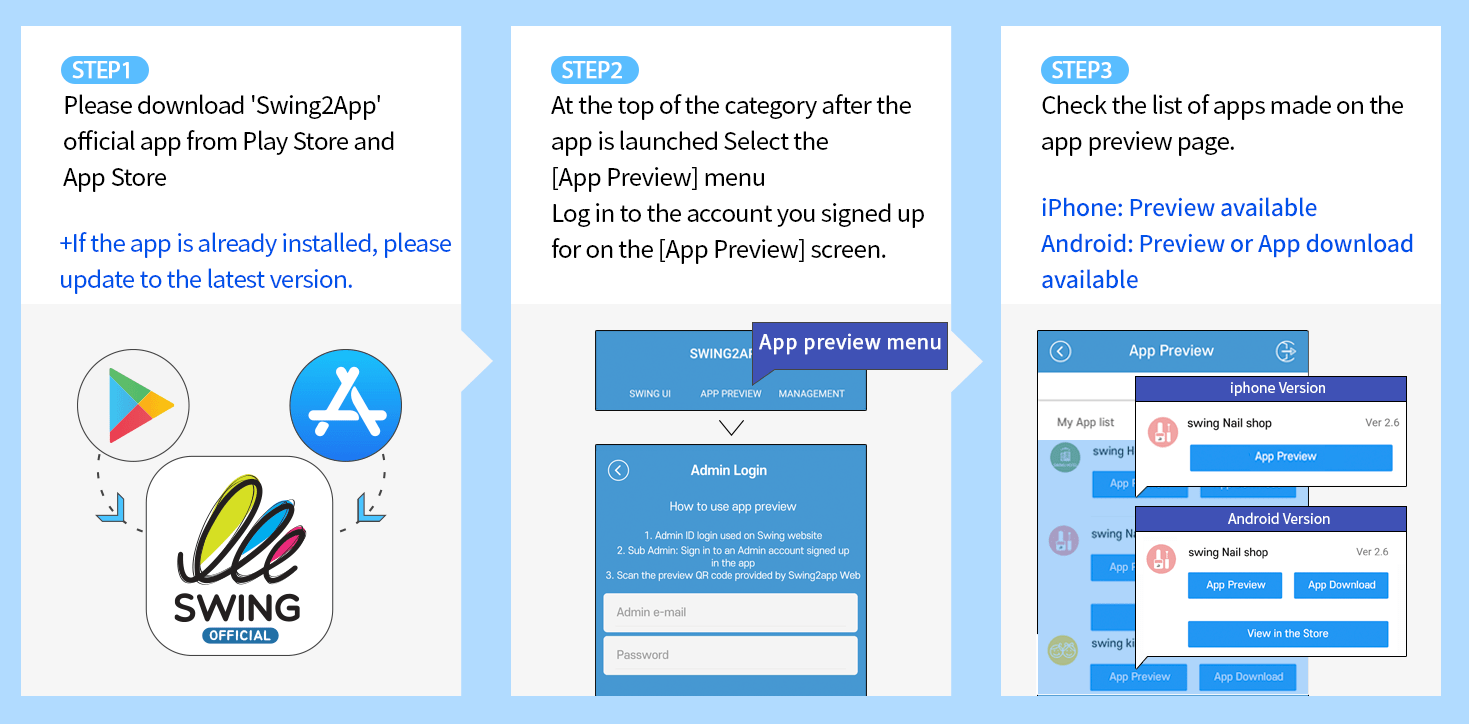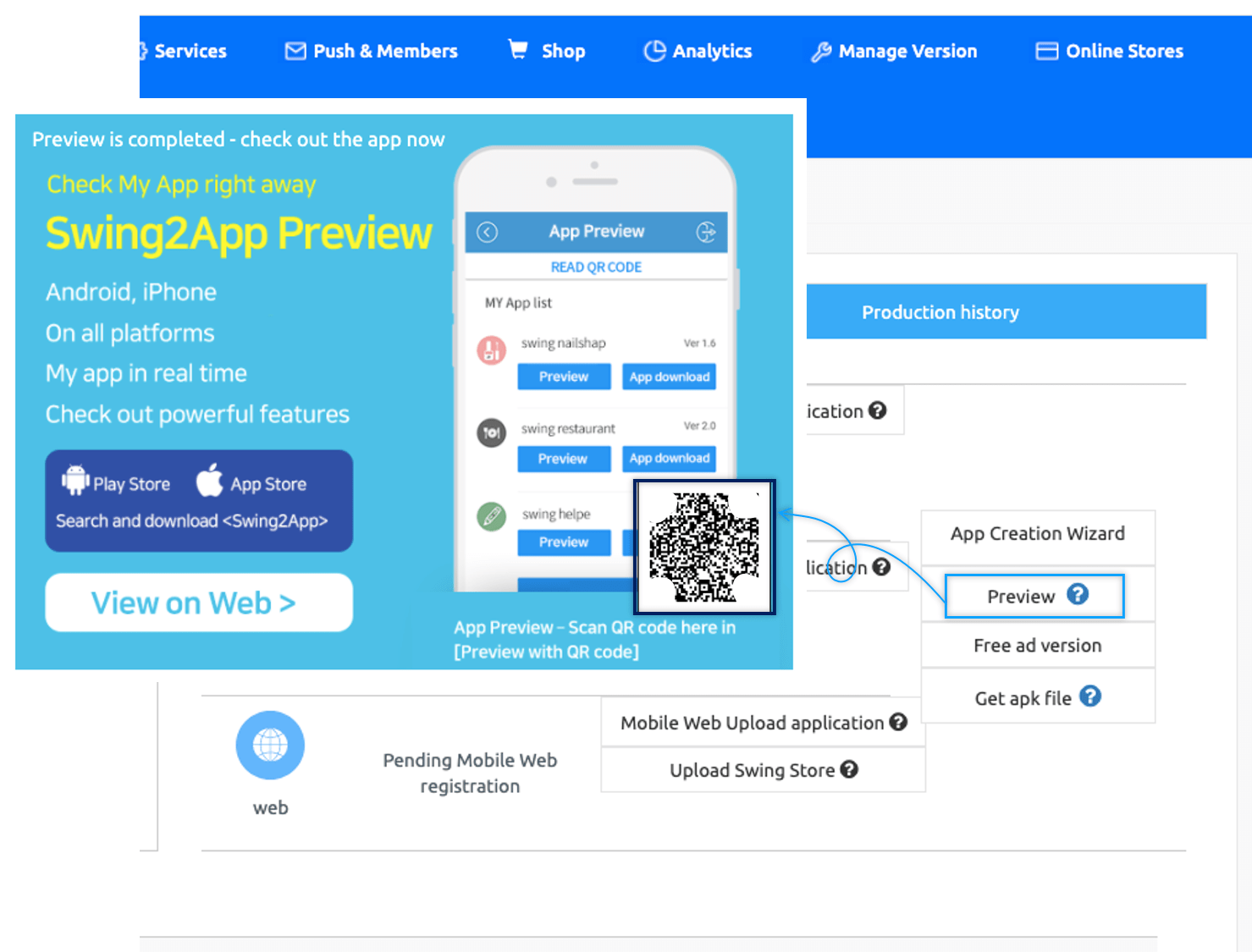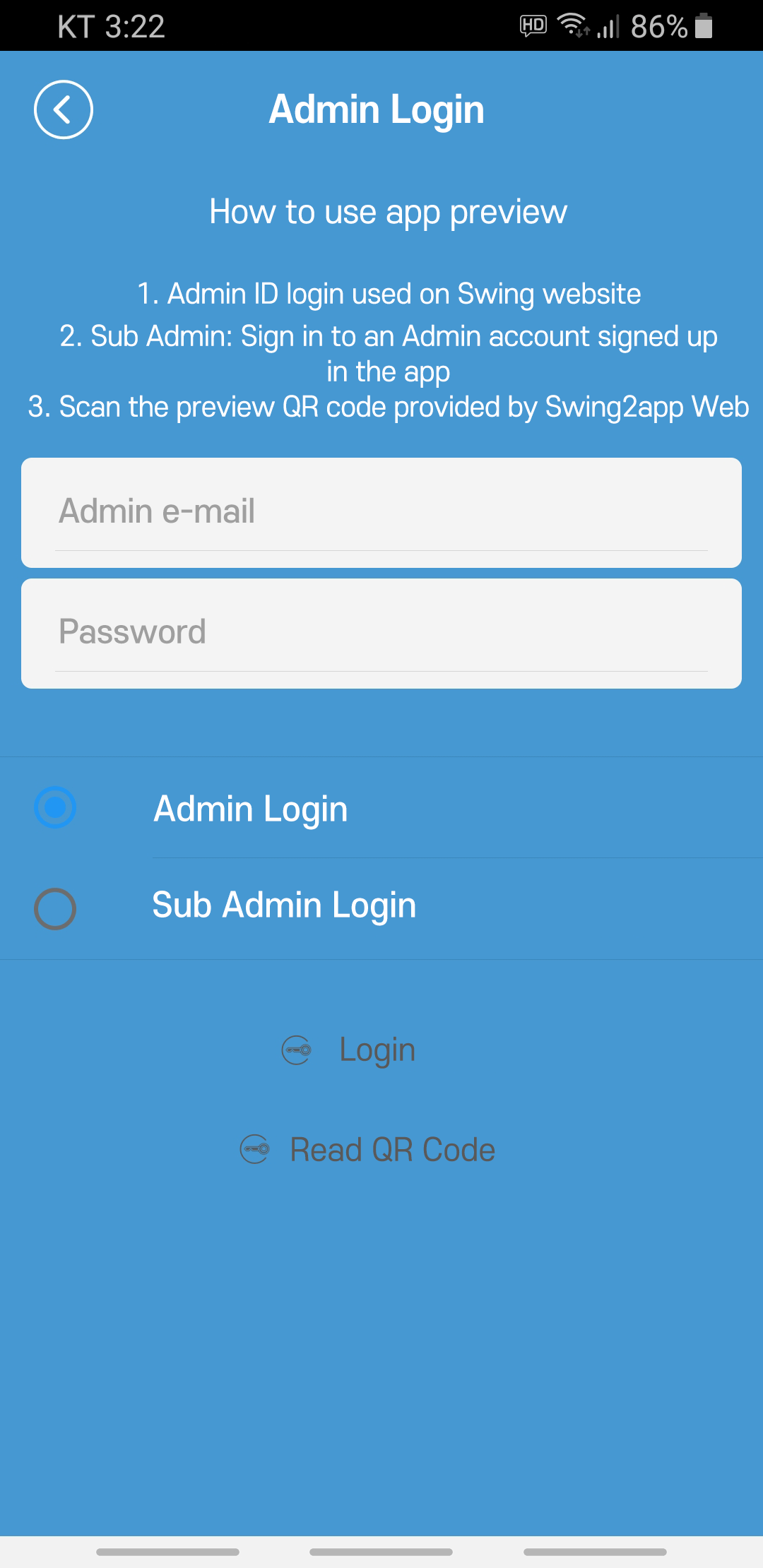Swing2App Preview is an app preview service that allows you to check the app made in Swing2App in real time.
After downloading the official Swing2App application from the app preview menu – please log in with your account from the swing2app homepage.
On the app preview page, you can see a list of all the apps you’ve created in Swing2App.
You can preview and download within the app and check directly on your phone.
You do not have to download and install APK files, you can check the app you made in real time.
*You can also preview apps on iPhones that have not been supported in the past. (No download)
★Please refer to the related manual for details on swing2App preview.