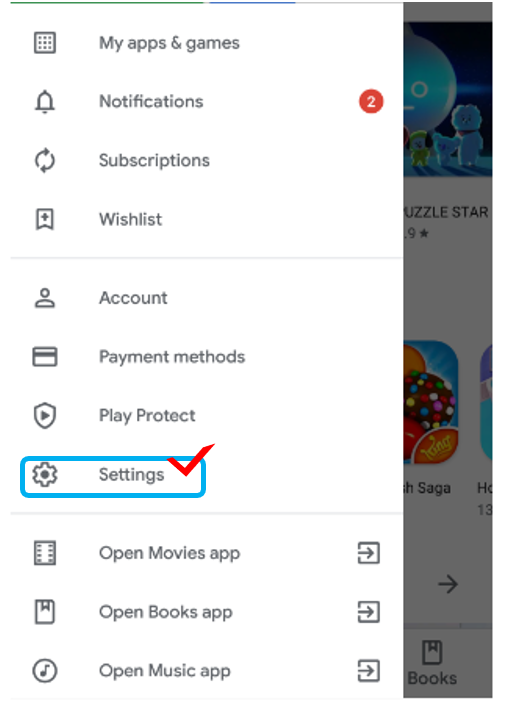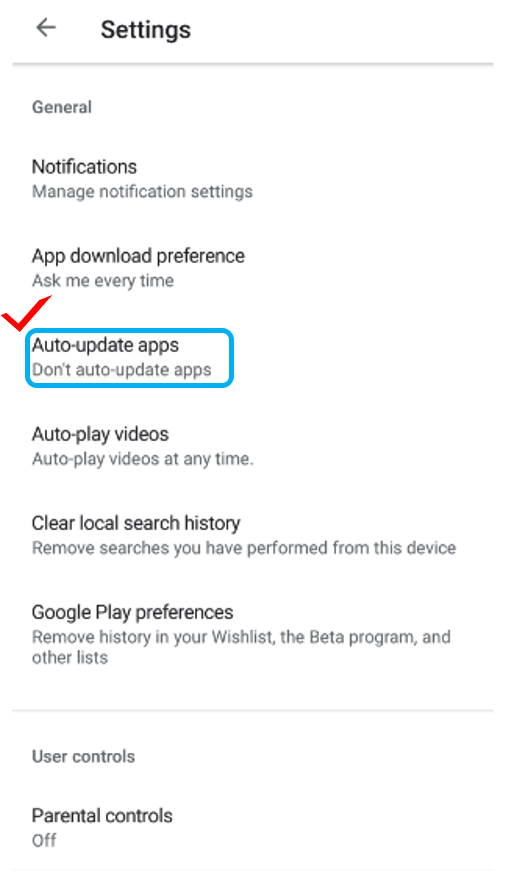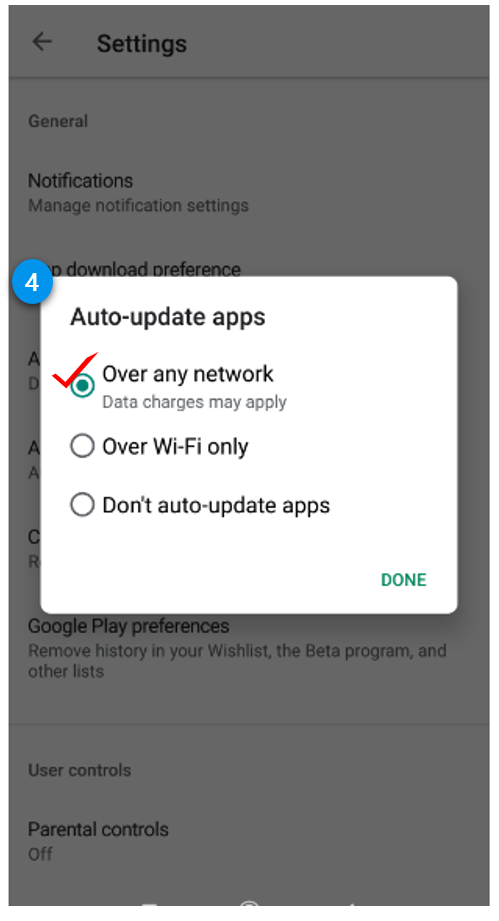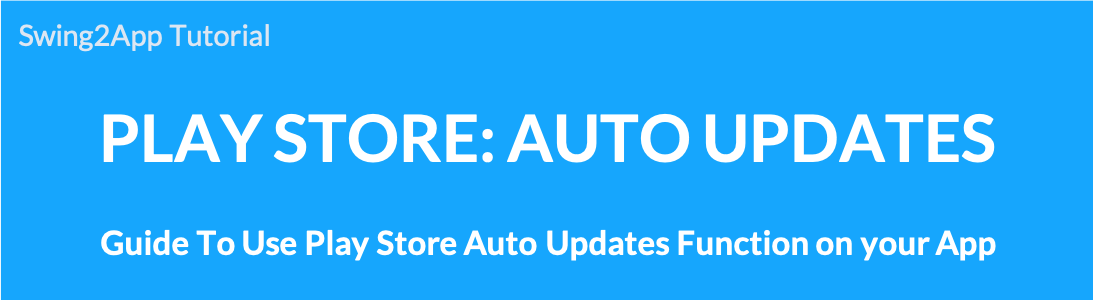 How to set up Play Store auto-updates app
How to set up Play Store auto-updates app
Swing2App users also launch an app on the Play Store, so if you’re using it,
We recommend that you select “Automatic Update app” in Play Store App > “Settings”.
How to set up Play Store automatic updates

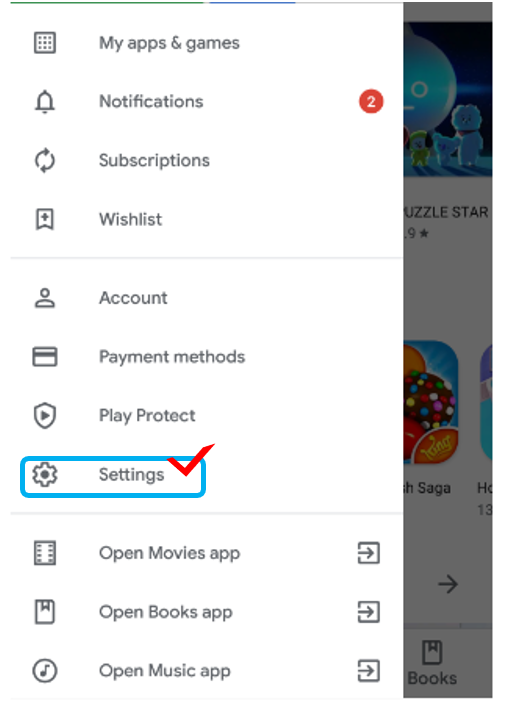
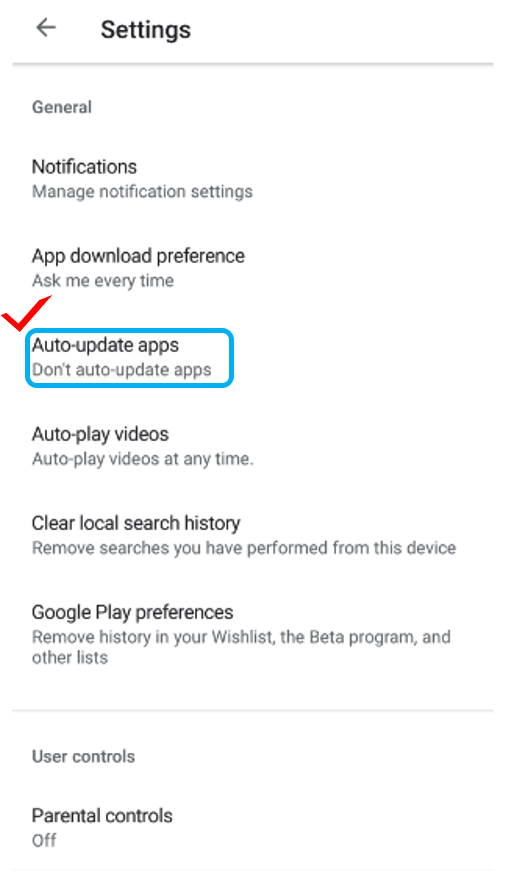
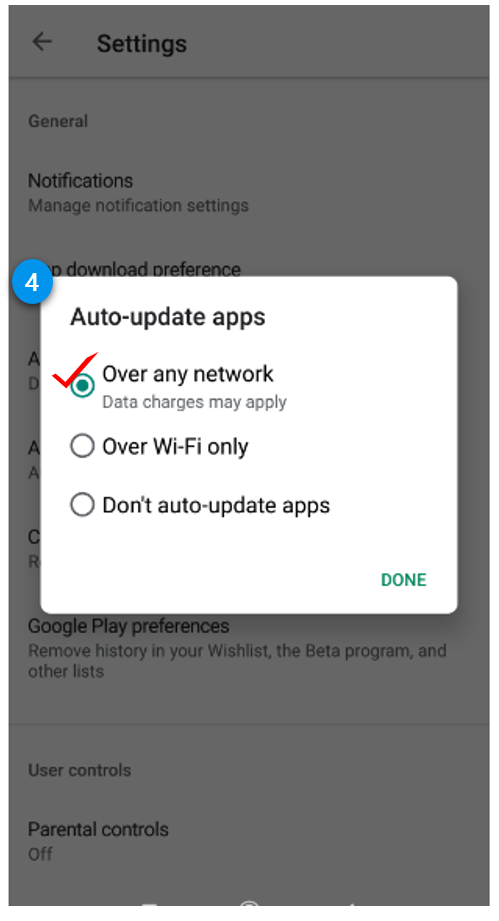
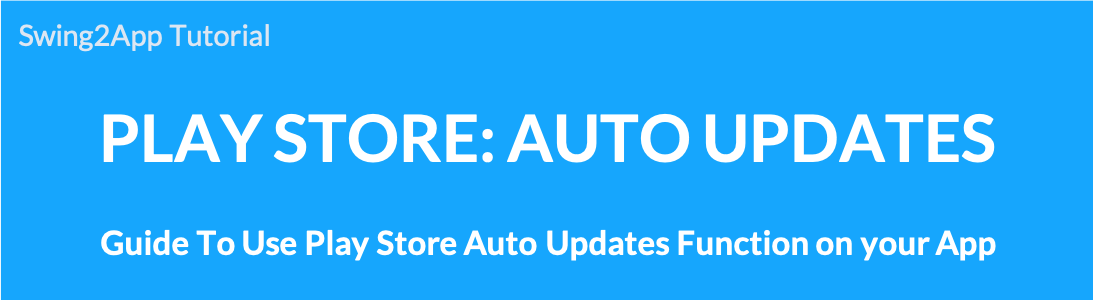 How to set up Play Store auto-updates app
How to set up Play Store auto-updates app
We recommend that you select “Automatic Update app” in Play Store App > “Settings”.
How to set up Play Store automatic updates