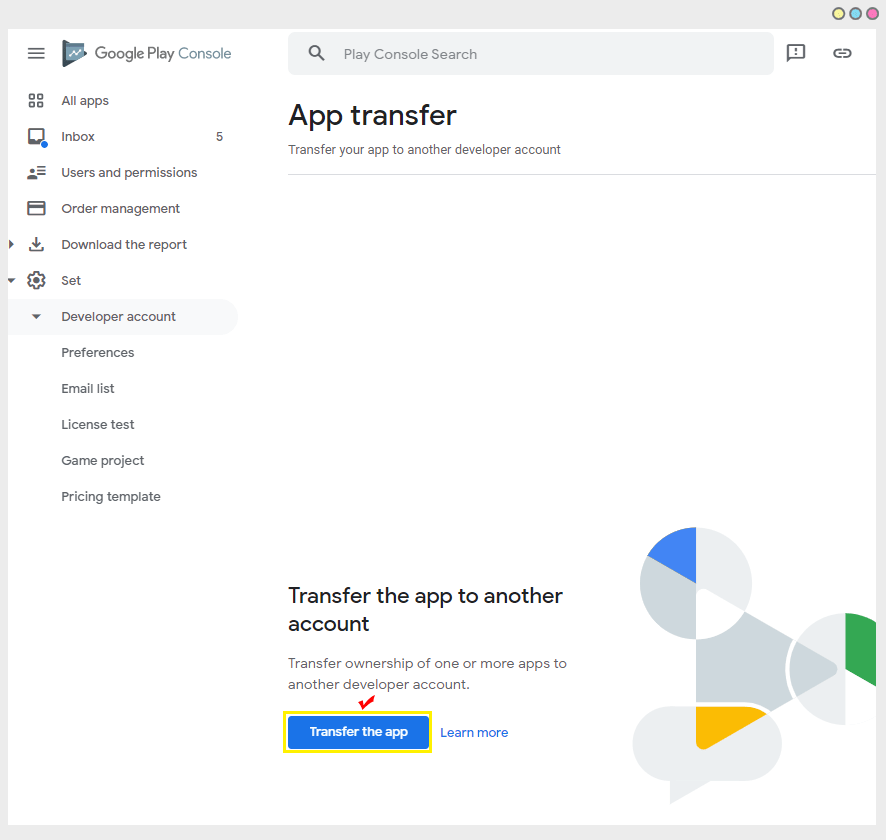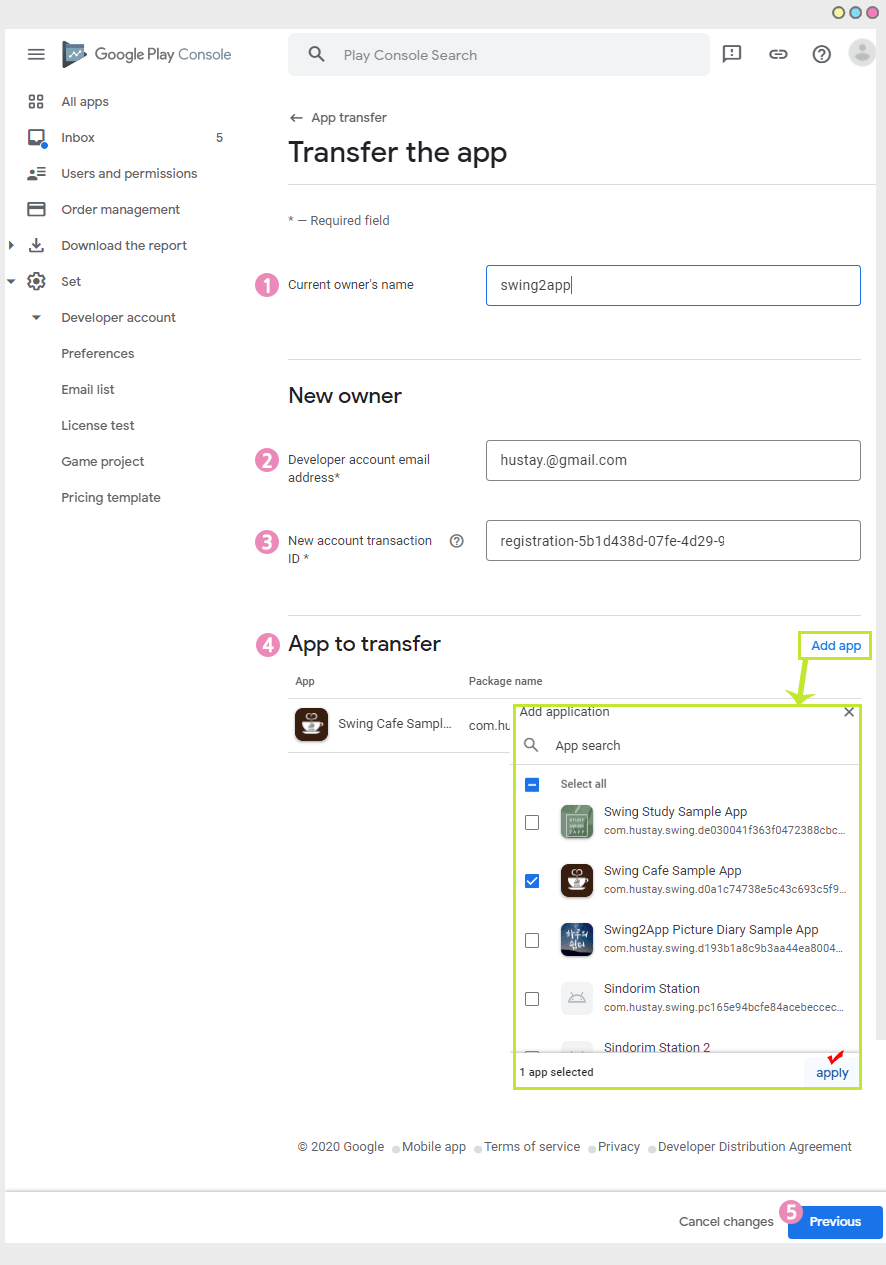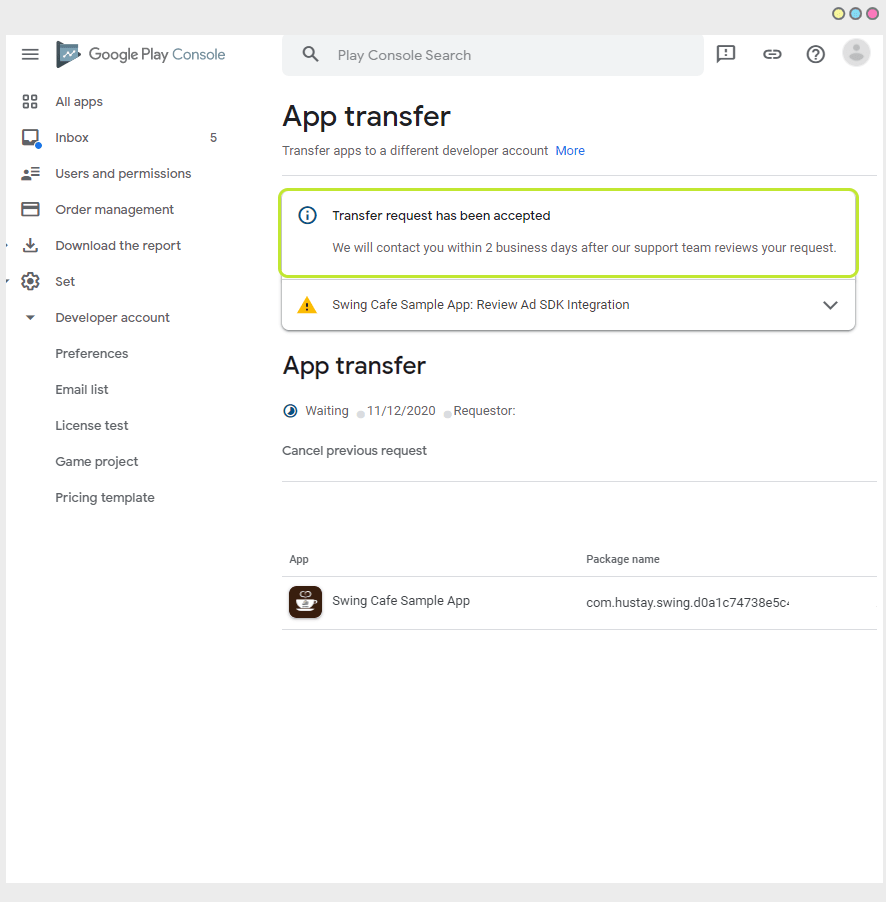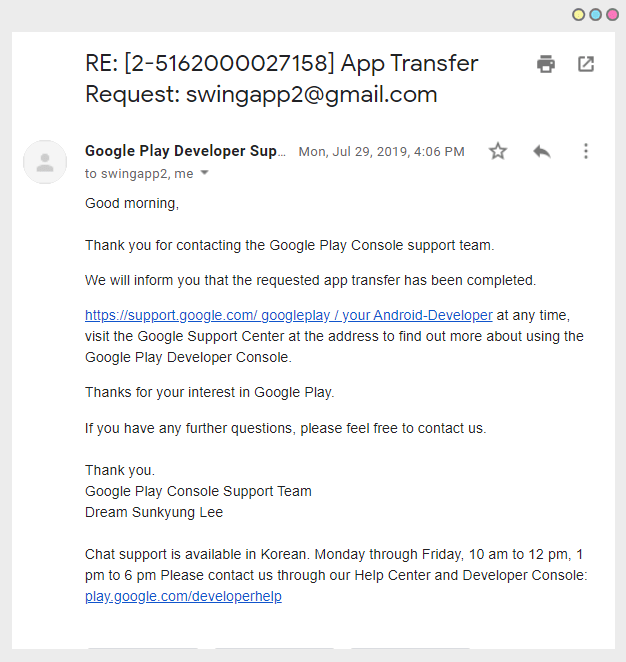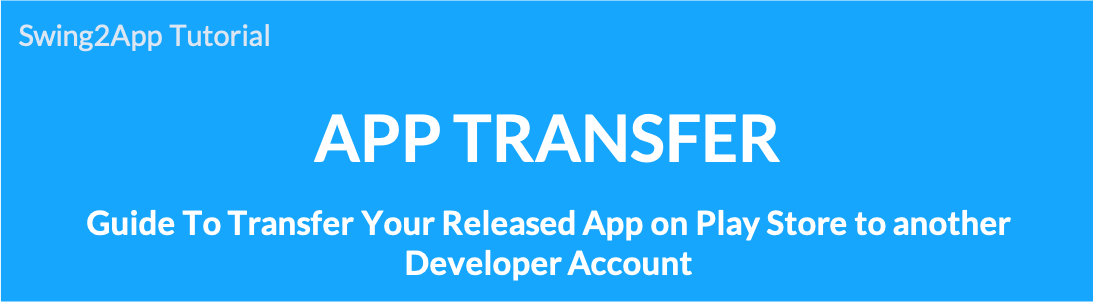
How to move Play Store apps to another developer account (app transfer guide)
There are times when you need to release an app to the Play Store and move the app you’re running to another Google developer account.
At this time, Google provides an app transfer service that allows you to move the released app to another account.
Please refer to the Swing2App article for instructions on how to transfer your app to another Google Developer account.
★Instructions
-App developer account transfers can be moved when the app is released to the Play Store.
-You can’t move apps that are temporarily archived (apps that haven’t been published) or deleted apps!
-App transfer must be done by the developer account owner, and Swing2App does not act on behalf of or on behalf of.
01. Google Developer Account App Transfer Site
*Google App Transfer Site : https://support.google.com/googleplay/android-developer/contact/appt
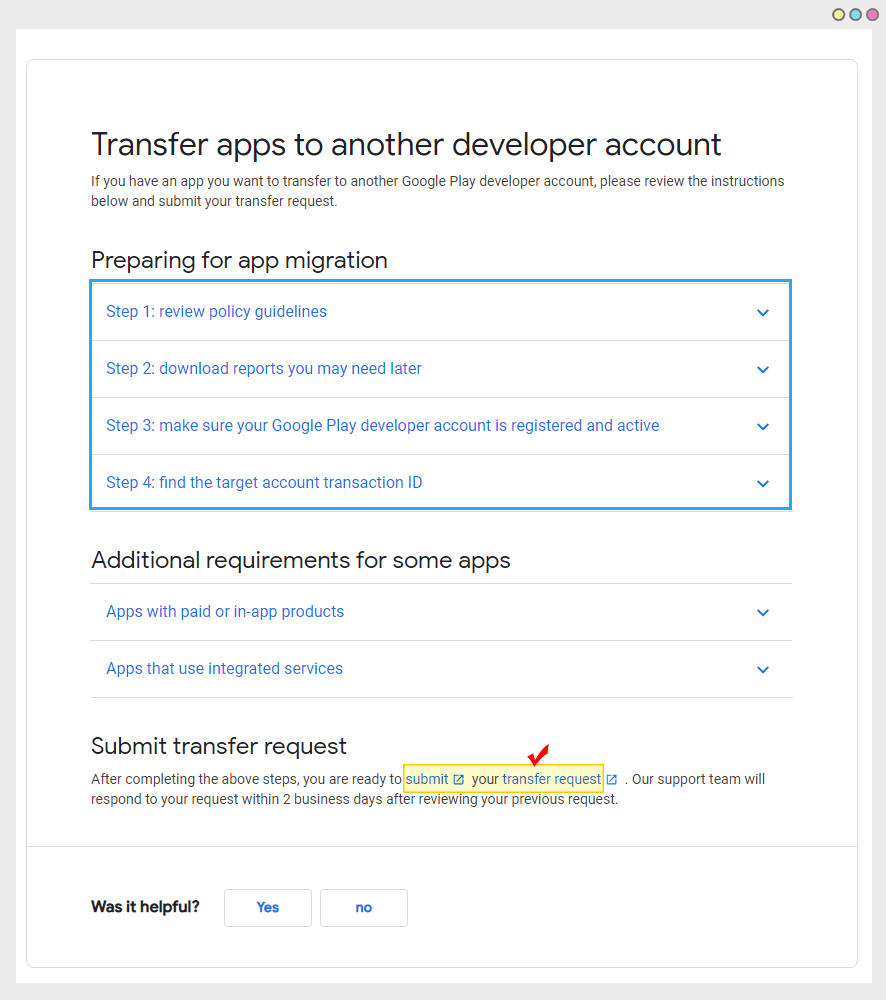
.
02. Fill out the app transfer application
Click the [Transfer the app] button to go to the application page.
*When transferring an app, log in to the ‘existing’ account where the app was launched. If you do not know the existing account, you cannot transfer the app.
1) Name: Enter the name of the current owner account.
2)’New Owner’ Developer Account Email Address: Enter the Google developer account email address you want to transfer the app to.
3)’New Owner’ New Account Transaction ID: Enter the order ID of the new account to which the app will be transferred.
4) App to transfer: Select the app you want to transfer by clicking the [Add App] button and then tap the Apply button.
*If you have multiple apps in one account, you can transfer multiple apps at the same time. You can select and transfer only one app you want.
,
03. Check Google Developer Account Order (Transaction) ID
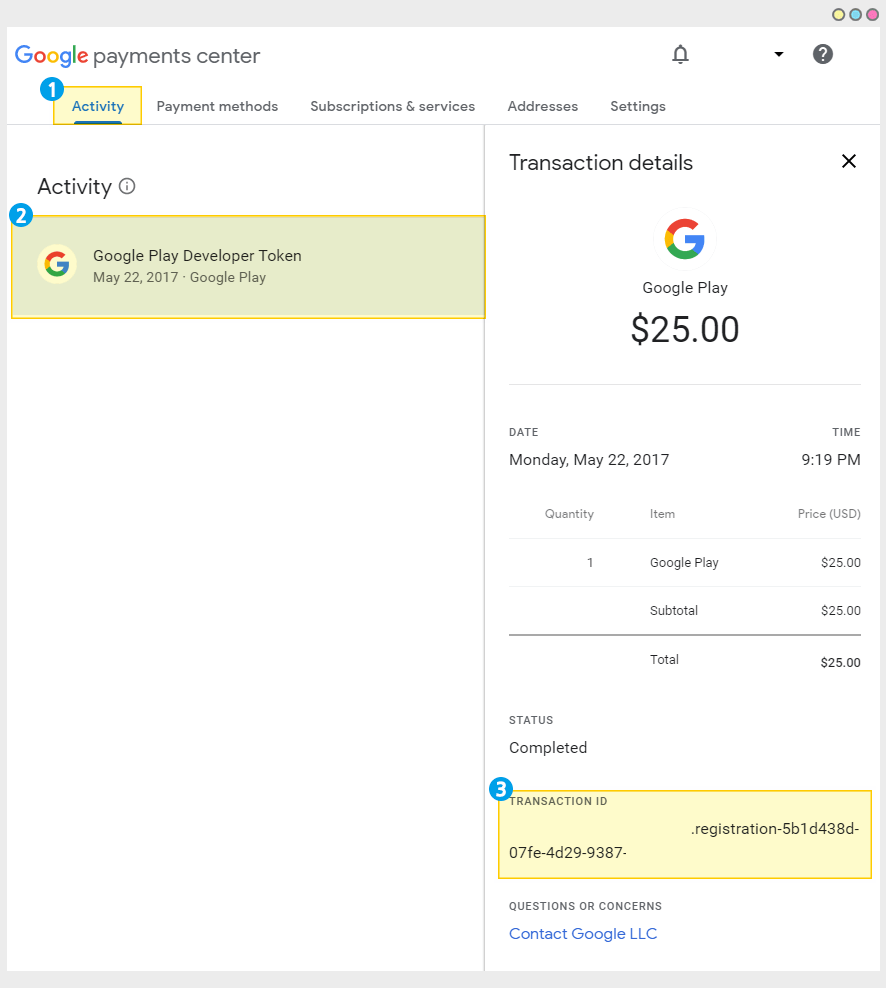
The registration transaction ID format is mostly:
01234567890123456789.token.0123456789012345
0.G.123456789012345
Registration-1234ab56-7c89-12d3-4567-8e91234567f8
PDS.1234-5678-9012-3456
04. Completed the application transfer
05. Completed app transfer