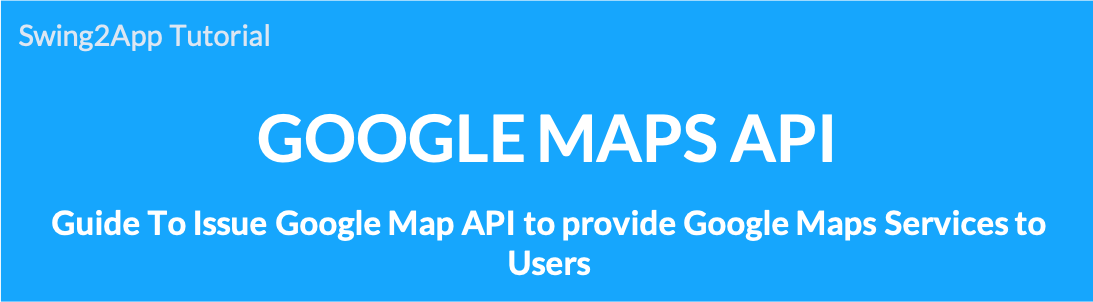 How to issue Google Map API
How to issue Google Map API
To use Google Map (Map), you need to get an API key value provided by Google Map Platform service.
Only then you can link Google maps to your users in the app created by our Swing2App.
So, if you are a swing2app user using Google Maps, please check how to create a Google Maps API key.
After receiving the API key – Swing2App Manager Page – Please enter the key issued in the Google Map Board API item.
* Instructions
1)Google Maps is a paid platform for pay-as-you-go plans.
2)To use Google Maps, first register on the Google Maps platform site, and register your payment card. (Post payment)
3)Google Maps will be provided as a free trial ($300) for the first 12 months and will be charged to the registered card as long as you continue using it after the free trial ends.
★ On how to use the Google Maps board please refer to the relevant post.
☞ [See how to use the Google Map Board]
1. Access the Google Maps platform site and log in with your Google account.
https://cloud.google.com/maps-platform/
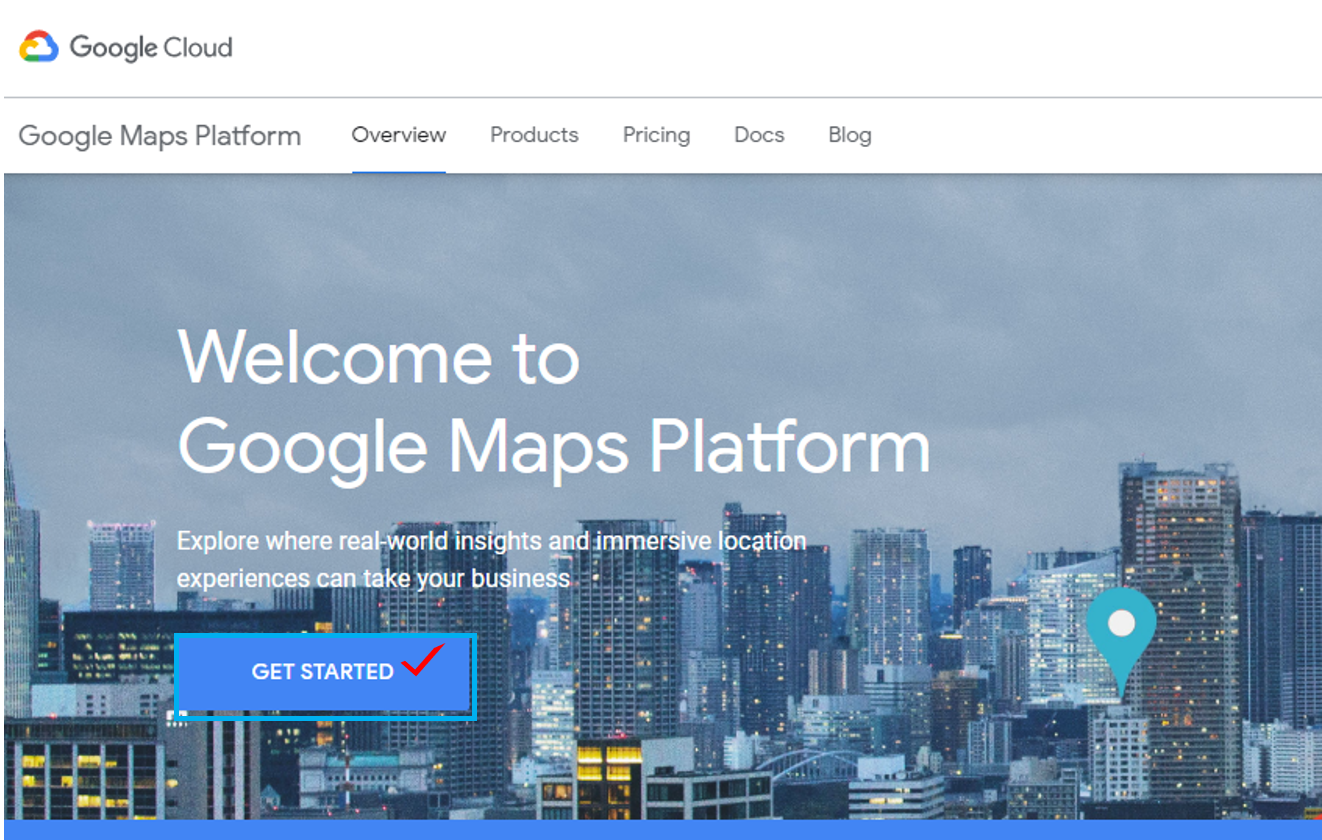
Select the [Get Started] button on the home page.
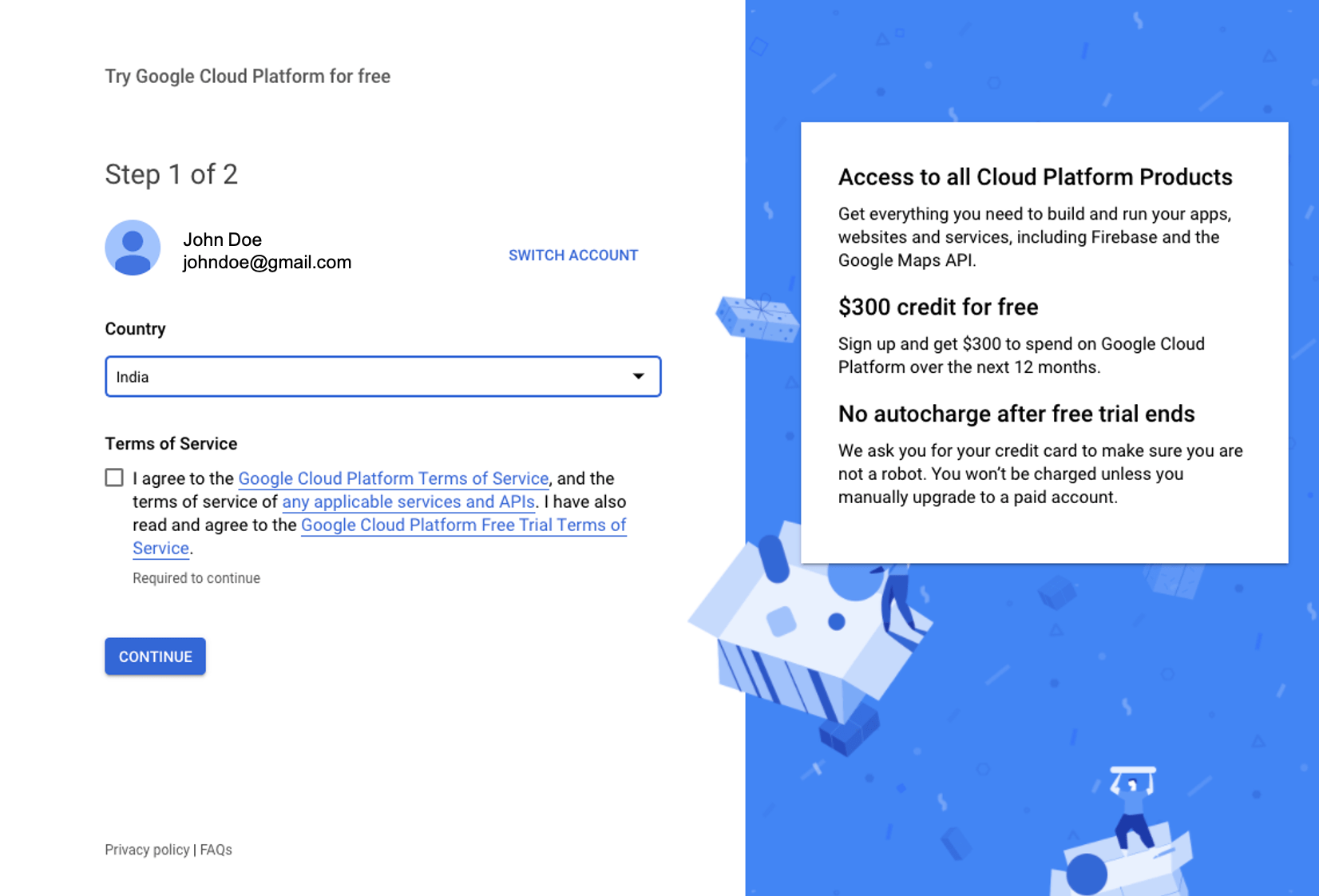
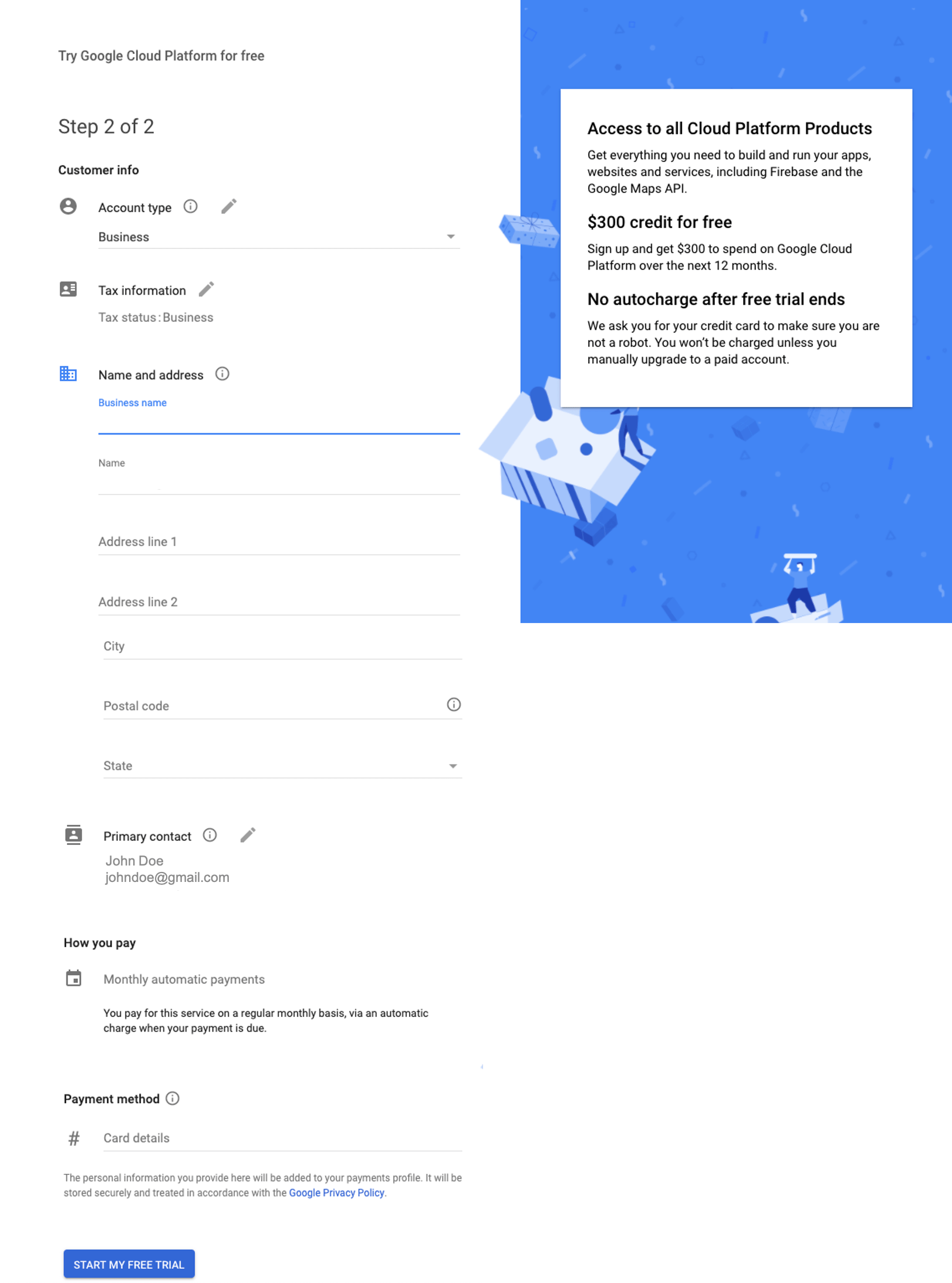
1)Choose your account type: You can choose between personal and corporate.
2)Enter your name and address.
3)Please enter the credit card number, month/year/CCV number, cardholder name for international payments.
*Card must be an international payment card.
4)Please select [Start Free Trial].
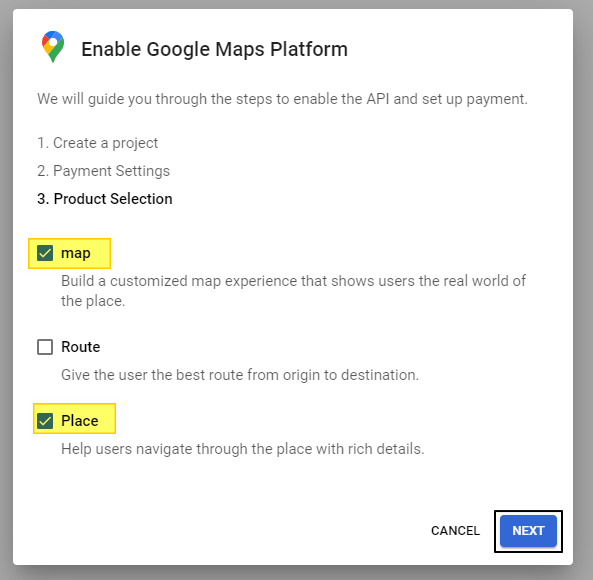
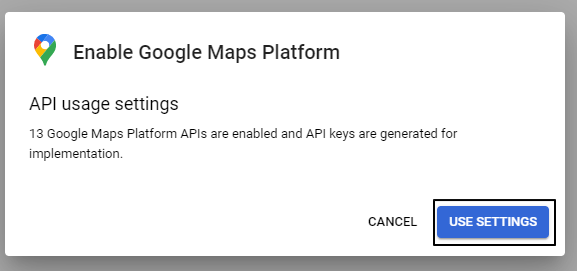
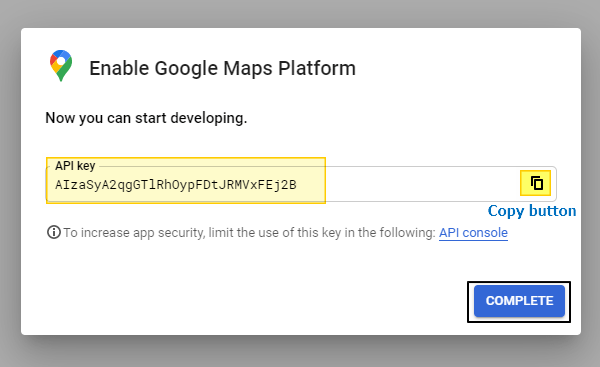
If you do this, the API key issuance will be completed.
Paste the copied API key into the bulletin board management – Google Map API item and save it.
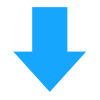
[Enter API Key on Swing2App Google Map Board]
After receiving the API key, please move to the Swing2App Manager page → Services → Bulletin bBoard management page.
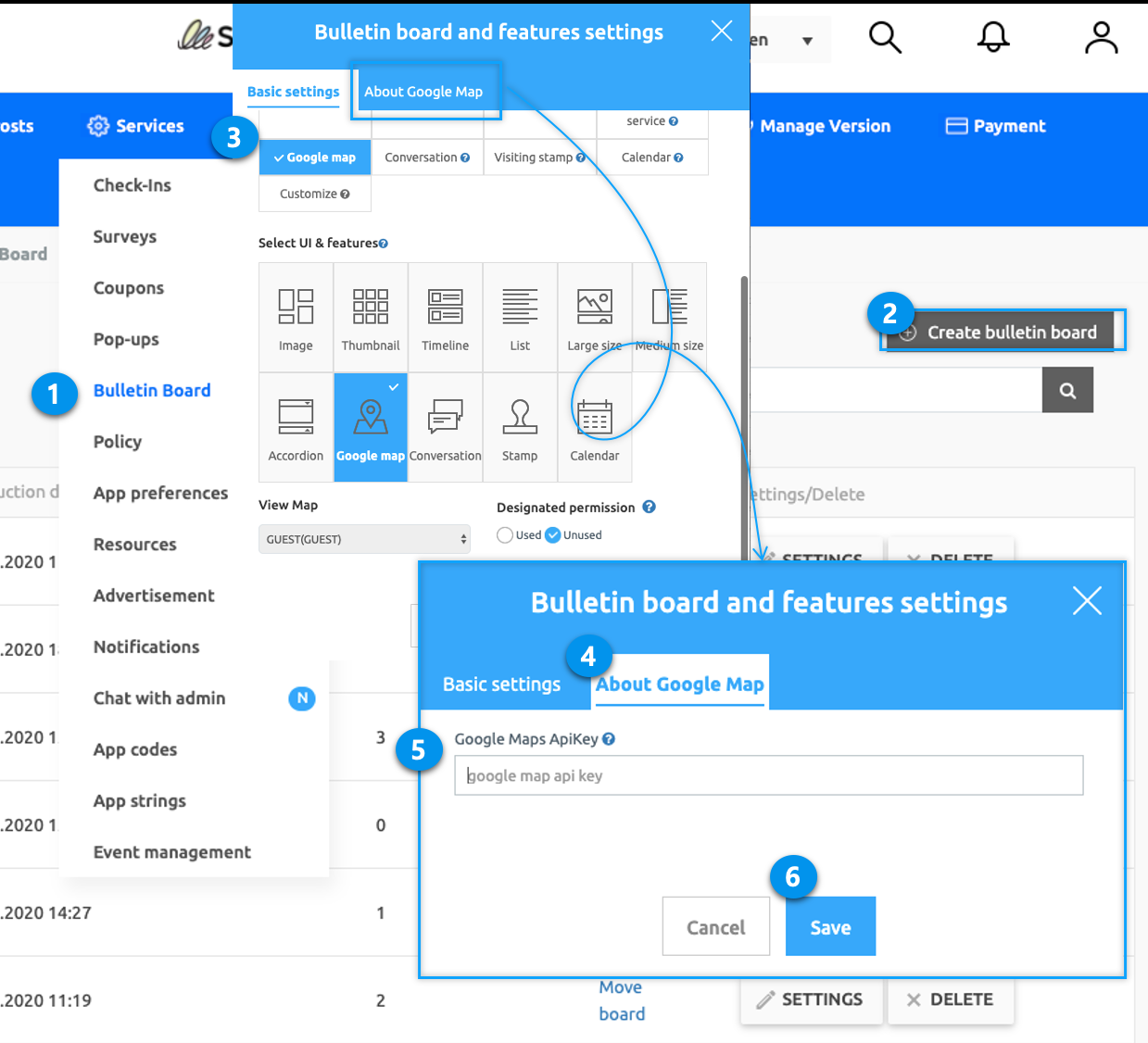
*More information