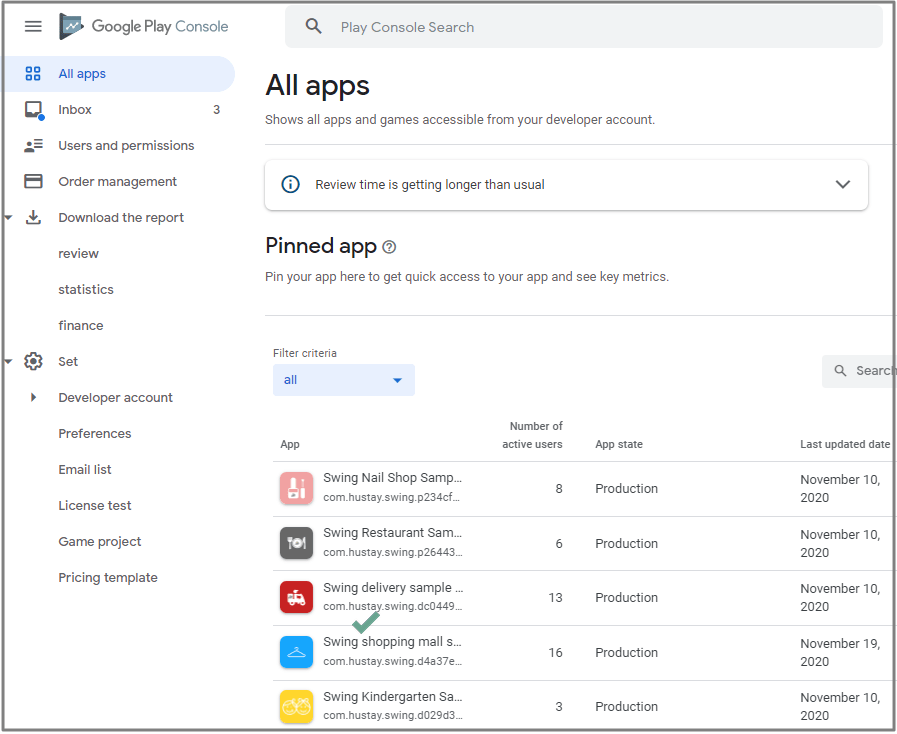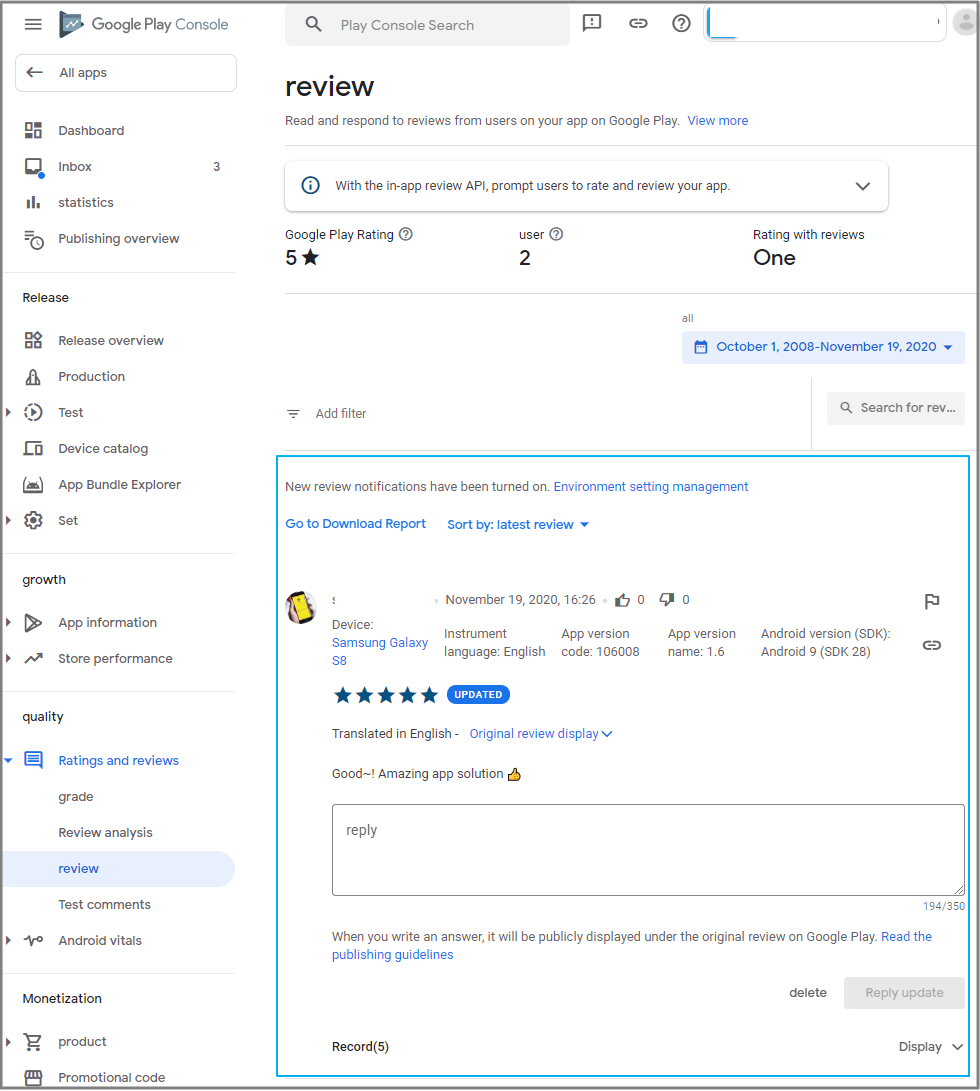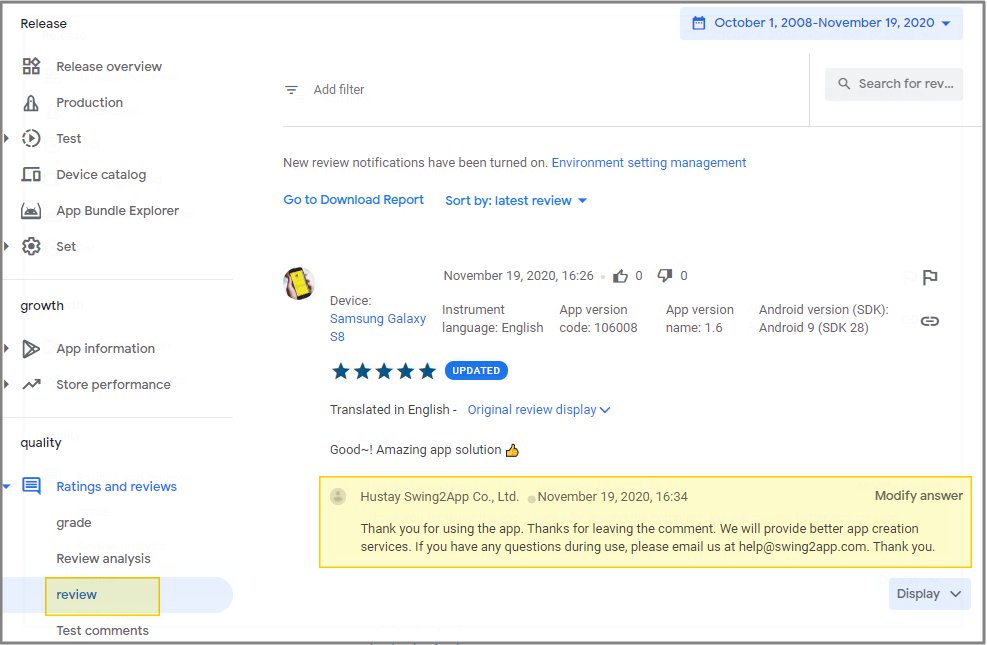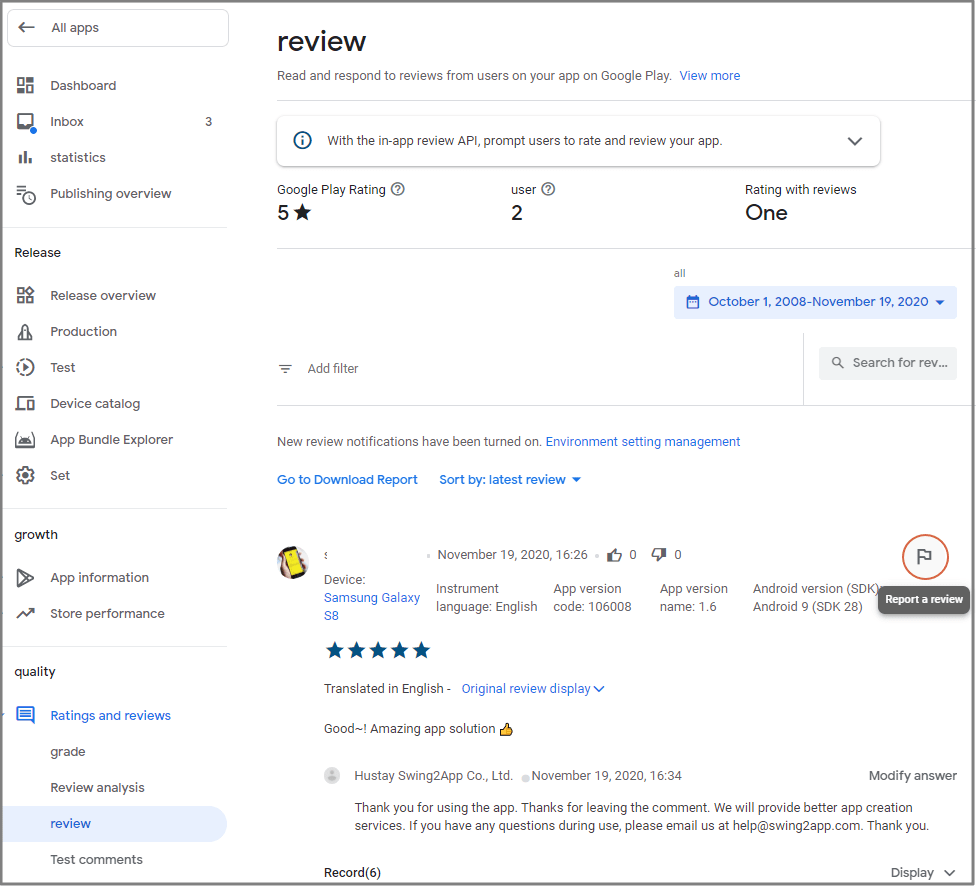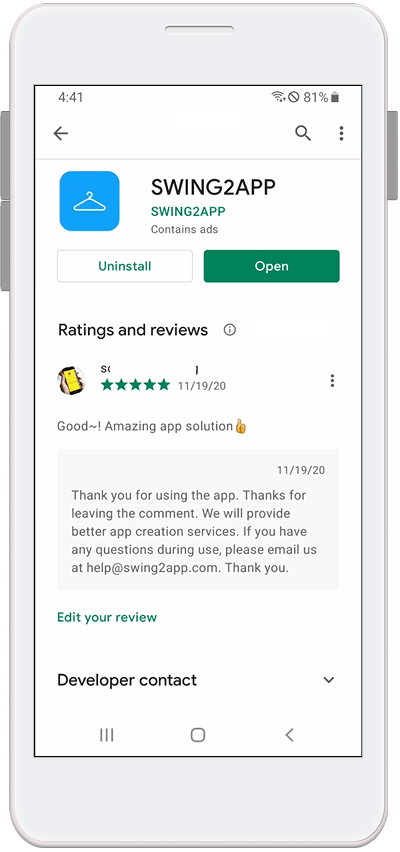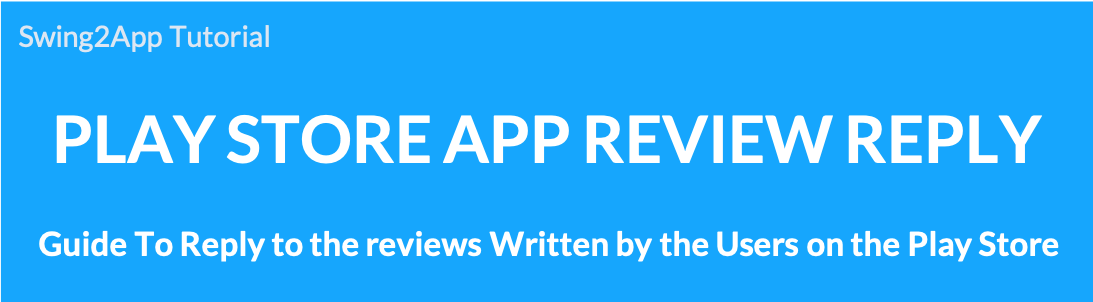 How to reply to Play Store app reviews
How to reply to Play Store app reviews
When a user who downloads an app on the Play Store writes a review, does the developer know where to reply to the review?
-A reply cannot be done in the app.
– You can check your reviews and reply by logging in with your Google Developer account on the Developer Console site.
See how to reply to Play Store app reviews in the Swing2App article.
Access to Google Developer Console Site
**Reviews can be viewed in the Play Store app, but you’ll need to go to the Google Developer Console site to write a reply.
![]()
▶Ratings and reviews
If you select the [Ratings and Reviews] menu in the left category, you can check the grade, review analysis, review, and test menus.
The grade menu is a menu that is often used with reviews because you can check the app’s overall rating and rating statistics.
Select the [Review] menu below to go to the review page.
Select the [Review] menu.
On the Reviews page, you can see a list of all the reviews of users on the app.
If you select the [Post Reply] button after entering the content in the reply field below the comment, the reply will be run.
*Reporting a review does not delete the review immediately, and Google checks if it is legitimate and processes it after approval.
Therefore, it cannot be reported simply for giving a low star rating.
Please keep this in mind as we will approve any content such as promotional text, slander, or abusive language.
▶ Mobile screen) Play Store application execution
When you run the Play Store application, you can see the developer’s reply in the user review.