Swing2App provides the Admin Chat feature for 1:1 conversation with the users. Admin Chat is a feature similar to customer chat support feature to be used in the app. Let’s check out the functioning of Admin Chat as a customer support service with some examples.
|
Sample 1. Hair and Beauty Salon Shop Name Swing Hair & Beauty Salon Setting Message for Customer Chat Window Text Unavailable Message |
| 1. | As an administration, we will set some chat settings for our app. Like the time, chat notification, display a message for users, etc. As you can see in the below image, the various settings for customer support chat are set. |
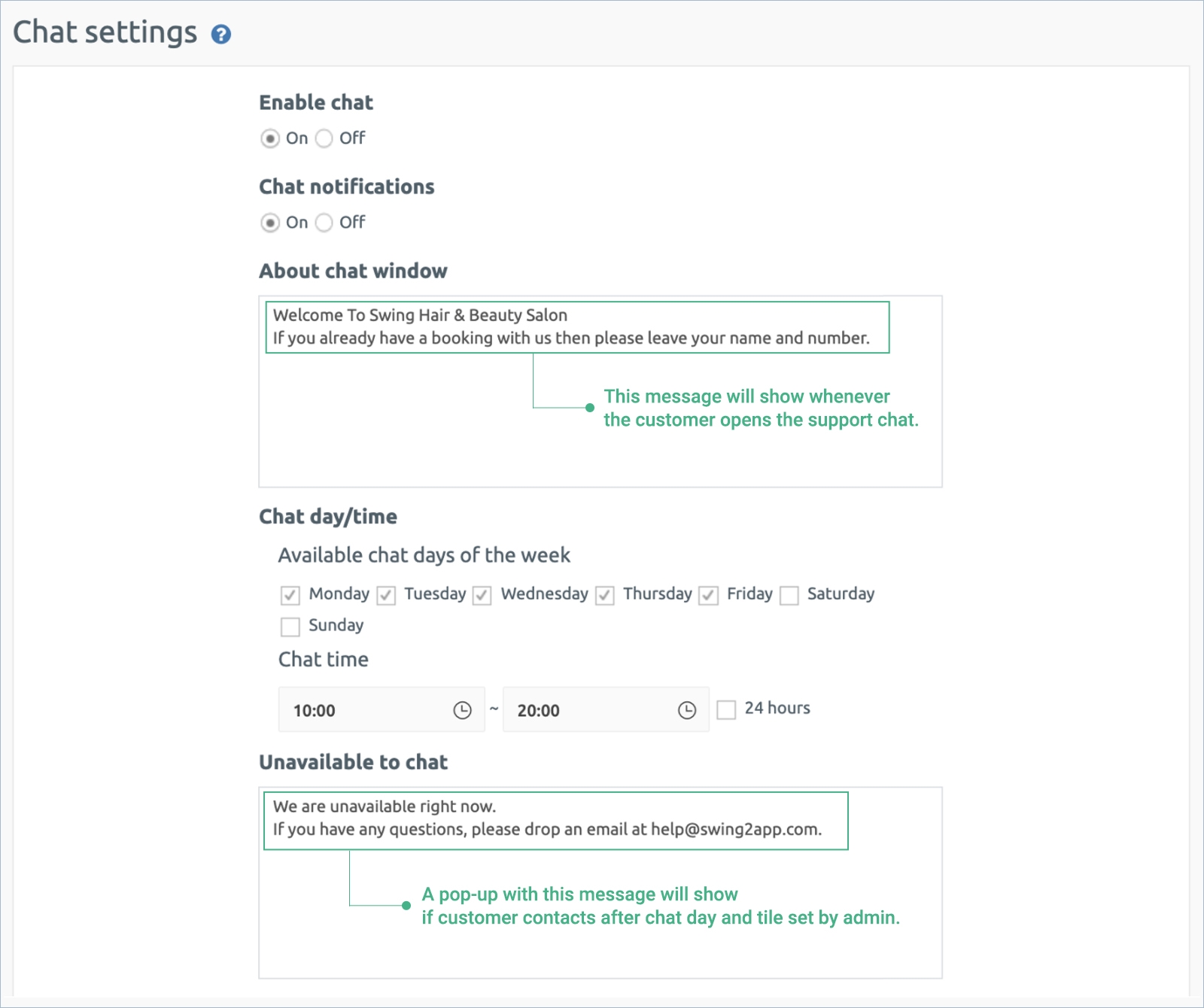
| 2. | The chat function will start accepting the chat as per the timing set in the chat setting by the admin. So whenever the customer login’s to your app and initiates the support chat, it will first show the message set by the admin. |
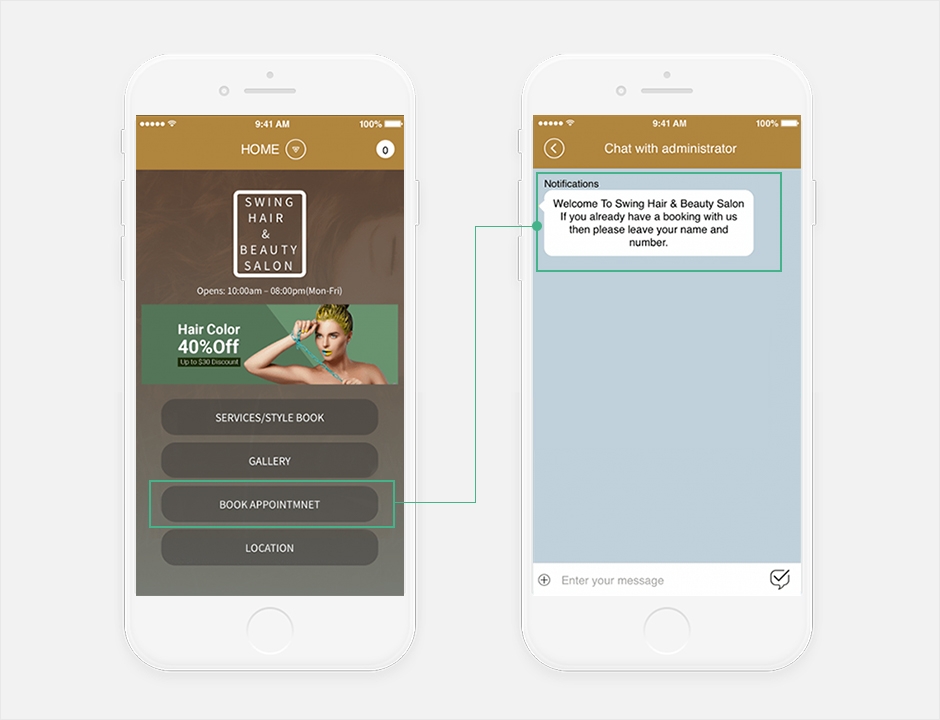
| 3. | If the customer tries to reach you after office hours then they will be prompted with a message set by admin. Guide to set Admin Chat in the app |
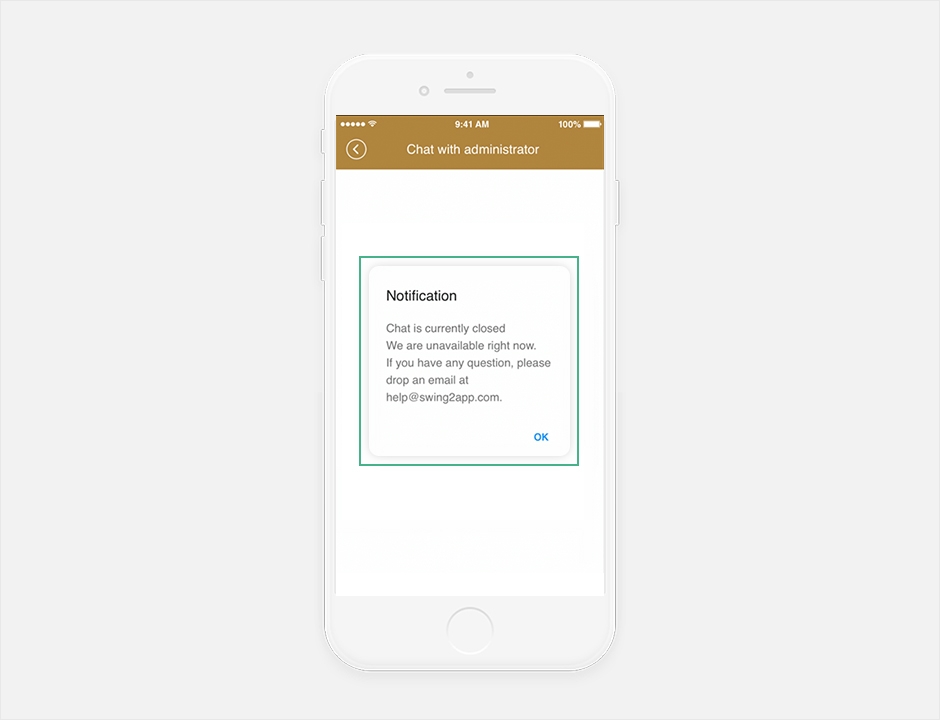
|
Sample 2. Book Restaurant/Dining Shop Name Swing Cafe Setting Message for Customer Chat Window Text Unavailable Message |
| 1. | Customers can easily make reservations in advance and check for the availability of sudden plans which will make it very convenient for your customers. This way you can reduce waiting time for a sitting area for your customers and you can make arrangements for bookings in advance. As you can see in the below image, the various settings for customer support chat are set. |
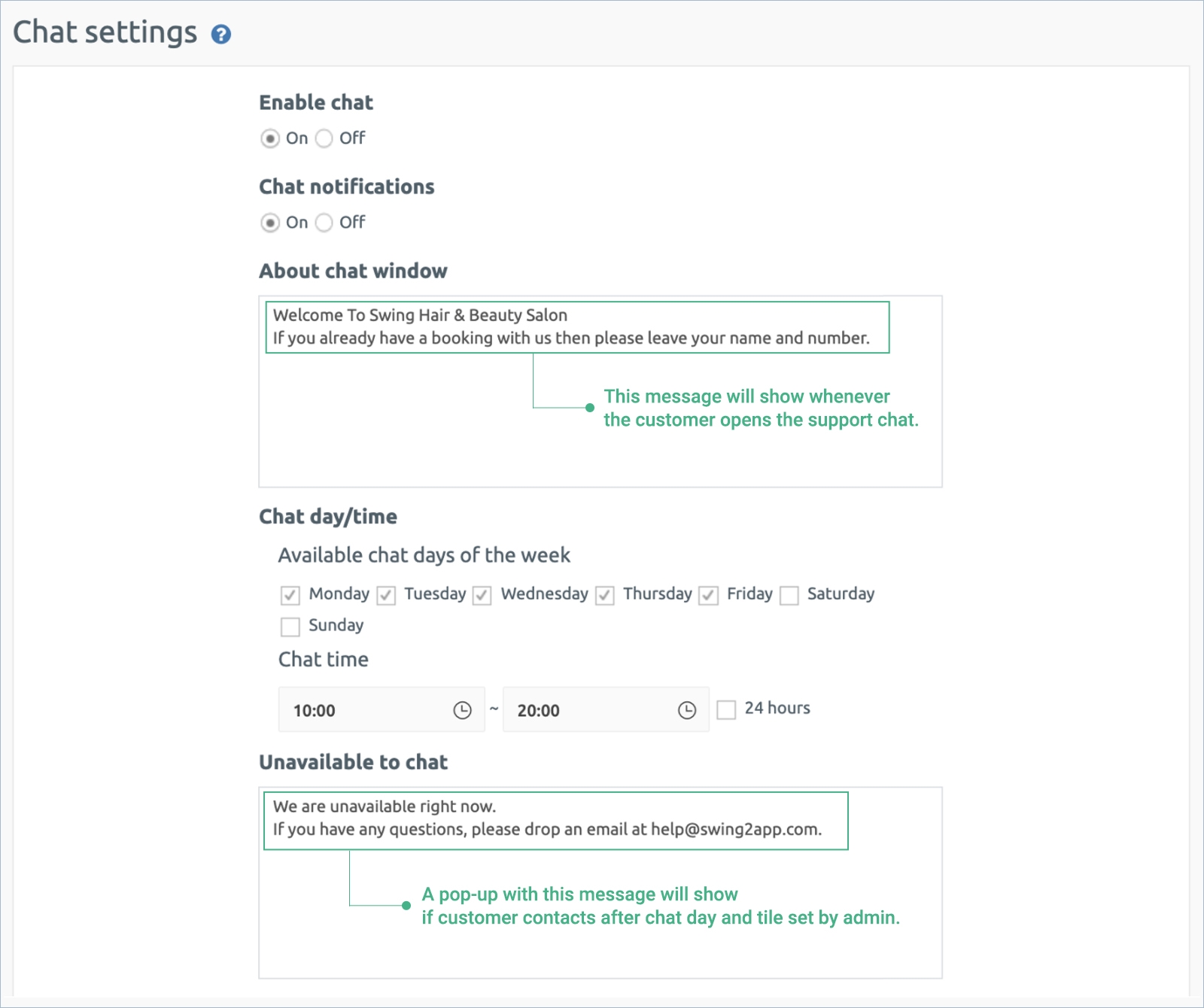
| 2. | The chat function will start accepting the chat as per the timing set in the chat setting by the admin. So whenever the customer login’s to your app and initiates the support chat, it will first show the message set by the admin. |
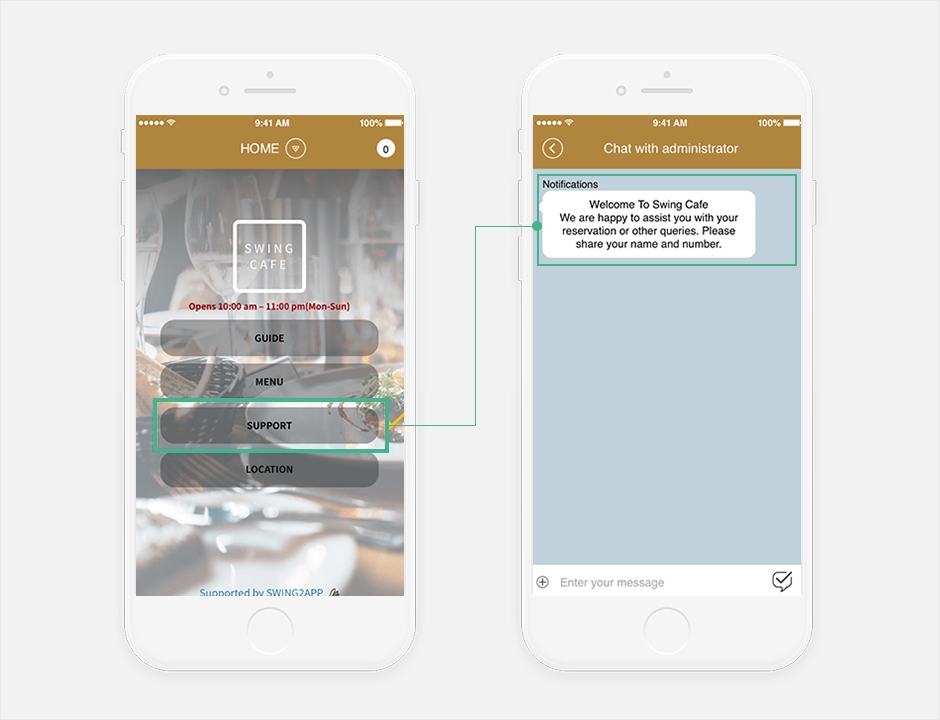
| 3. | If the customer tries to reach you after office hours then they will be prompted with a message set by admin. Guide to set Admin Chat in the app |
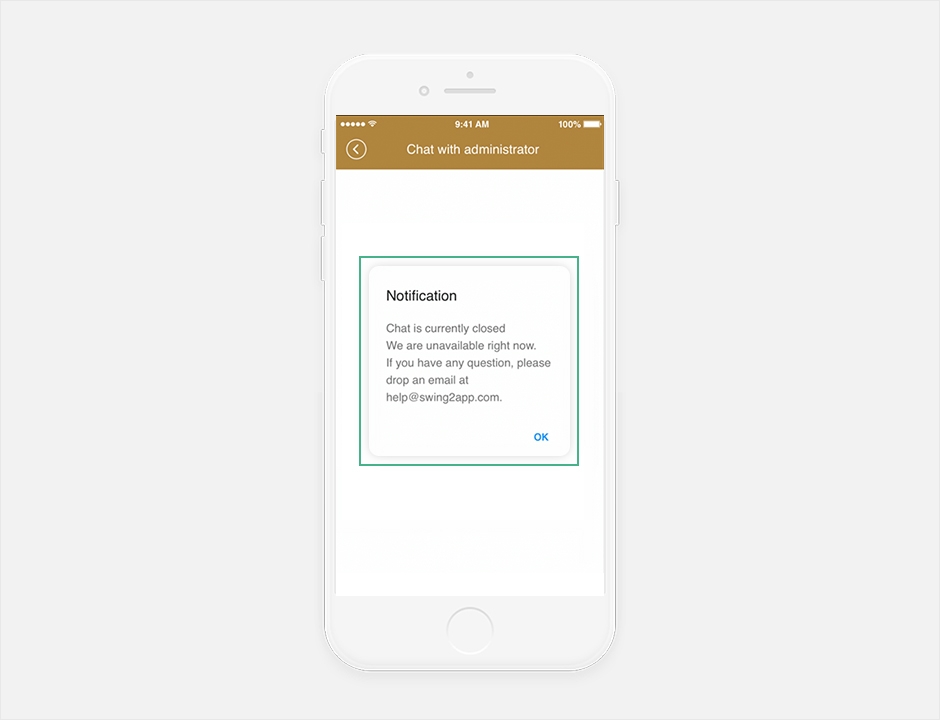
|
Sample 3. Ecommerce application Shop Name Swing Clothes Setting Message for Customer |
| 1. | Customers can easily reach you anytime regarding their queries. As you can see in the below image, the various settings for customer support chat are set. |
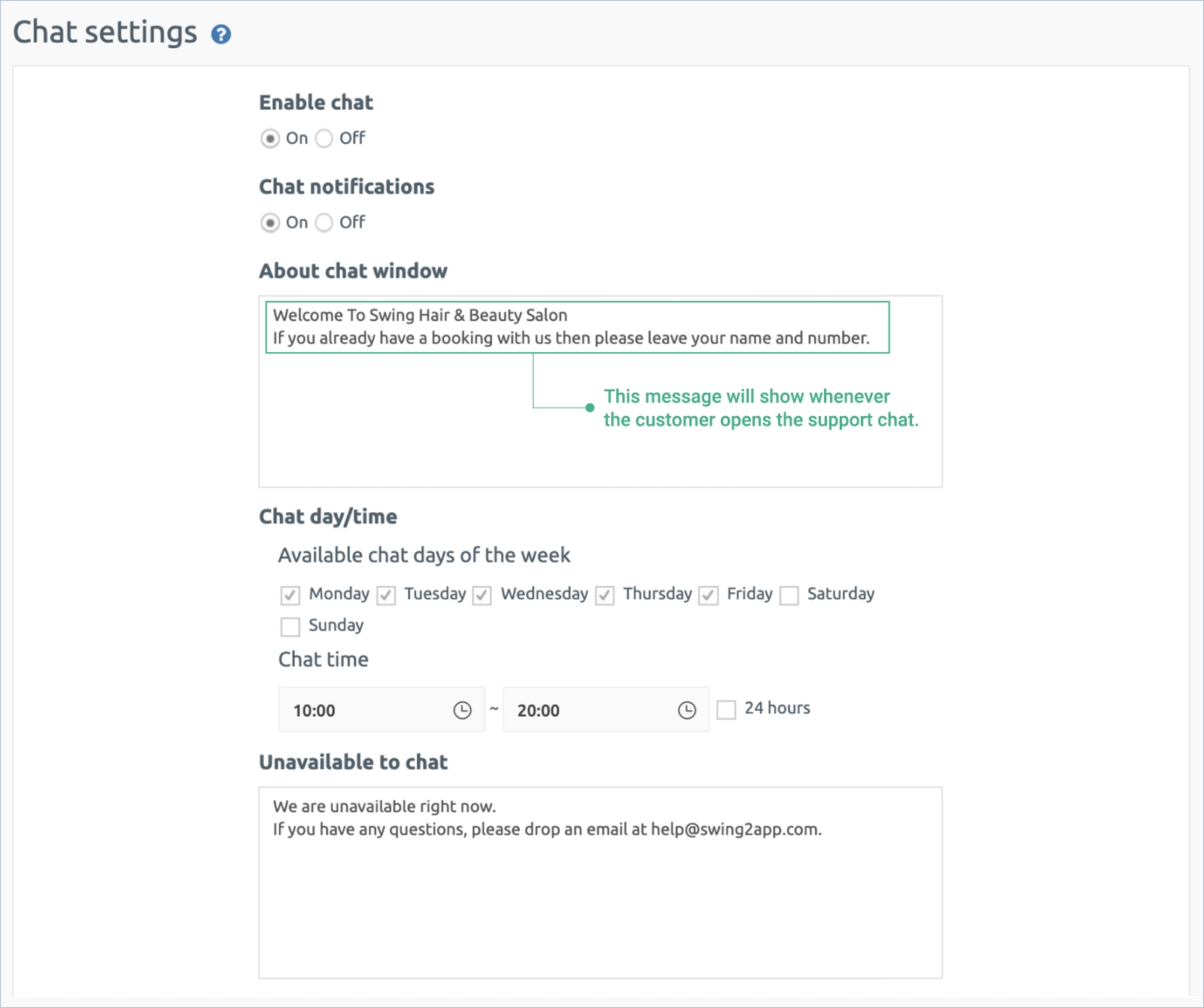
| 2. | Now whenever the user clicks on contact us, the chat option will open and they will see the message set by the admin first. Guide to set Admin Chat in the app |

| 3. | The admin will be notified of the customer starting the chat on Swing2App website. Please check the image below: |
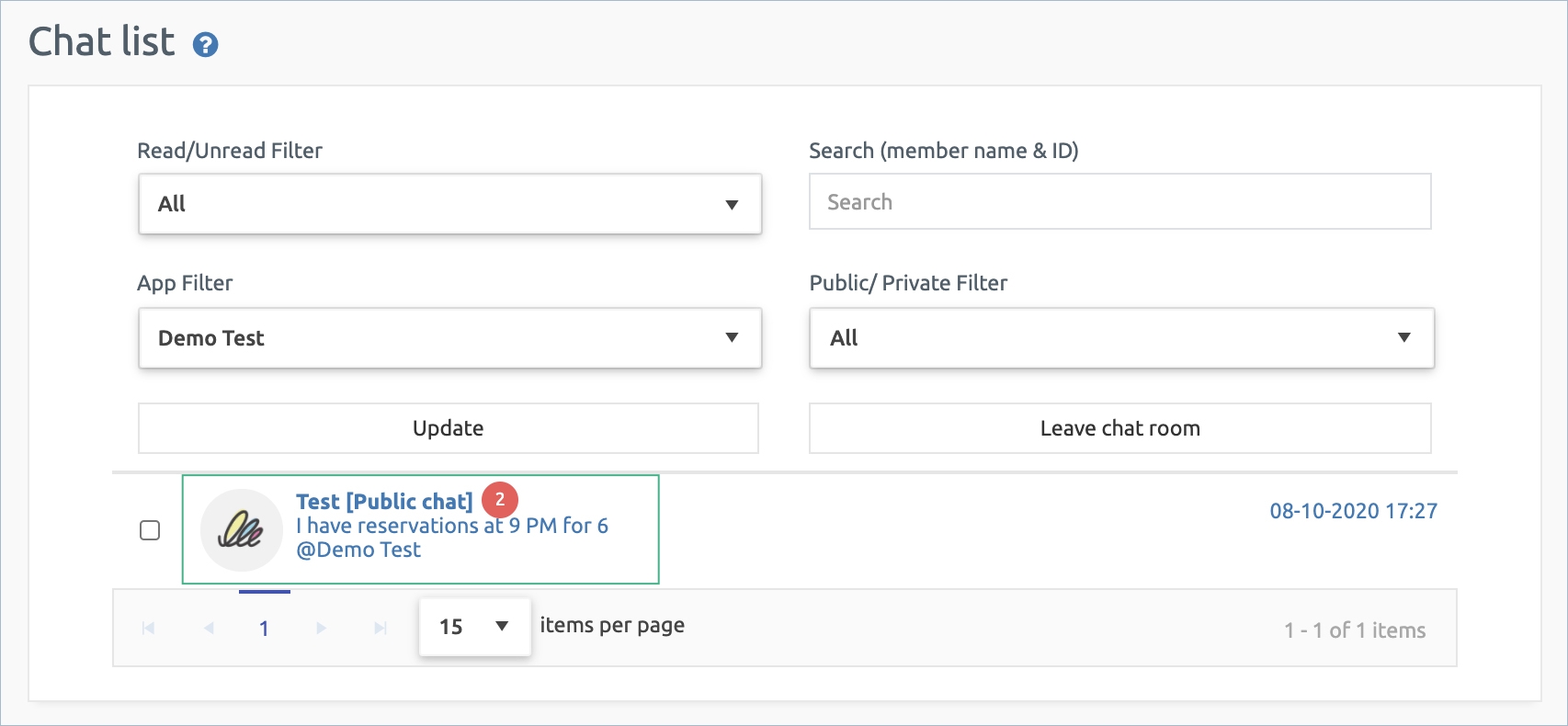
| 4. | When the admin clicks the user chat with the notified badge it will open a webchat box for admin to respond to the user. Check the image below: |
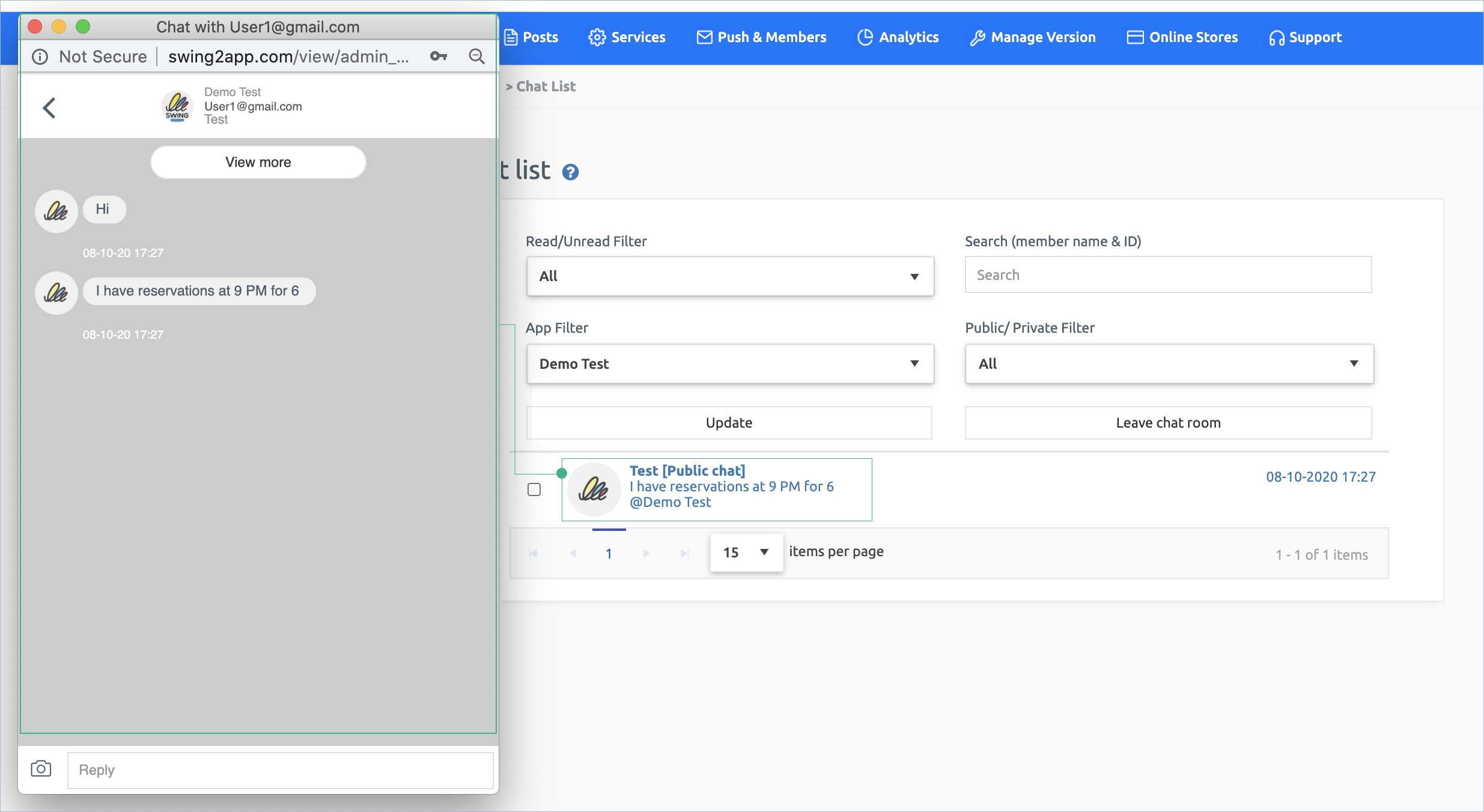
This way Admin chat function can be used as a customer support option making it easier for your business to grow and support your customers. Now you don’t have to worry about searching the various chat options for your application.