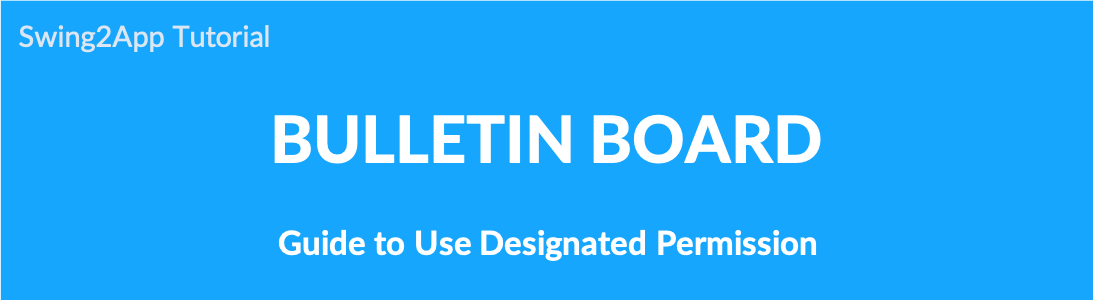
▶What is board authority?
Designation authority is a function that only a ‘specific member group’ can use the bulletin board.
An administrator can check all bulletin boards regardless of authority, and it can be useful when only specific members need to use a bulletin board or divide group.
How to use Designated Permission in Bulletin Board.
Create a bulletin board
- From the drop-down list select Bulletin Board.
- If you need to create a new board on the board management page, click on Create Bulletin Board button. If a bulletin board is created, click the Settings button on the bulletin board.
- Select Customize in Bulletin Board and Features Setting.
- Set the Board Permission.
- You can select Designated Permission. (You can check the menu to use it.)
- Click on Save.
*Please specify your writing permission, text detail view permission, and list viewing privileges in your details.
Next, please check the Allow use of designated permission function.
In this manual, the designated authority is set to be accessible only to support members (grade 9).
Then, in addition to administrators and 9th-grade members, guests, general users, 7th grade, 6th grade, unauthorized users will not be able to access the bulletin board.
* You can select different membership level for detailed setting permission.
You can select and assign the same members as I did.
Ex) Write permission: Level 6 member, Detailed view permission: Level 7, List view permission: Level 8
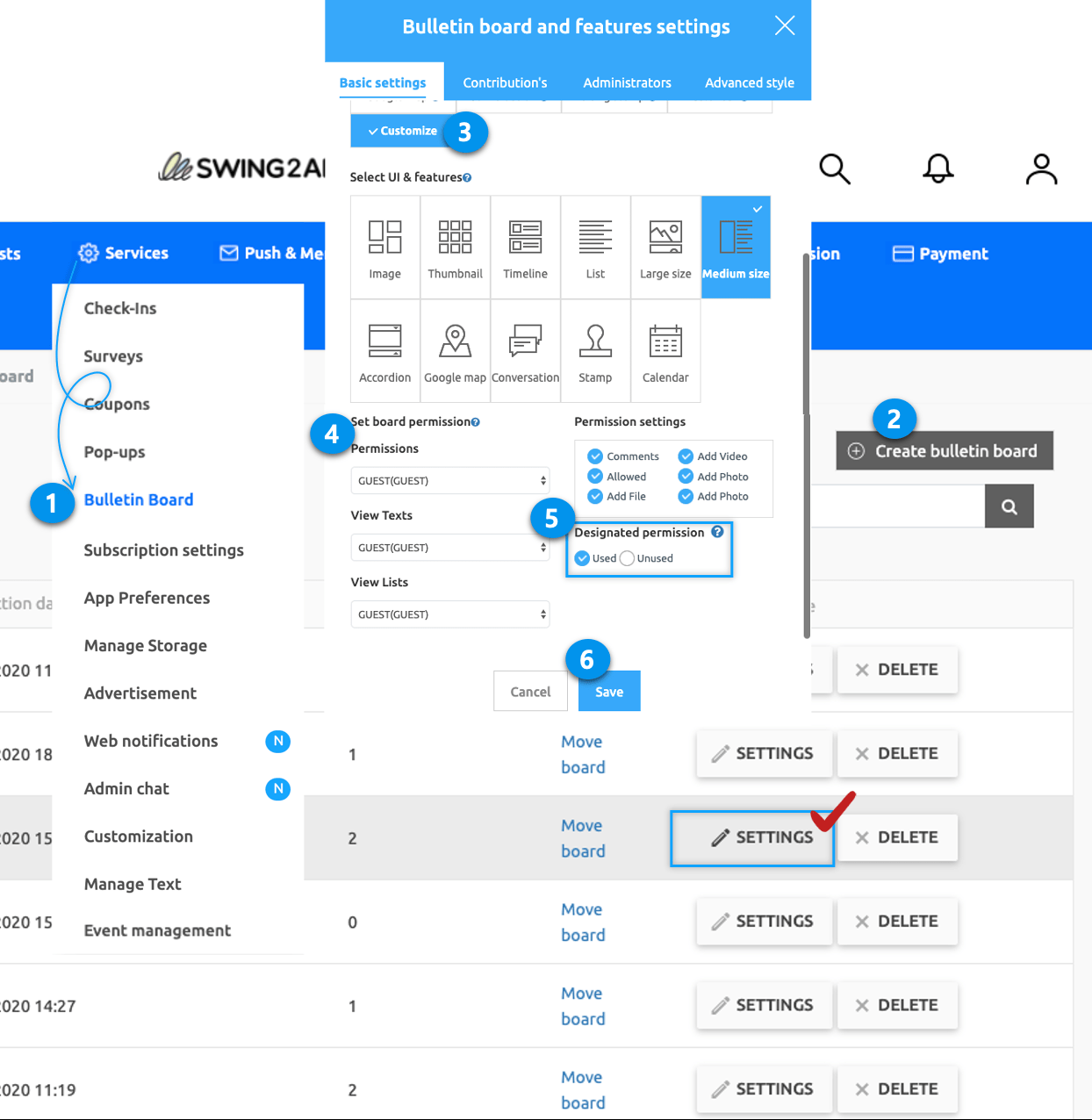
Launch app screen. Check assignment rights
* Let’s see how the specified permissions set by launching the app are shown in the app.
After logging in as a user in the app, I selected a free board with specified permissions.
As shown in the image below, the message ‘Your account does not have access’ appears, giving you a permission rating to access the bulletin board.
It is only accessible to members of the Support level set above.
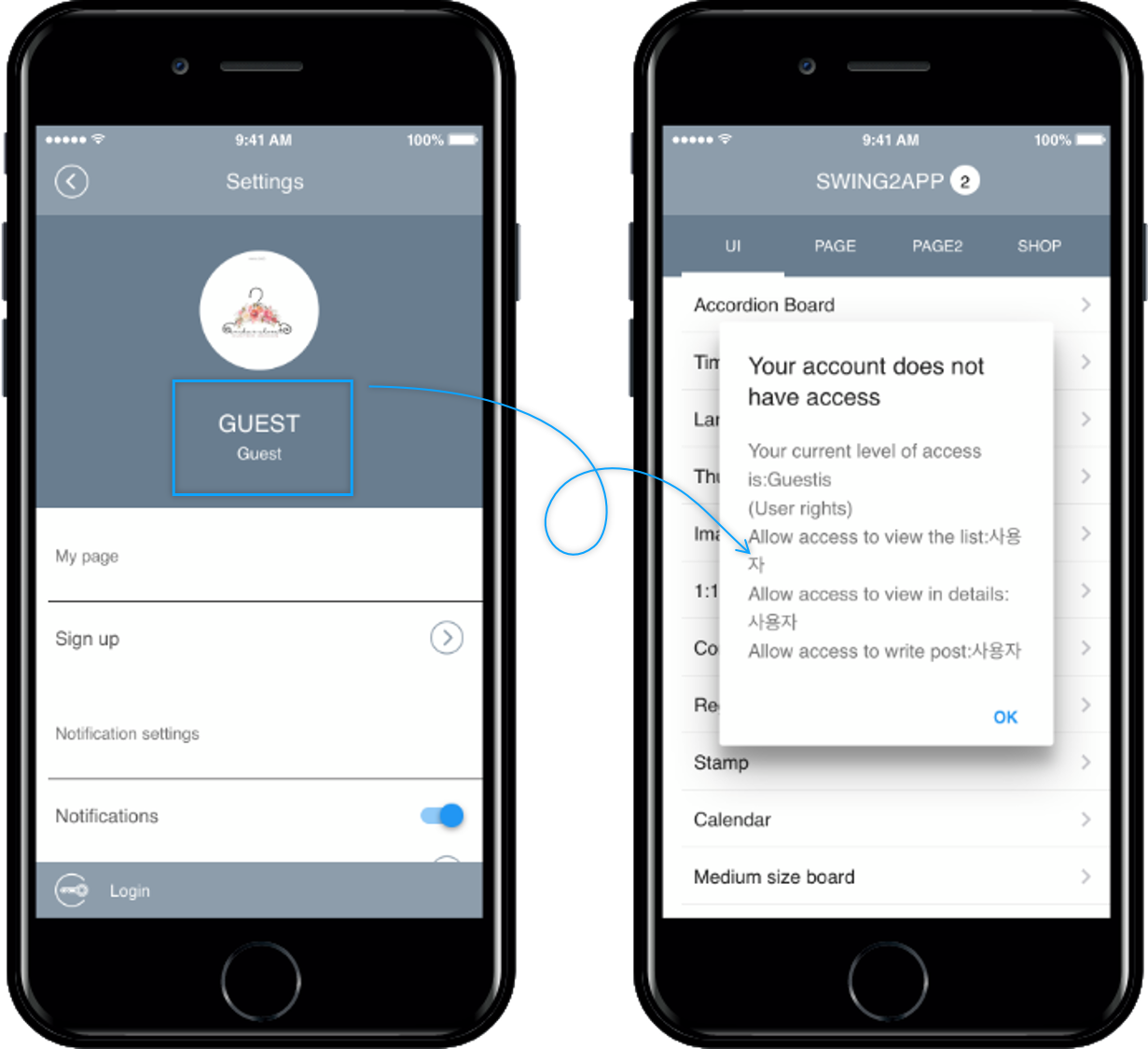
If you select the board as a guest, a message pops up saying that you are not authorized because you are not a designated member.
Appropriate Designation Right – Select a board as a sprout and you can use it normally.
Previously, you could set membership rights to access the bulletin board through the [Detail] menu, but you could not specify a group.
For example, there are 1 – 10 members. If you set the board view permission to 5th grade,
Not only members of Level 5 could see the bulletin board, but members of Level 5 to Level 5 and above were all accessible.
Therefore, the newly updated [Board assignment authority function] can be set so that only the members of the desired group can use the bulletin board.