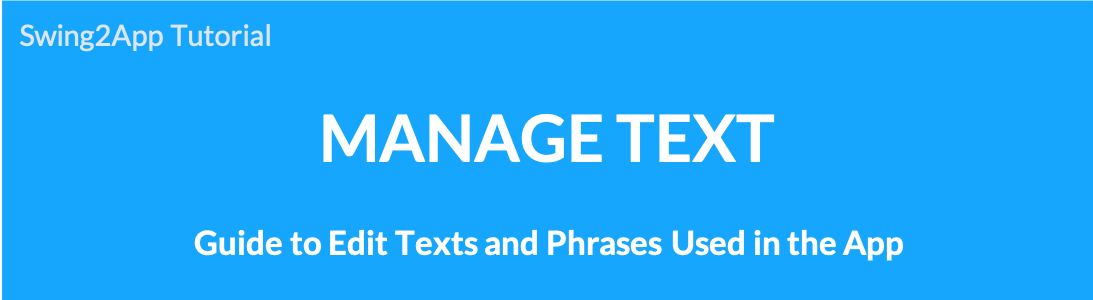 [Manage Text] is a management page where you can check all the phrases and messages displayed and used in the app. _Opening June 2019
[Manage Text] is a management page where you can check all the phrases and messages displayed and used in the app. _Opening June 2019
The content phrases used in the app can be edited directly by the administrator and can be used by changing to a foreign language.
Therefore, you can check all the phrases used in the app on the app string management screen.
We have expanded the access rights that administrators can directly edit, such as changing everything or finding and changing only the phrases they want.
Please check how to use it below.
What is app string management?
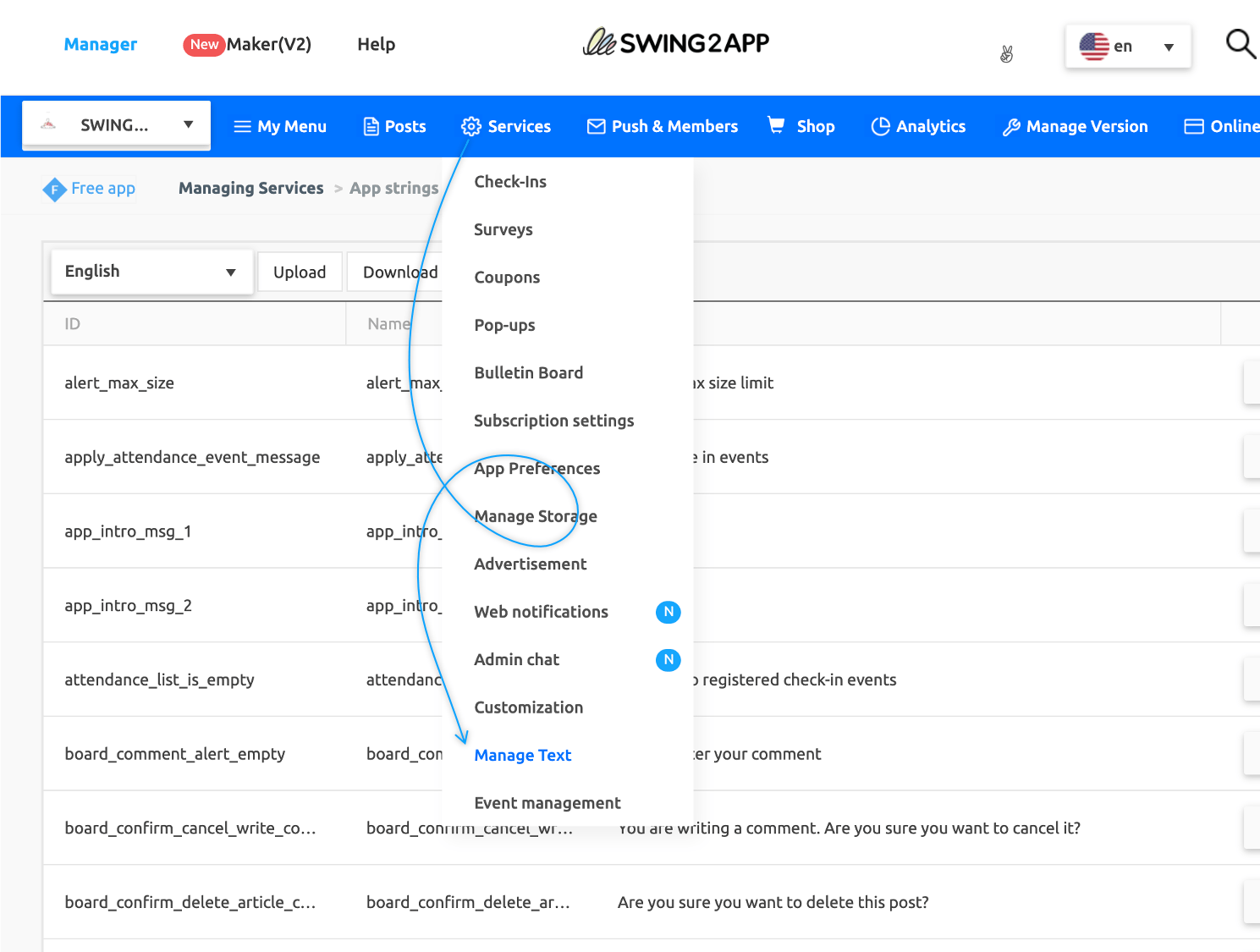
This is a management page where you can see all the phrases and messages that are displayed and used in the app.
–In the newly opened [Manage Text] screen, you can edit all the phrases used in the app to your phrases.
–You can also change the default app phrases set in Korean to foreign languages (English, Japanese, Chinese, etc).
**App phrase changes and foreign language conversions that were previously customized (app development) can now be edited and used by users without having to develop them.
How to Edit Message Contents
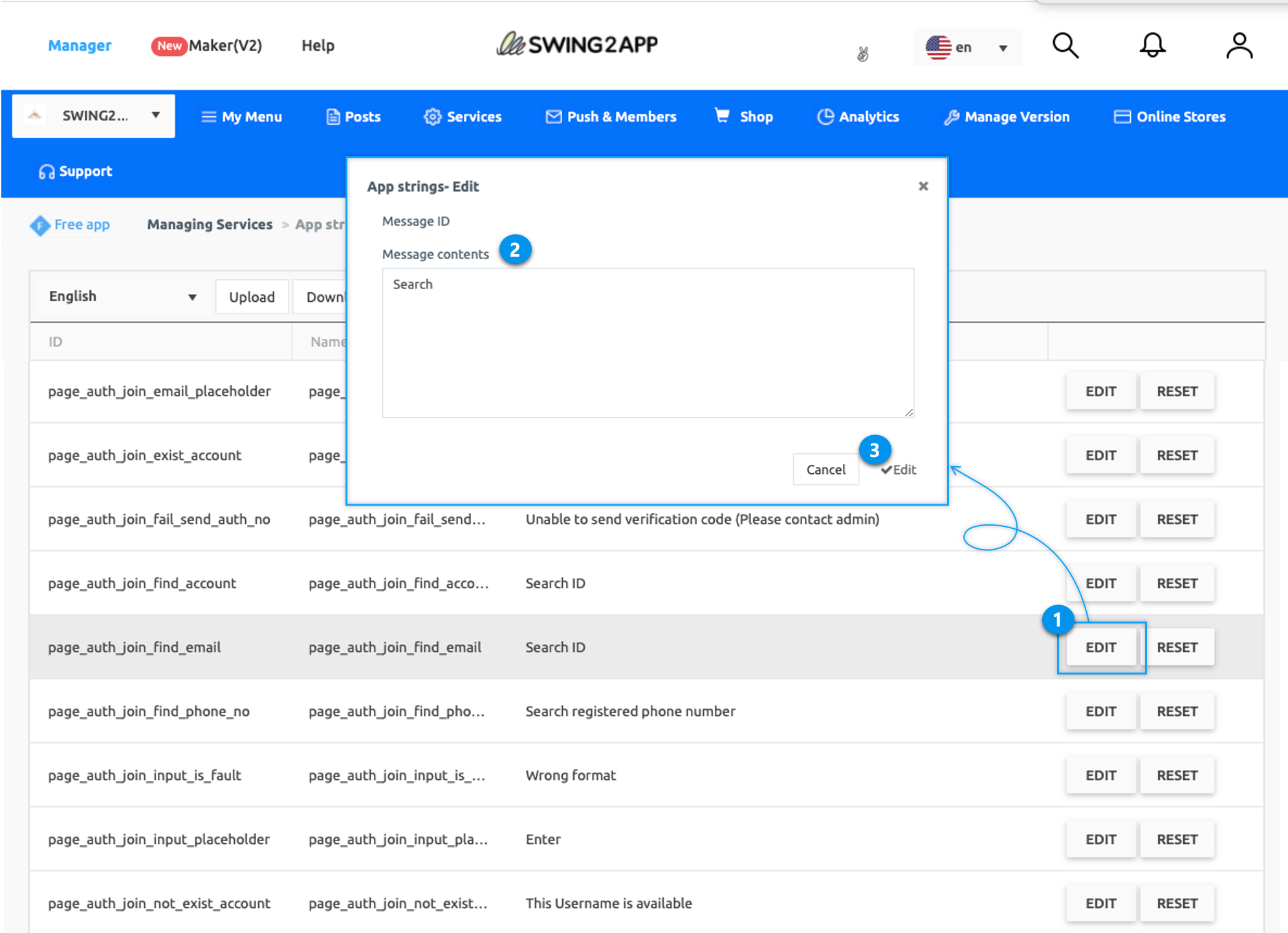
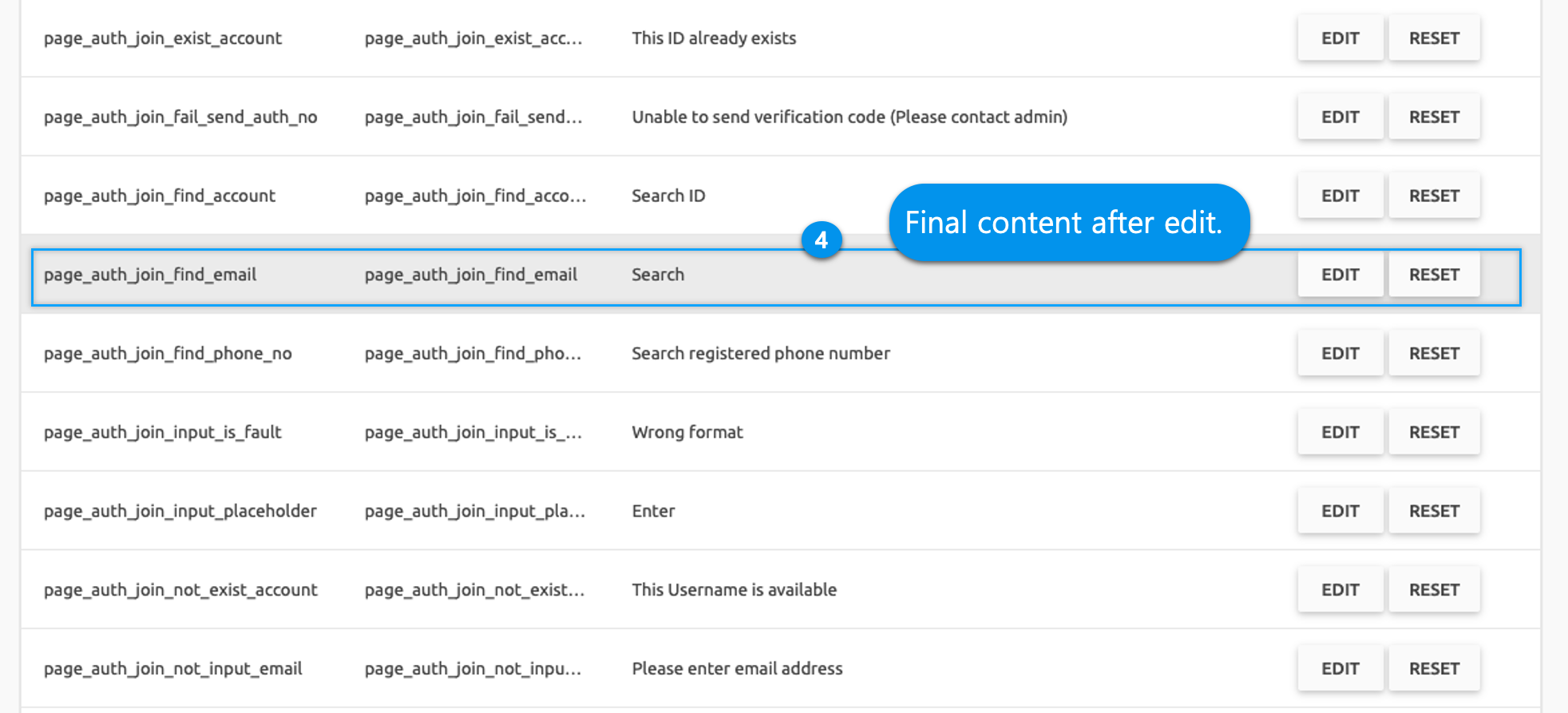
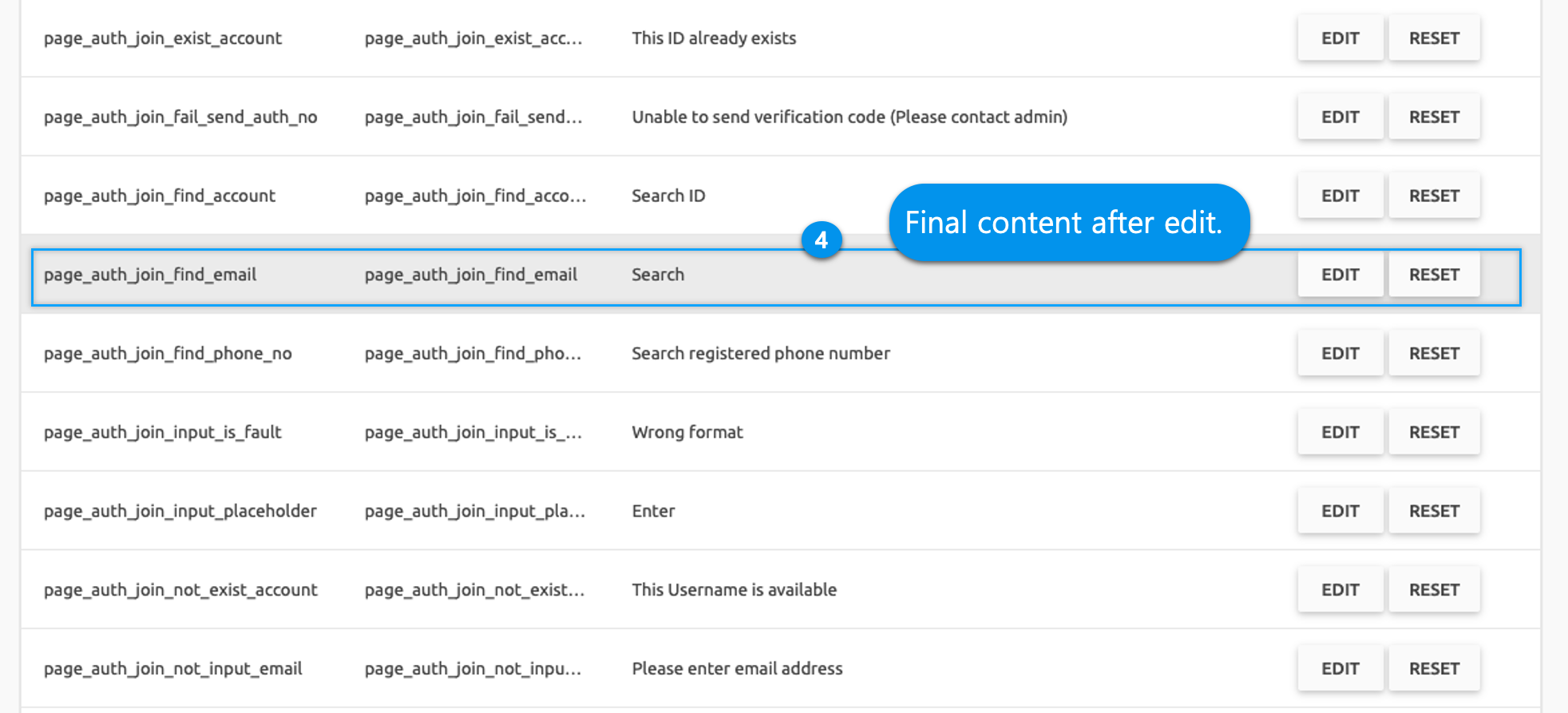
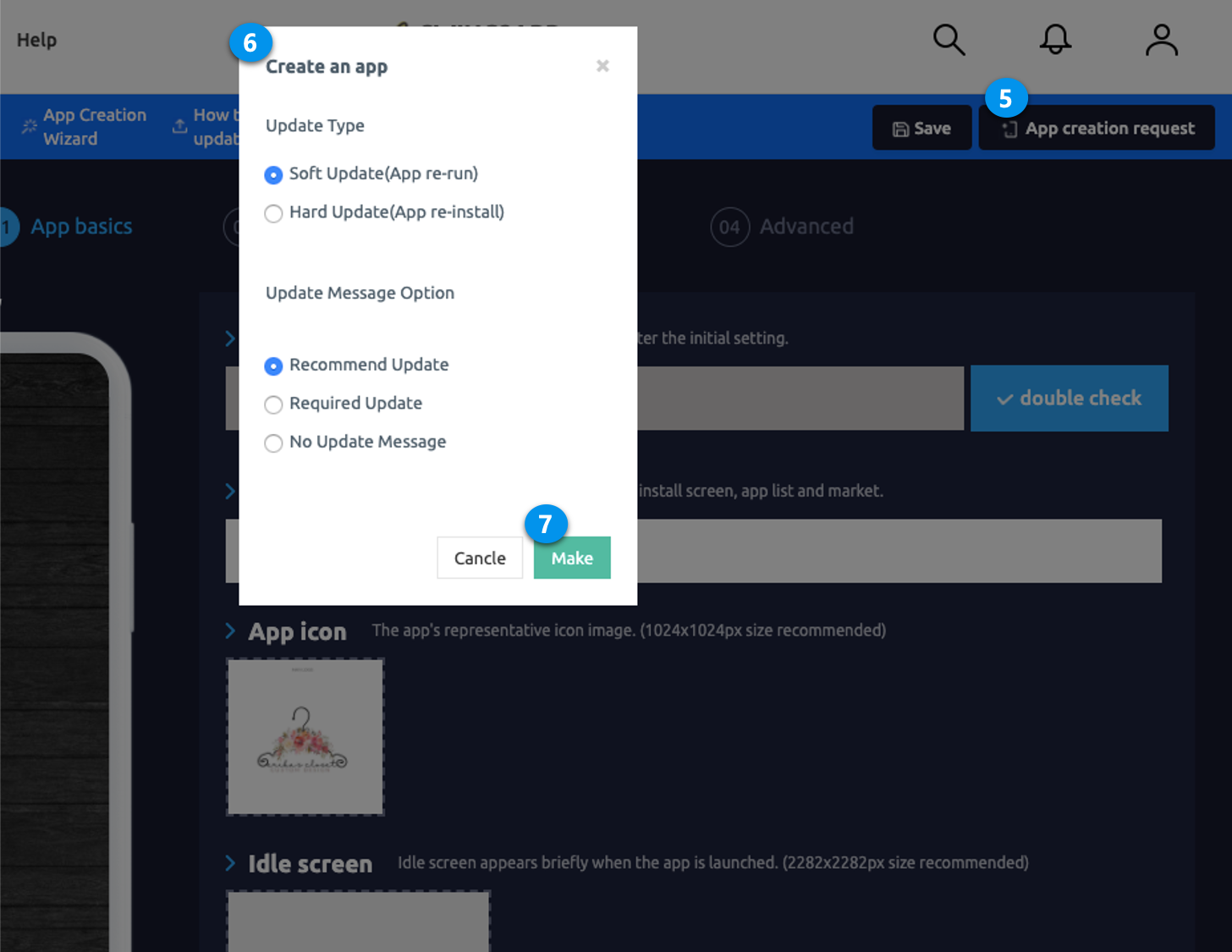
Move to Manager page → Services → Manage Text page
1) Press the [Edit] button in the message.
2) After editing the message content in the string edit window
3) Press the [Edit] button.
4) You can see the changed contents of the message.
5) Go to the Maker(V2) page → Press the [App creation request] button to update the app to a new version.
*Editing only the phrase is not reflected in the app, you must update the app to the new version by requesting the app from the app production page.
Operating TIP
TIP 1) If there are too many phrases and it is hard to find the contents, you can press the *Control + F button to search the contents.
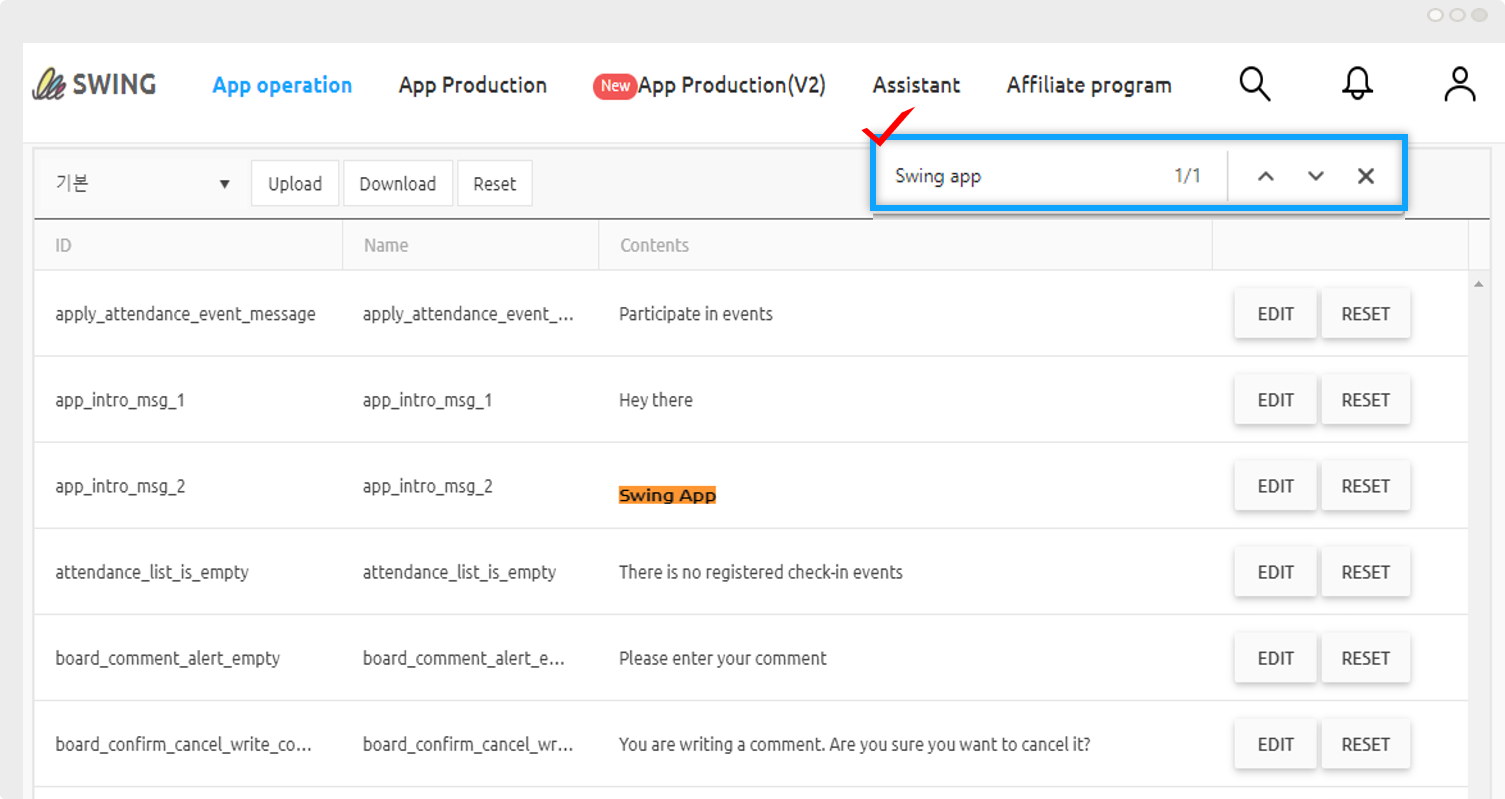
TIP 2) If you want to edit the entire app text, please press the [Download] button to receive it as an Excel file.
After editing the contents, save it, and upload the Excel file with [Upload].
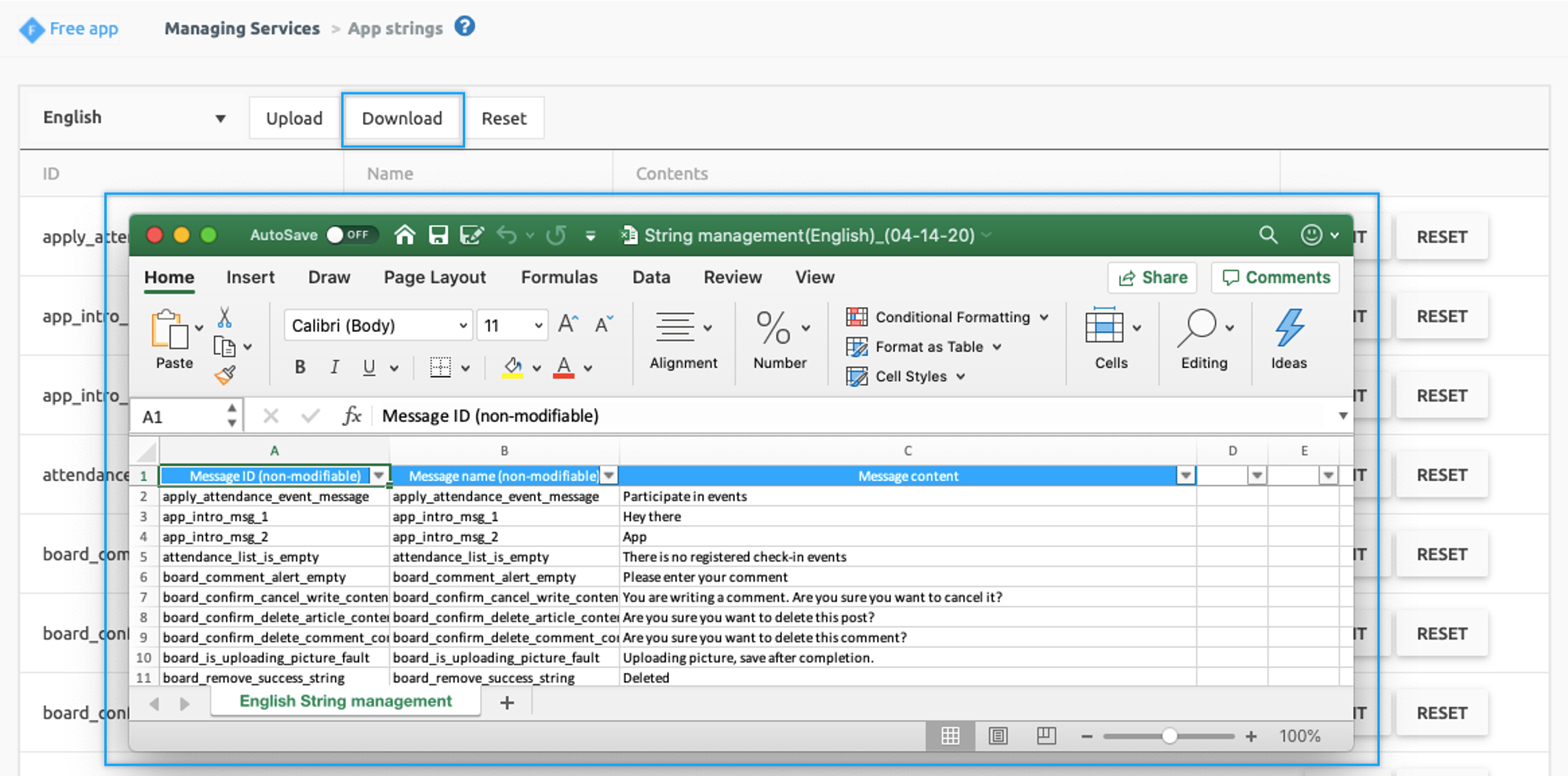
After changing the phrase) Run app screen
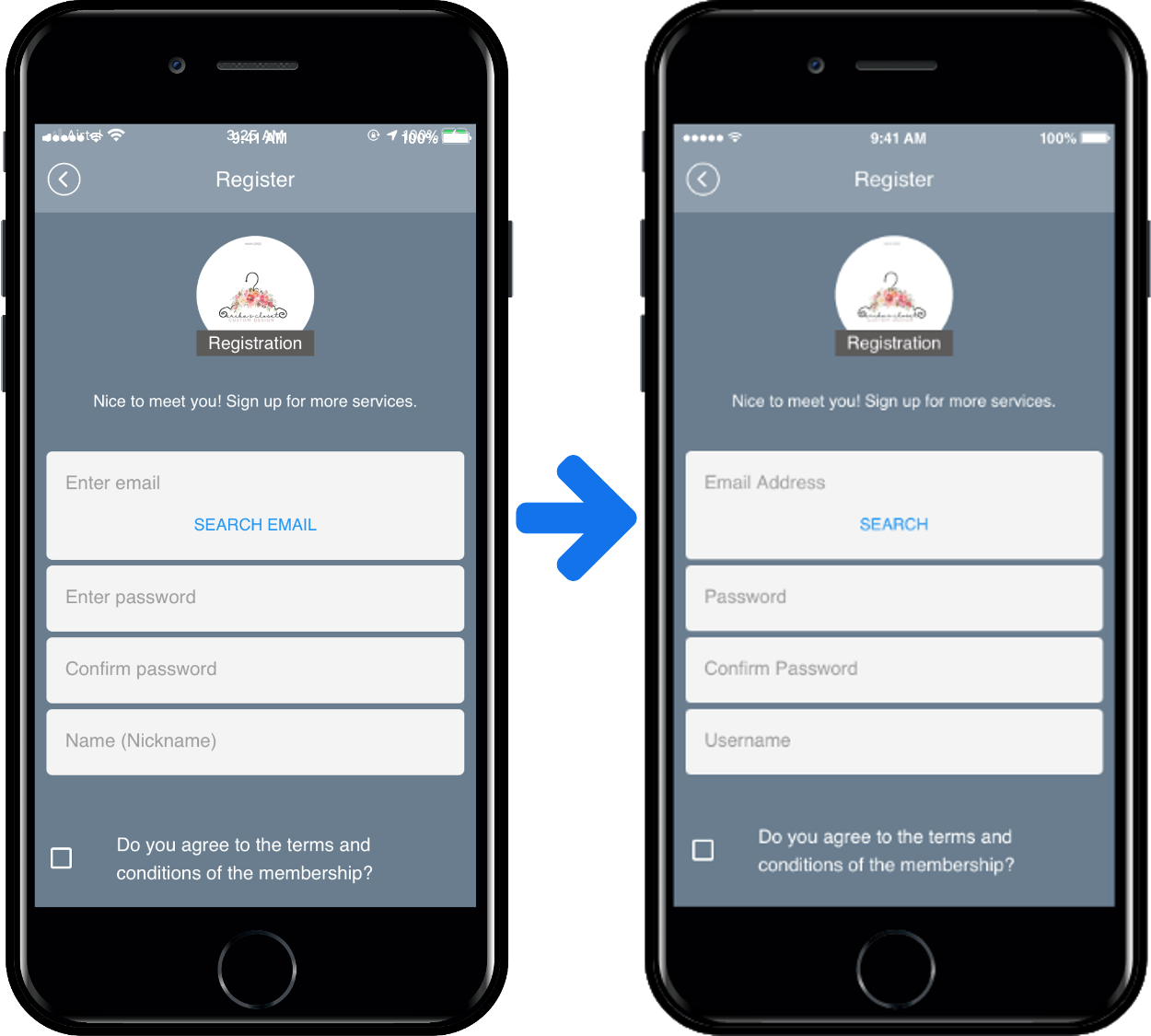
In [Manage Text], we changed all the phrases displayed on the registration page to English.
After rewriting the app (update) and checking the new version, you can see that all Korean phrases on the registration page have been changed to English.
[Guide]
You need to update your app to apply the edited text in the app. (Soft update is also available).
After you’ve edited the text, you’ll need to update the app to a new version by making an app production page – [Request to create an app] to reflect the modifications to the app as well.
Therefore, after completing all the modifications on the string management screen, press the [App creation request] button to update the app.