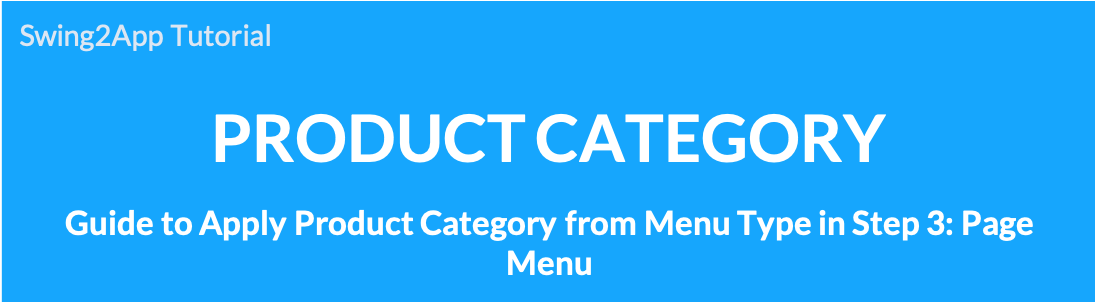
Page Menu Menu Type: Product Category
This menu is available only to those who use Swing Shop (shopping mall).
1. Menu type: Apply product category
App creation screen Step 3 Moves to the page menu level.
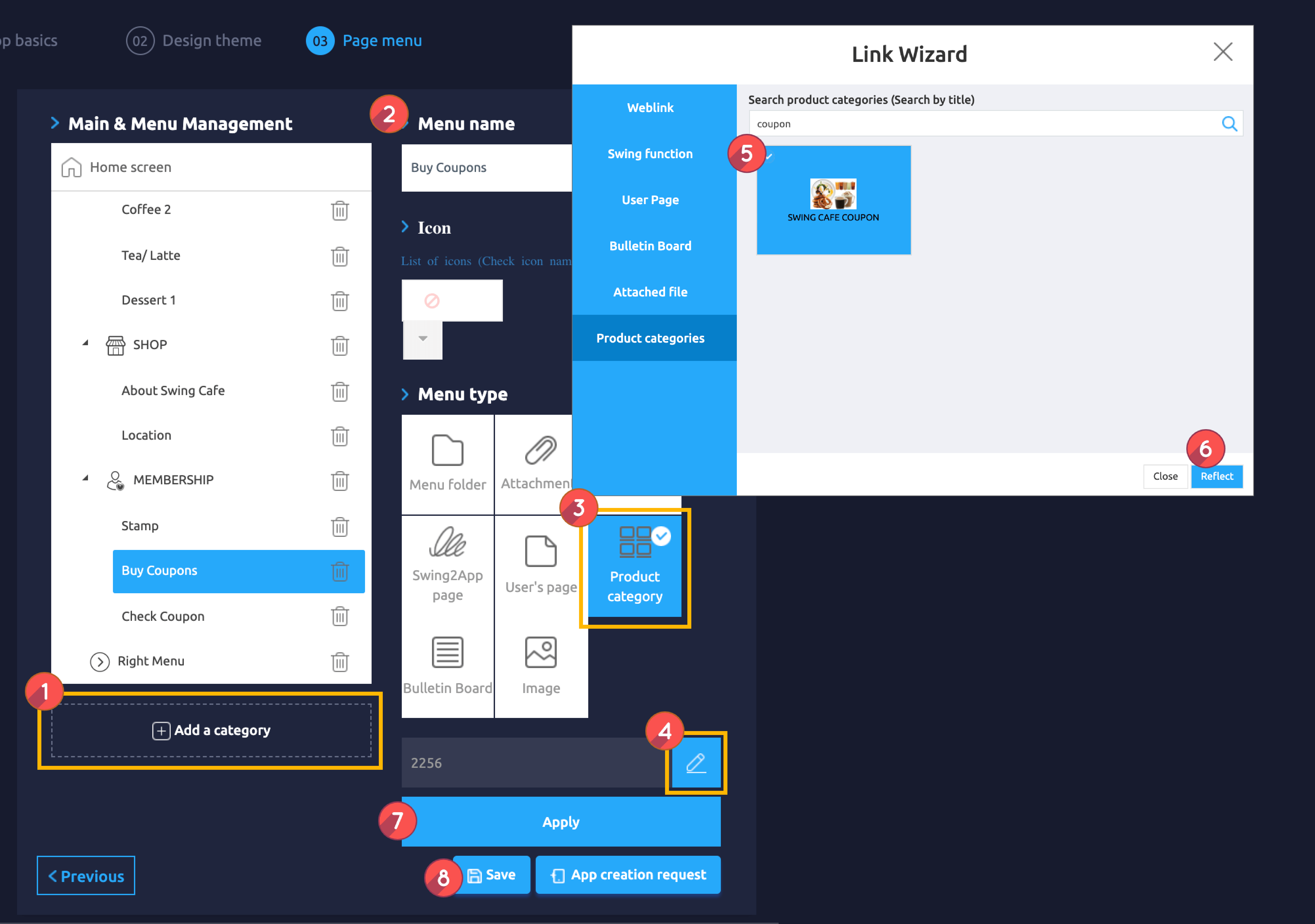 1. From the menu set by default, click the Add a category to add a new menu.
1. From the menu set by default, click the Add a category to add a new menu.
2. Edit the name of the added item in Menu Name.
3. Select Product Category in the Menu Type.
You do not need to change the menu name.
*Important* Since the category name appears as the menu name, even if you enter the name, it is not reflected as the menu name.
4. Click on Link Wizard(pencil icon).
5. Search the name in search box in Product Category in the Link Wizard window.
* Category must be created in advance when registering Swing Shop products. Not applicable if there is no product category
6. Click on Reflect.
7. Click on Apply and
8. Click Save.
2.Where can I register product categories?
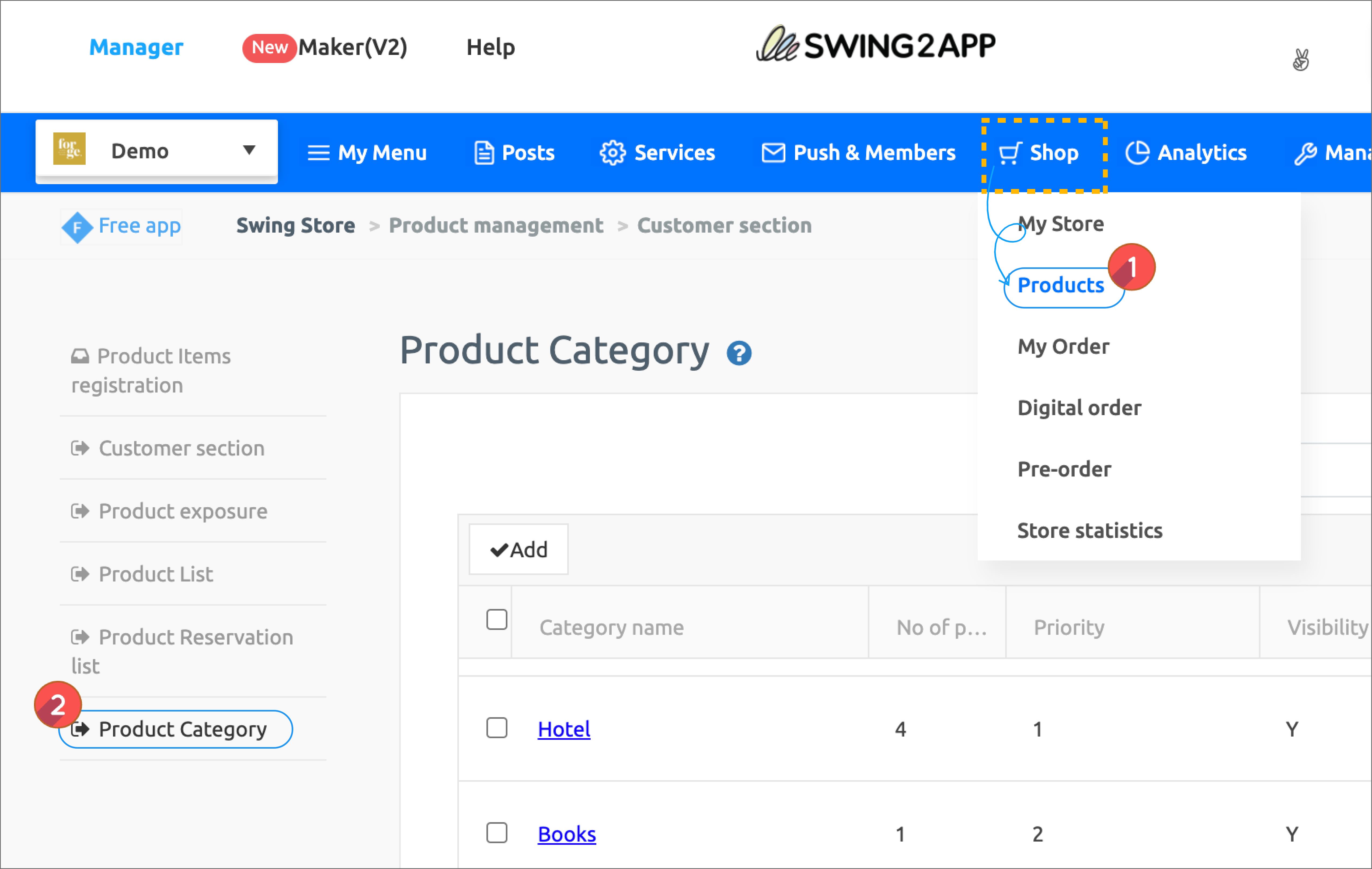 After applying for Swing Shop, you can register product categories in Manager → Shop →Products → Product Category page.
After applying for Swing Shop, you can register product categories in Manager → Shop →Products → Product Category page.
3. App launch screen) Product category application screen
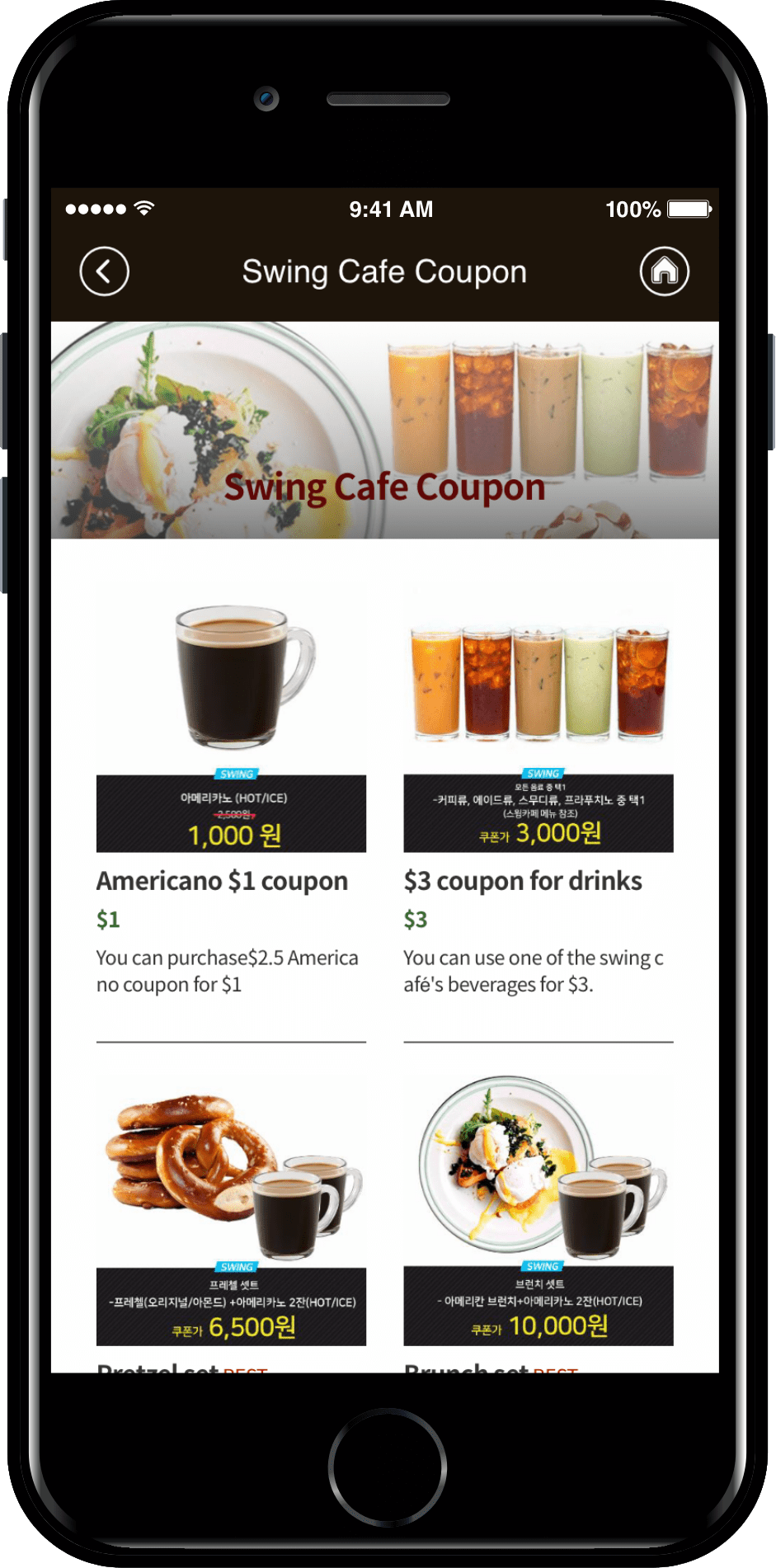
This is the screen with the ‘Product Category’ menu applied to the app.
*Notes on using product categories
When applying a product category to a menu – It is only available in the real product and digital product categories.
For reservation products, the calendar (screen where you can select the reservation date) appears first, so the product screen does not appear even if the product category is applied.
Please pay attention to use!