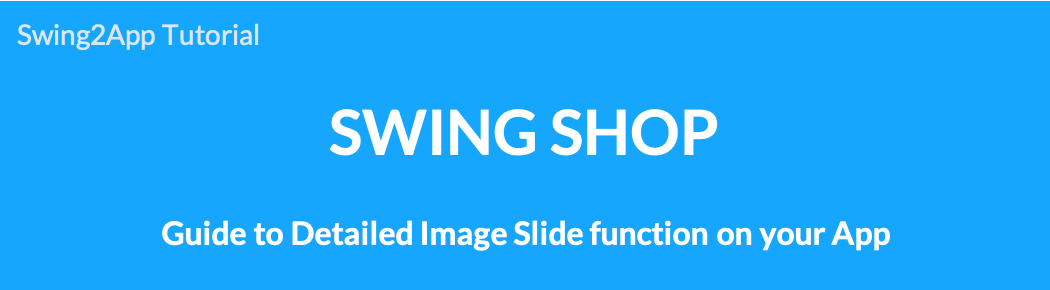
Shop Main Page-Detailed Image Slide Function
After applying for a swing store, you can apply the main page to the app home screen.
In Store Management – When you register multiple images of the store details, they are automatically shown as sliding.
Shop Main Page)
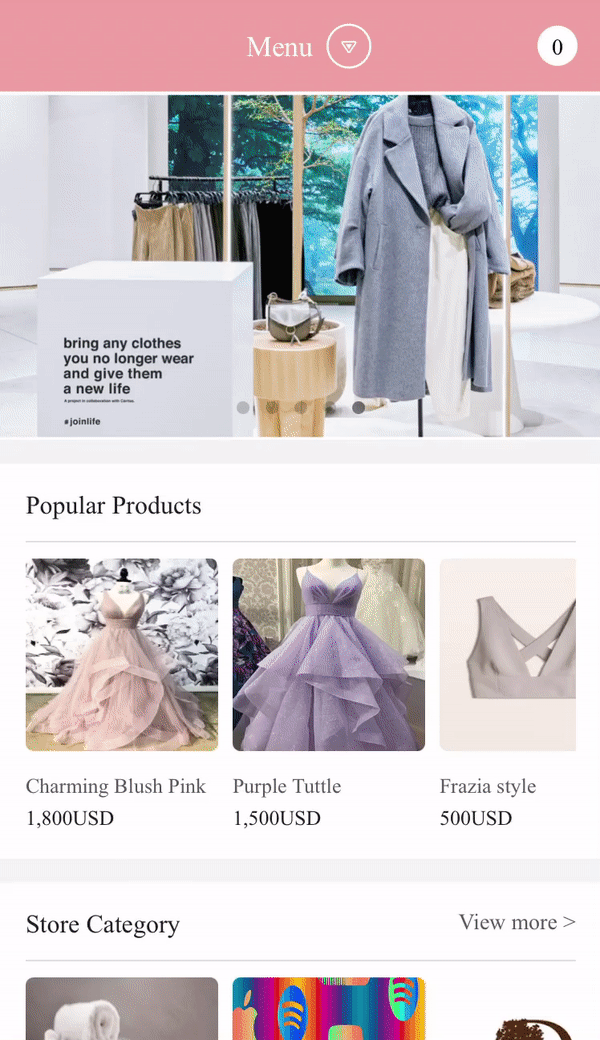
★How to use
Main page of shopping mall: Manager page → Shop → My Store → Basic information → Image registration in the ‘Store detailed image’ → Save.
App application: Maker(V2) page → Home screen → Swing2App page → Shop Main Page → App Creation Request.
1. Swing store basic information setting
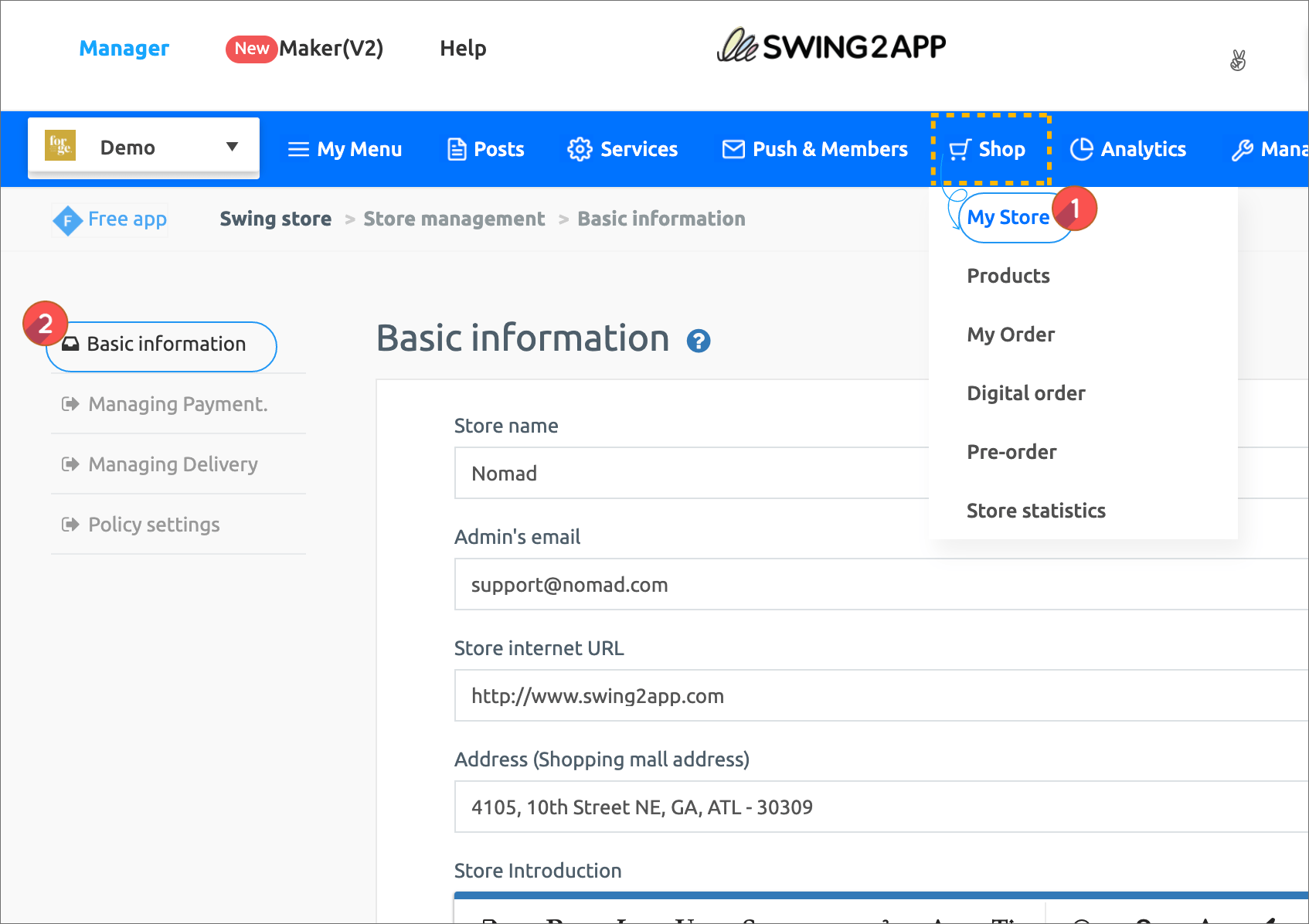 On the App Operations page Swing Store menu,
On the App Operations page Swing Store menu,
1)Store Management
2)Move to Basic Information menu.
*In order to use the swing store menu, you must first apply for a swing store service.
If you look at the menu in the app operation page, there is a swing store (shopping mall) application menu.
Just add a simple information and press the application button to create a swing store menu.
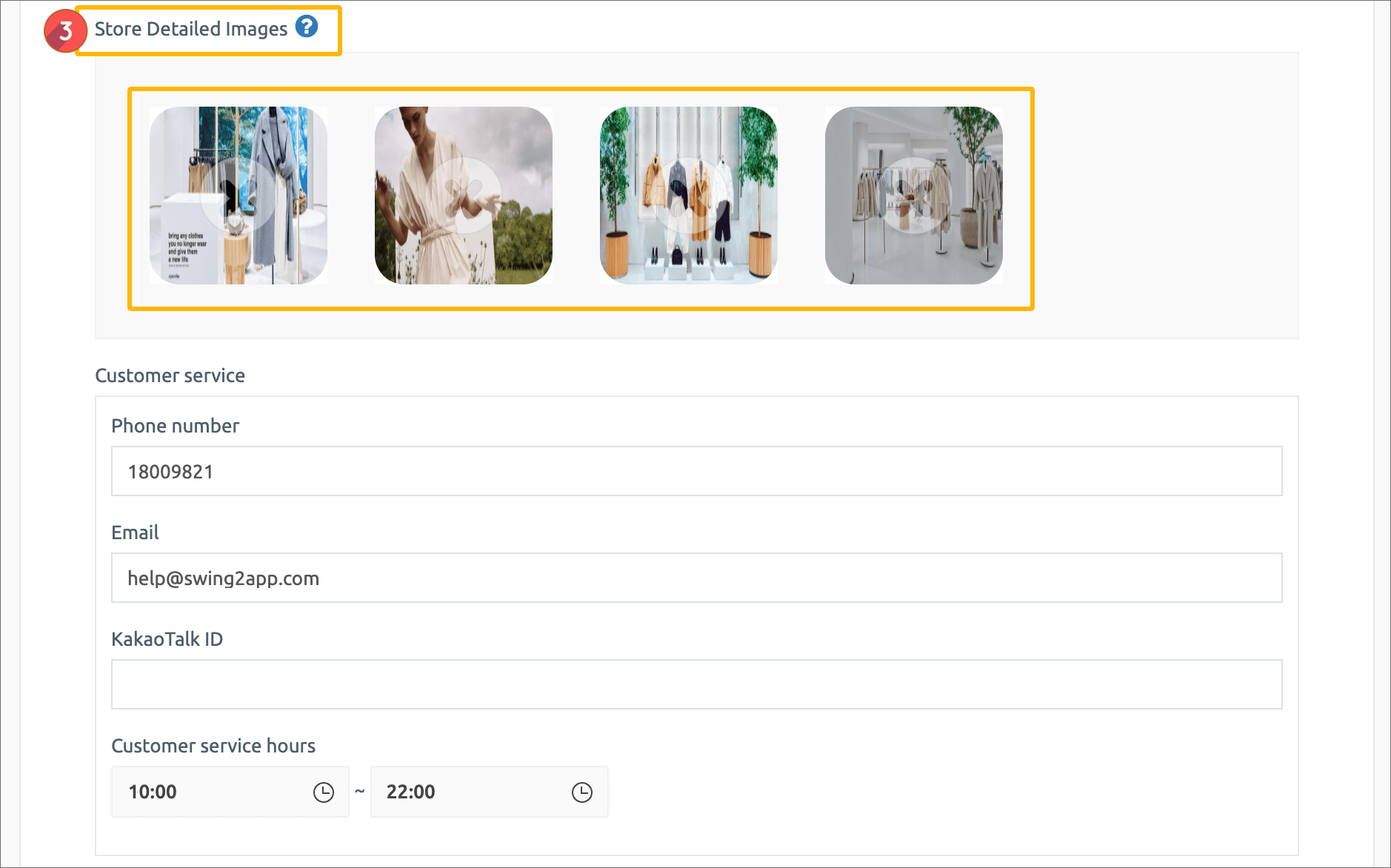 3) Please attach an image that will be shown as a slide in the store detailed image. (The main image work size is 345px wide by 200px high)
3) Please attach an image that will be shown as a slide in the store detailed image. (The main image work size is 345px wide by 200px high)
4) Press the Save button to complete.
*If you put only one image in the store detailed image, only one image is shown without a slide.
* There is no limit to the number of images, so please attach all the images to be displayed as a slide.
▶If you look at the animated image, it’s easier to check.
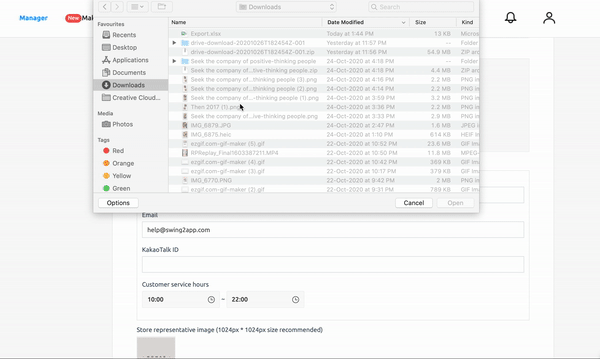
Click on the detailed background image to open the file for attachment.
Press the Shift key to select and register multiple images at once.
2. App production page
If you have completed the store image registration let’s apply that page to the app.
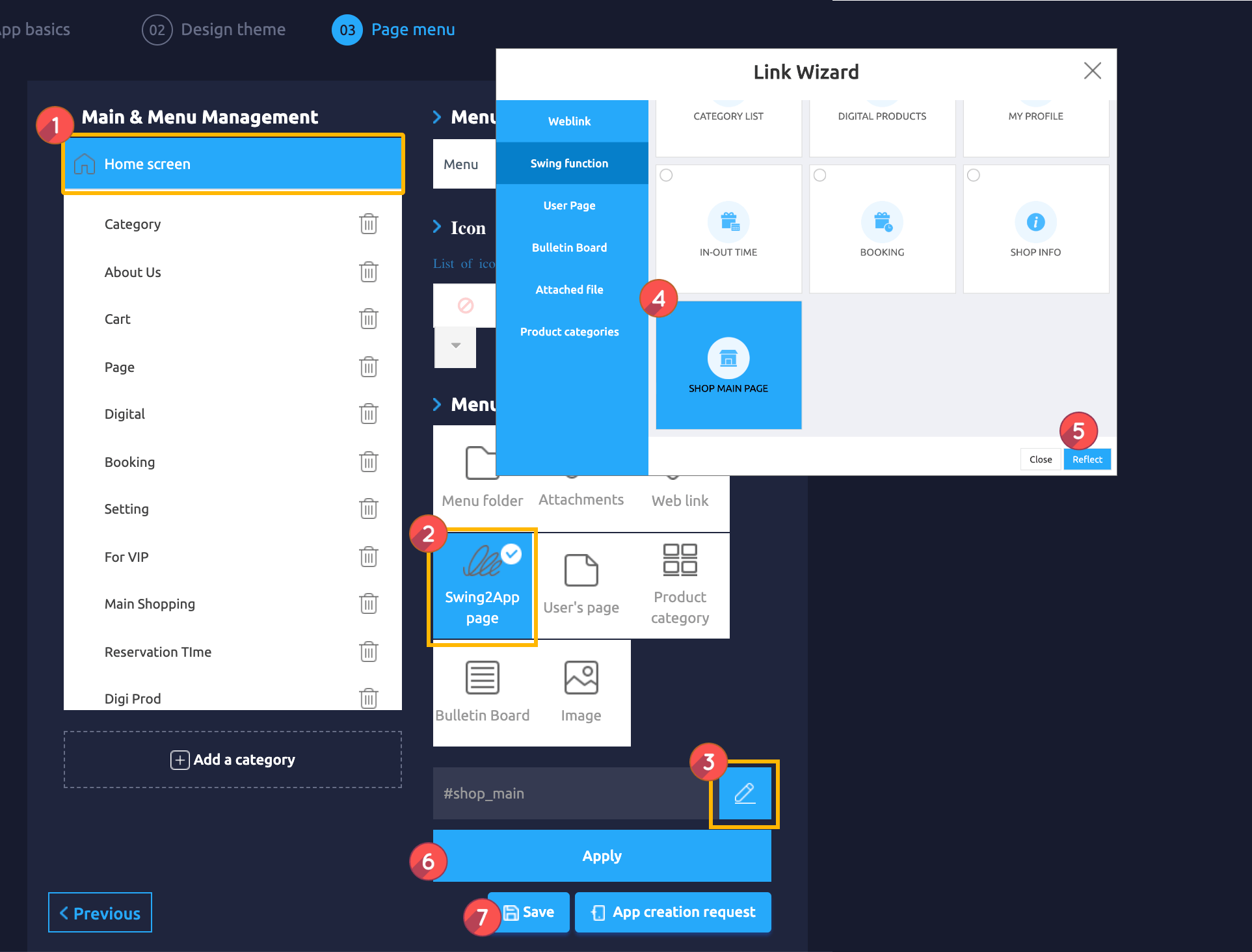 Go to the Maker(V2) page step 3.
Go to the Maker(V2) page step 3.
- Select Home Screen.
- Select Swing2App Page menu from menu type.
- Click on Link Wizard(pencil icon).
- Select ‘Shop Main Page’ on the Swing2App Page.
- Click Reflect.
- Select the Apply button.
- Select the Save button.
*If you are applying a new application, you must select Request App to update to the new version of the app.
*Slides cannot be viewed on virtual machines, and can only be viewed in the app.
▶ If you look at the animated image, it’s easier to check.
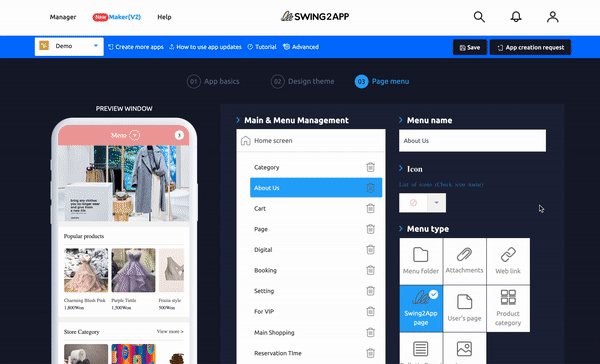
3. App Launch Screen – Check Slide
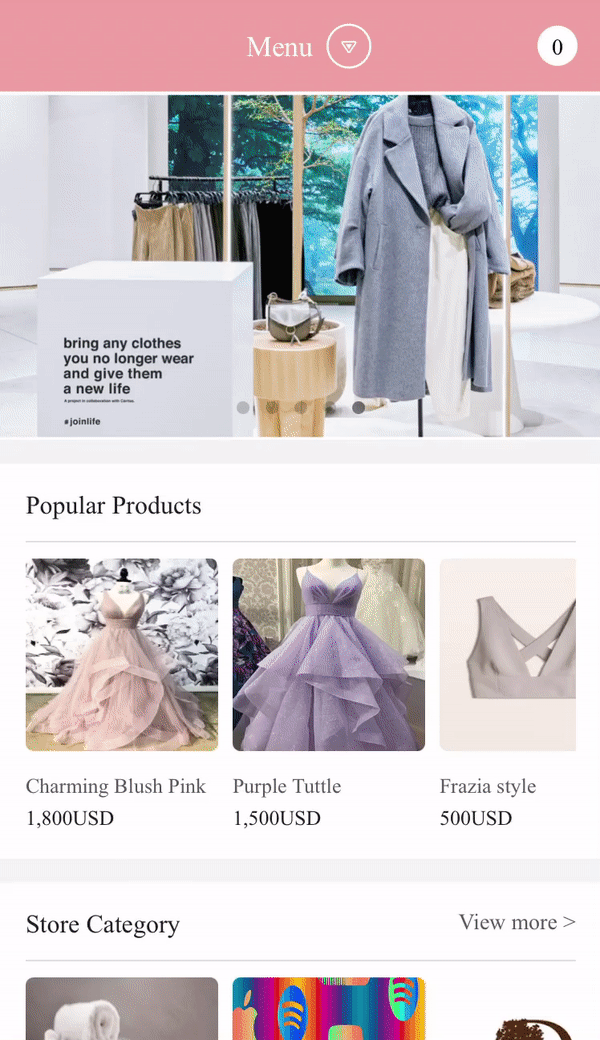
This is the screen of the swing2app clothing app.
The shopping mall main page will automatically switch as the detailed image of the store slides.
The main page should have all the contents in the basic settings.
Category, product registration must be shown like the image.
★ Information
* You can upload unlimited number of images on the slide.
* The main image work size is 345px wide by 200px high.
* The time for which each image is displayed cannot be changed.
* The swing store service must be applied to use.
* New app must be created to reflect this function. (Update required to the new version)
* You can’t check it on a virtual machine, please check it after you launch the app.