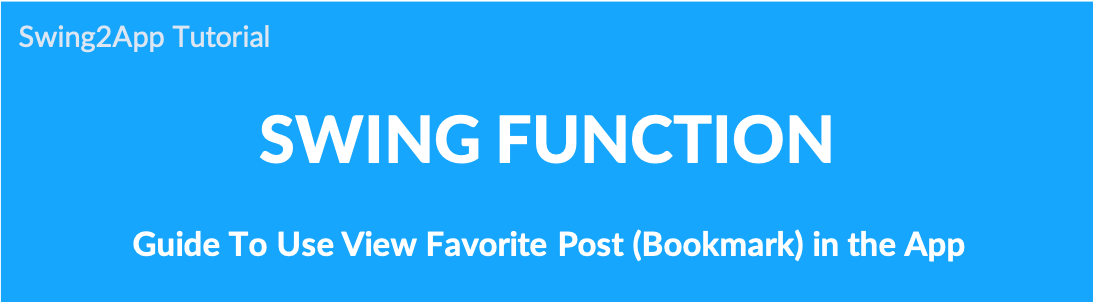
Through the manual – please find out how to apply and use the app’s interest writing function.
01. What is your favorite?
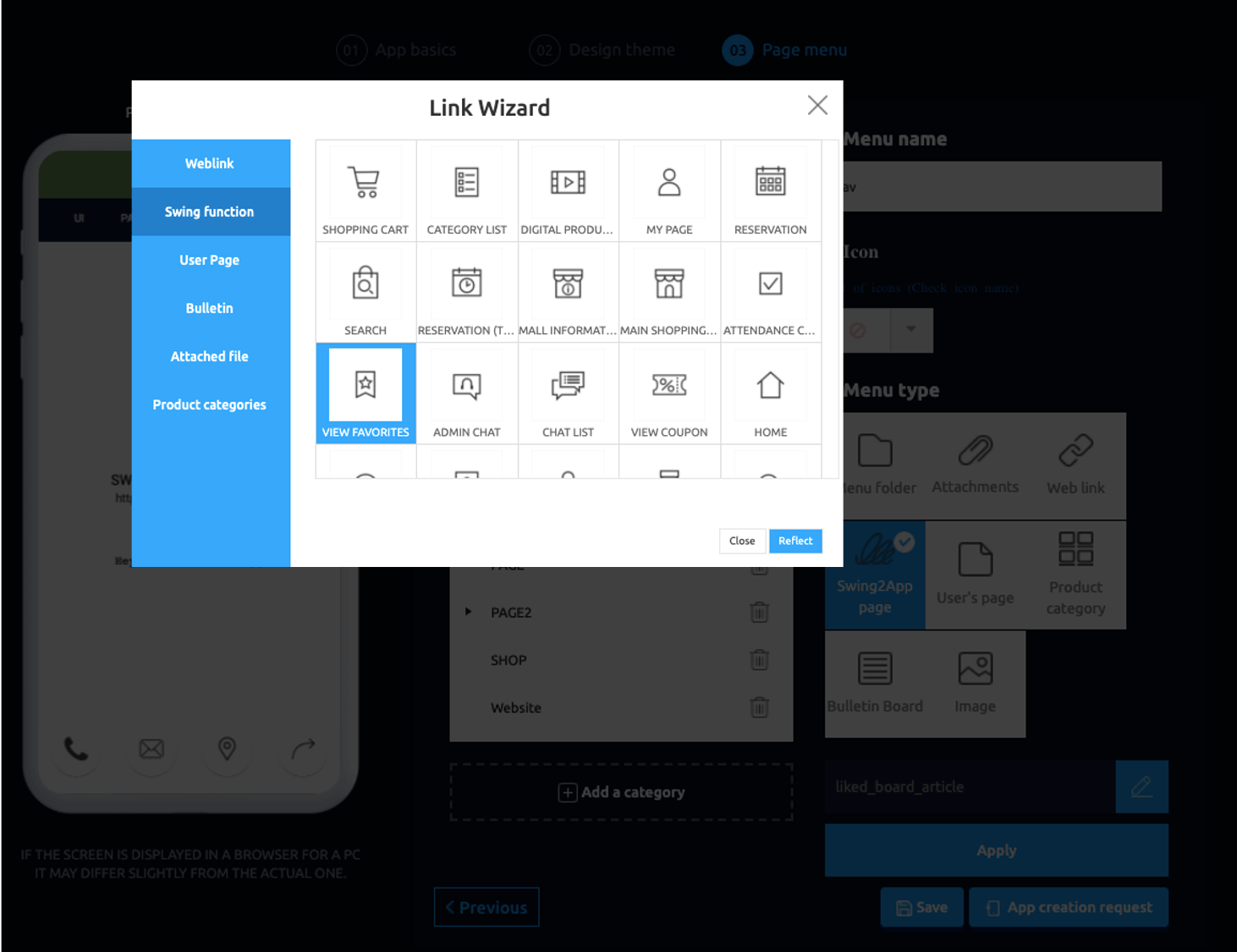
02. How to Use
View favorites can be used in the Maker(V2) page → menu step → Swing2App page.
- Add a new menu by clicking Add new category or select a menu to apply.
- Create Menu Name (Display Top Title)
- Select Swing2App Page in the Menu Type.
- Select the Link Wizard button.
- Select View Favorites from the Swing Function.
- Select the Reflect button
- Select the Apply button
- Select the Save button and you’re done.
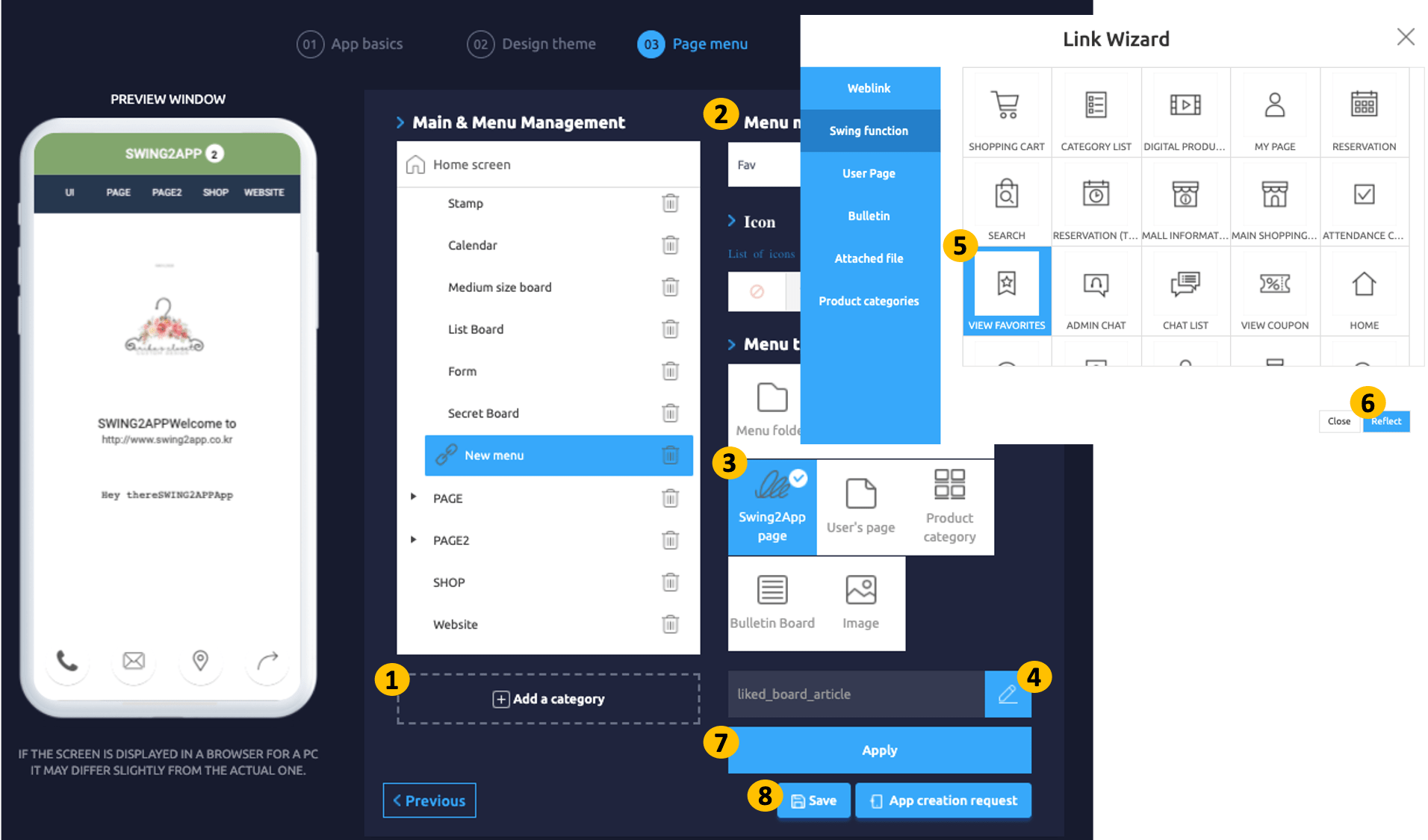
03. App Launch Screen
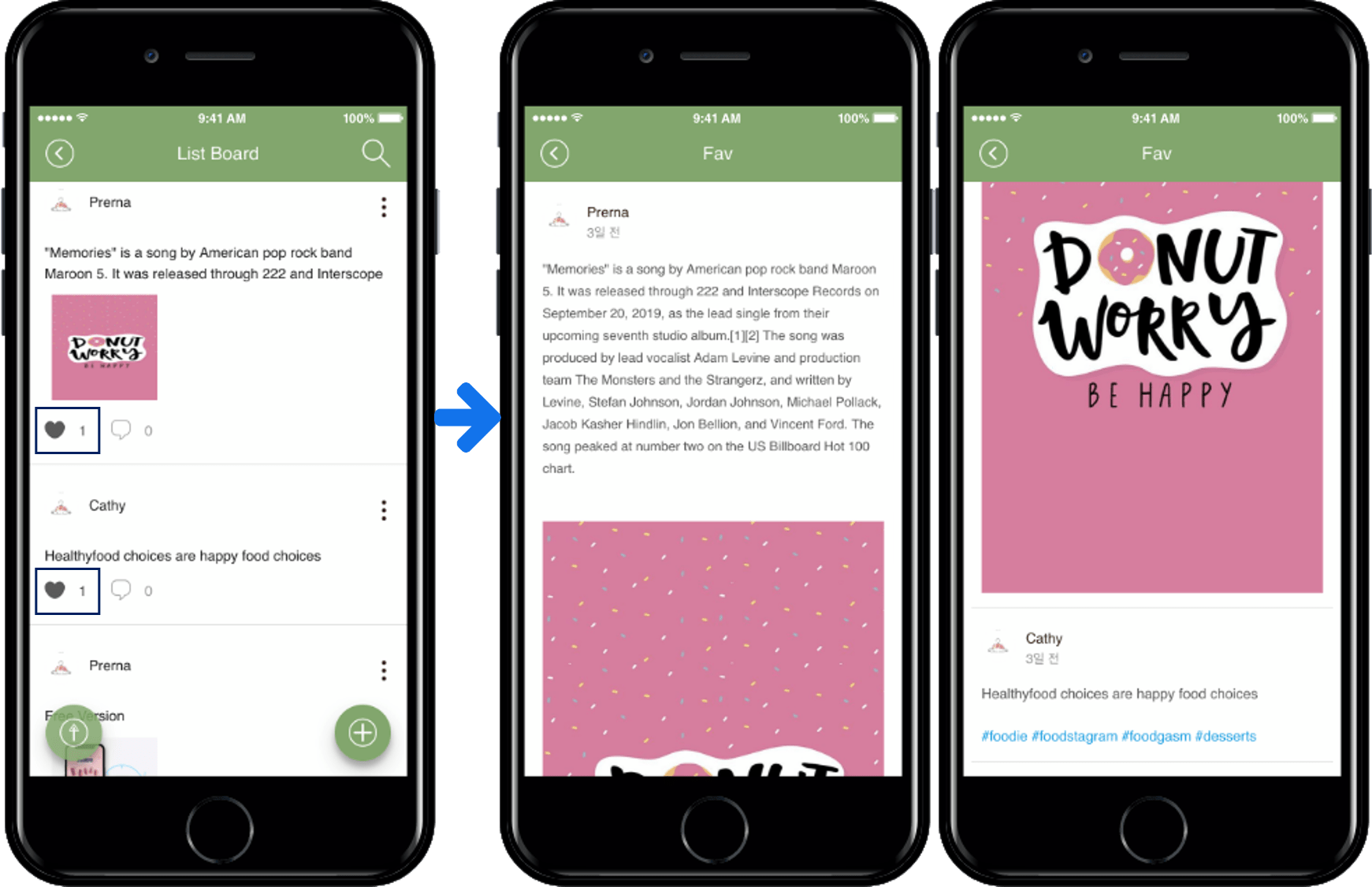
If you click ‘Like’ and then go to the Favorite bulletin board, you can see all the posts you just checked.
*View posts are shown in the UI timeline style.
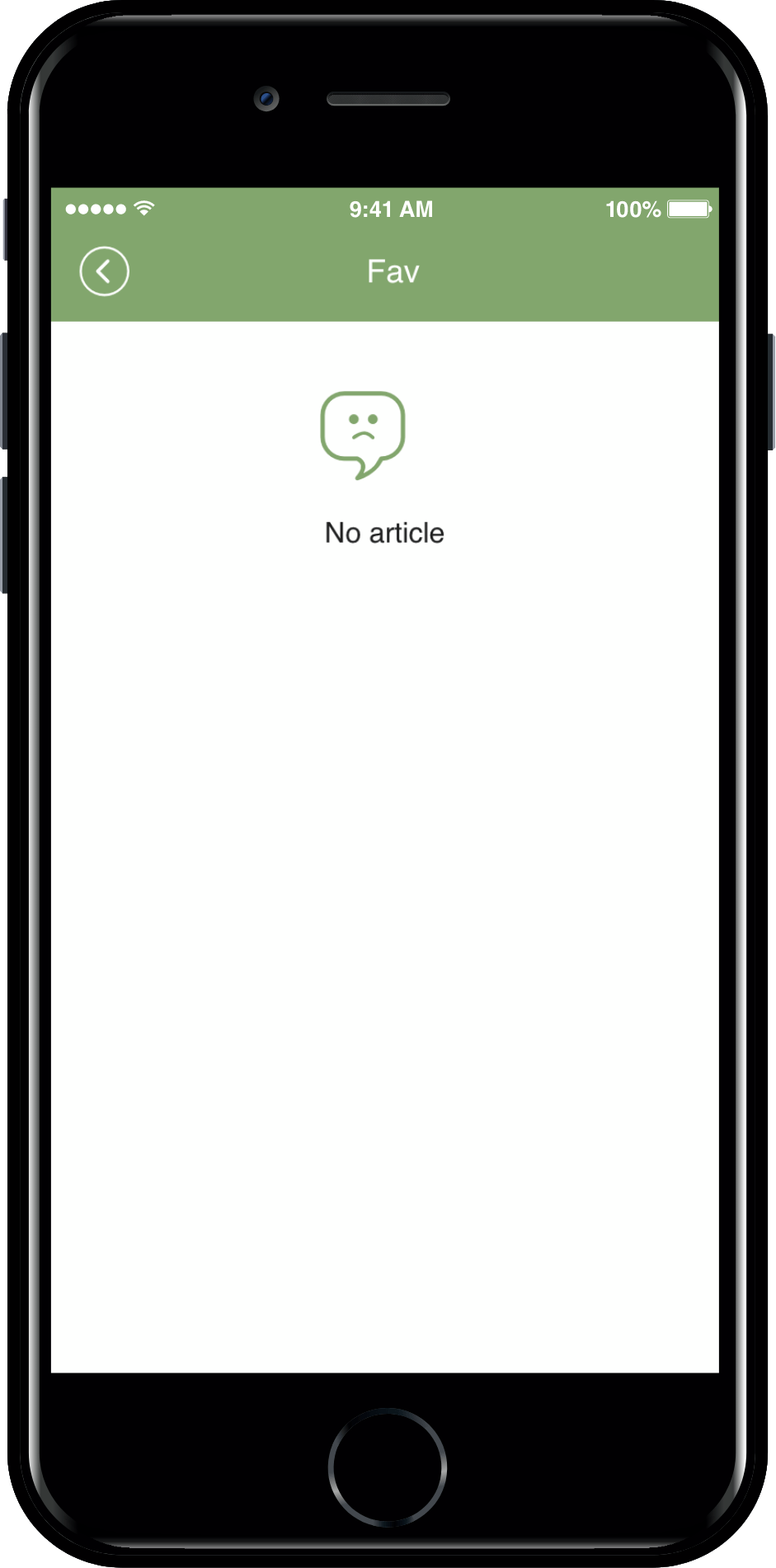
If you don’t have a liked post, you’ll see that you don’t have any posts.
If a user likes you and another user is logged in, you will not see the likes.
04. Information
- To use ‘View Favorites’, you need to re-create the app and use it in the new version. (Soft updates can be made when the app is created).
- Post ‘Like’ check is available only to users logged in after signing up in the app.
Therefore, the favorites view is also available only to the user and not to the guest. - Check the logged-in user account.
The user who clicked Like must be logged in as the same user to see the Like list in the View Favorites. - View favorites can not be applied to the app home screen. Only applicable for menus.
- The list of ‘likes’ posts will be displayed in the order in which the posts were registered.