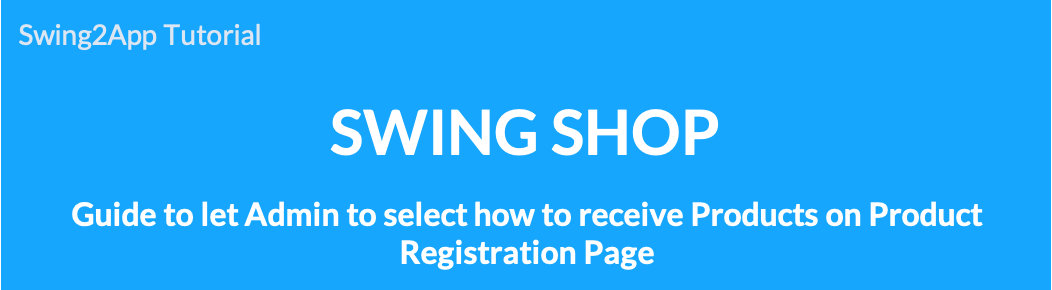 Swing Store-How to pick up your physical merchandise
Swing Store-How to pick up your physical merchandise
When registering for physical goods in Swing Store, the receipt of goods was set as the default courier delivery.
After the 2019.05 update, it has been updated to allow the administrator to select [How to receive products] on the product registration page.
–How to receive 1) Courier delivery 2) Direct collection 3) User selection is set by the administrator.
-You can set different ways to receive goods for each product.
-You can also add the ‘User Choice’ entry so that the user can choose how to pick it up directly from the app.
Please check the manual to find out how to pick up the physical goods.
01. How to set up to receive the goods
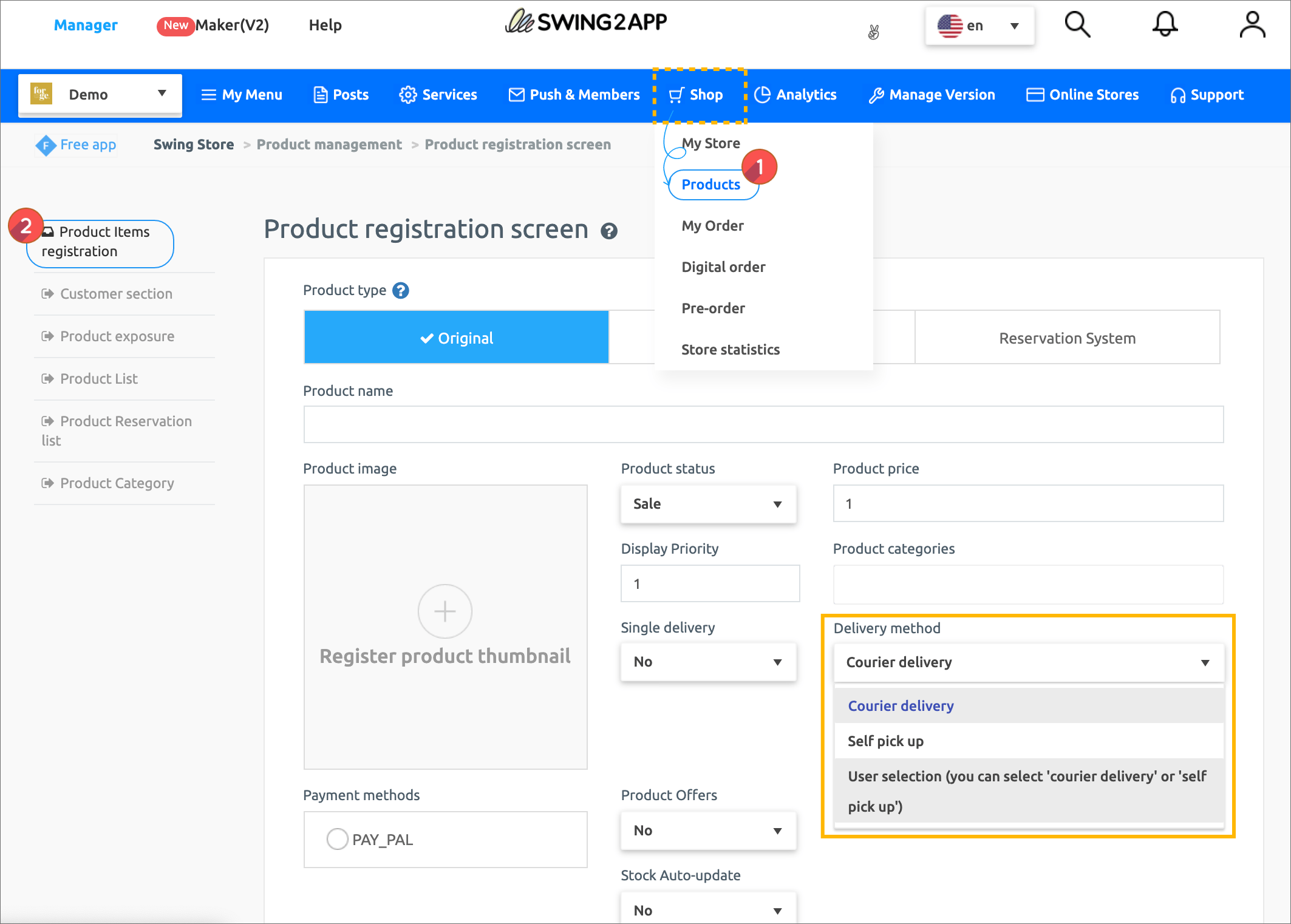 1) When new product is registered
1) When new product is registered
Manager page → Shop → Products → Product item registration screen → select the method of Delivery method → press the Save button to complete.
2) When editing the receipt method from existing products
Manager page → Shop → Products → Product list screen → Search the product you want to edit → select the item to edit → select the method of Delivery method → press the Save button to complete.
Products are registered in the same way. Only check the newly added item collection method and save.
Please refer to the following manual for the complete manual for registering shopping mall products.
▶[Go to the swing store physical product registration manual]
Q. Where can I find out how to receive the product?
Users can place an order in the app and then check the order details page before payment.
02. App Launch Screen) How to receive : Select ‘Courier Delivery’
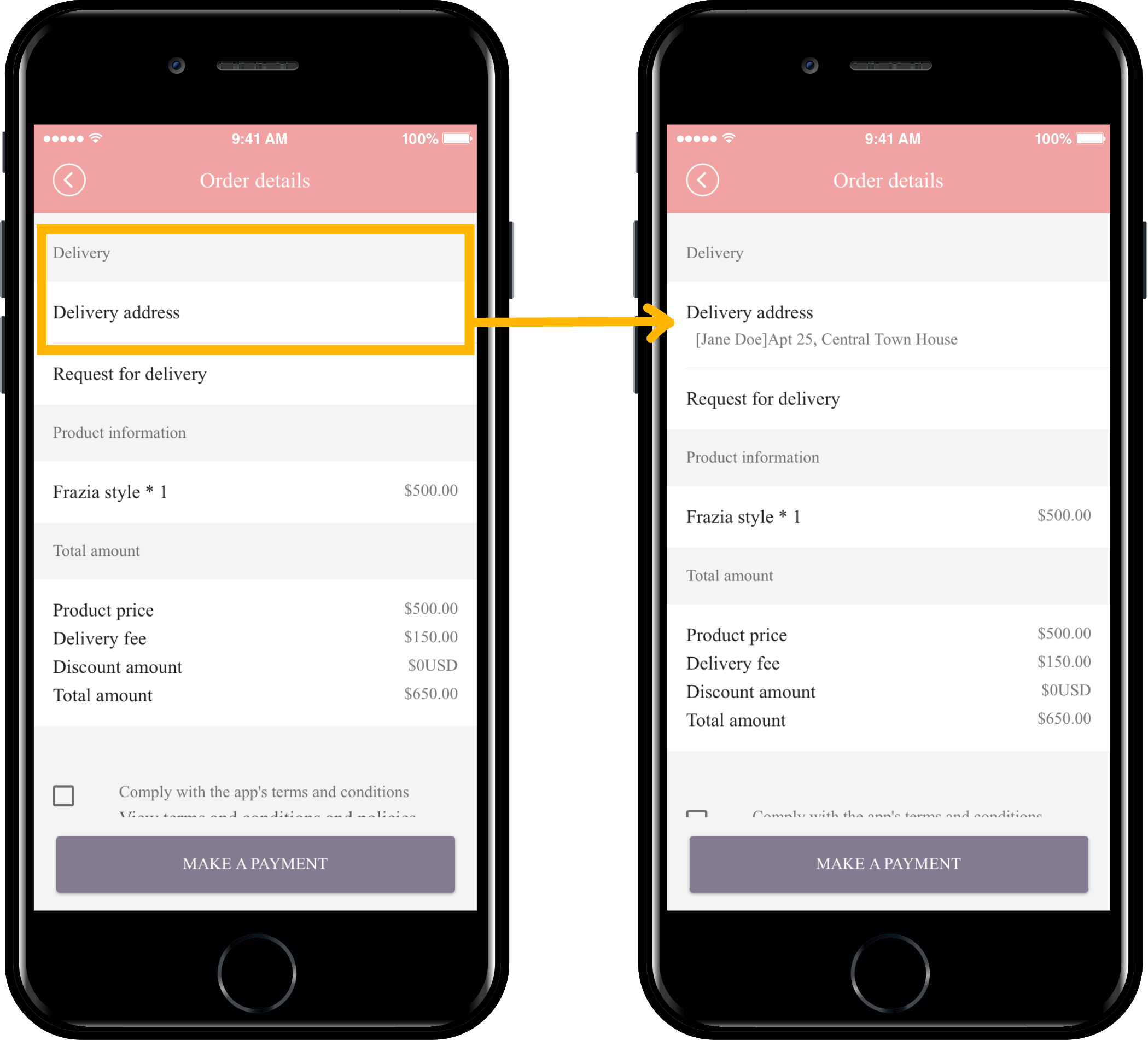
If you choose the delivery method by ‘Courier Delivery’,
The delivery menu will be opened on the order details page. You can select [Delivery Address] to enter the delivery address to receive the courier.
You can also choose your shipping request.
*When you enter the original delivery address, the delivery address will be automatically entered at the time of the next payment.
If you want to receive delivery to a different address, you can register an additional new destination by editing on [Shipping Address].
02. App launch screen) How to receive: Select ‘Receive Directly’
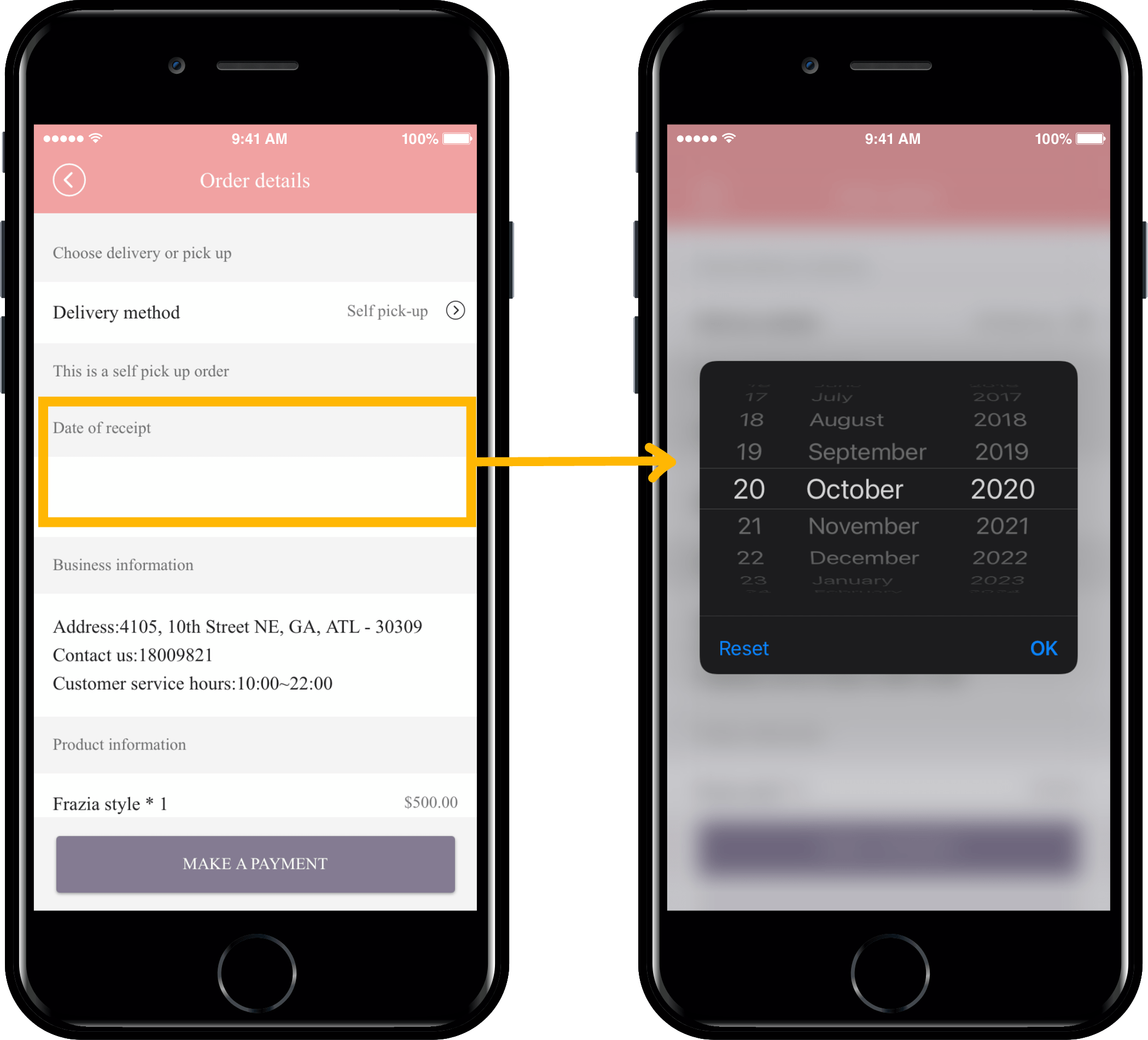
If you choose the method of receipt by ‘Self pick-up’,
On the Order Details page, you will see the message ‘This is an order that needs to be picked up directly’.
Select the date below to open the date box, and you can choose the date you want.
*And because you need to visit the business to pick it up yourself, it will be listed with [business listing: address, contact, opening hours].
03. App launch screen) How to pick up: Select ‘User’s Choice’
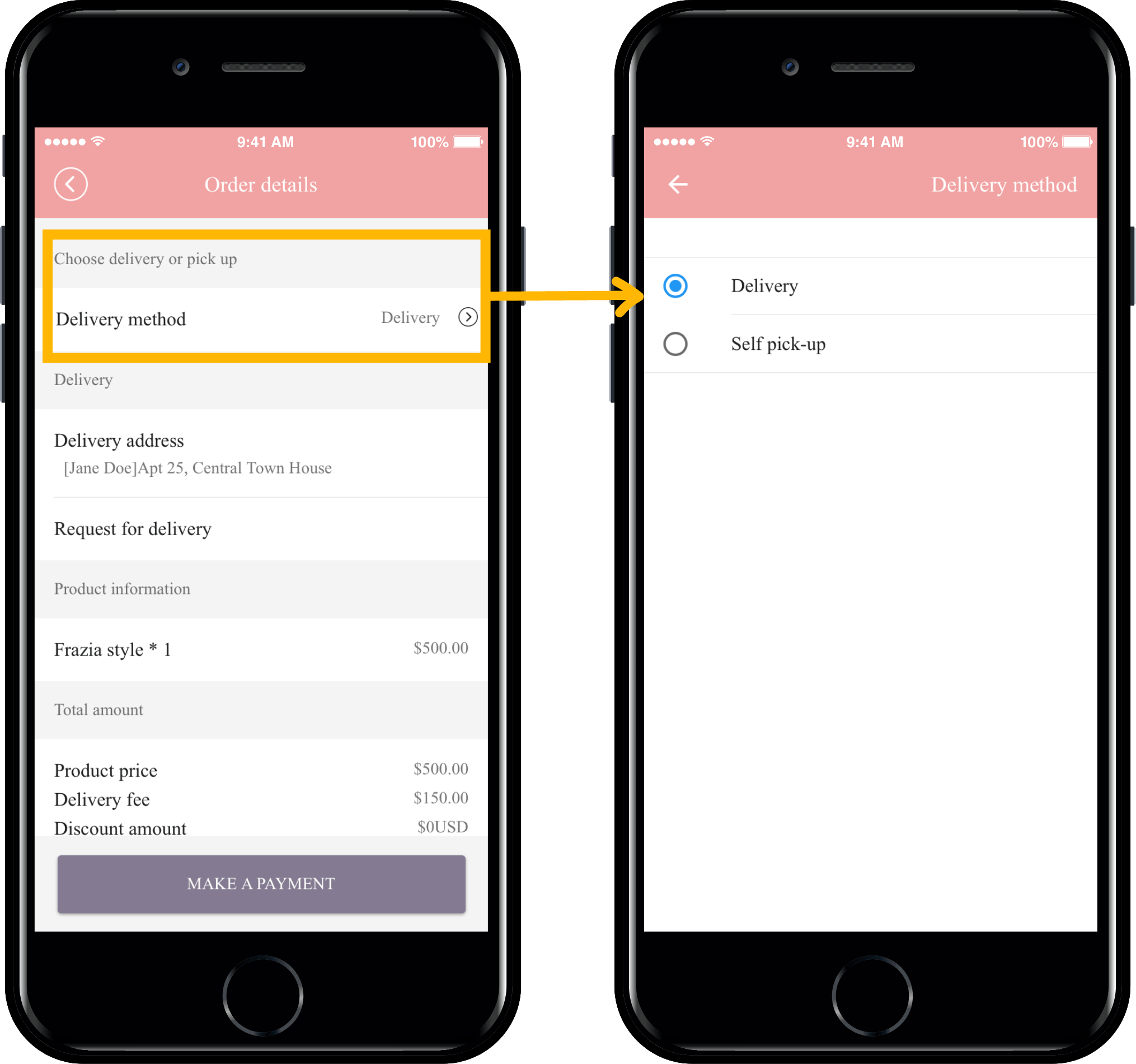
When the administrator selects the method of receiving by ‘User selection’,
By selecting ‘Delivery Method’, the user can select the desired delivery method.
The contents of the order details page will change according to the selected delivery method.
04. Check order information
Where can I find the shipping information of the user who purchased the product?
If you decide to receive a product with “User Choice,” your administrator should be able to verify that you have chosen to deliver or if you have chosen to receive it yourself.
In this case, you can check the shipping information of the buyer in the order management page.
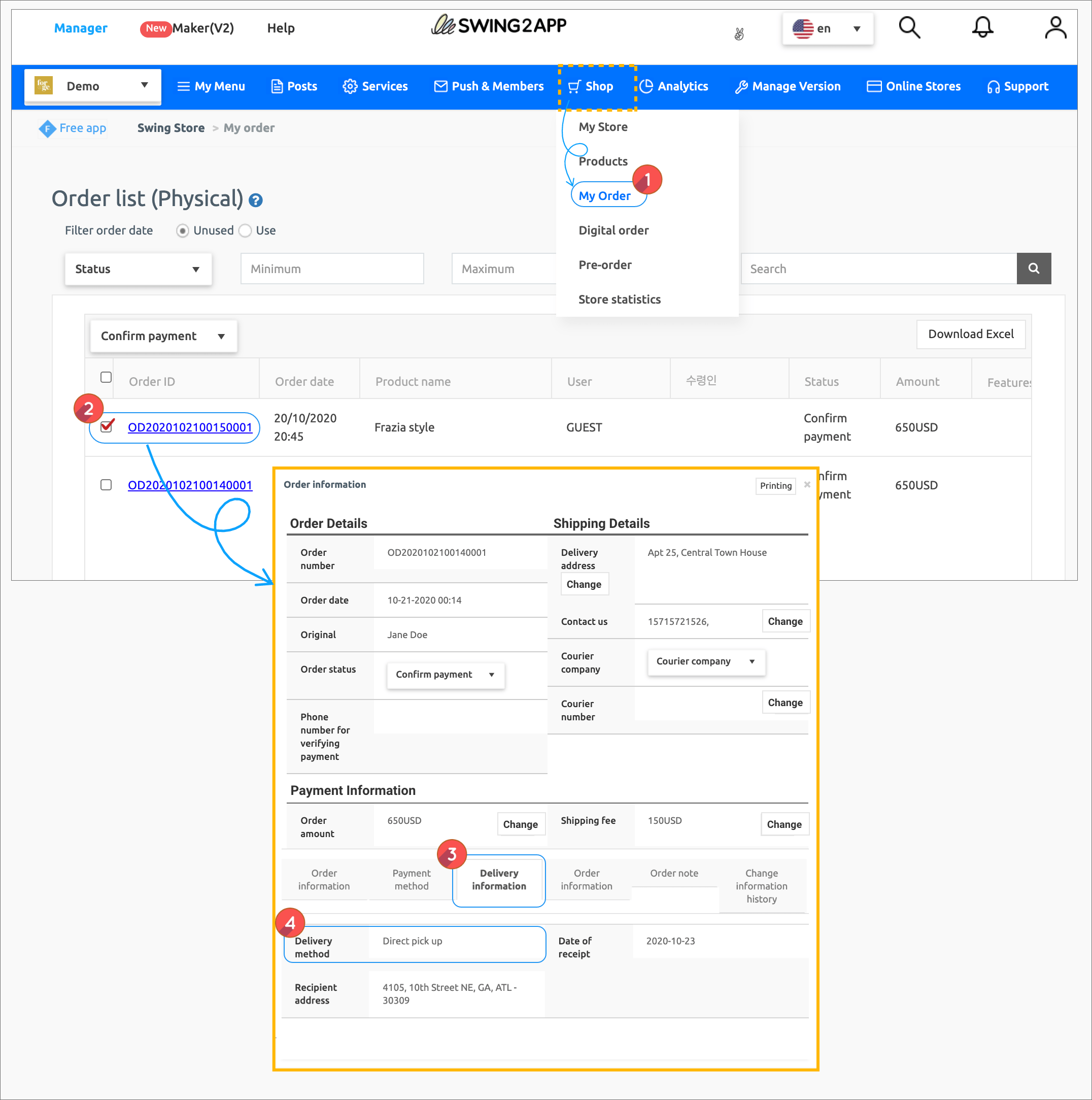 On the swing2app Manager page
On the swing2app Manager page
1) Go to Shop and select My Orders.
2) Select order ID to check order information
3) Order Information Window) Confirm Delivery Information
4) You can see the delivery method chosen by the orderer.
[Instructions]
Update required: The feature is reflected after the app update. (Soft update available)
Apps created after May 13, 2019 will be automatically reflected.
For apps created before the update, please update the app to the new version by pressing [App Production Request].