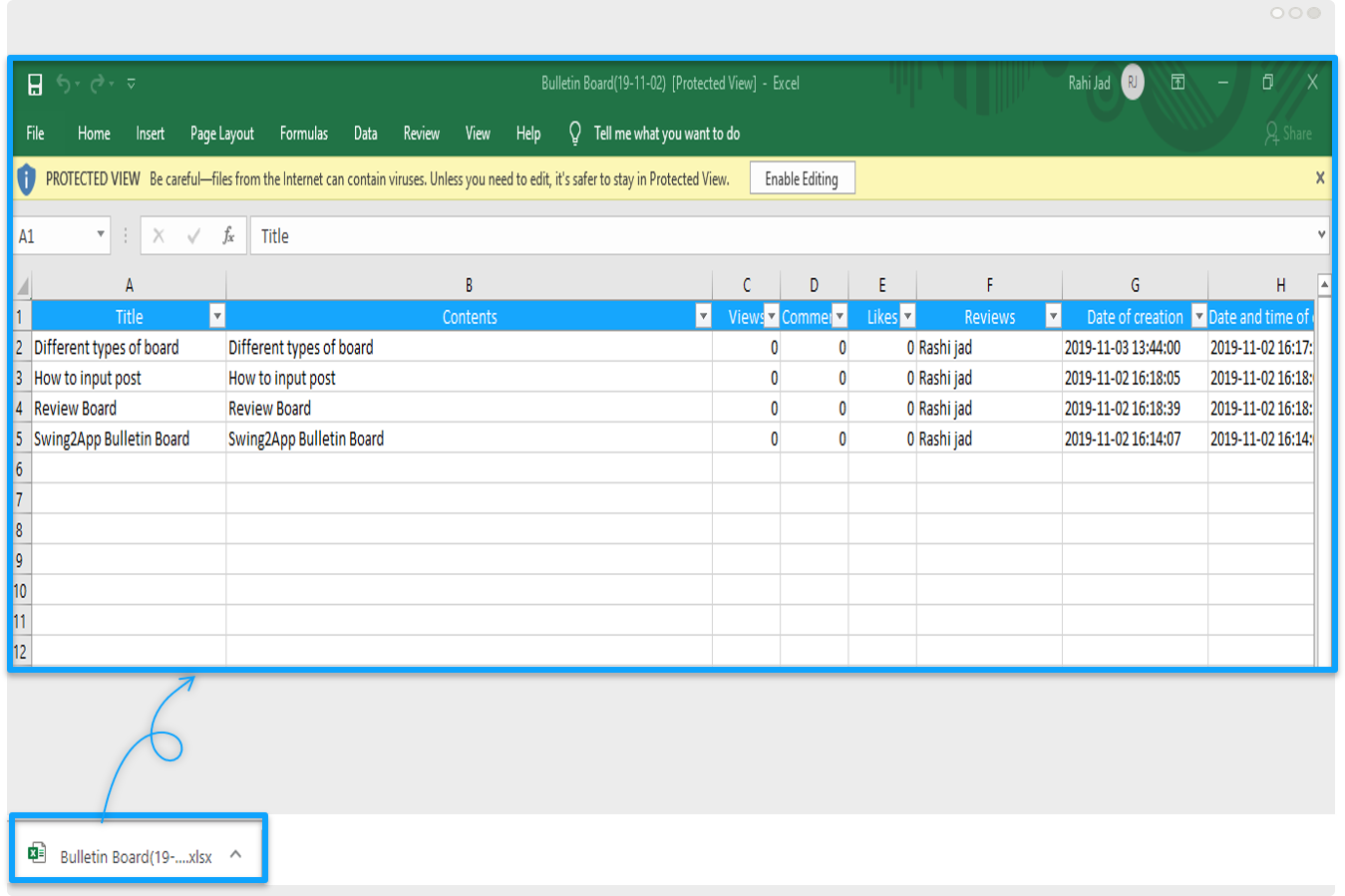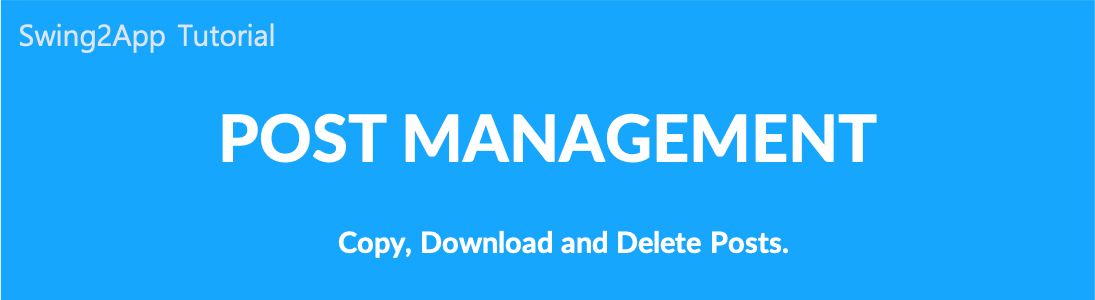
Post Management: Copy Board, Copy Post, Download Post and Delete posts.
Post management is usually a menu for writing on bulletin boards, but you can also use the other optional features:
[Post management optional features]
- Copy board: Copy a particular bulletin board to another (copy all bulletin boards)
- Copy posts: Select multiple posts at once and copy them to a specific bulletin board
- Download post: Download and archive posts written on bulletin boards as excel files
- Delete posts: Delete multiple selected posts at once when you want
1. How to use Board Copy
- From the pop-up, select the bulletin board you want to copy and press the Copy button to complete it.
When you go to the target board, you can see that the board that you copied has been moved as it is.
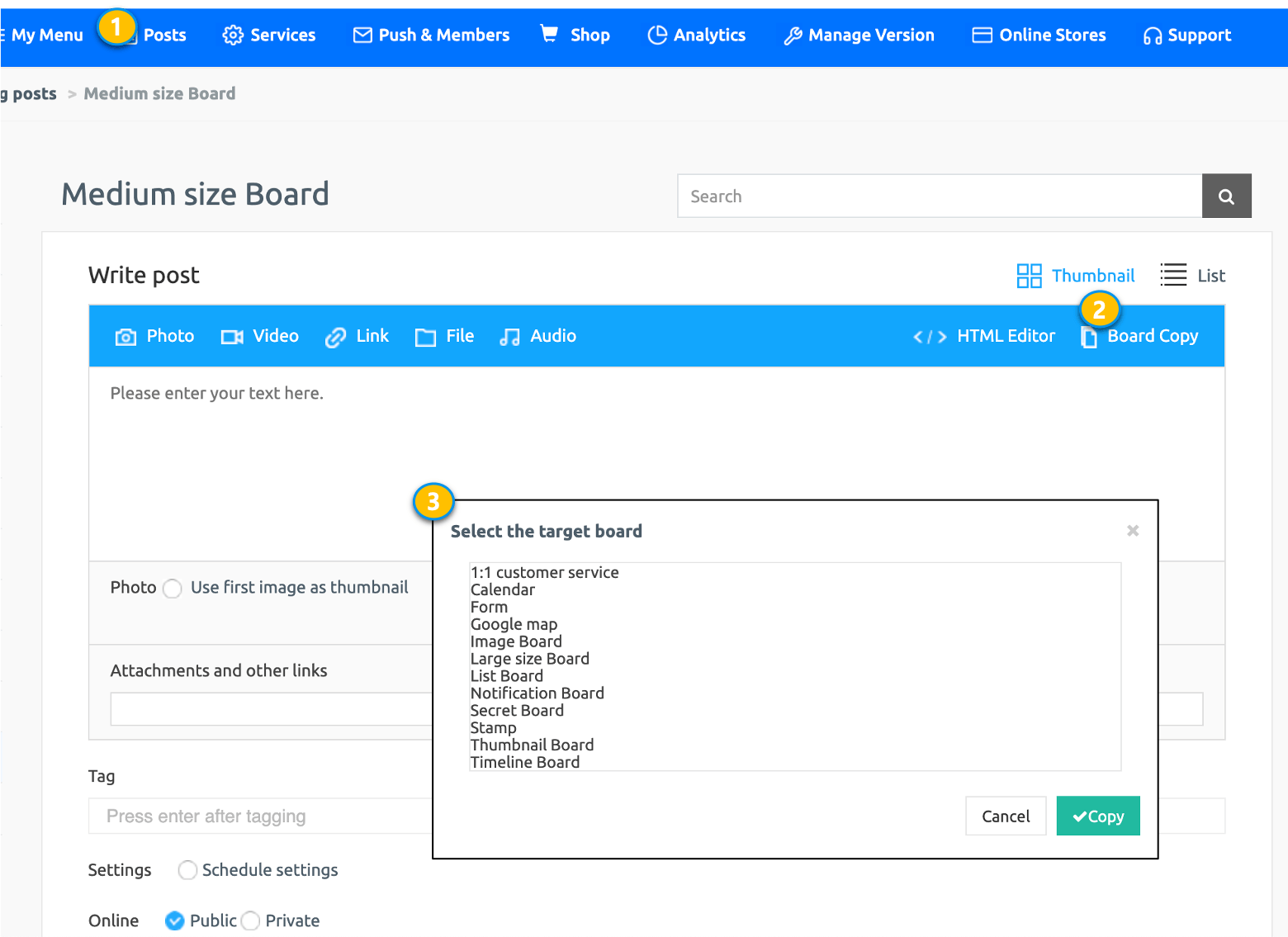
2. How to use Copy Post
- Go to Manager and select Posts.
- Click on the list view so that you can select multiple posts easily.
- Select the post you want to copy and click on Copy the Posts.
- Click on Copy.
- Click OK.
- This means that editing the original post will not be reflected in the copied post, and editing the copied post won’t affect the original post.
If you delete a copied post, the original post won’t be deleted. (And vice versa) - Yes) If you copy 20MB of posts, they will be increased by the same amount.
For example, you should not copy posts from bulletin boards back to bulletin boards, but you can copy them to other bulletin boards.
3. How to use Download post
- Go to Manager and select Posts.
- Click on the list view so that you can select multiple posts easily.
- Click on Download.
- Click OK.
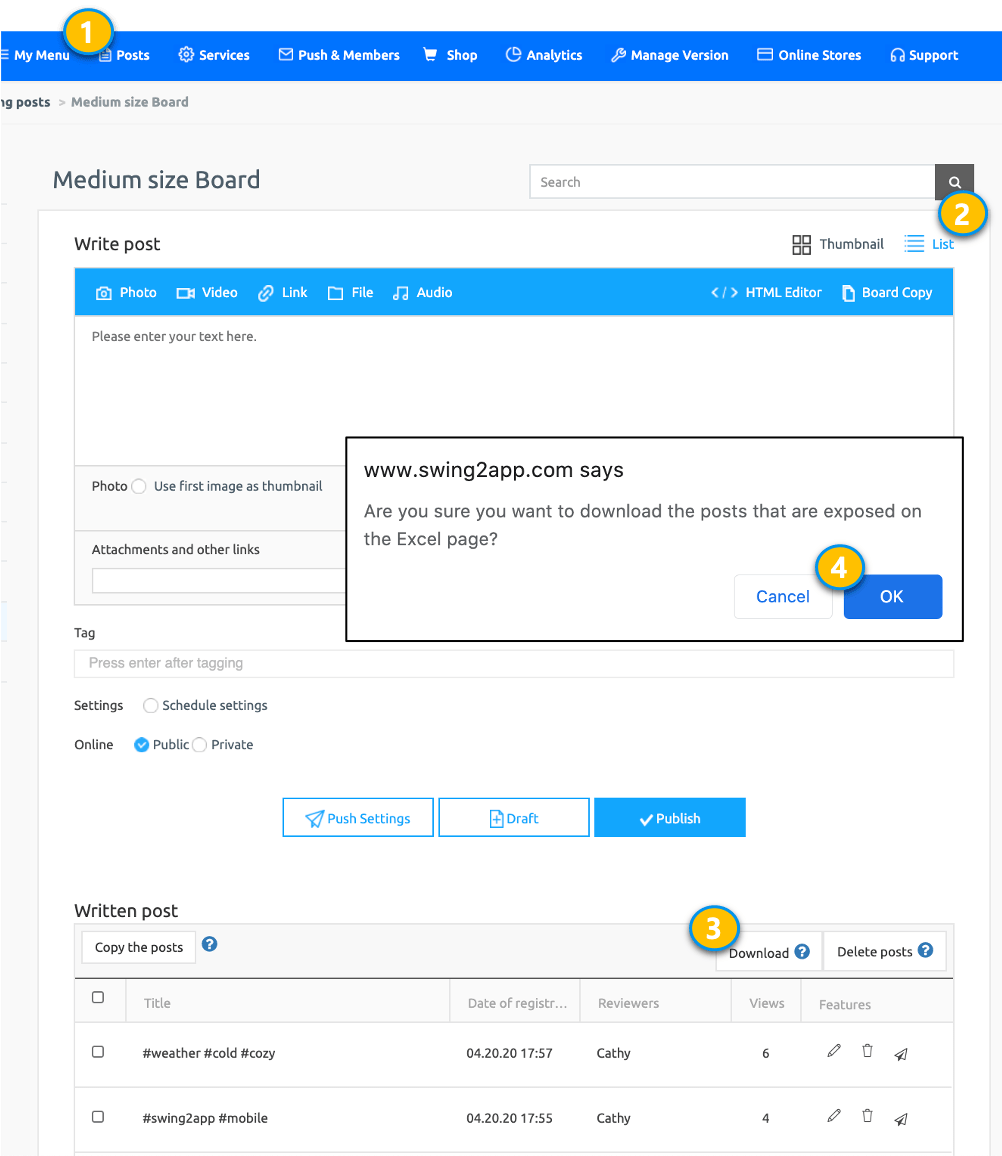 When you open a downloaded Excel file, you can see the data stored in that post.
When you open a downloaded Excel file, you can see the data stored in that post.
4. How to use Delete posts
- Go to Manager and select Posts.
- Click on the list view so that you can select multiple posts easily.
- Select the post you want to delete.
- Click on Delete Posts.
- Click OK.
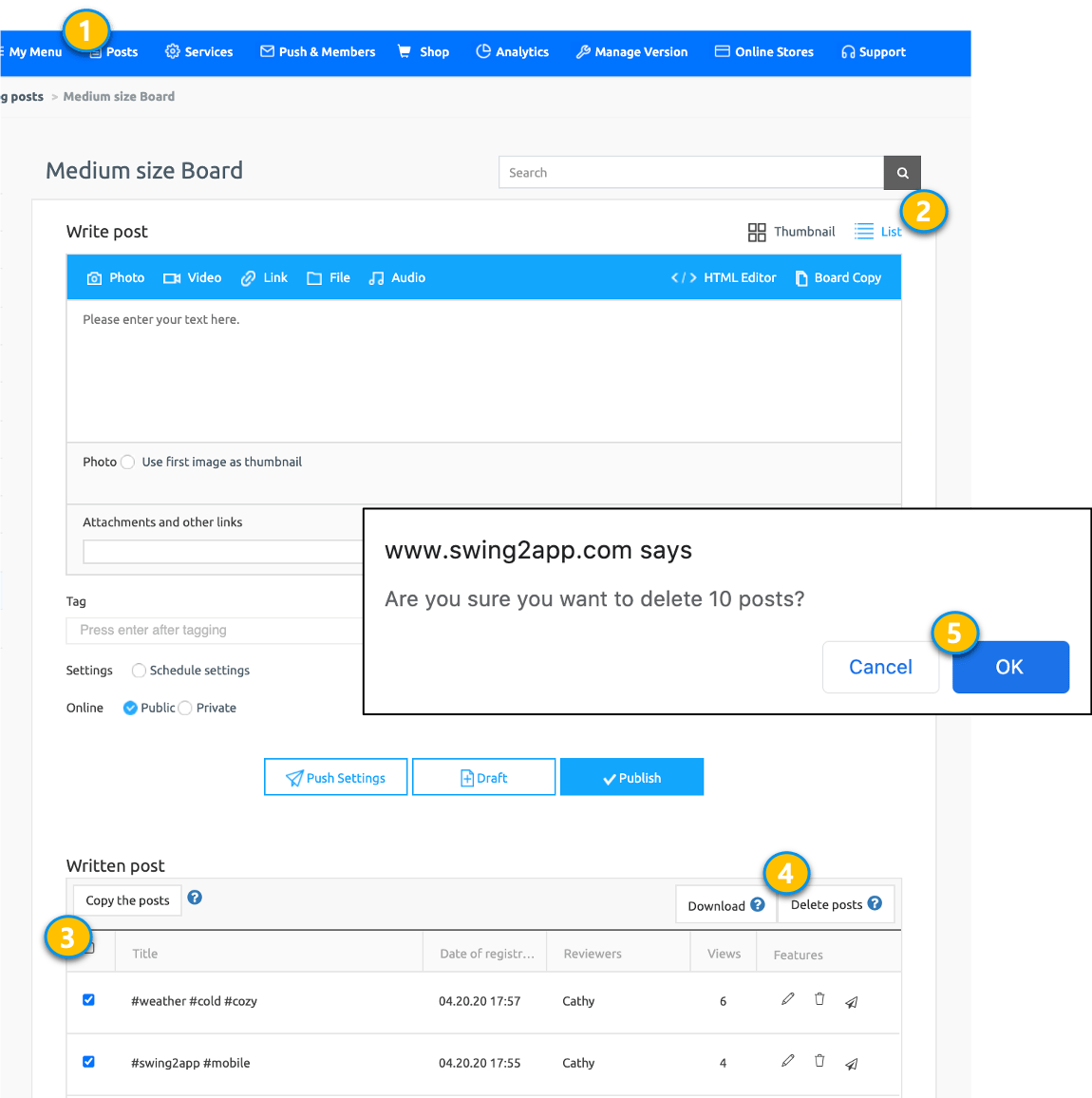 [Instructions]
[Instructions]
When selecting more posts, you can select 50 or 100 by selecting the [View each) button below.
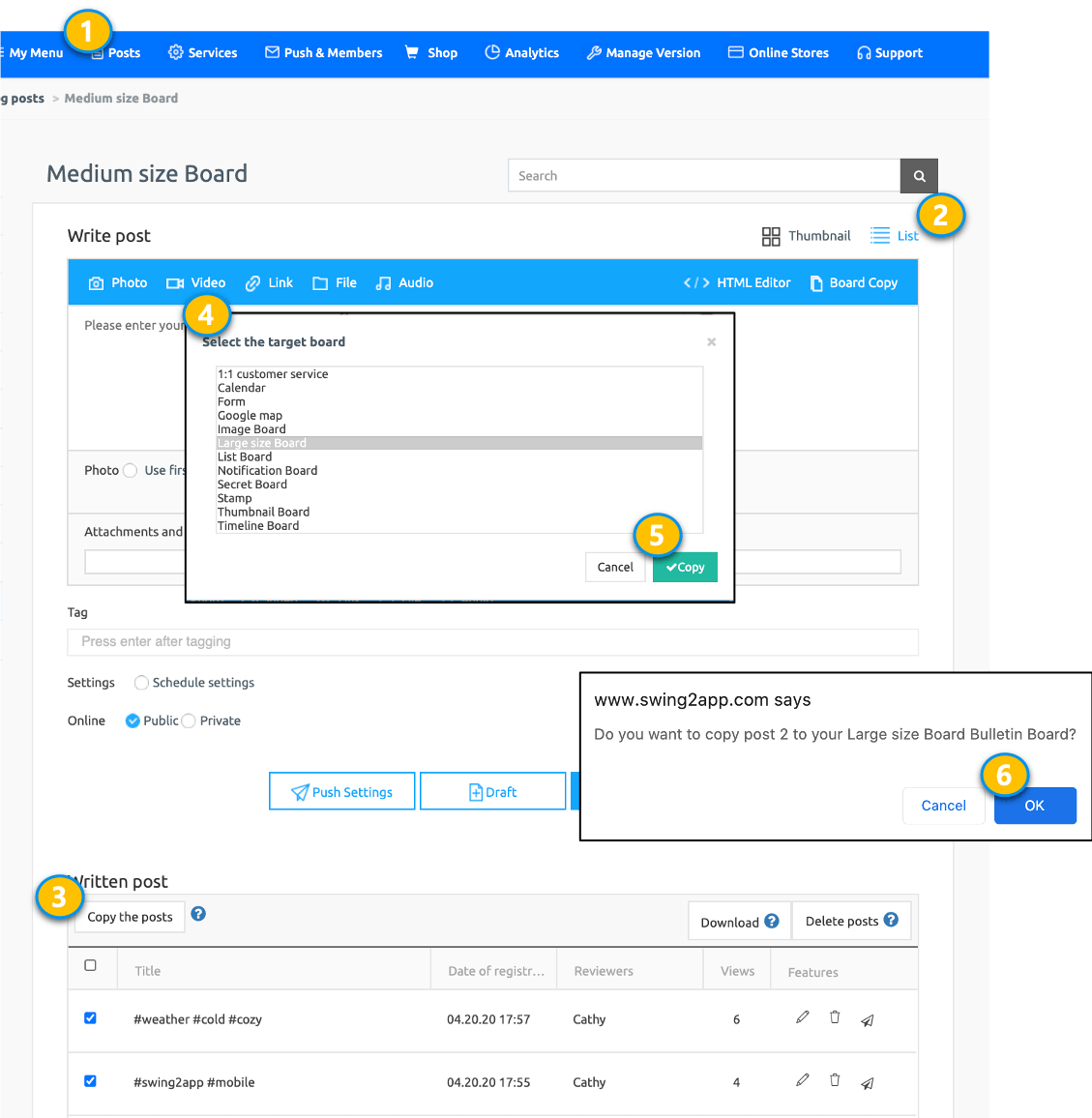 [Instructions]
[Instructions]