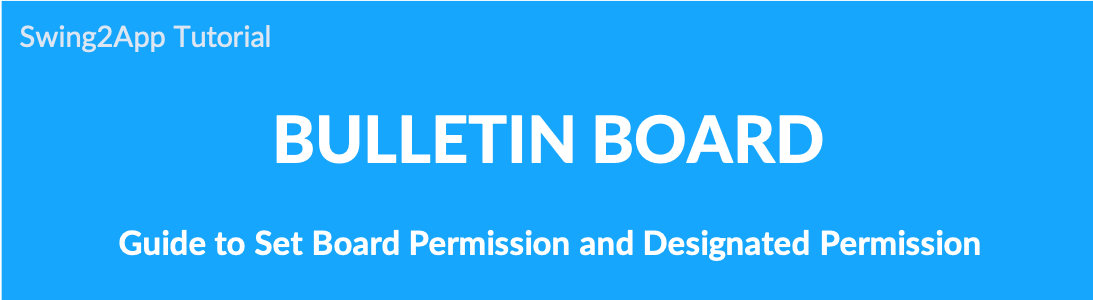
▶ What is the board permission setting?
When using the bulletin board – you can set the right to view posts, write, and view more details.
You can set the post view only for the user, set the full privileges as a guest, or make the post only for the administrator.
Please check the manual for details on how to set permissions in the bulletin board.
1. Setting Board Permissions
- Go to Manager.
- Select Services.
- Click on Bulletin Board.
+If you want to create a new bulletin board, click Create Bulletin Board button.
+If you want to edit an existing bulletin board, click the Settings button.
Create a new bulletin board and set the permission!
If you scroll down in the bulletin board and function setting window, you can see the Set Board Permission.
You can set write permission, view detailed permission, and list view permission.
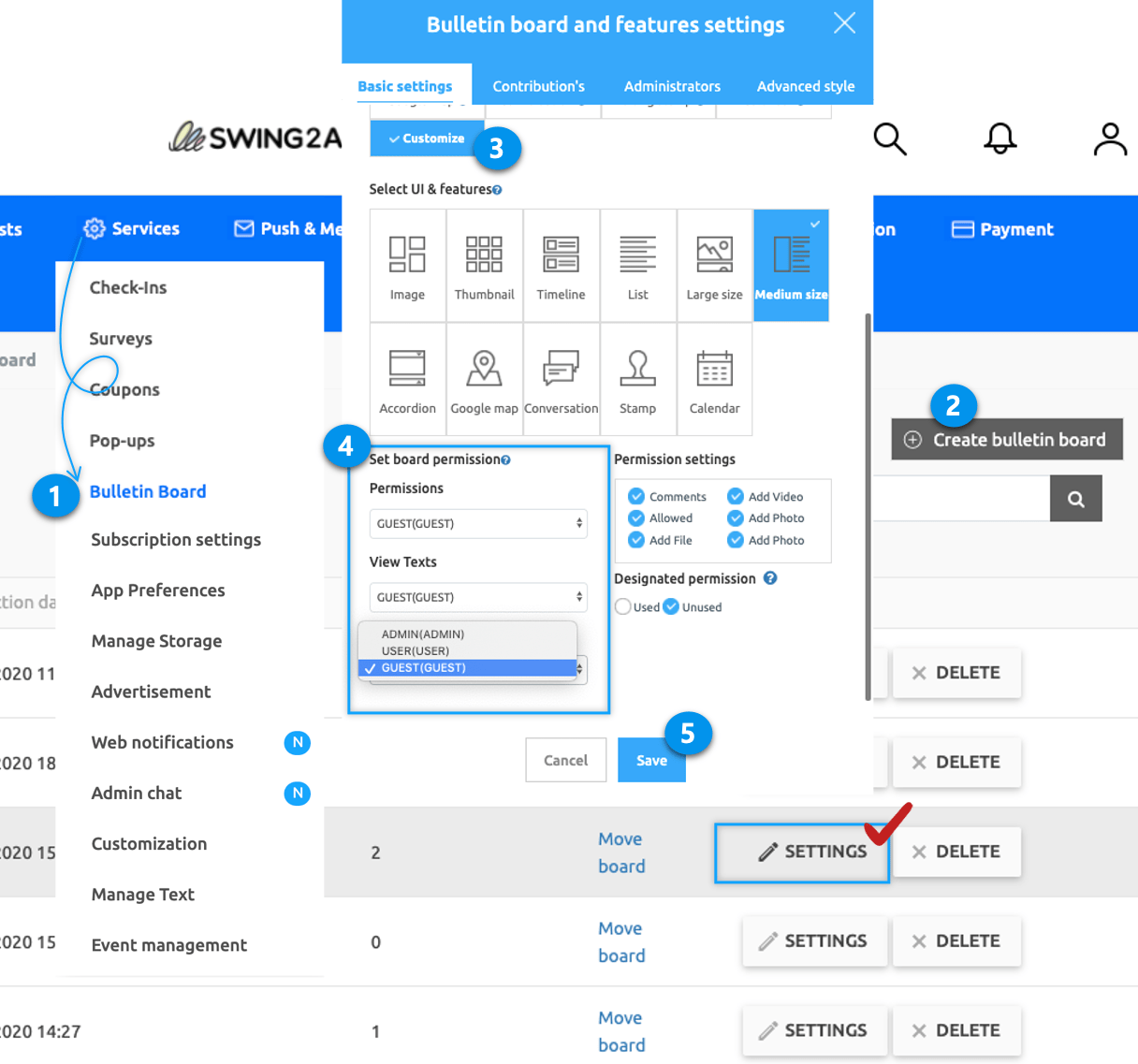
Normally, if you don’t set this part, it will be provided as the default setting.
Therefore, please consider this part when creating the bulletin board.
Only then you can operate the bulletin board according to the characteristics of the app.
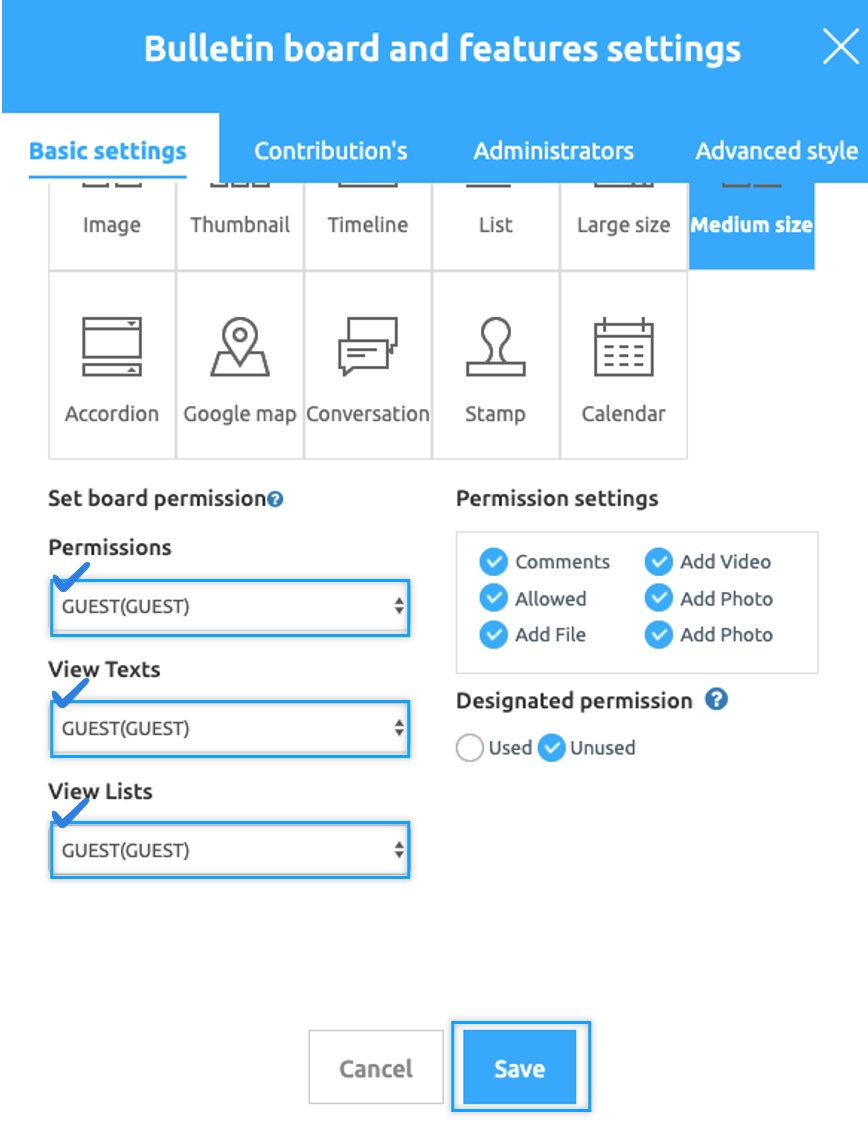
★ Use TIP
When setting permissions, click the arrow button in the box to select a level.
The reason why you see so many ratings like the image below is that you created a separate membership level.
Generally, the rating is provided by setting as a guest, user, or administrator.
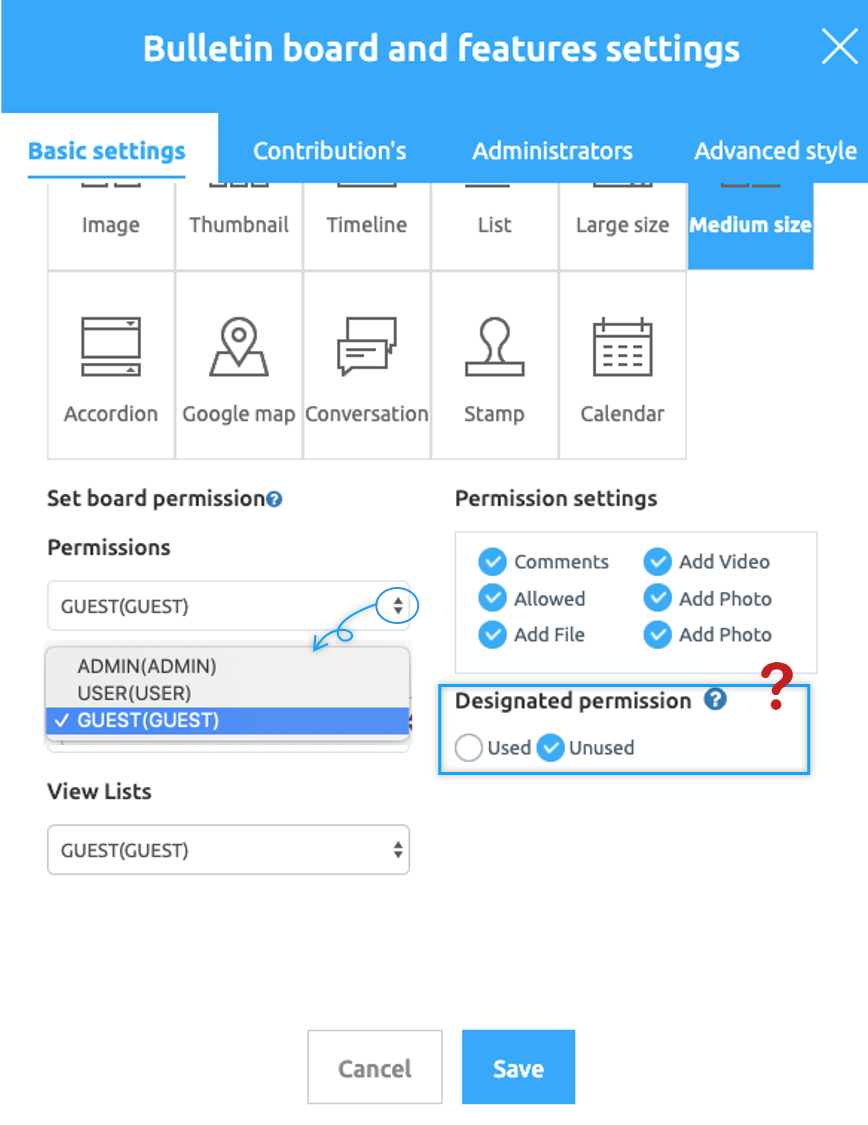
* Administrators can create additional ratings if more user ratings are required.
Please check the posted link below on how to create a membership level.
☞ View Membership Class Post
And you can see the item ‘Allow the use of designated authority’.
This feature is available if you want to use only designated level permissions.
*For example, if you check the Allow use of designated authority function and select the authority: Only ‘user’ authority can be checked.
Even administrator can not confirm.
Therefore, if you want to use the bulletin board only at a certain level, check the Allow use of designated authority function.
Board designated authority using methods, Please check the following links posted.☞View how to use the authority to designate a bulletin board
Otherwise, use it with normal privileges.
(If you want to use the upper level including the ratings) Please uncheck the designation authority.
Ex) When checking a user, the administrator can also check // If a 3rd, 2nd leval or 1st level are applied or not.
2. App Launch screen
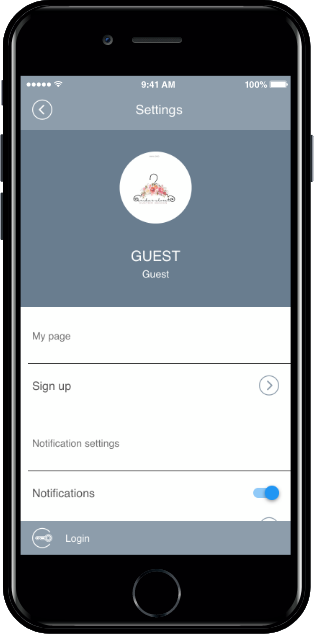
▶ View post permissions: Set as user
When you select a post on the bulletin board, you will see a message window indicating that you need to log in as in the image above.
Since it in the below screen, the user was a guest, so it was prompted to log in as a user.
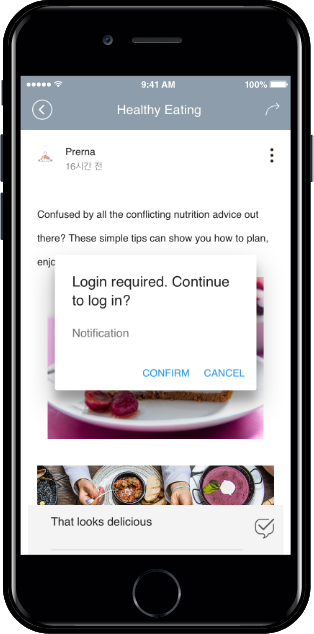
If you do not have this level, you can set to not use it.
Likewise, when the user selects ‘View’ as the board list permission, the guest is not accessible and will be asked to log in.
By setting permissions on the bulletin board, you can operate the bulletin board access according to the level.
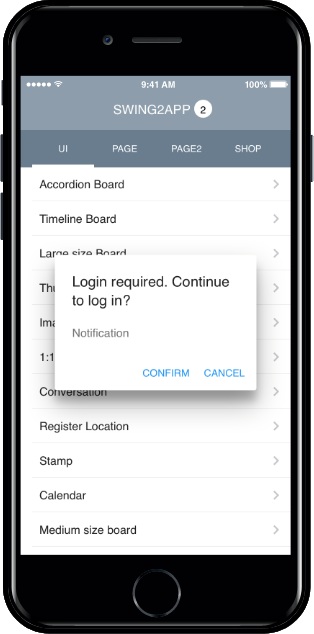
We hope that the manual was helpful in the app operation.
☞ Go to the bulletin board manual
☞ Go to the bulletin board input method