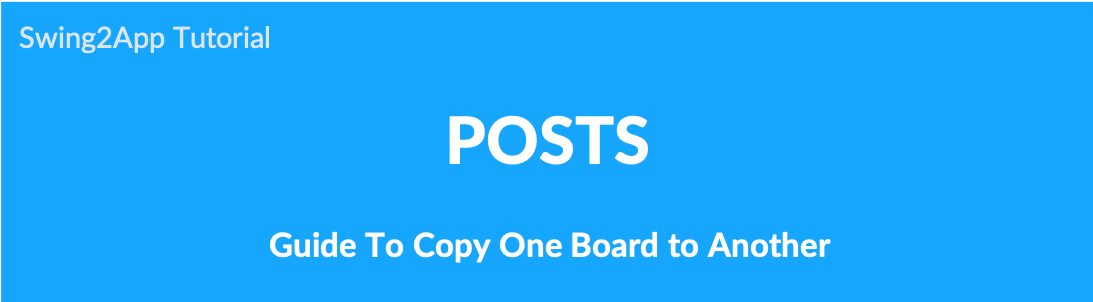
How to copy board
Copy Board is a function that allows you to copy a post from one board to another.
For example, if you copy a notice board to a free bulletin board, the post in the announcement is a feature that is copied to the free bulletin board.
It is really simple and not too much to use, so please check the copy board manual.
1.Copy board
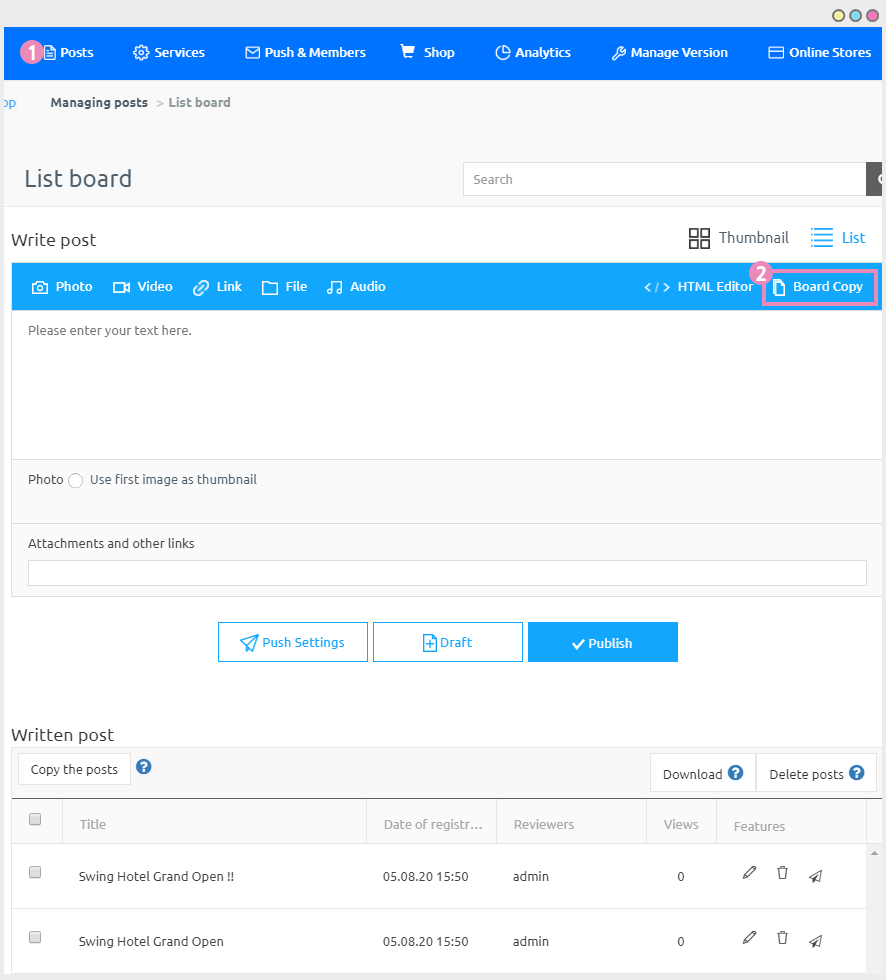
* Bulletin board copy can be copied only in the general bulletin board – calendar, stamp, conversation (chat), map bulletin board, Google Map are not available for copying bulletin boards.
If you press the Board Copy button, you can copy all the posts to the board you want without moving the posts.
2. Copy board
- From the pop-up, select the bulletin board you want to copy and press the Copy button to complete it.
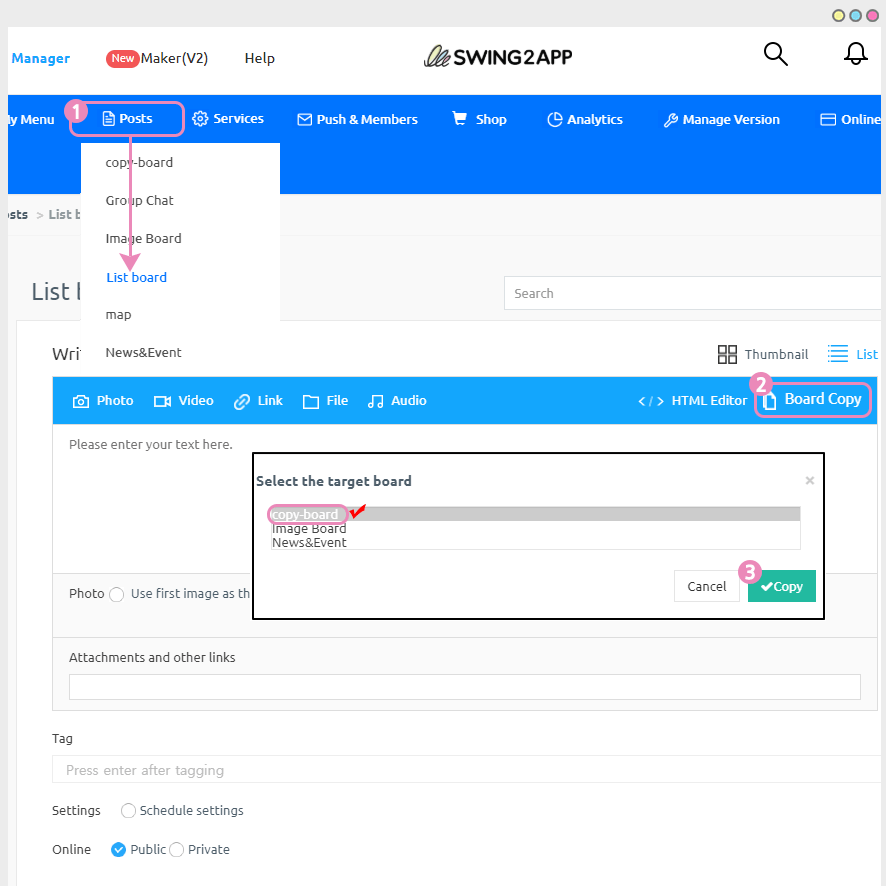
It’s very simple to copy the bulletin board. We’ll check out the photo log below.
3. Copying board completed
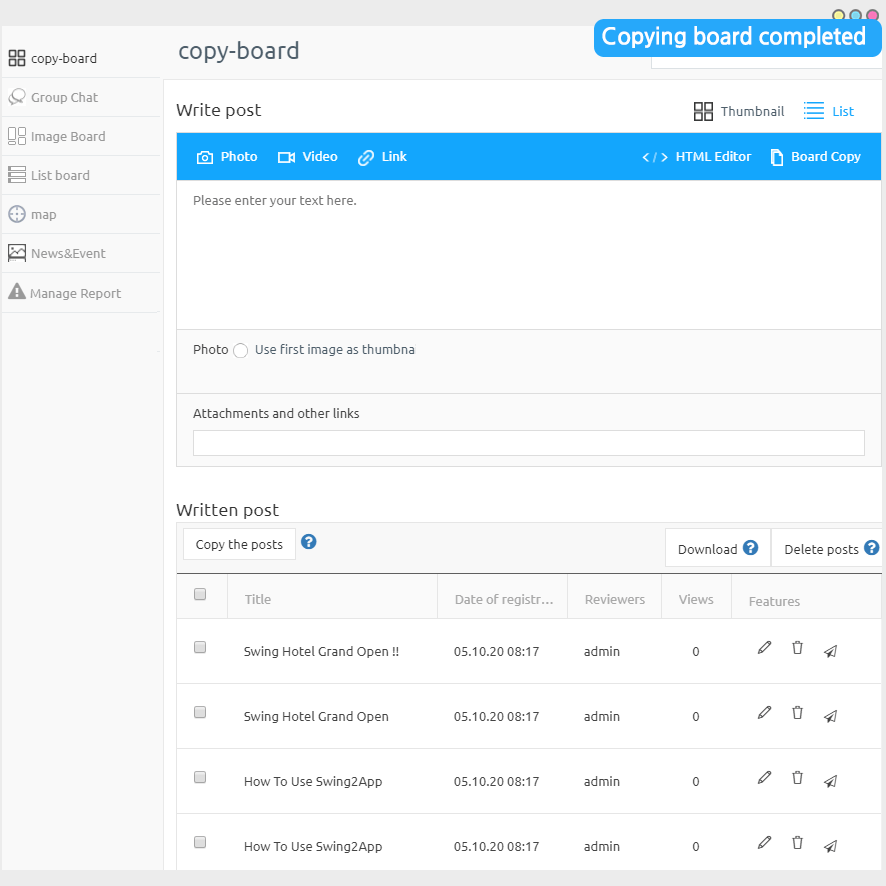
[I copy the bulletin board] Go to the bulletin board!!
You can see that all posts on the announcement board have been copied to that bulletin board.
4. You can check more easily with animated images.
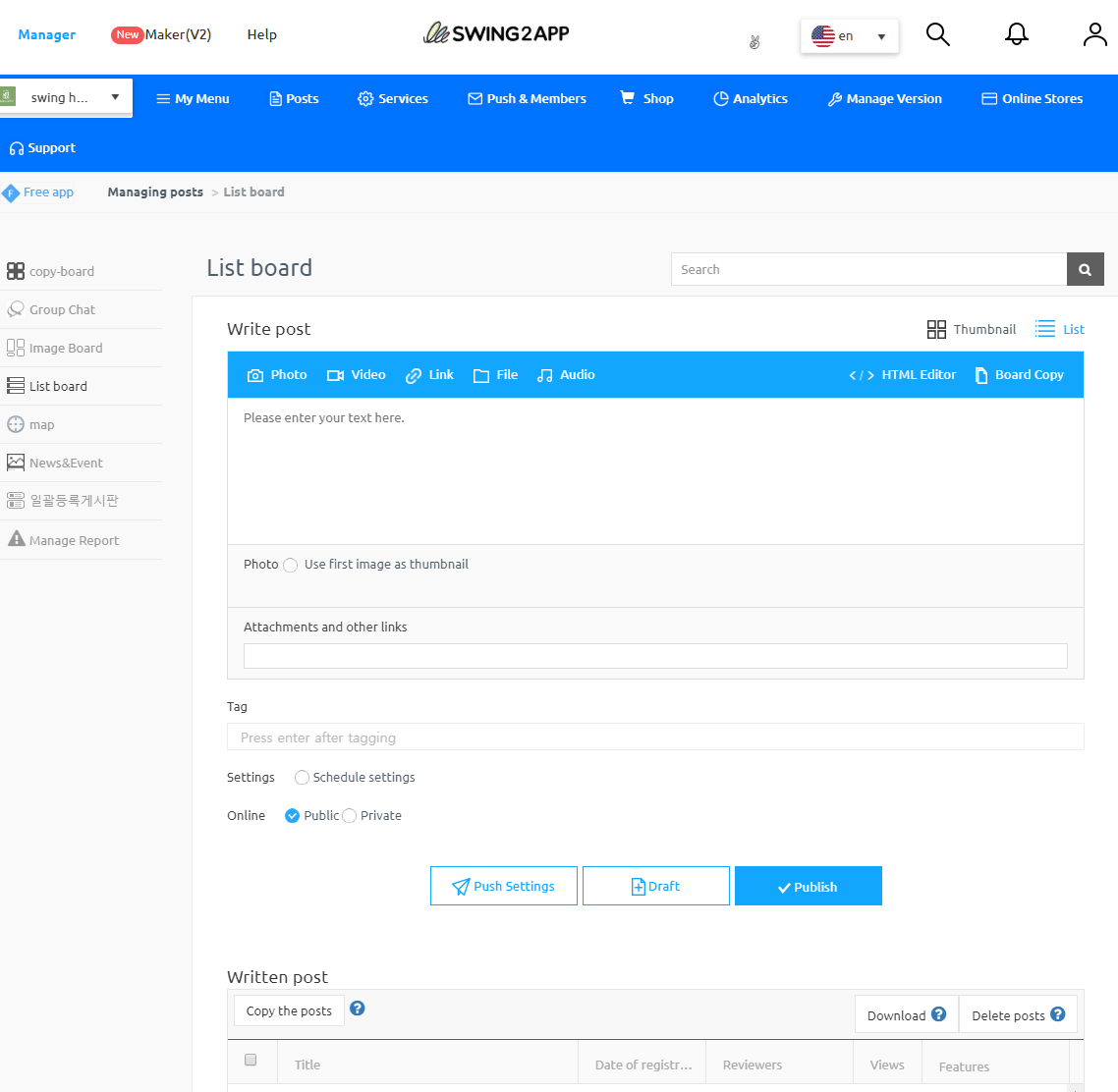
Is the method very simple?
Please select only the board you want to copy and it will be copied to the board.
▶Bulletin copy function
- “Notice of the information to be posted on the bulletin board was written on the free board.” In this case, you can copy the posts on the bulletin board by selecting Copy Board.
- If you need to organize the bulletin board in the app, and you need to write the posts as it is, in this case, you can easily organize your bulletin board by copying the posts to your desired bulletin board.
Try to use the bulletin board usefully using the copy board function.
** Board copy function can also be used in the Swing2App homepage (pc web, mobile) post-management.
The app does not have a bulletin board copy function, so please use it on the homepage to apply the feature.