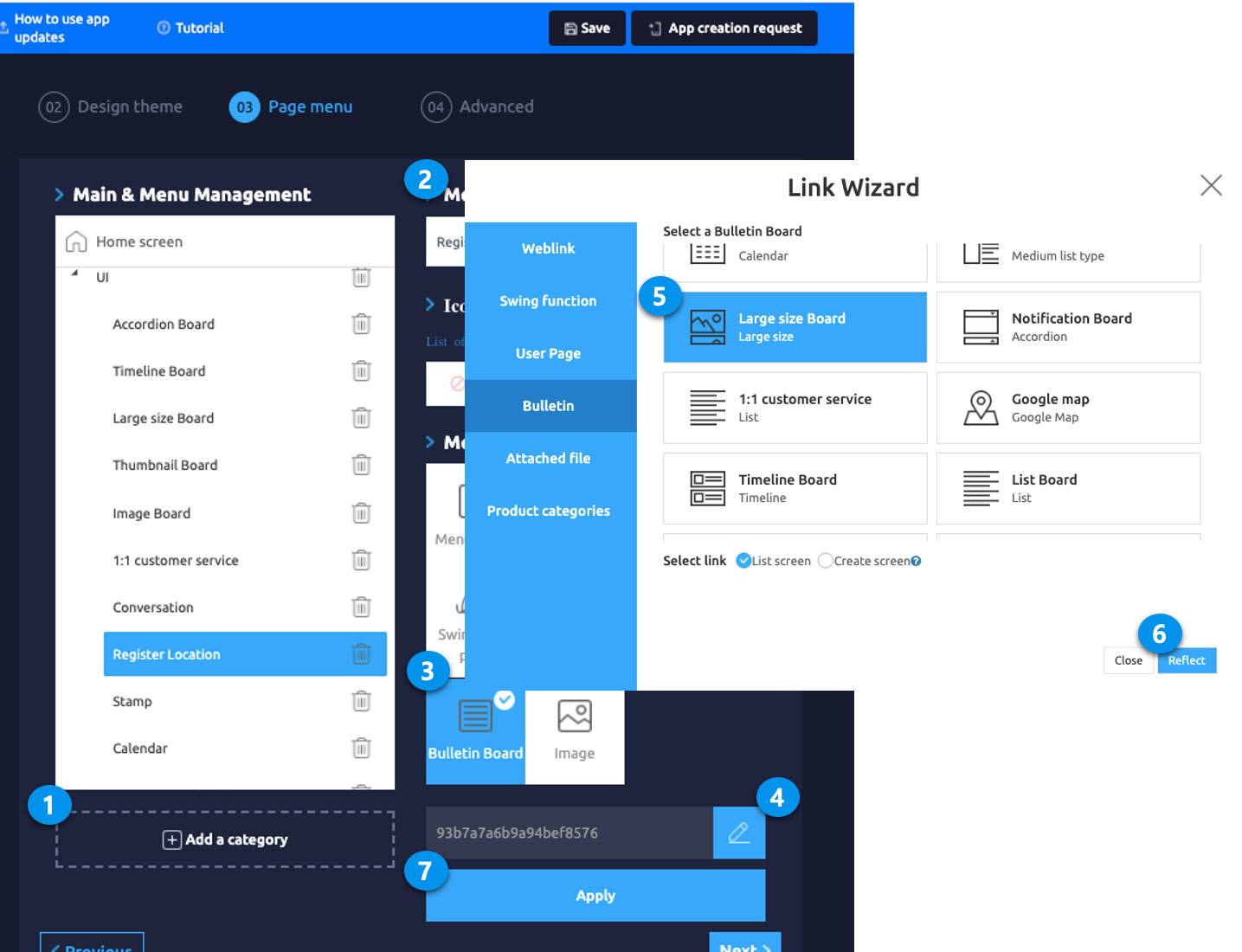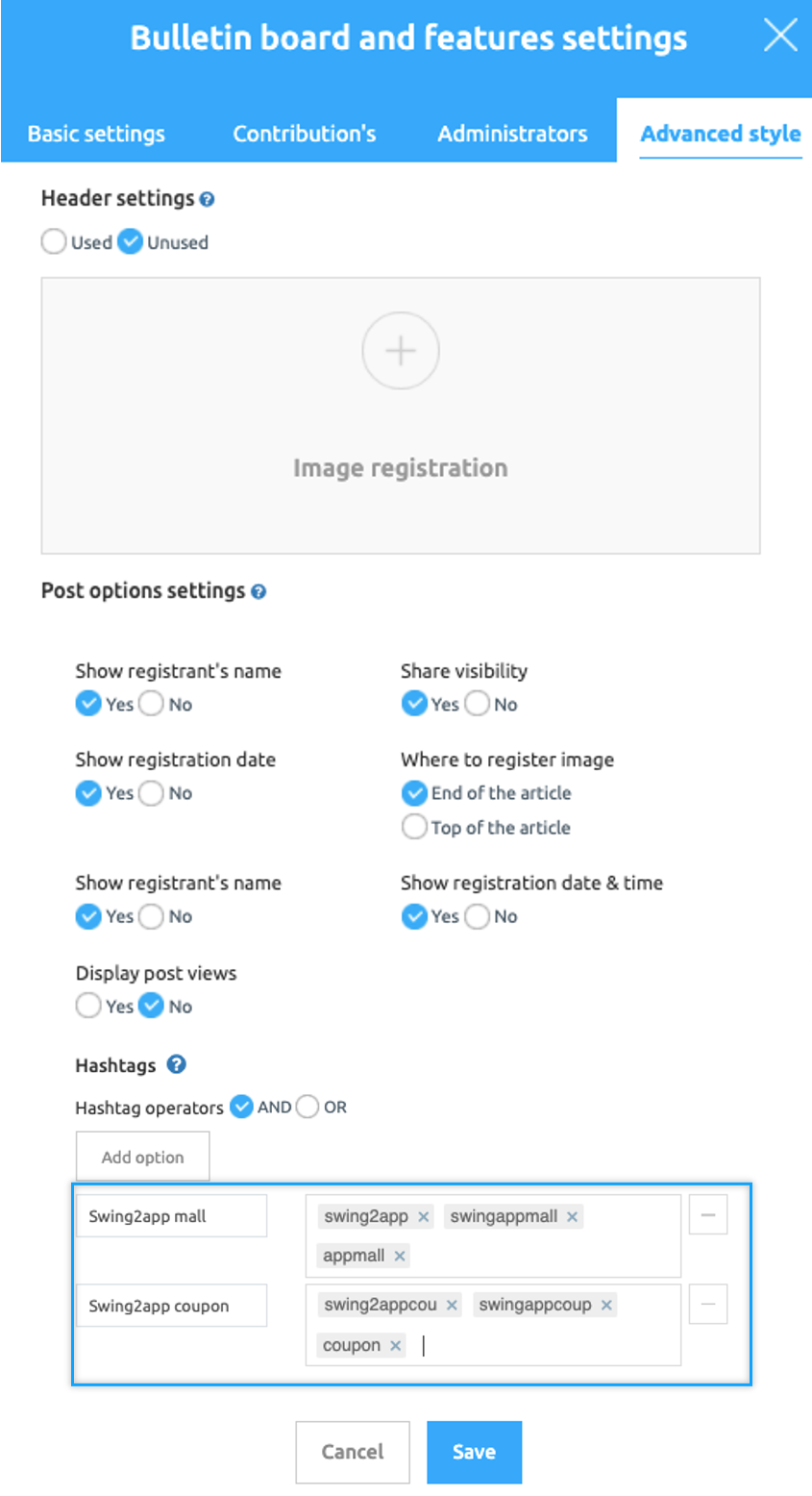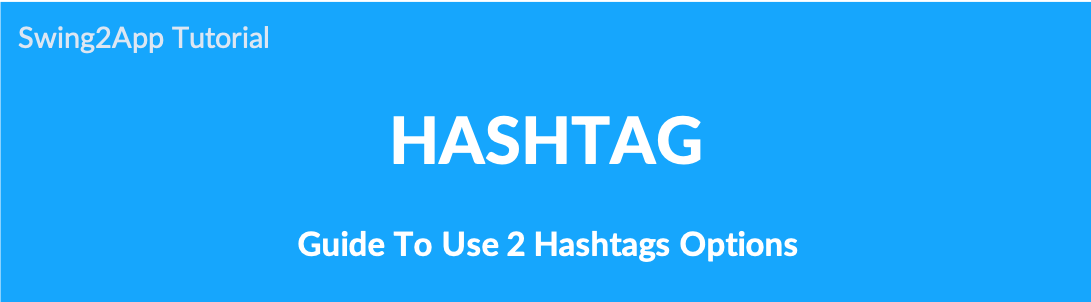
How to use 2 hashtags
- You can use the same tag search ability like on Instagram.
If you enter a hash-tag and select a specific hash-tag, you can search for posts with the same hashtag.
For example, if you select ‘#swing2app’ among the hash-tags entered, all posts containing the swing2app tag words will be found and displayed. - Advanced hash-tag function) You can add the hash-tag operator search option to create the desired option item on the bulletin board post.
*Optional name: The name by which you want to sort your query in the app
*Option value: Enter a search term to be searched by hash-tag
For example, if you are a recruitment application, you can name the option: local input, option value: Seoul, Incheon, Bundang, Suwon, Chungnam, Daejeon, Gangwon… Please tag it this way.
You can then select the region you want to see regional posts by putting the hash-tag.
1. Hash-tag search function
- Click on Search for Tags will be shown at the bottom of the post.
- If you click the tag search, you can check the list of posts searched by tag.
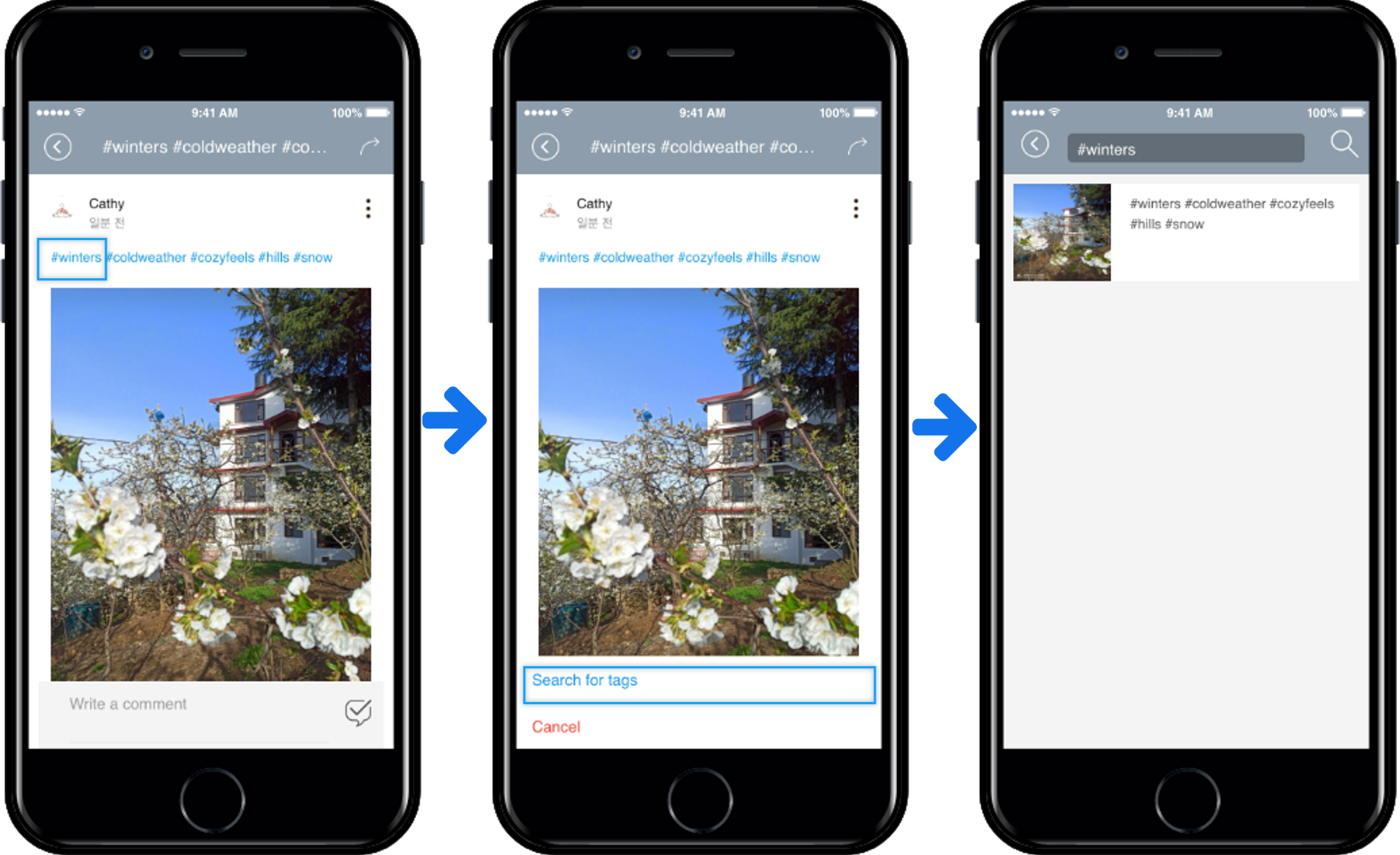
1) Write hash-tag in app
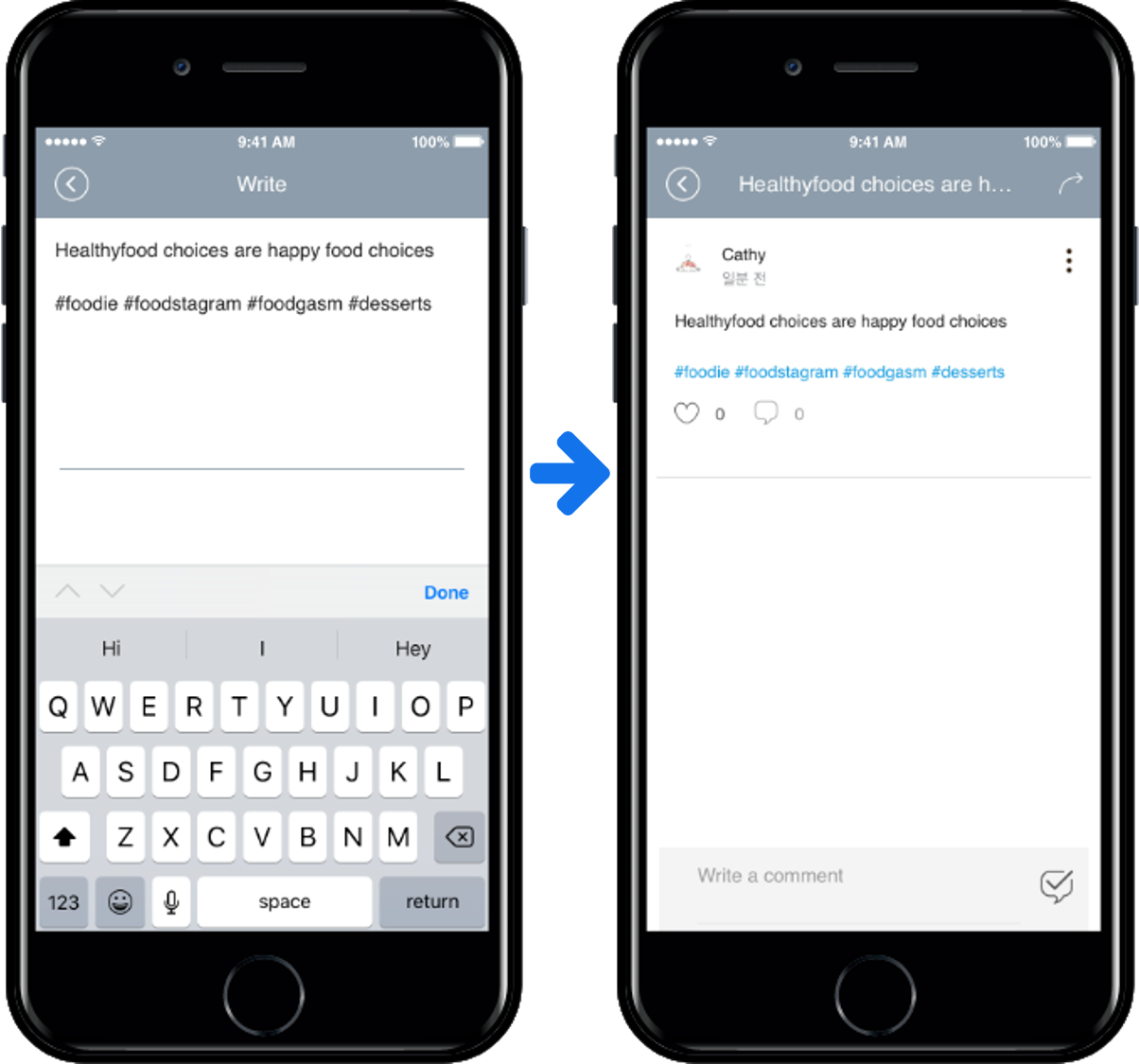
2) Creating a hashtag on the web
- Select Posts.
- Select the Bulletin Board you want to enter the post.
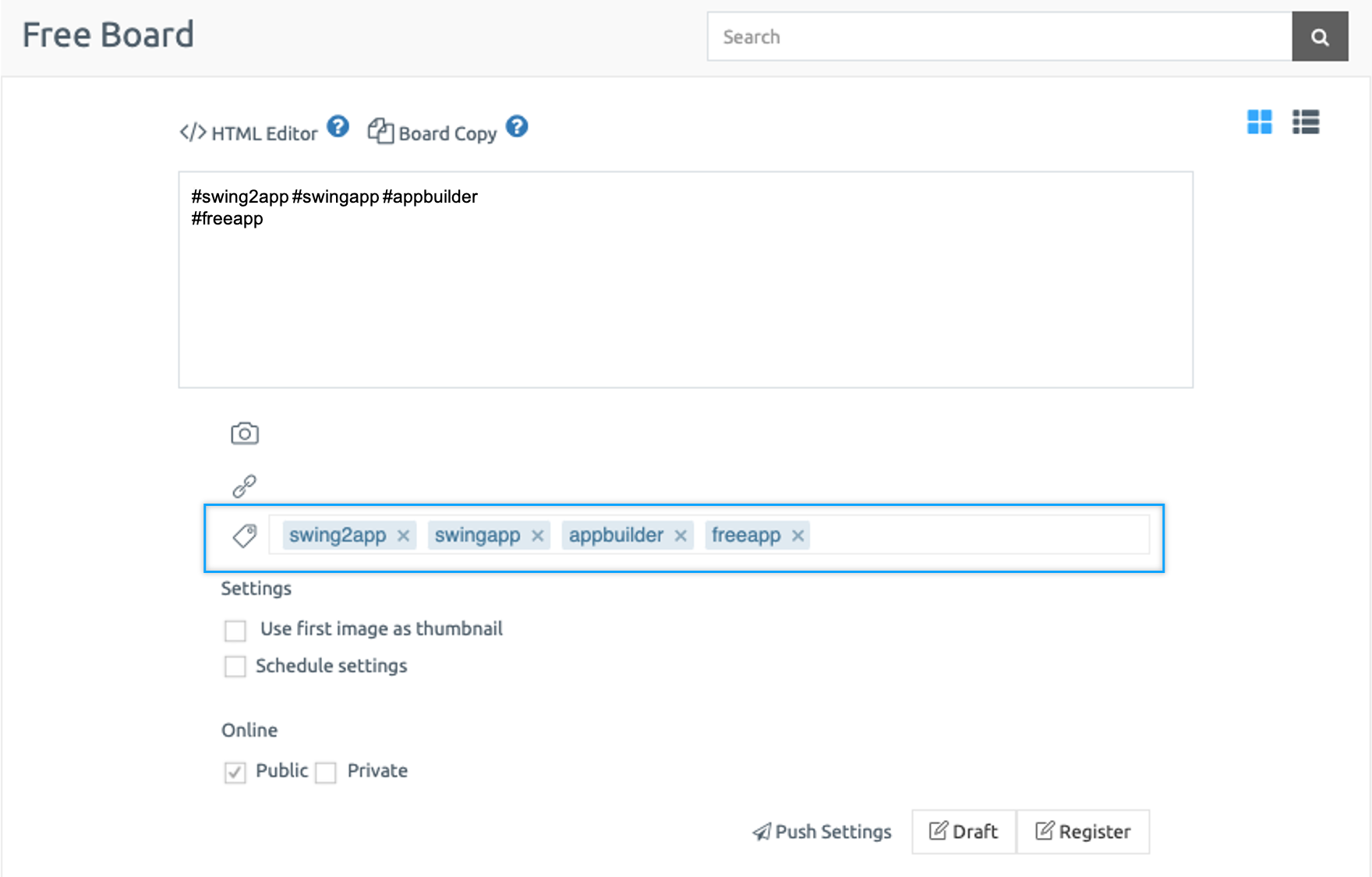
2. Advanced Settings) Hash-tag Search Option
As you can see in the image, the hash-tag with the option name ‘Tags’
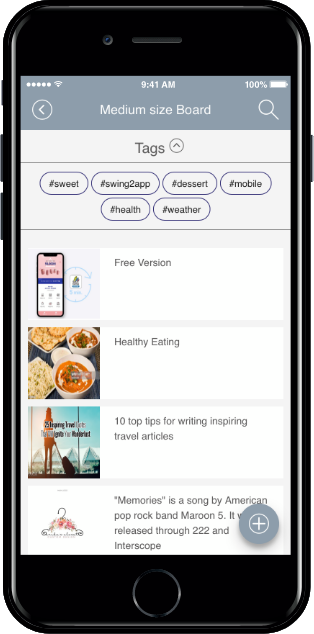
1) Create a hash-tag search option
- Go to Manager. Select Services and click on Bulletin Board from the list.
- Either click on Create Bulletin Board to create a new board or click on Settings to edit the existing board.
- Select Customize so that you can select board UI and permission as per your requirement.
In the hash-tag search option, select
- Add the option button to display the hash-tag input window.
- Enter the option name.
- Enter the option value.
- Press the Save button to complete the hash-tag input.
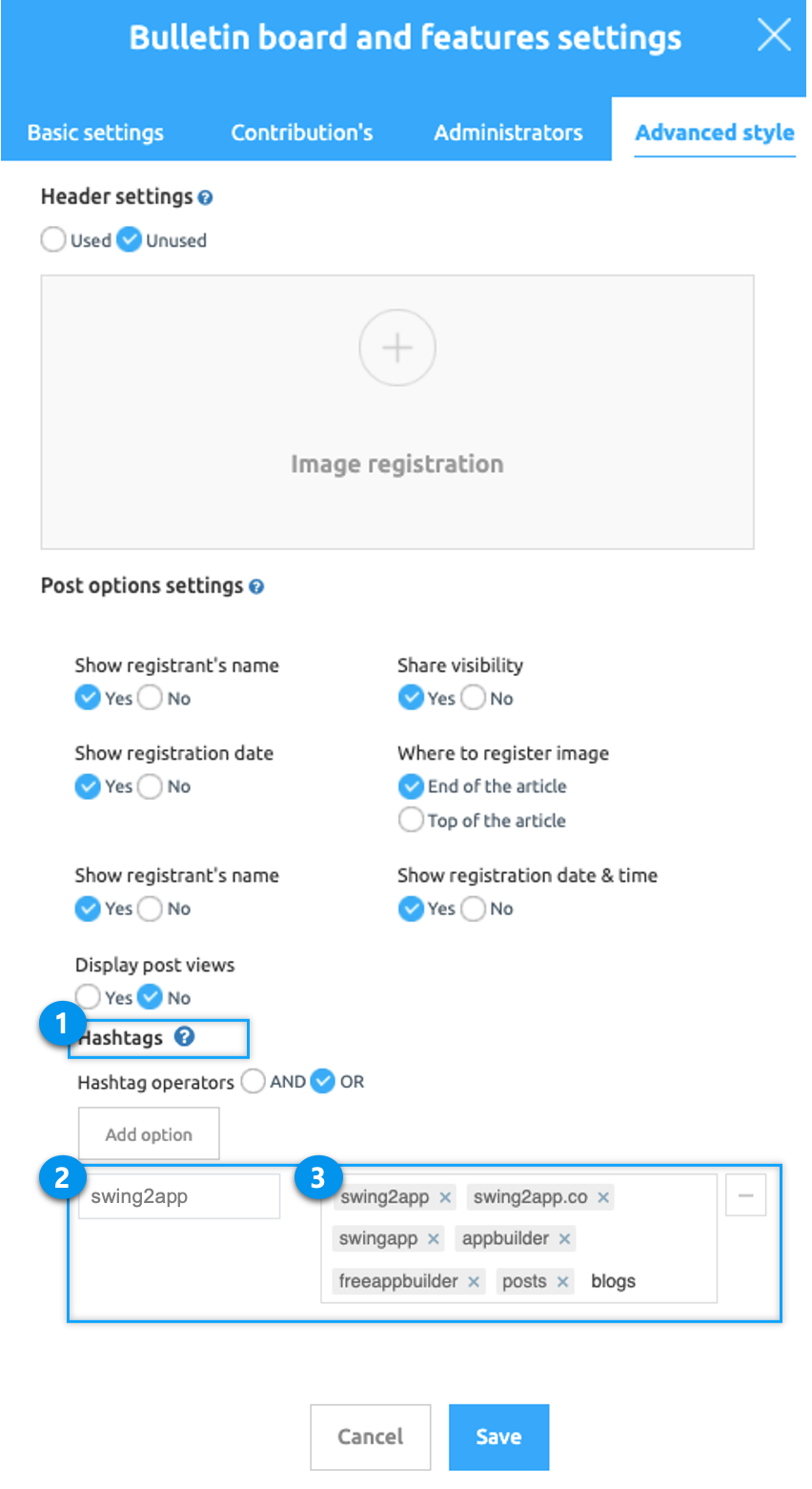
2) If you created a search option, enter a search tag in the post.
- Select Posts.
- Go to the bulletin board
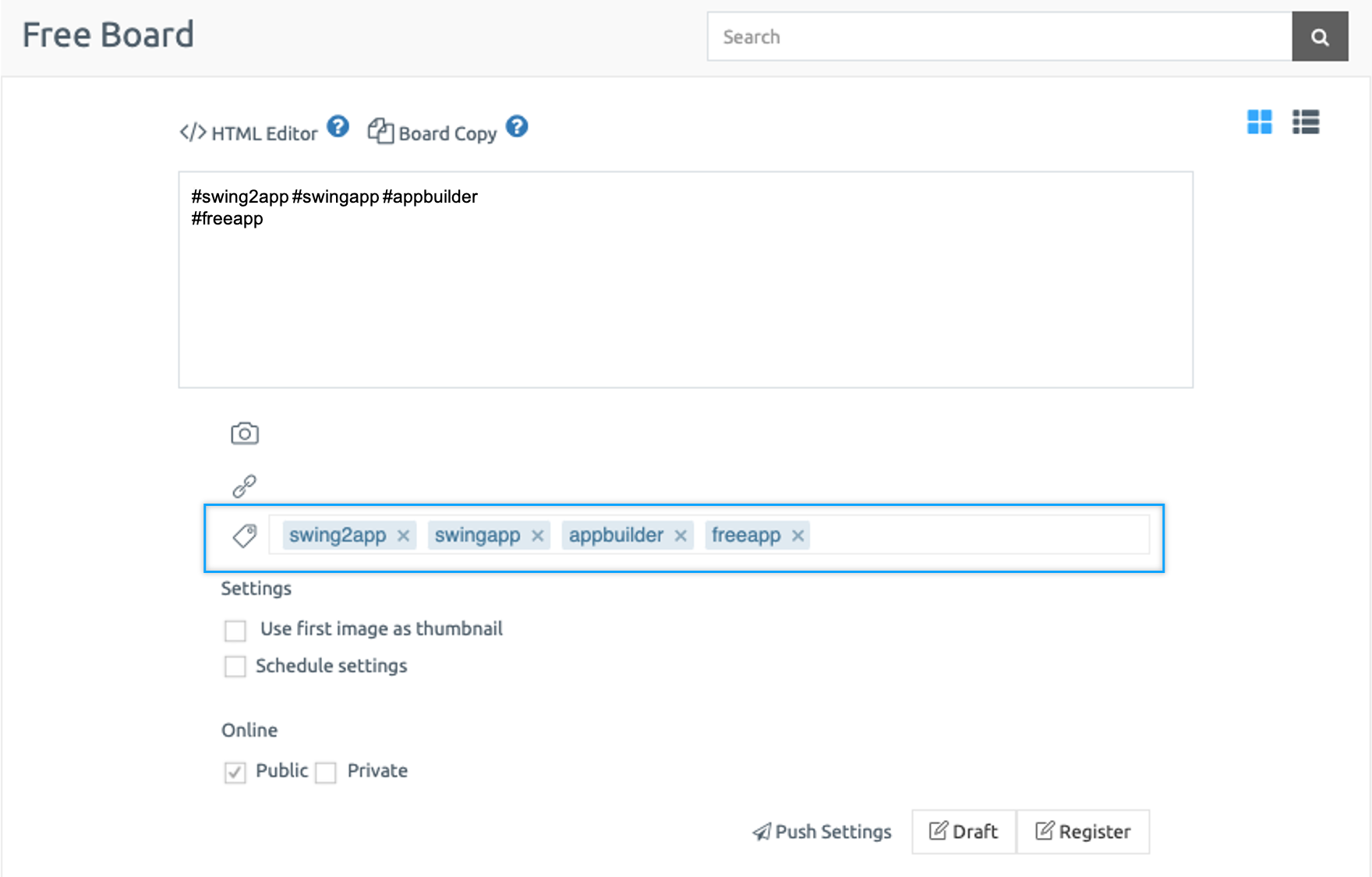
3) Apply the bulletin board to the app.
Go to Maker(V2) and select the Page menu.
- From the menu set by default, click the Add a category to add a new menu.
- Edit the name of the added item in Menu Name.
- Select Bulletin Board in the Menu Type.
- Click on Link Wizard(pencil icon).
- Select the board from the list of Bulletin Boards in the Link Wizard window.
- Click on Reflect.
- Click on Apply and then Save.
[See how to use the hash-tag search option]