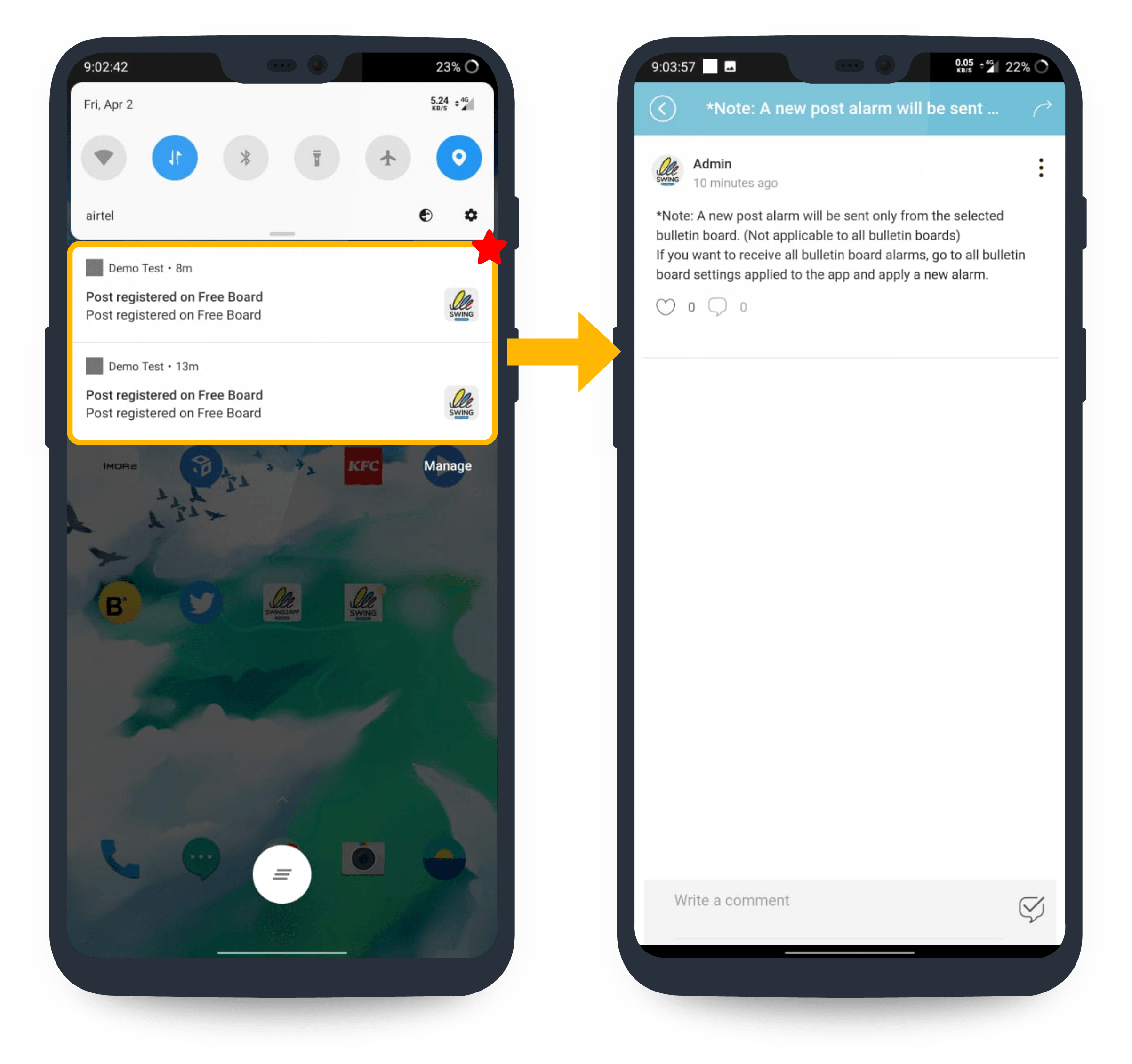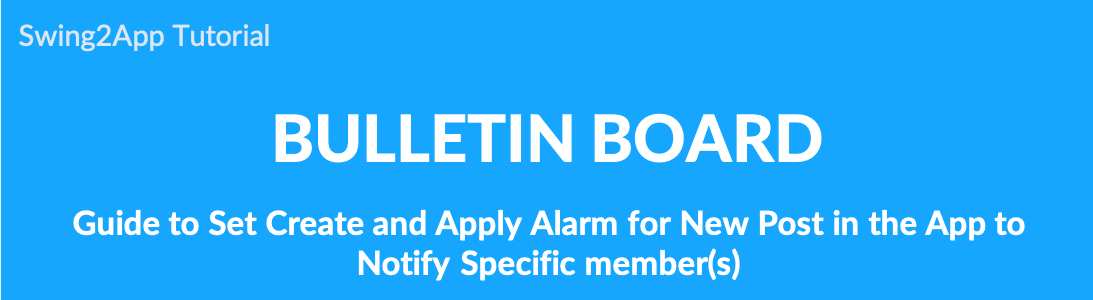
How to set up a Bulletin board post alarm
▶What is the new alarm?
1.Bulletin board management-set the alarm
- From the drop-down list select Bulletin Board.
- If you need to create a new board on the board management page, click on Create Bulletin Board button. If a bulletin board is created, click the Settings button on the bulletin board.
- Select Administrators tab on Bulletin Board and features settings. Click on Set a New Alarm.
- After setting the alarm, click on Save.
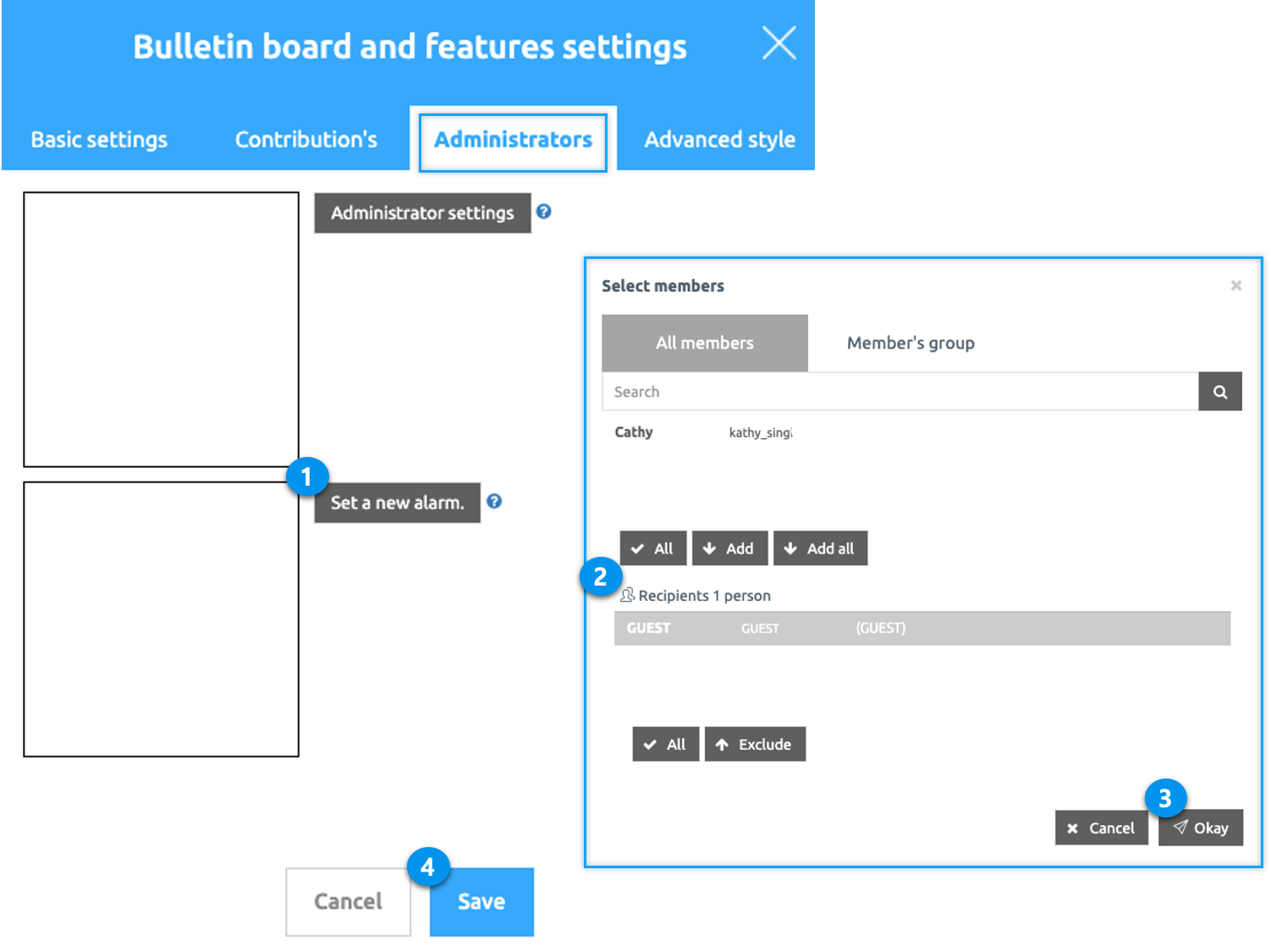
This will complete setting the new alarm.
You can have multiple members for your new post. (There is no limit)
And the new alarm is automatically reflected in the app, just run the app to see if it is reflected.
In order to receive new posts, you must log in with the account that applied the alarm.
2. Post alarm push confirmation
If you didn’t see the push notification right away, you can check the notification list by selecting the notification number badge on the main home screen that appears when you launch the app.
In other words, if you select the number badge on the main home screen after running the app as shown in the image below, the list of notifications sent will pop up.
Selecting push notifications will take you to that bulletin post.
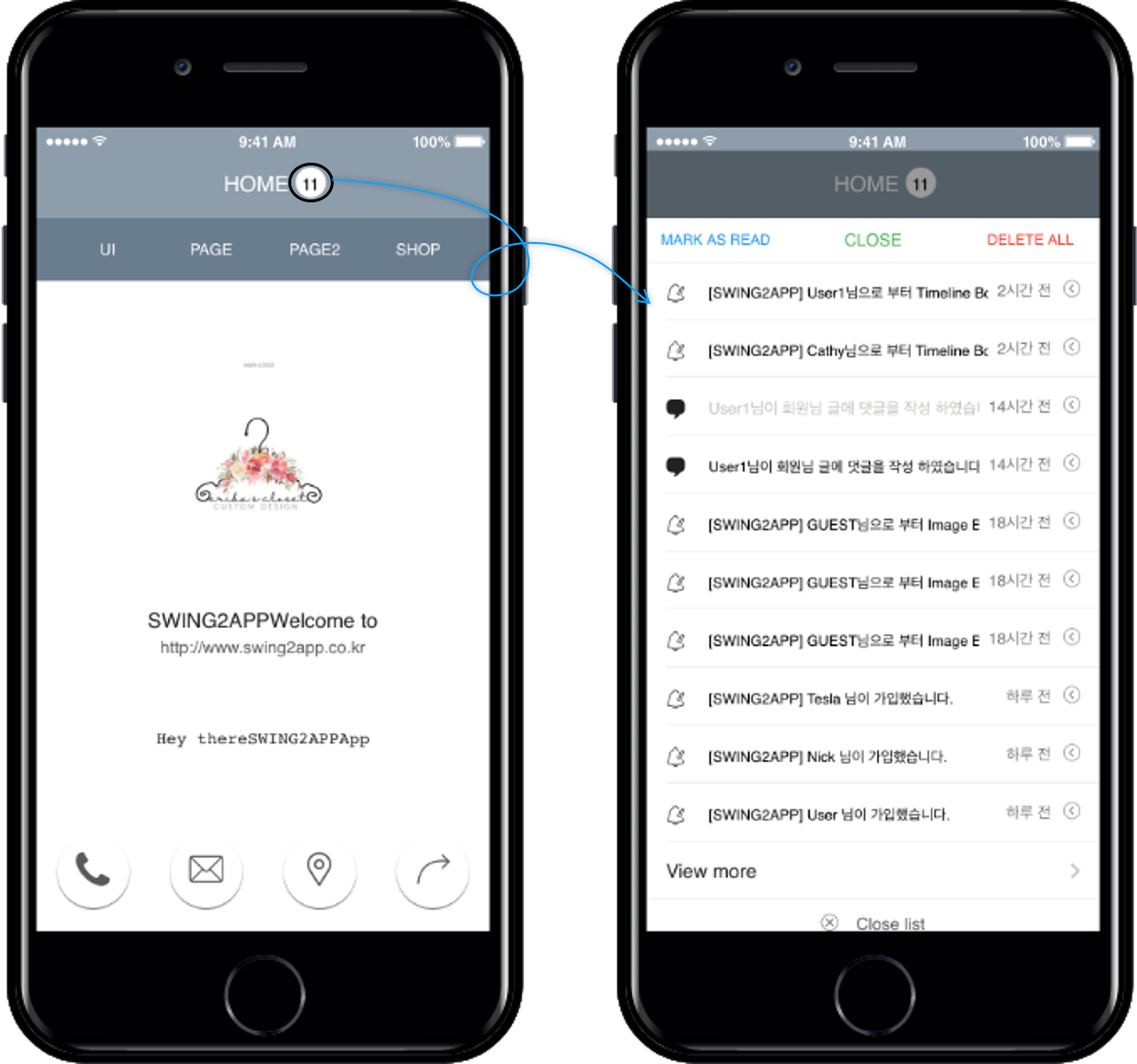
[Post Alarm] is a feature that has been upgraded by enhancing the function of the existing alarm push.
Previously, when someone commented on or liked your post, you were sent a push notification.
However, the newly updated post alarm function will be sent a push notification for all posts registered on the bulletin board.
Therefore, the administrator who manages the app can receive the news in real time, so the app can operate more efficiently.
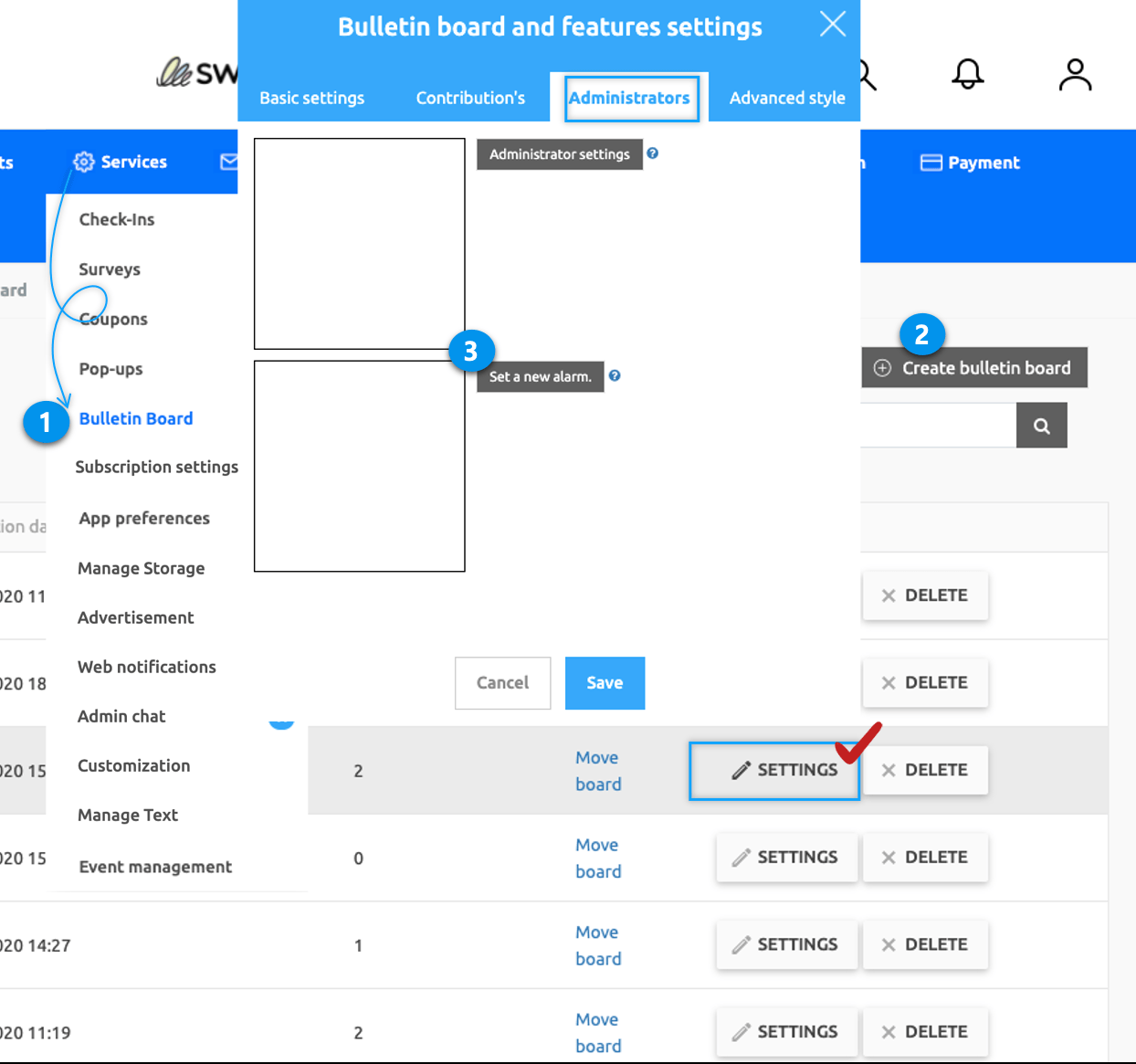 *Please refer to the post to see how to use the board administrator settings.
*Please refer to the post to see how to use the board administrator settings.