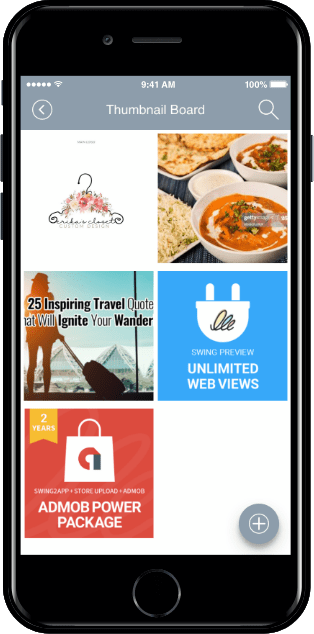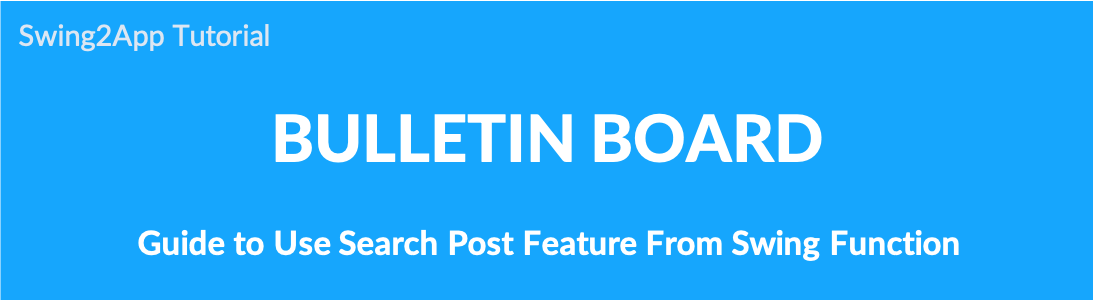
How to use search post
Integrated post search is to find all the posts in the bulletin board that has been applied to the app.
For each bulletin board, you can find the post you want by entering the search terms above.
If you apply the Search Post menu, you can search and show the search terms in the entire bulletin board.
See how to use the post search menu.
1. Post integrated search – apply to the app
The bulletin board integrated search function should be applied separately from the swing2app page.
Go to Maker(V2) and select the Page Menu.
- From the menu set by default, click the Add a category to add a new menu.
- Edit the name of the added item in Menu Name.
- Select Bulletin Board in the Menu Type.
- Click on Link Wizard(pencil icon).
- Select the board from the list of Bulletin Boards in the Link Wizard window.
- Click on Reflect.
- Click on Apply and then Save.
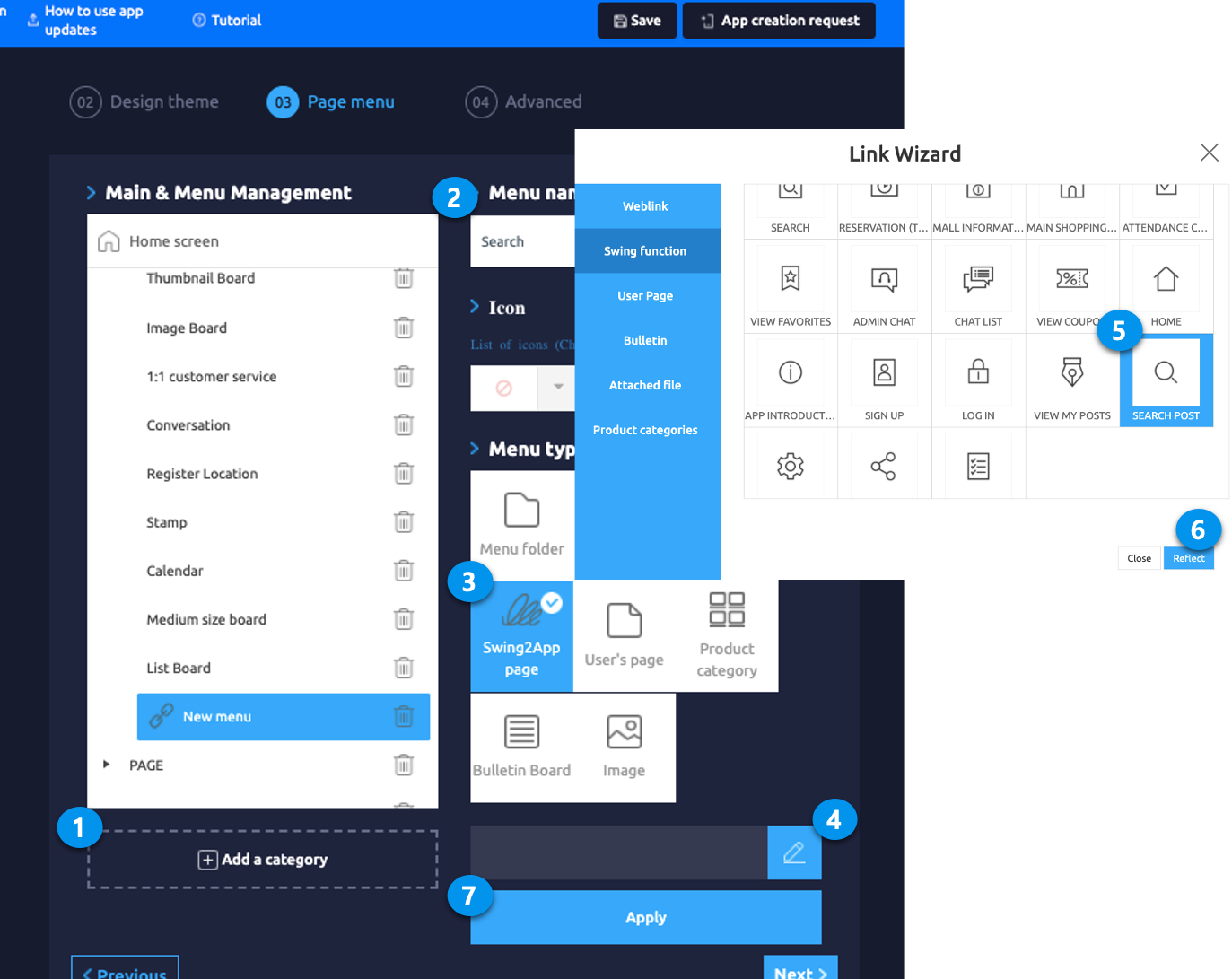
2. App Launch Screen: All boards integrated search
The Post Search menu in the app – let’s see how integrated post search looks.
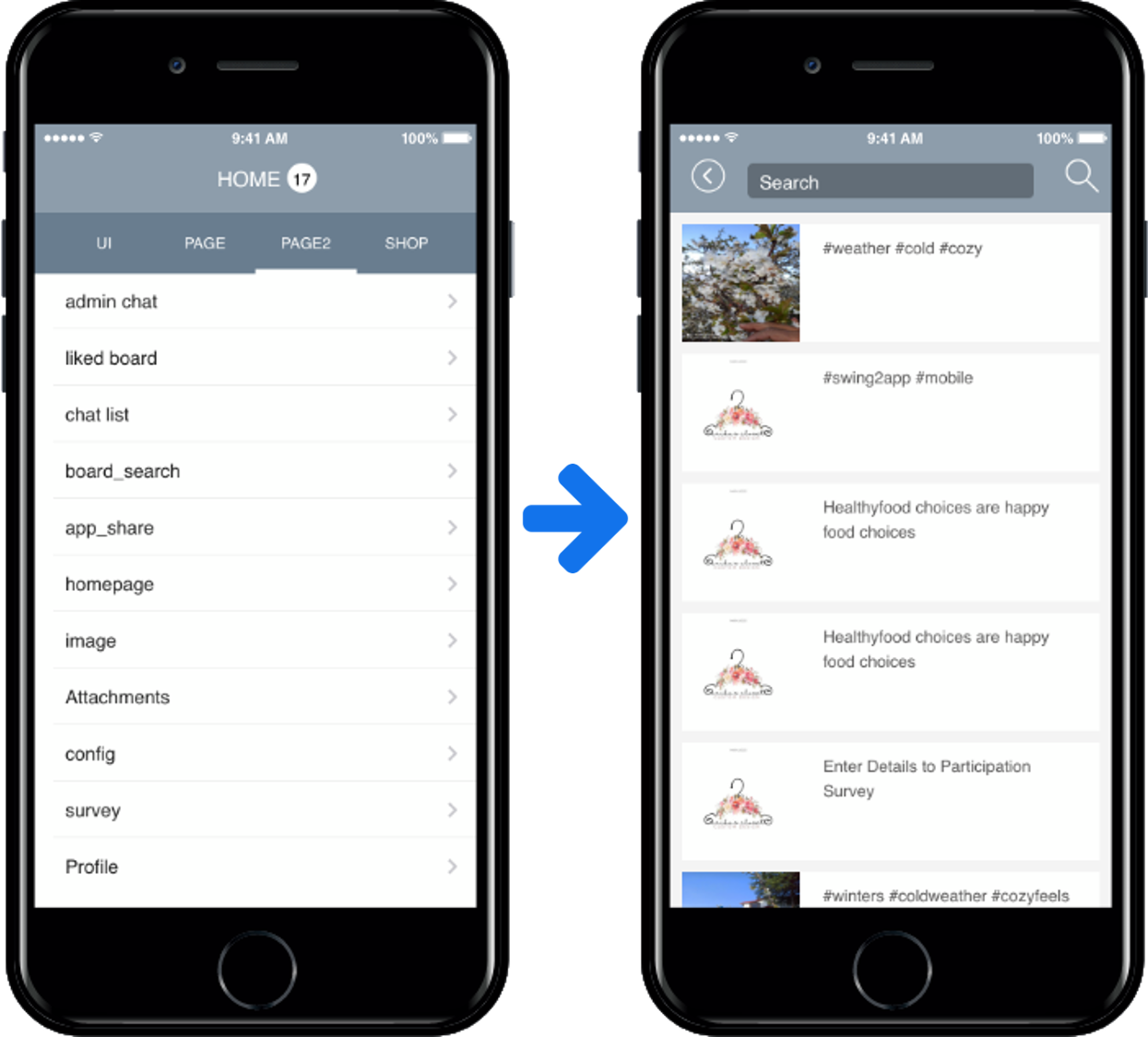
If you select the [Post Search] menu you created, you will see a list of all bulletin posts applied to the app as shown in the image above.
You can see the search field at the top.
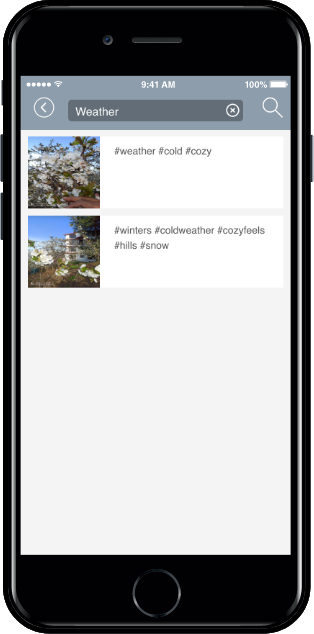
If you create a bulletin board, you will automatically place “Enter Search Terms” at the top of the bulletin board, even if you don’t have to apply the feature separately.
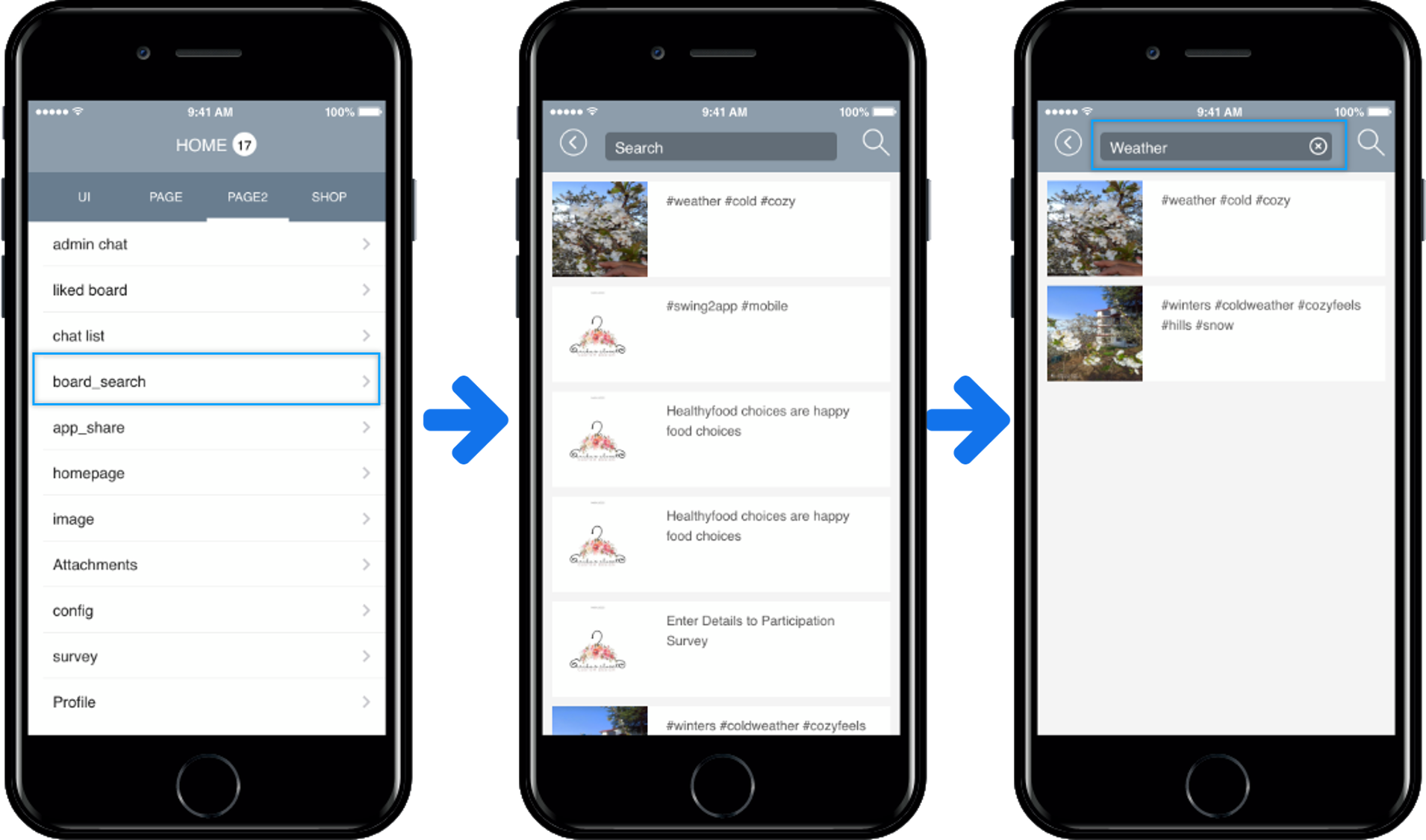
The bulletin board you are viewing is an image board.
If you select a bulletin board, you will see the search field at the top.