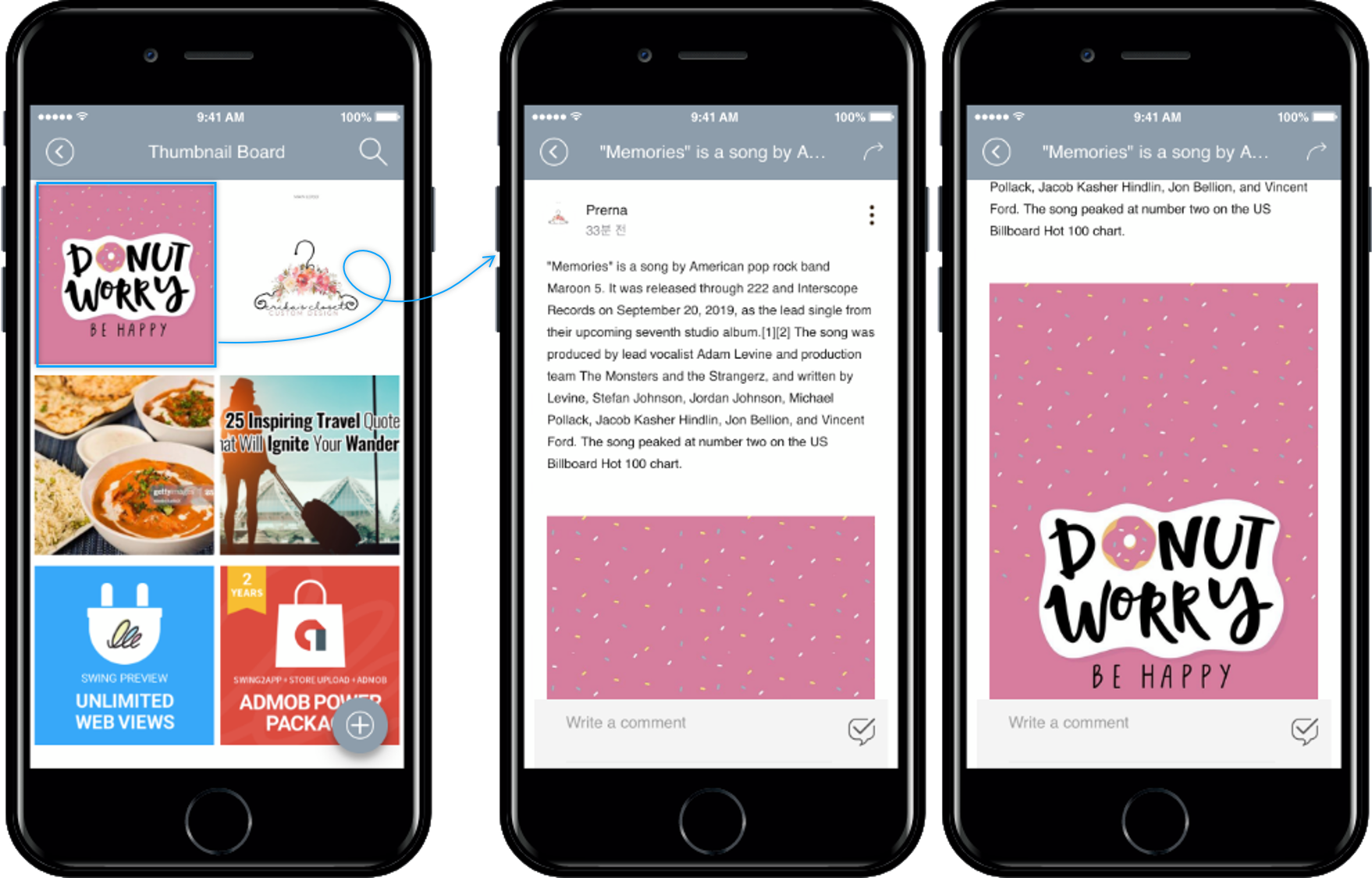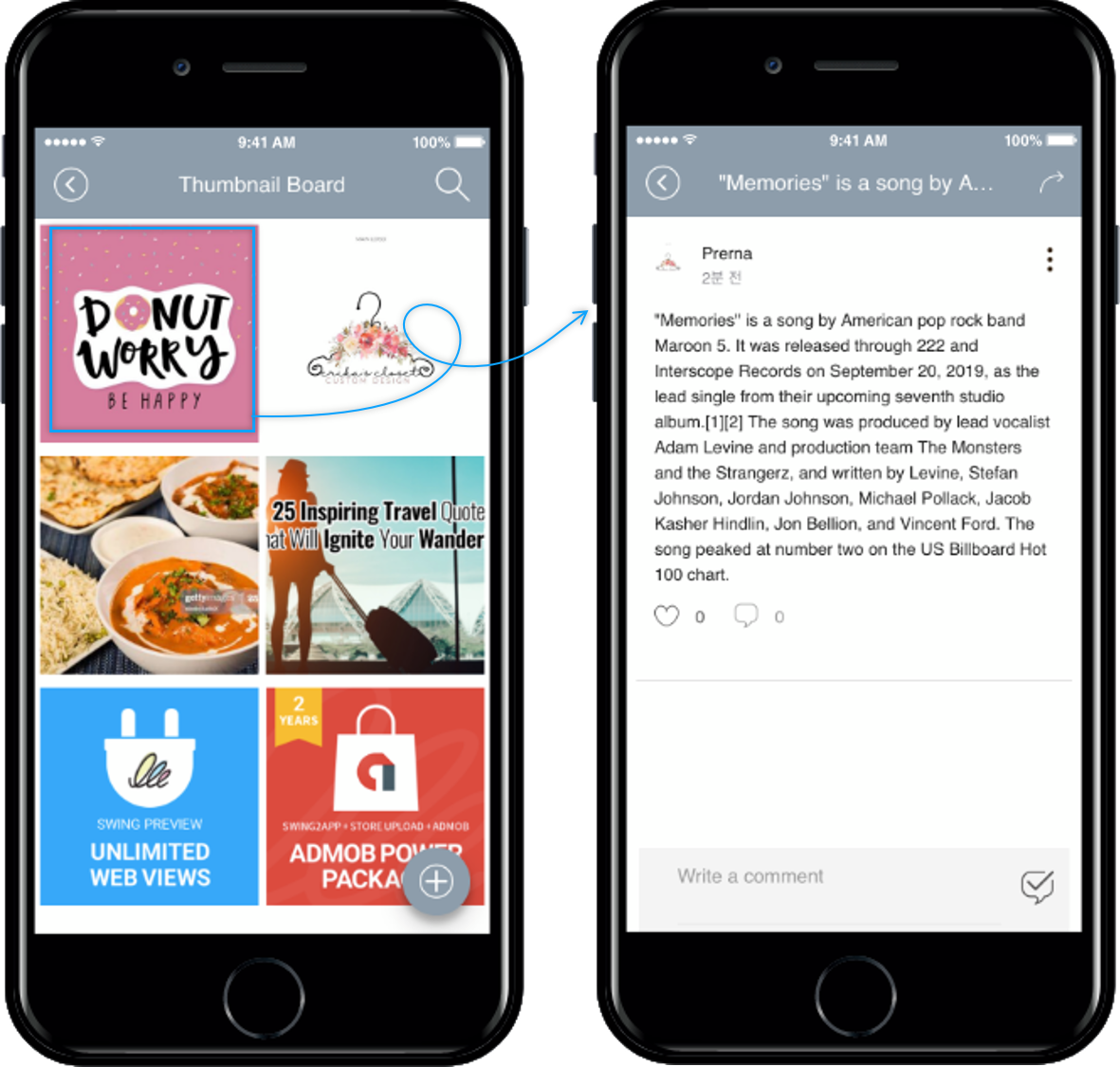Registering Board Thumbnail Image
★What is a bulletin board?
When writing the bulletin board, you can use the first image as a thumbnail.
Thumbnails are representative images shown on the main board.
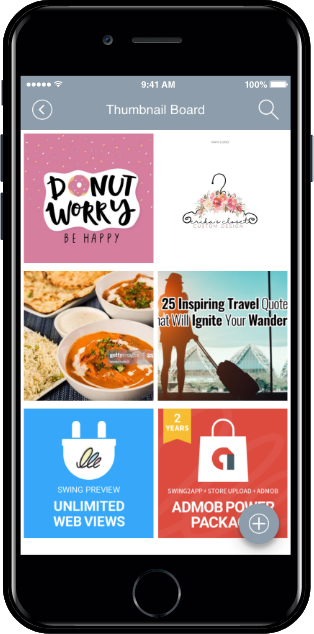
The image shown as a representative on the bulletin board list screen is called a thumbnail image.
The image is applied as the thumbnail of the first registered image when you post.
*If you do not attach an image separately, the app icon image will be shown.
Please check the manual on how to register the thumbnail image on the bulletin board.
1. How to use
- Go to Manager.
- Select Posts.
- Click on More Bulletin Board.
- When writing a new post for the Bulletin Board, enable Use First image as Thumbnail.
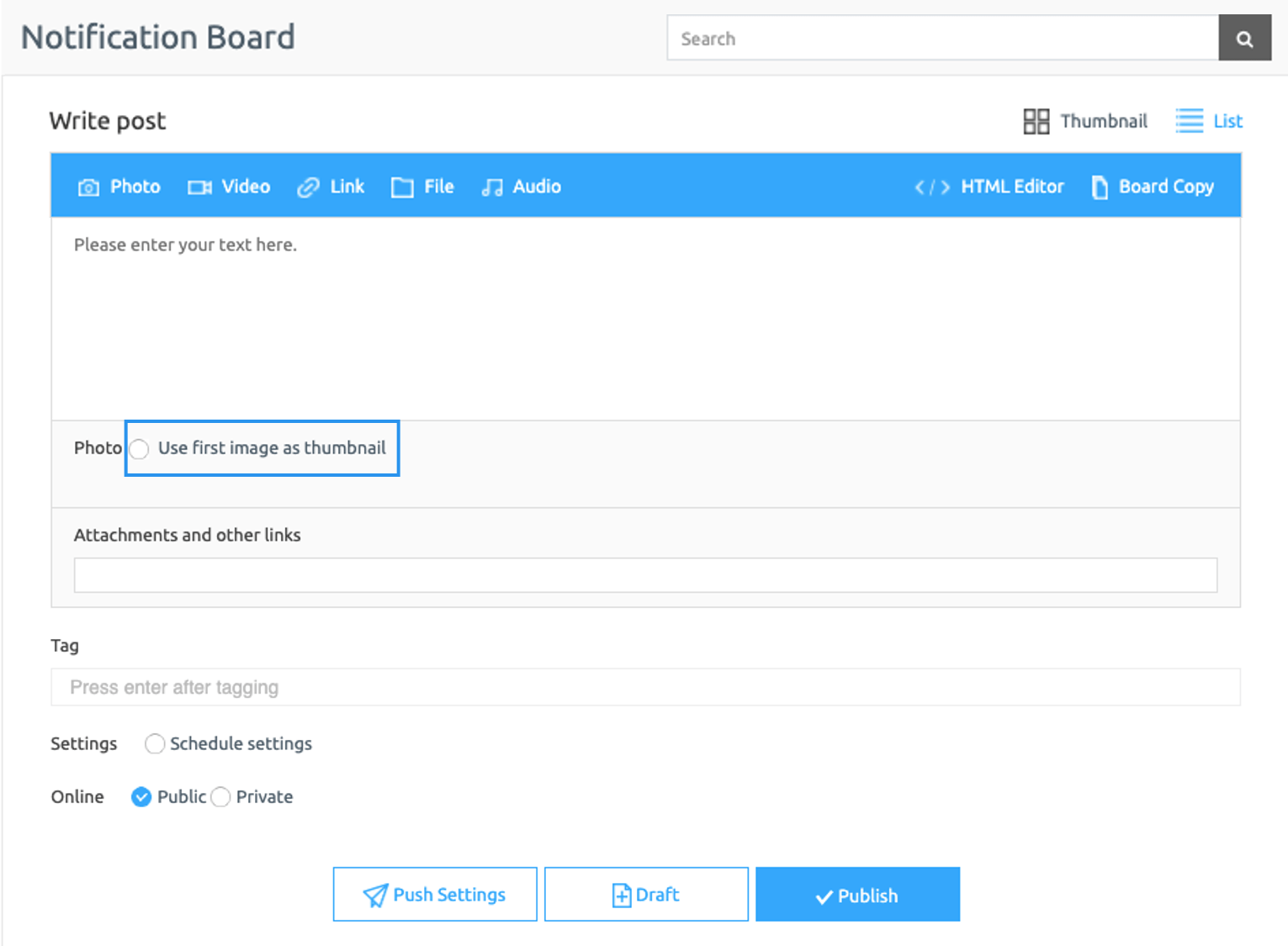
When writing a post for each bulletin board, you can check the function called Use first image thumbnail.
If you check the corresponding function, you can specify thumbnail without overlapping the text.
★Notice
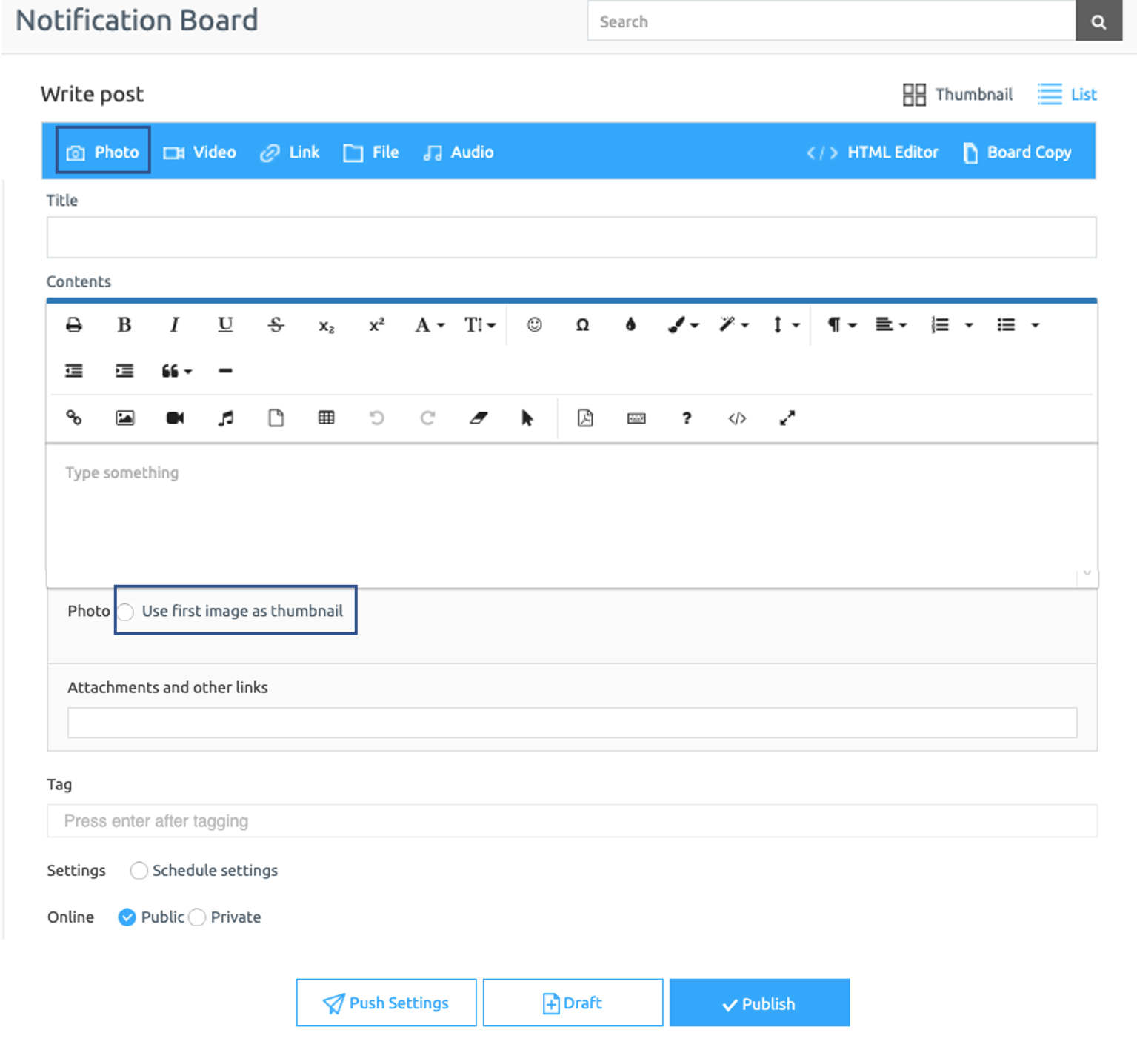
Occasionally, an image is registered but you may not see the thumbnail image.
To make it appear as the representative thumbnail image, you have to register the image in the body of the post.
You must register the image as a file by selecting the attach ‘Photo’ button above the title.
Only then images registered on the board list page will be shown as representative thumbnails.
**If you don’t see the ‘Attach Picture’ button in your post, you may not have set this option when you created the bulletin board.
- Go to Manager.
- Select Services.
- Click on Bulletin Board and click on Create a Bulletin Board.
- Select Thumbnail style.
- Allow Permission setting for Allowed and Add Photo.
- Click on Save.
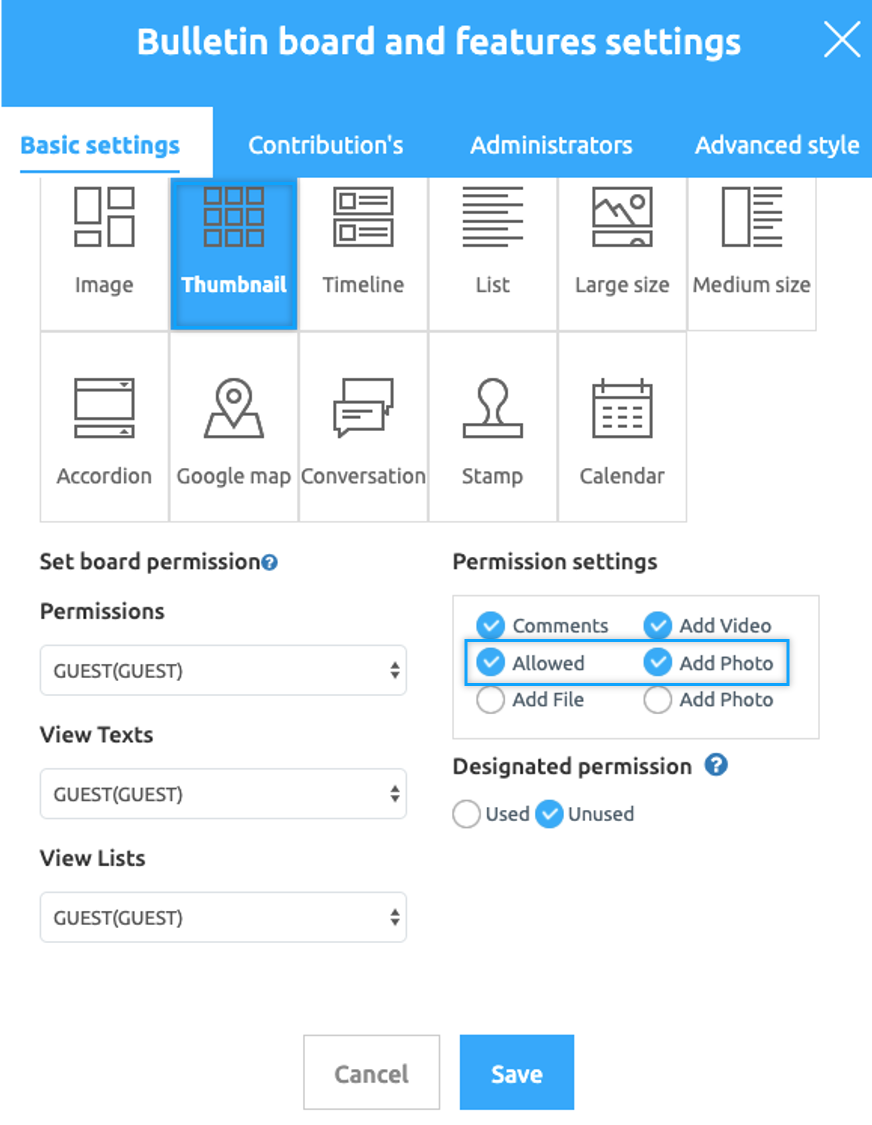
2. Compare the ability to use thumbnails for the first image
If you do not select Use First Image Thumbnail
Thumbnail image is displayed on the board list, and you can see the thumbnail image is shown as duplicate in the text.