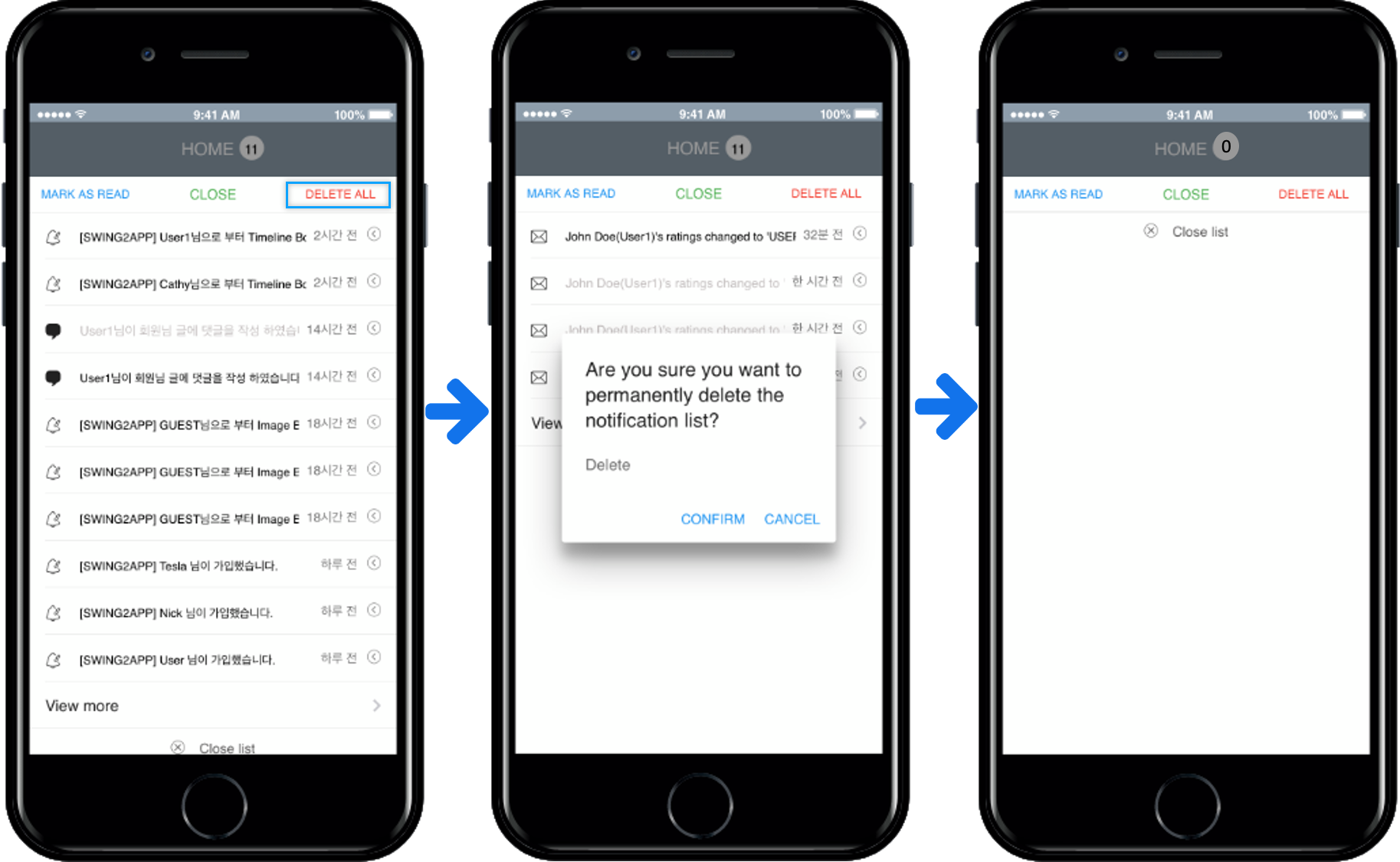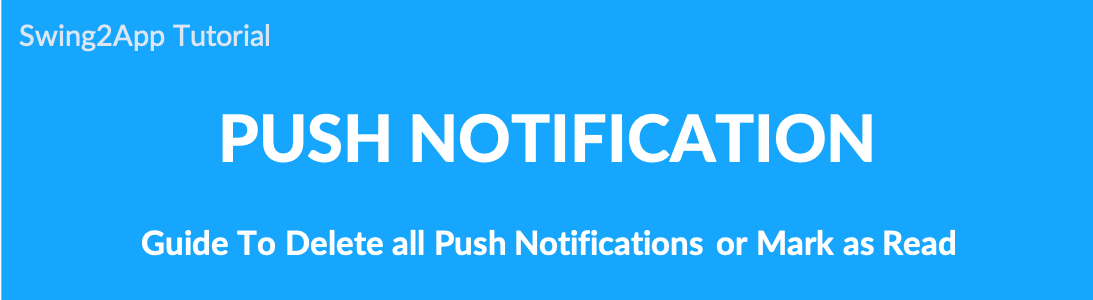
Delete push notifications, mark as read
You can delete a list that has been pushed, or process it as a read.
–Push list [change to read]
–Push List [Individual Delete]
–Push List [Delete All]
There are three ways to tell you in this manual.
★ Important Guide!
Delete all notifications from the list of push notifications, processing as a read feature is available only to users who logged in after signing up in the app.
General guests who do not register can check the list of incoming push notifications but can delete them individually.
The ability to delete and read notifications entirely is not available.
1. Push Notifications – Mark as read
In the push notification window, select Mark as read to read all the pushes.
Run the app and select the push notification button at the top.
If you select Push Notification Mark as Read, all push lists in the notification window are treated as read.
As the reading process is processed, the number of notifications in the notification window is changed from 19 to ‘0’.
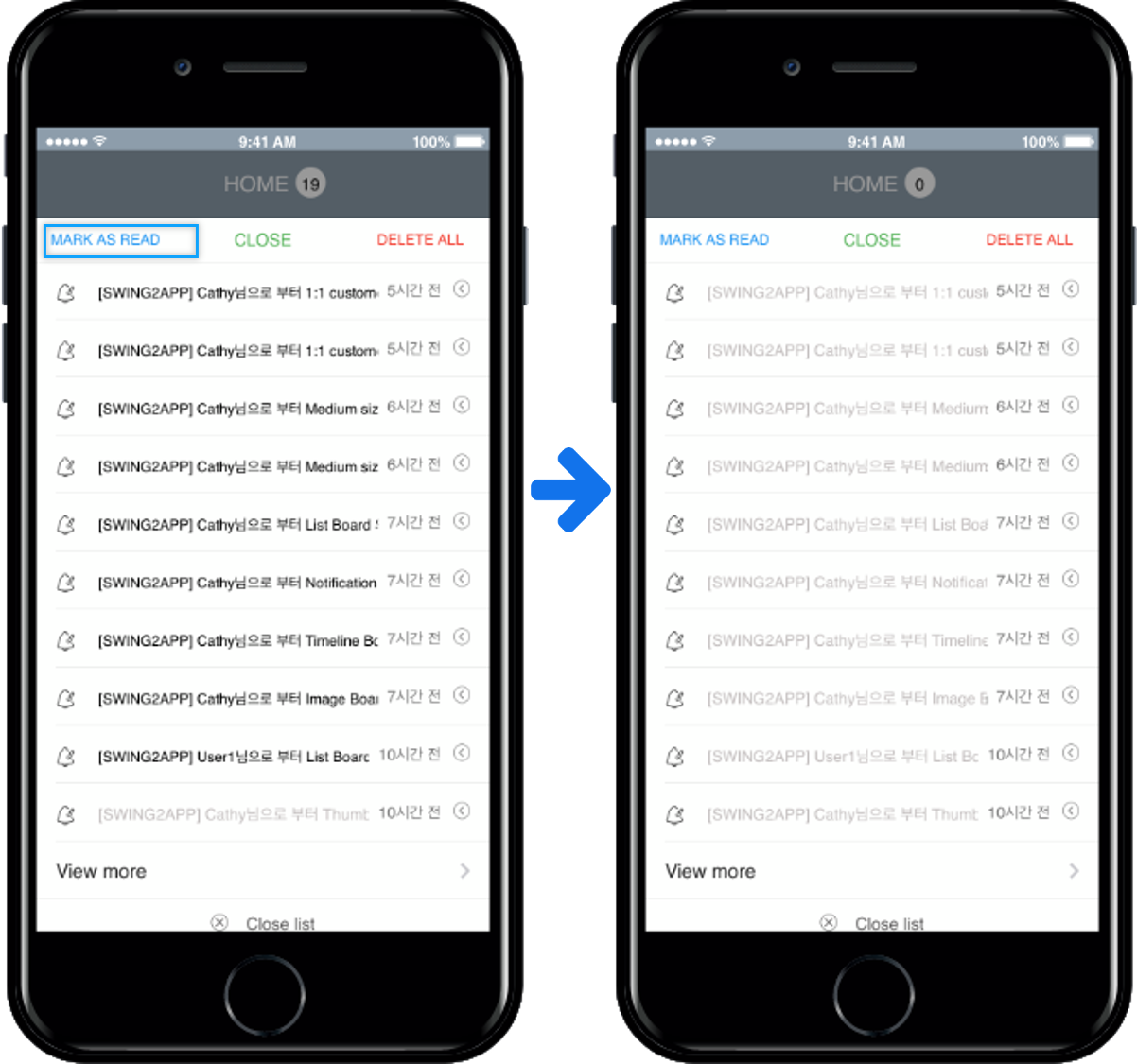
2. Push Notifications-Individual Deletion
You can also delete individual push lists.
In the push list, touch the arrow icon with your finger and swipe to the left to display the Delete button.
If you want to delete pushes individually like this, simply push the push list to delete them.
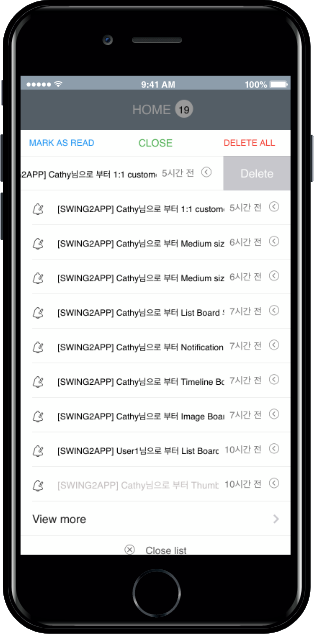
3. Push Notifications – Delete All
Let’s remove the push list entirely from push notifications.
If you select Delete all notifications, all push in the list will be deleted.
All pushes in the list are deleted.]
After deleting all, go to the home screen and look at the push notification button at the top, the number is changed to ‘0’.