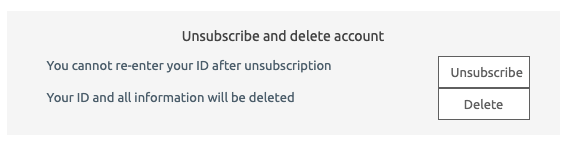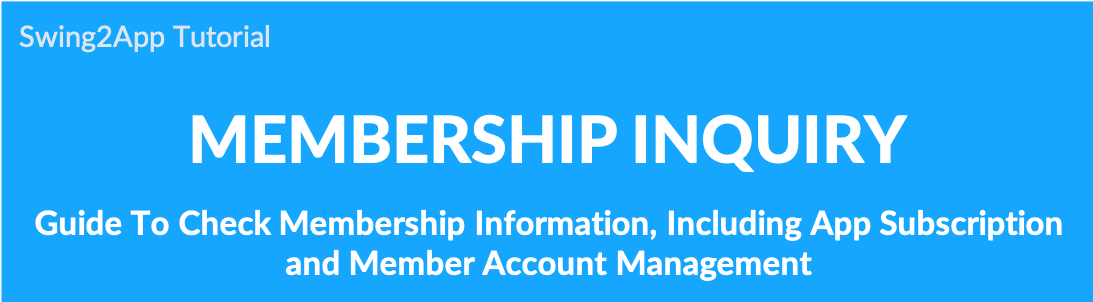
Member Inquiry – Check Member Information
In particular, if you add multiple items to the app signup form. (* e.g. Phone number, address, gender, email address, etc)
Administrators can check their responses in the details window.
In this manual, we will show you how to check the member details on the member inquiry page and how to use the member information menu.
▶Go to the member inquiry page
- Go to Manager.
- Select Push & Members.
- Click Member Views.
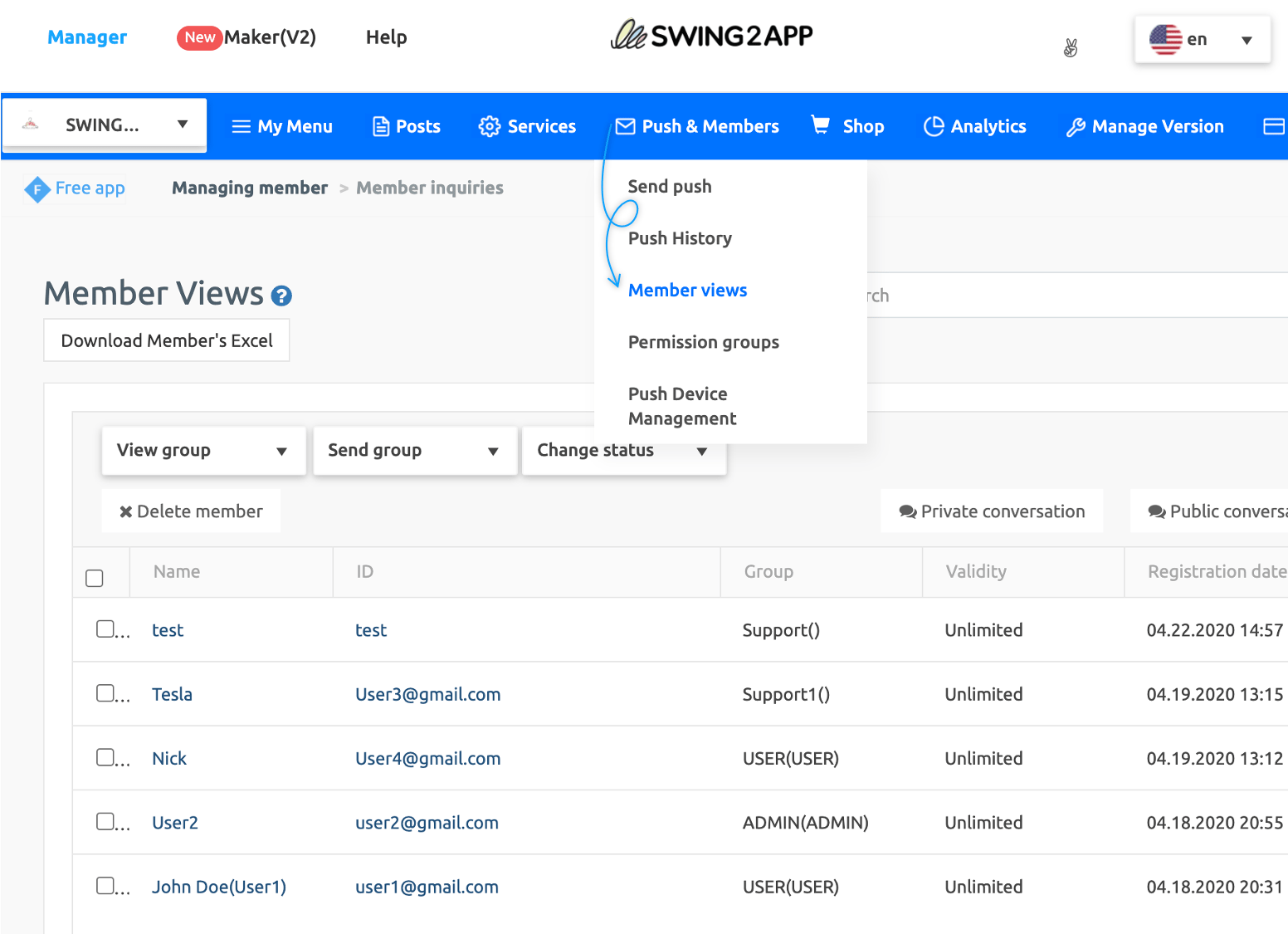
When you select a member, the member information window opens, and you can check the account management of the member.
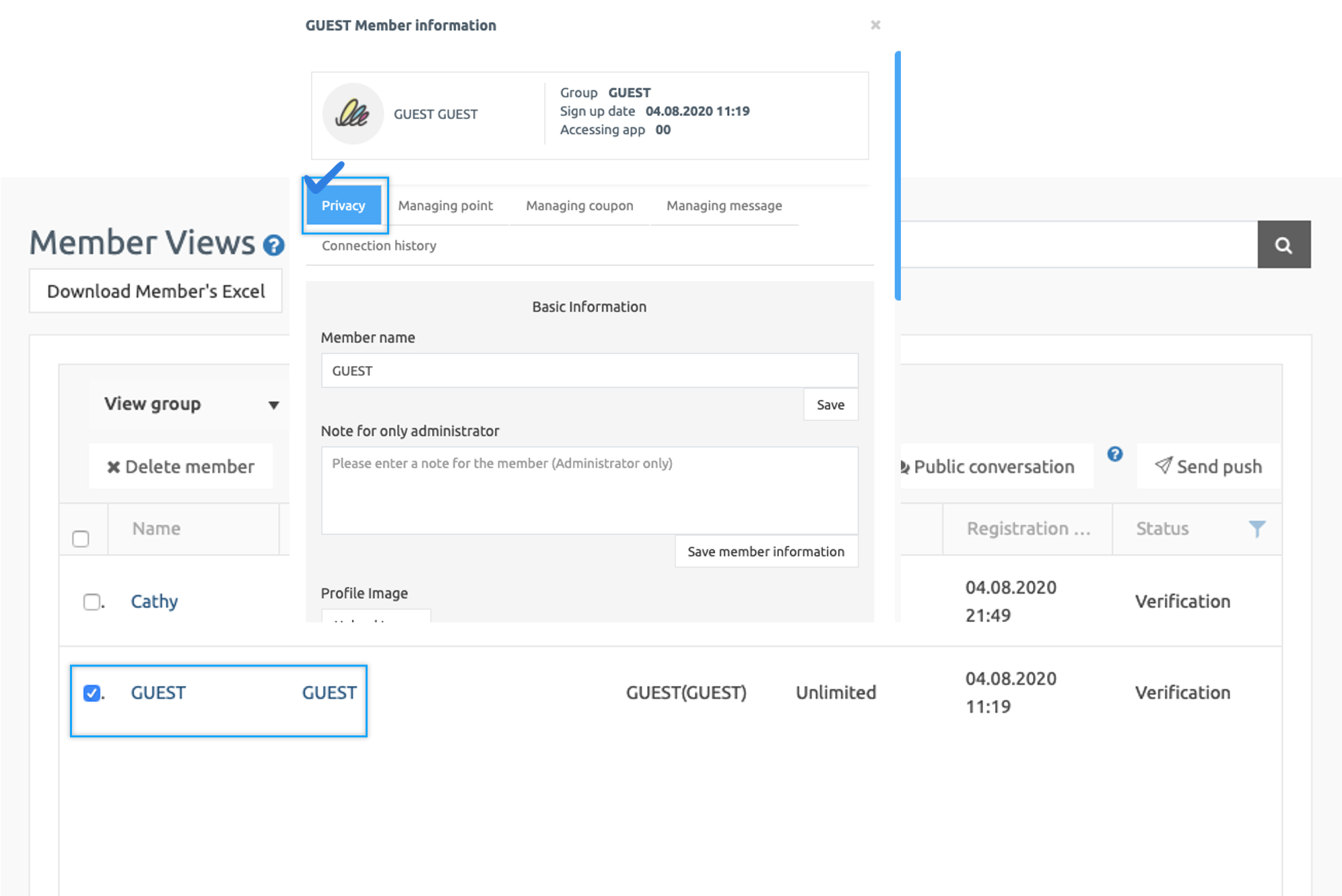
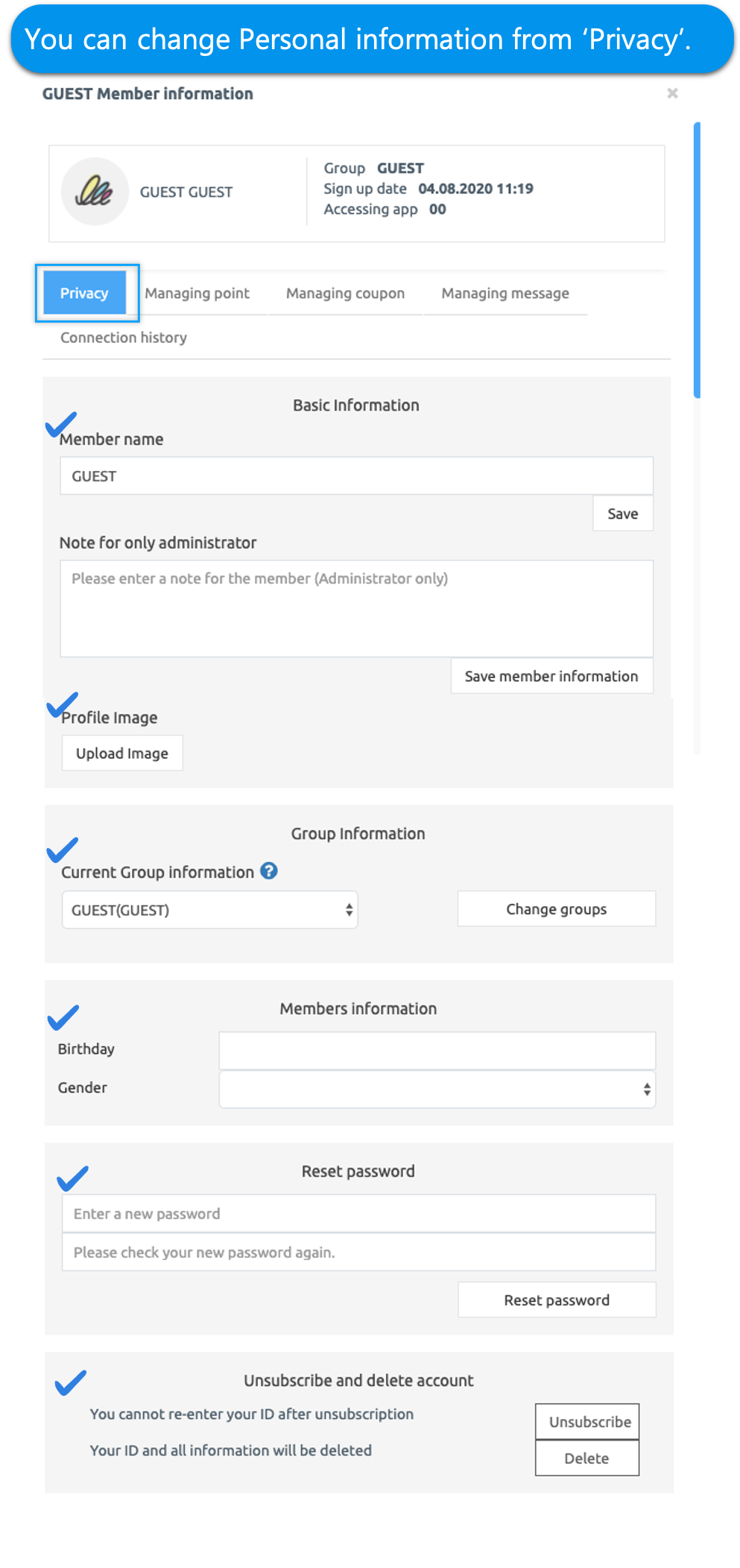 Account management, from the basic information of the member, you can check various information.
Account management, from the basic information of the member, you can check various information.

1) Check basic information
You can check the member name, administrator notes, and profile image items.
The member name can be changed by the administrator, and the profile image can also be changed by the administrator.
2) Change member group information
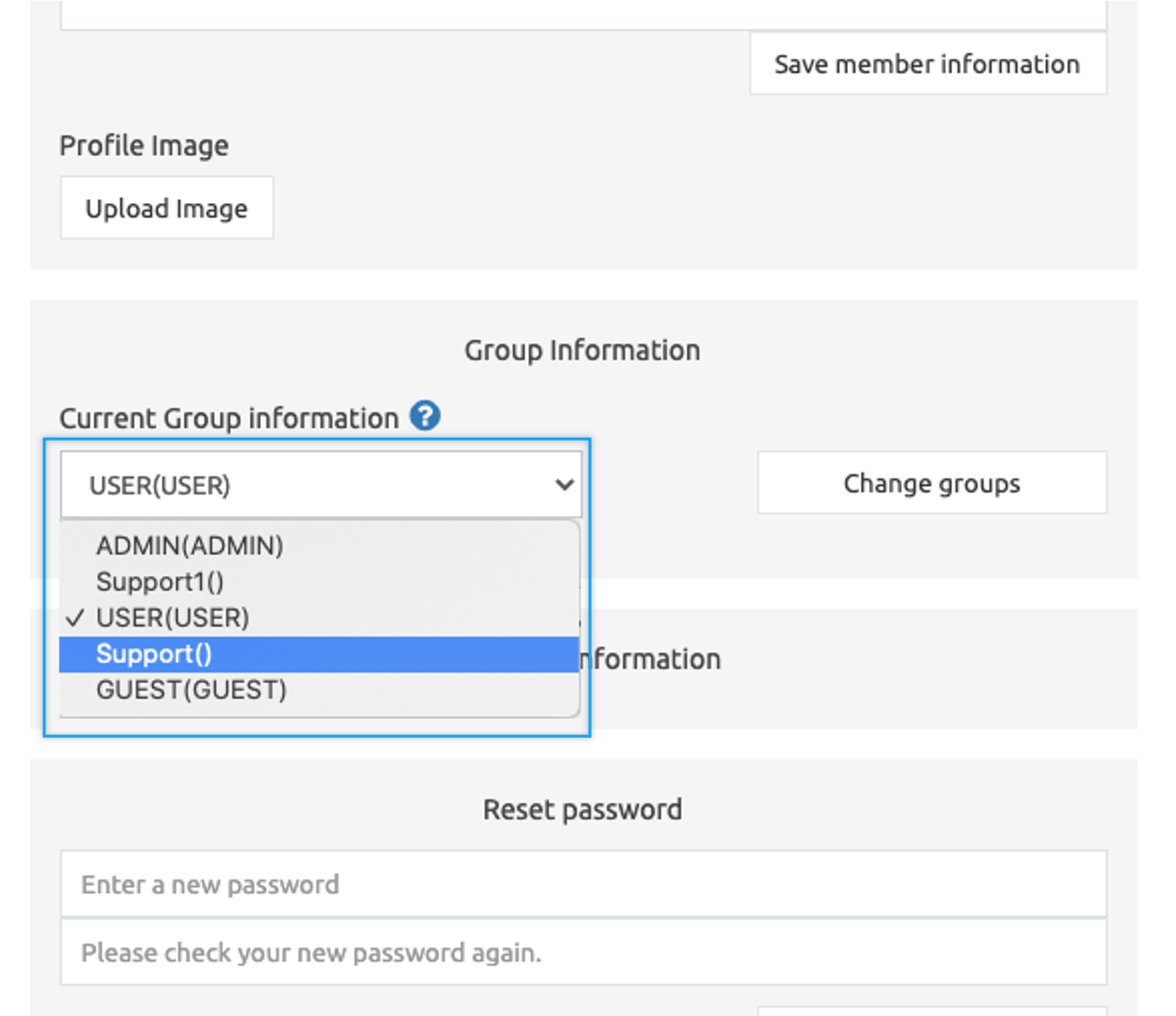 You can change the group of members.
You can change the group of members.
When you sign up in the app, it is designated as the default ‘user’.
You can change the user group to another group, or you can create a group that the administrator wants and group each member.
3) Reset password
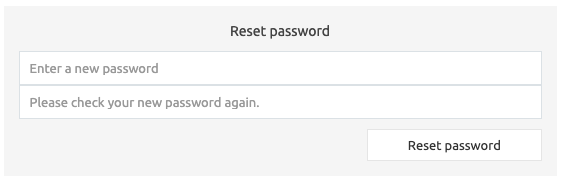
If a member has forgotten the password used by the app, the administrator can reset the app member’s password.
4) Account withdrawal and deletion
If a member requests to withdraw, please use the [Unsubscribe] function.
If you want to delete the member ID and all information, please use the [Delete] function.

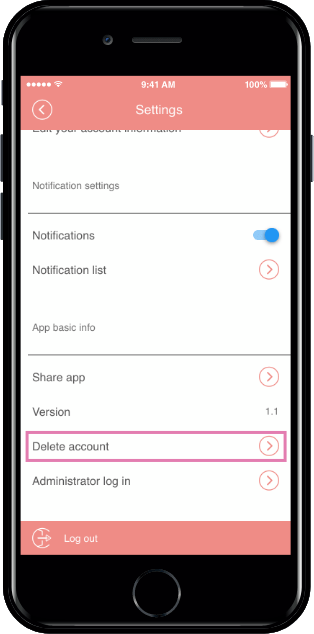
5) More information
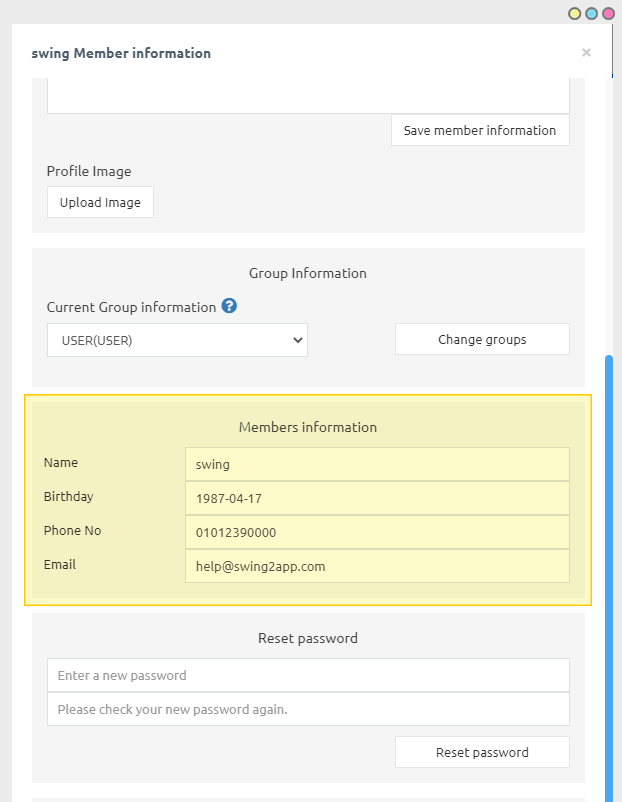
You can also check the details of the members.
You can check the member information (answer) entered when you sign up for the app.
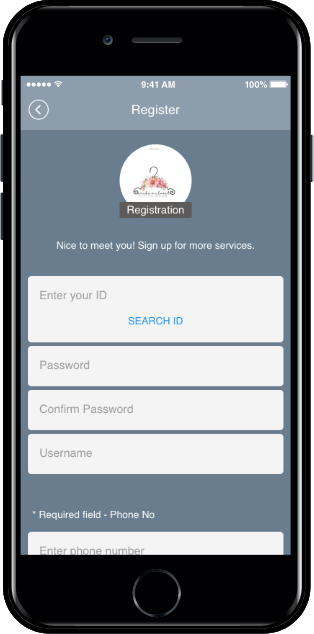
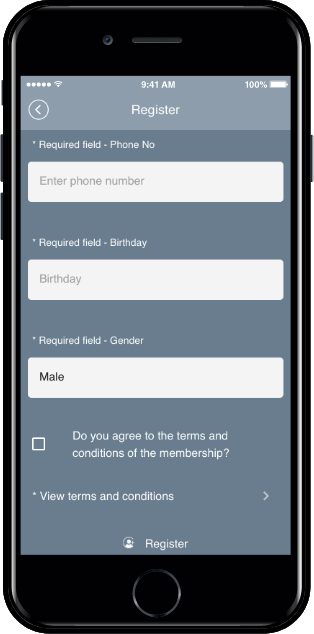
When you sign up in the app, you will be entered according to the items set by the administrator.
Point Management (General user use X)
*[Point Management] can be used by administrators to earn and deduct points from members in the apps that earn points.