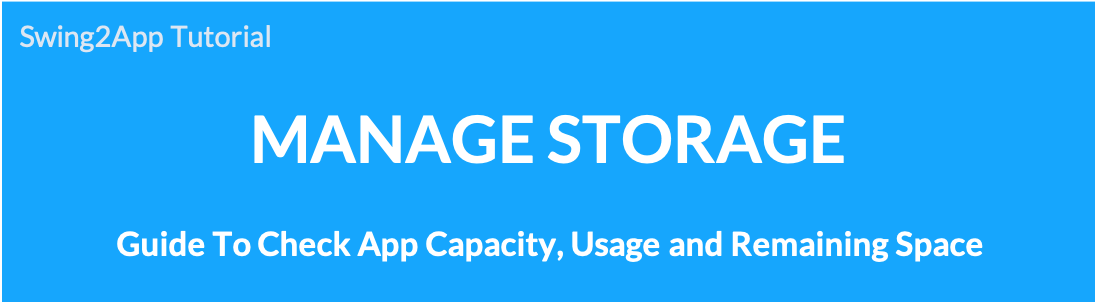 ▶What is resource management?
▶What is resource management?
You can check the total capacity available on the app, the current usage, and the remaining free space.
Select the app whose capacity you want to check, you can easily check the current app capacity through the resource management menu.
Large files can be deleted by selecting the post.
You can check which image file is registered by previewing.
Please check the manual on how to use resource management.
Frequently Asked Questions about App Capacity
▶What items are aggregated for app capacity?
Attachments such as images and videos registered in posts are counted. (Other items besides bulletin boards do not count towards capacity)
▶What happens if my app’s available capacity is exceeded?
If you exceed the available app capacity, the app will be suspended. When the app runs, you will see the expiration message.
*Paid app users will also see the same.
If the capacity is exceeded, the app will be stopped even if the app usage period remains, so please always check the capacity.
▶ Can I buy more capacity?
Yes, you can buy the extra capacity you need.
You can purchase low-priced items on the swing2app vouchers and ticket payment page.
▶ Can I reduce my app’s capacity by deleting posts, images, etc. that I don’t need?
If you go to the resource management page, you can see the list of each post.
You can check the contents of the post by clicking on Move under selecting Preview now and can delete the post if not required. The more post you delete, the more capacity you have.
1. Resource Management
Please follow the below step for Resource Management information:
- Go to Manager. Select Services. A drop-down list will open.
- Click Manage Storage.
- Resource Management screen will be displayed.
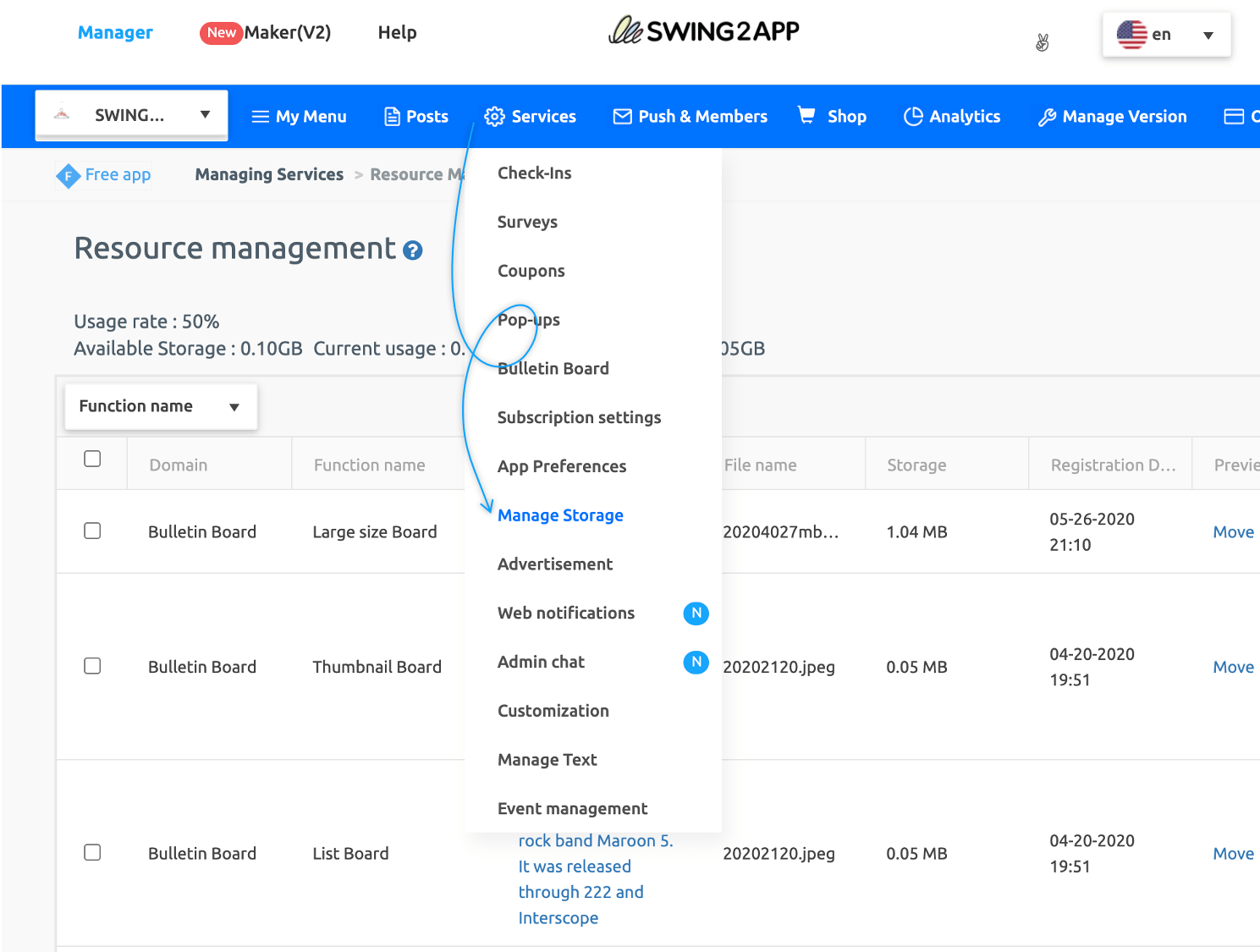
2. Information in Resource Management
At the top of the Resource Manager, you’ll see your current app capacity usage, available capacity, current usage, and remaining free space. Therefore, you can check the capacity of the app you are using on the page.
- You can check the storage consumed by the single post in the list.
- You can apply filter by Function name.
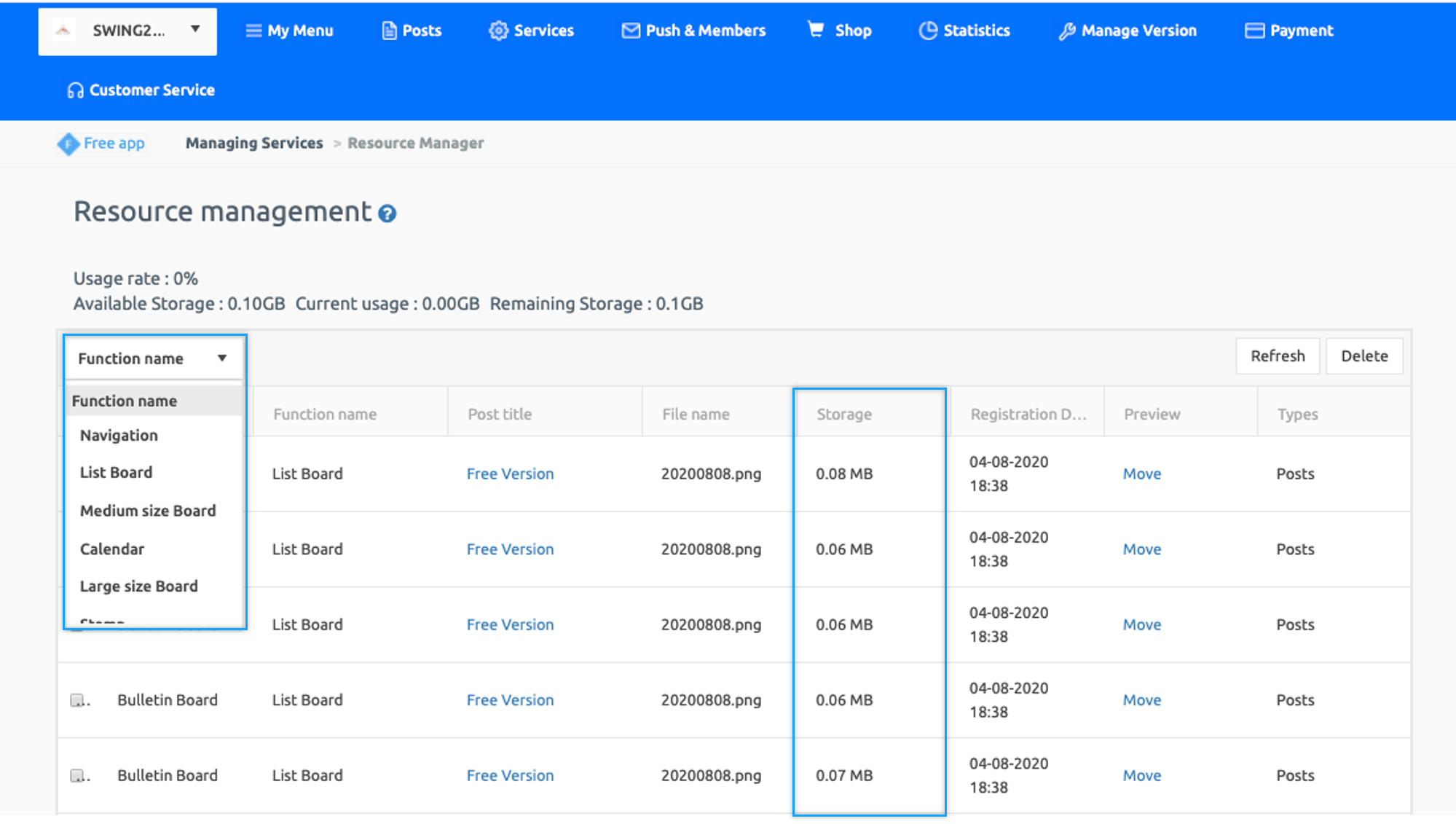
Free Version App Capacity
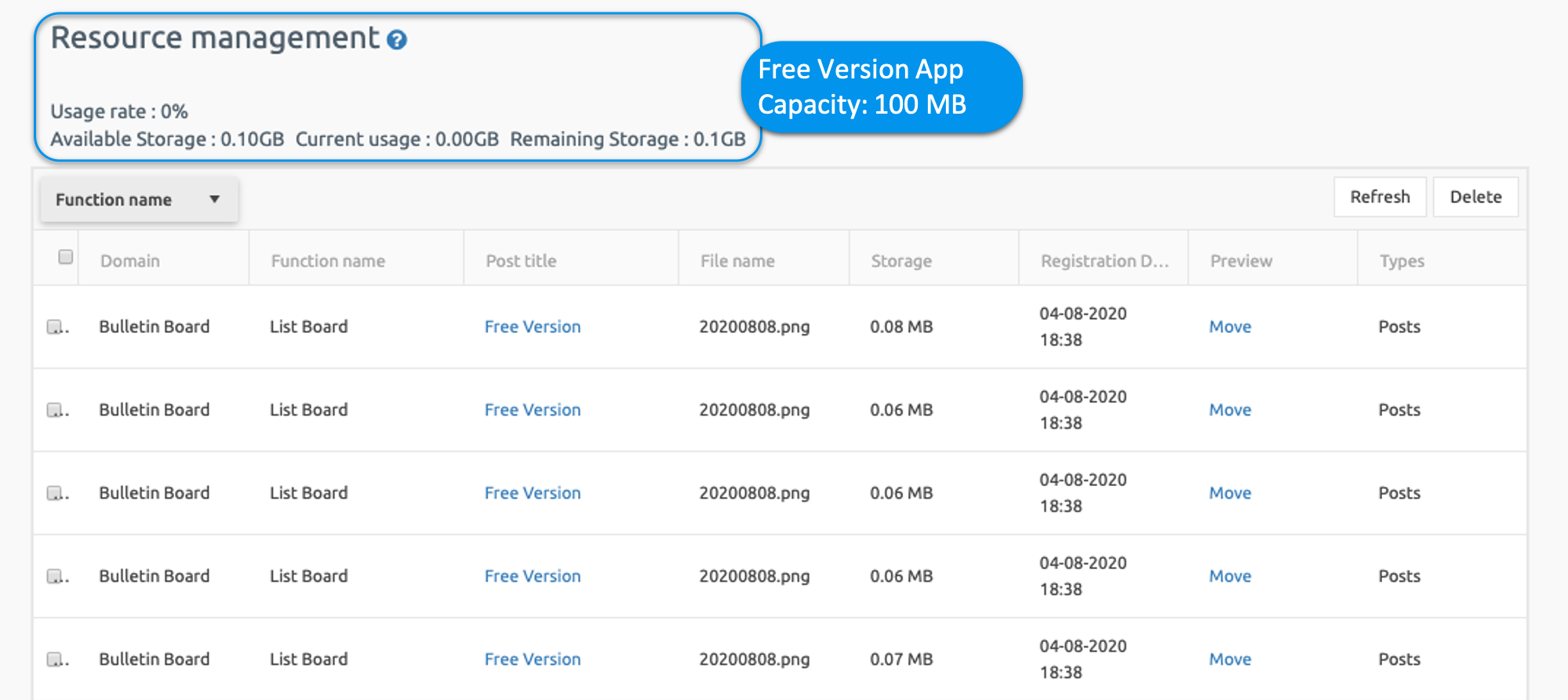
3. Post Preview
You can preview each detail of each post in the Resource Management page by clicking on Move against the respective post under the Preview row. 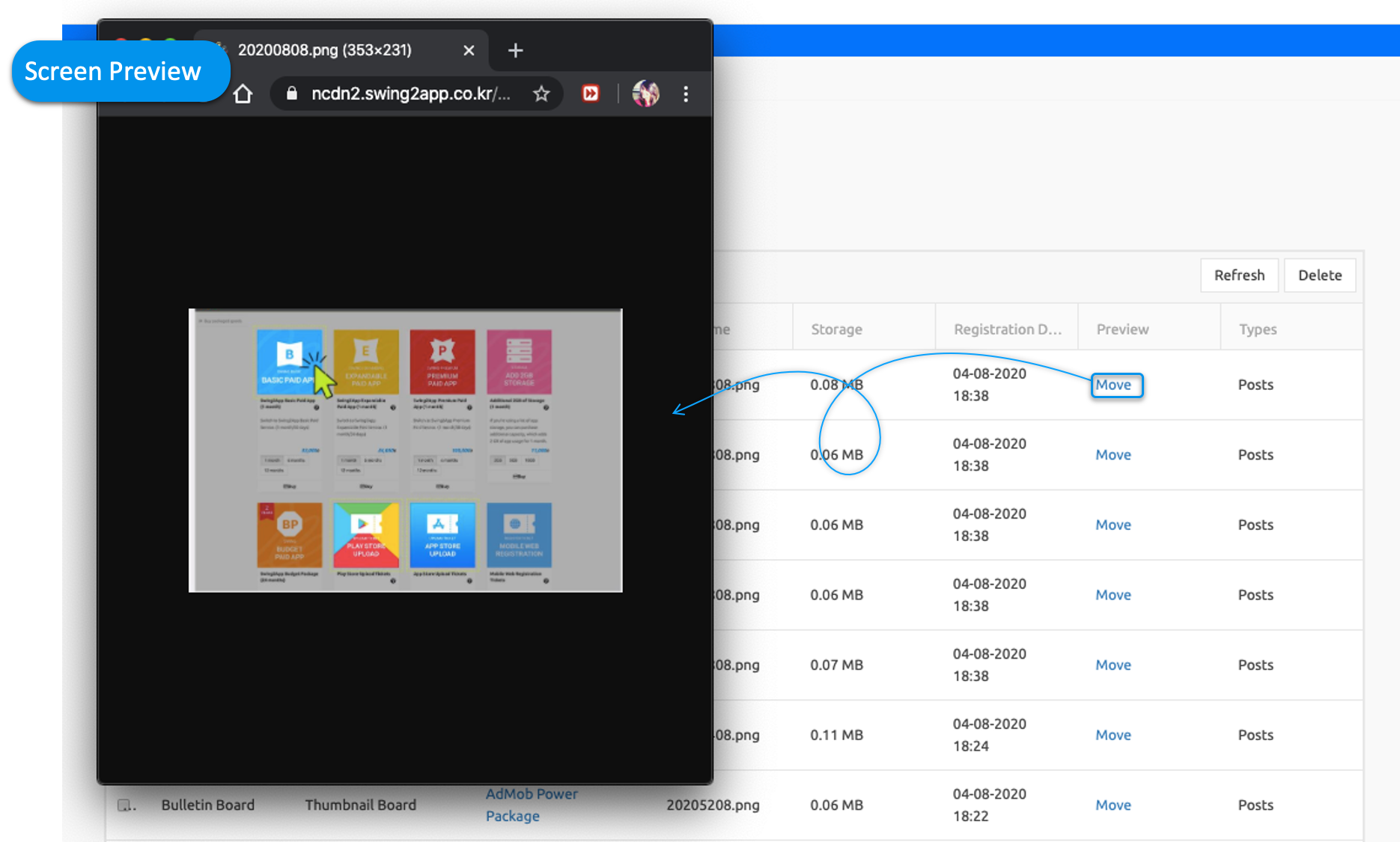
4. Delete a Post
If you want to delete the post with high capacity, old post, or post not required, then select the post(s) you wish to delete and click Delete at the top right side of the table.
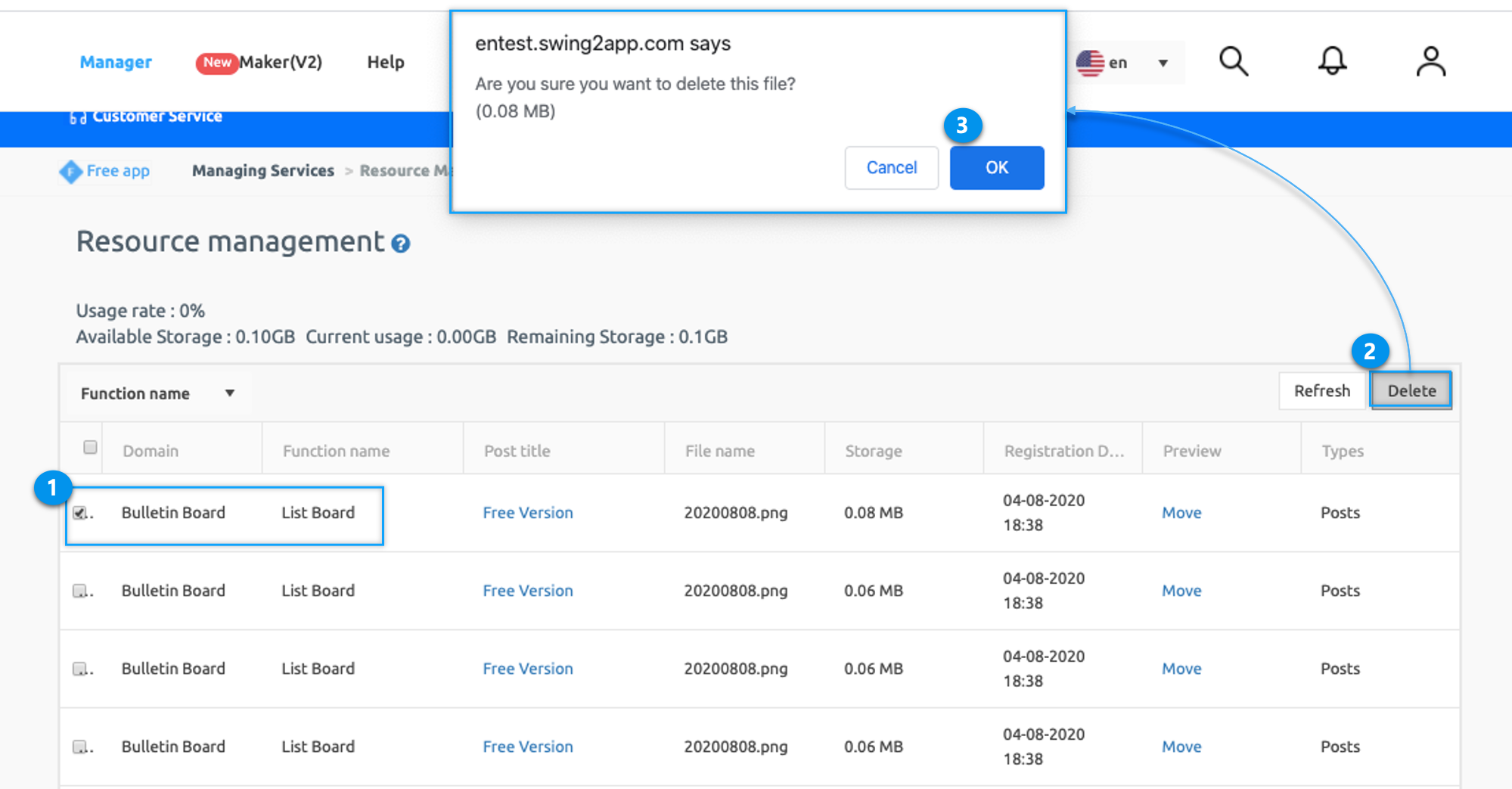
★Please note
1. App capacity is 100mb for free, and for paid app, its depends on the plan purchased by the user i.e. 2GB for Basic Plan, 10GB for Extended Plan and 50GB for Premium Plan
2. You can add more capacity by paying. If you do not have enough capacity in the app, you can purchase more by clicking the below link.
3. If the app capacity is exceeded, the app will be stopped. Same with the paid apps, the app will be suspended if the capacity is exceeded, even if the days of usage remain.