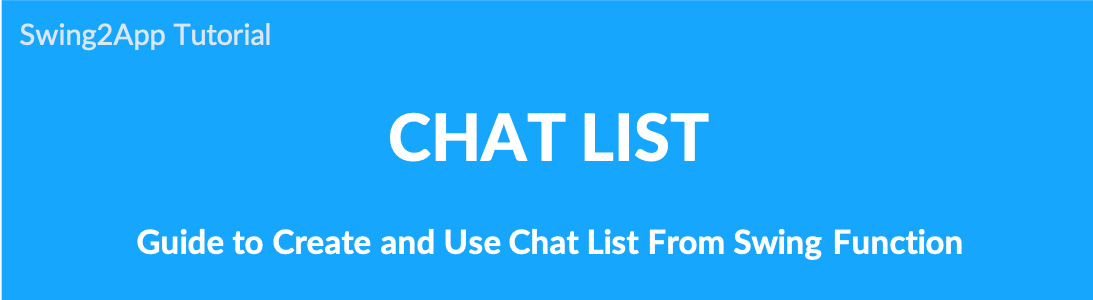
Chat lists are available to users (app members) after a 1:1 admin chat, and you can check the admin chat list.
Due to the nature of the app, if multiple app administrator (sub-administrator) operate, the user can chat with multiple administrators.
Administrators can search and talk to users on the member inquiry or webchat page.
Users can check the administrator chat list in the chat list and select an administrator to talk with.
▶What is a chat list?
Chat List is a 1:1 administrator chat menu where you can see the list by the administrator, and app members (users) can see the chat list for each administrator.
-As shown in the image above, the chat list is displayed separately for each administrator to see which administrator the user has chatted with.
-Therefore, after ending the chat, the user can enter the chat list and select an administrator to chat with.
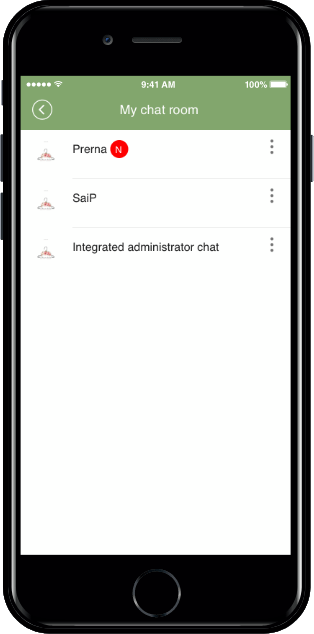
▶How to use to [Chat List] App
“Chat List” function can be applied in the – Swing2App Page menu of the app production page.
- On Maker(V2) screen, click on Page Menu. You will be displayed with a lot of options for the menu screen. Click on Add a category under Main & Menu Management list box.
- A new menu item will be added. Enter the name of the item in Menu Name.
- Select Swing2App Page from Menu Type.
- Click on Link Wizard(pencil icon).
- Link wizard pop-up will open. Select Chat List from the Swing Function list.
- Click Reflect.
- Click Apply and click Save.
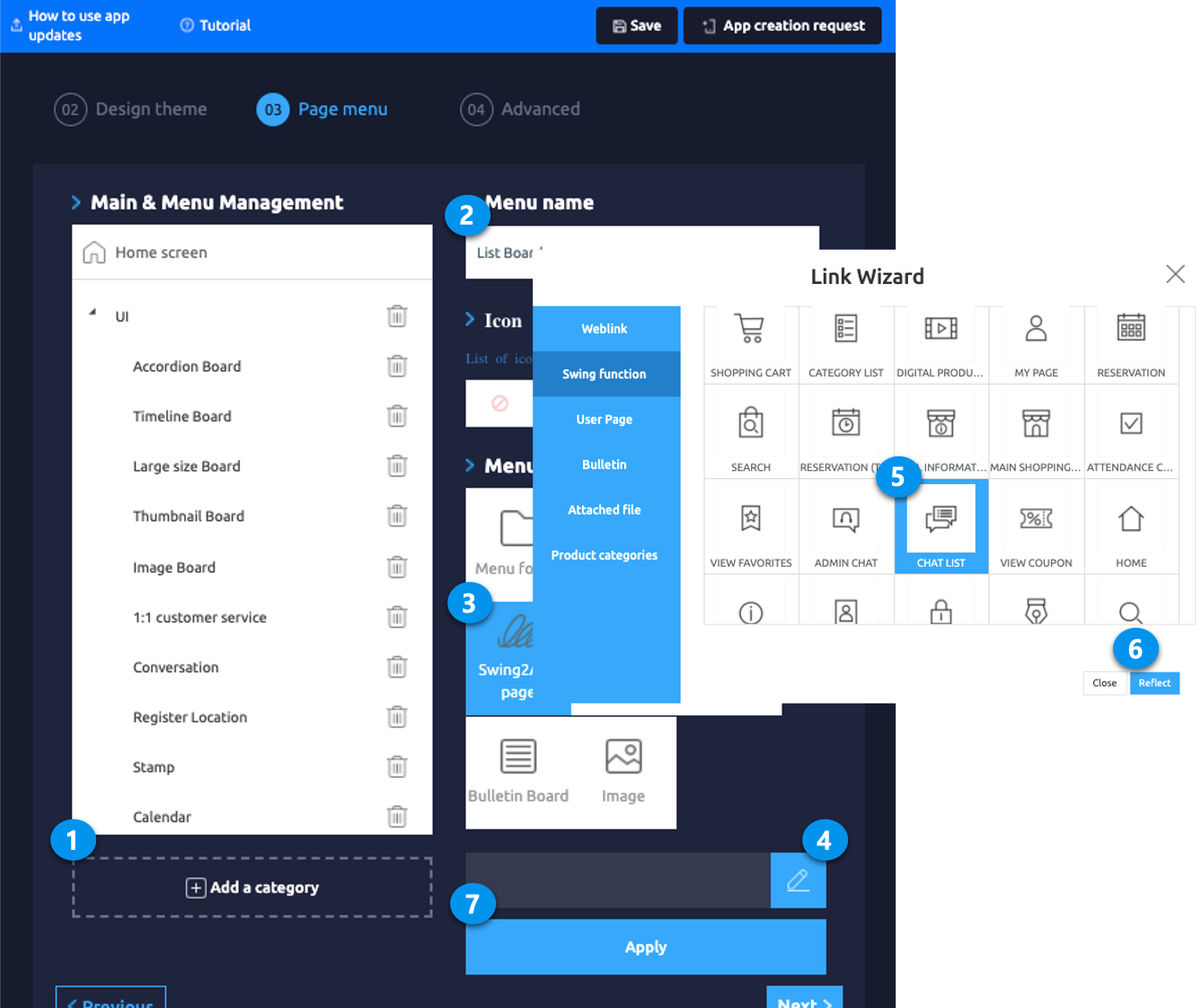
▶App Launch Screen
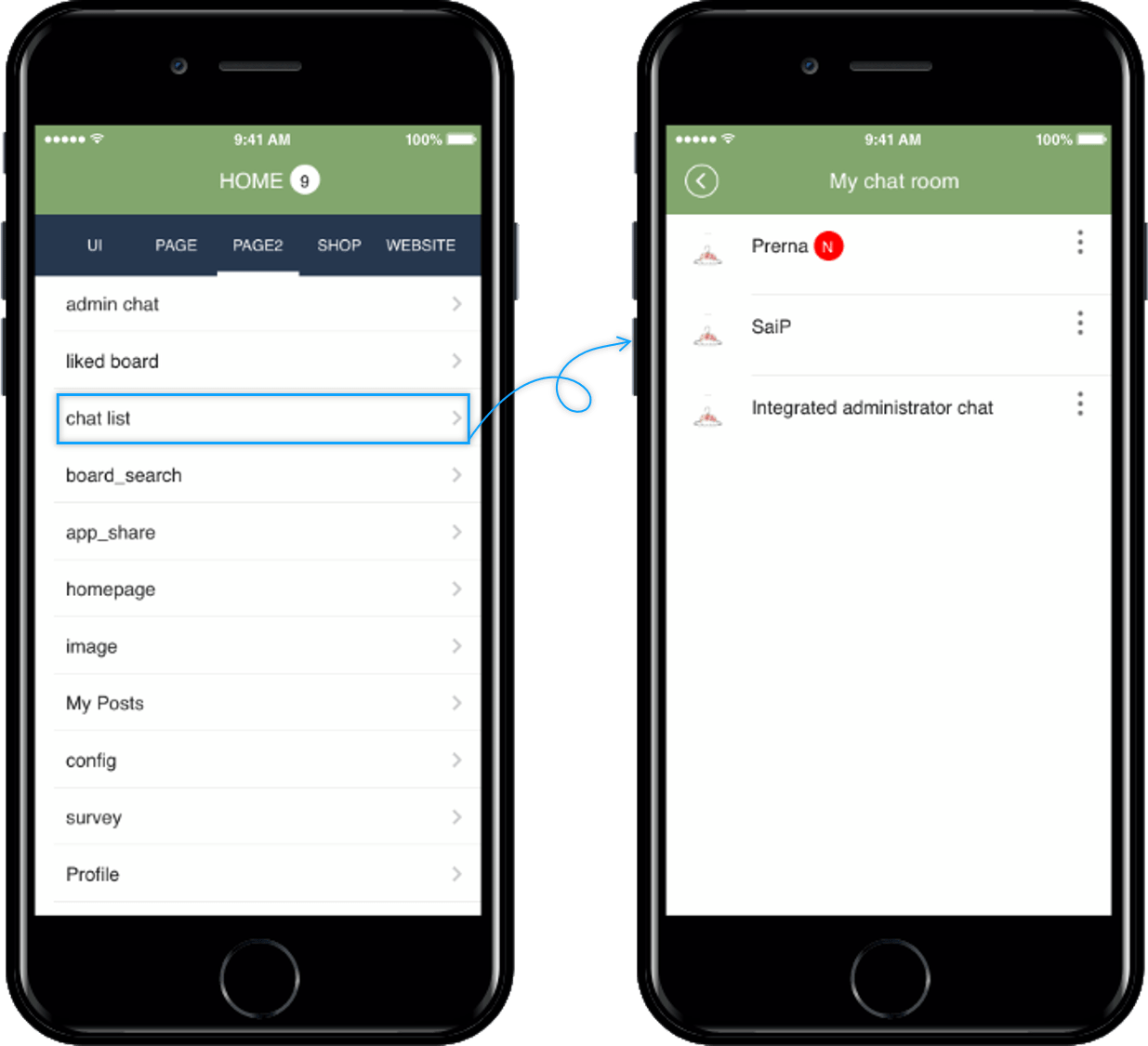
Select – Chat List from the app menu to see a list of users chatting with your administrator, as shown in the image above.
▶How to use
After the admin chat, the user can re-enter the chat room to see the chat list.
The chat room is not divided into administrators because all administrators are shown by the integration.
*The chat room will only show the admin public chat list, and the admin-only chat list will not be shown.
Therefore, it was difficult for the user to determine which administrator they were chatting with, and the user may feel uncomfortable to ask again which administrator they were chatting with.
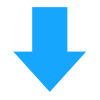
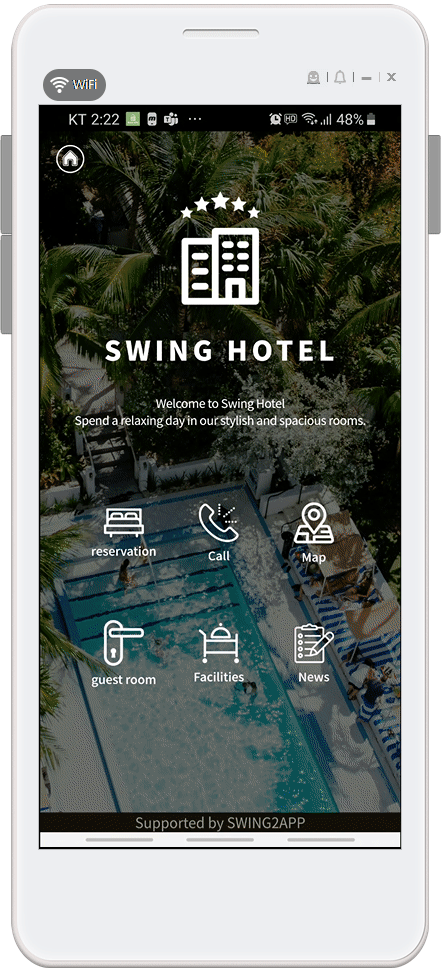
However!! Now you can use the Chat List to see a list of each administrator you’ve talked about.
*If you want to contact the ‘Kim Swing2App’ administrator who has the last chat with you among the chat administrators, you can select the ‘Kim Swing2App’ administrator from the chat list to start chatting.
So you can always talk to the administrators you want to chat with on the list.
* [Integrated administrator chat] in the chat list, you can check the chat history of the ‘public conversation’ instead of ‘private conversation’ when the administrator chats.
Notice
1)The chat list function will be applied to the apps made from March 8, 2019. (Chat list is not visible to those who have previously created the app).
For previously created apps, please update your app to the new version by pressing [Request to create app].
After the update, you can see the [Chat list] is added in the page menu- swing2app page.
2) If you want to show the list by an administrator in the chat list, the administrator must use a private chat.
If you chat with a public chat, the administrators are not separated, but they are shown together as an integrated administrator chat.
3) Group chat is not applicable. Only applicable in 1:1 admin chat.
4)Chat list is not a function for administrators, but for regular users who use the app.
We hope you find it useful for your users.