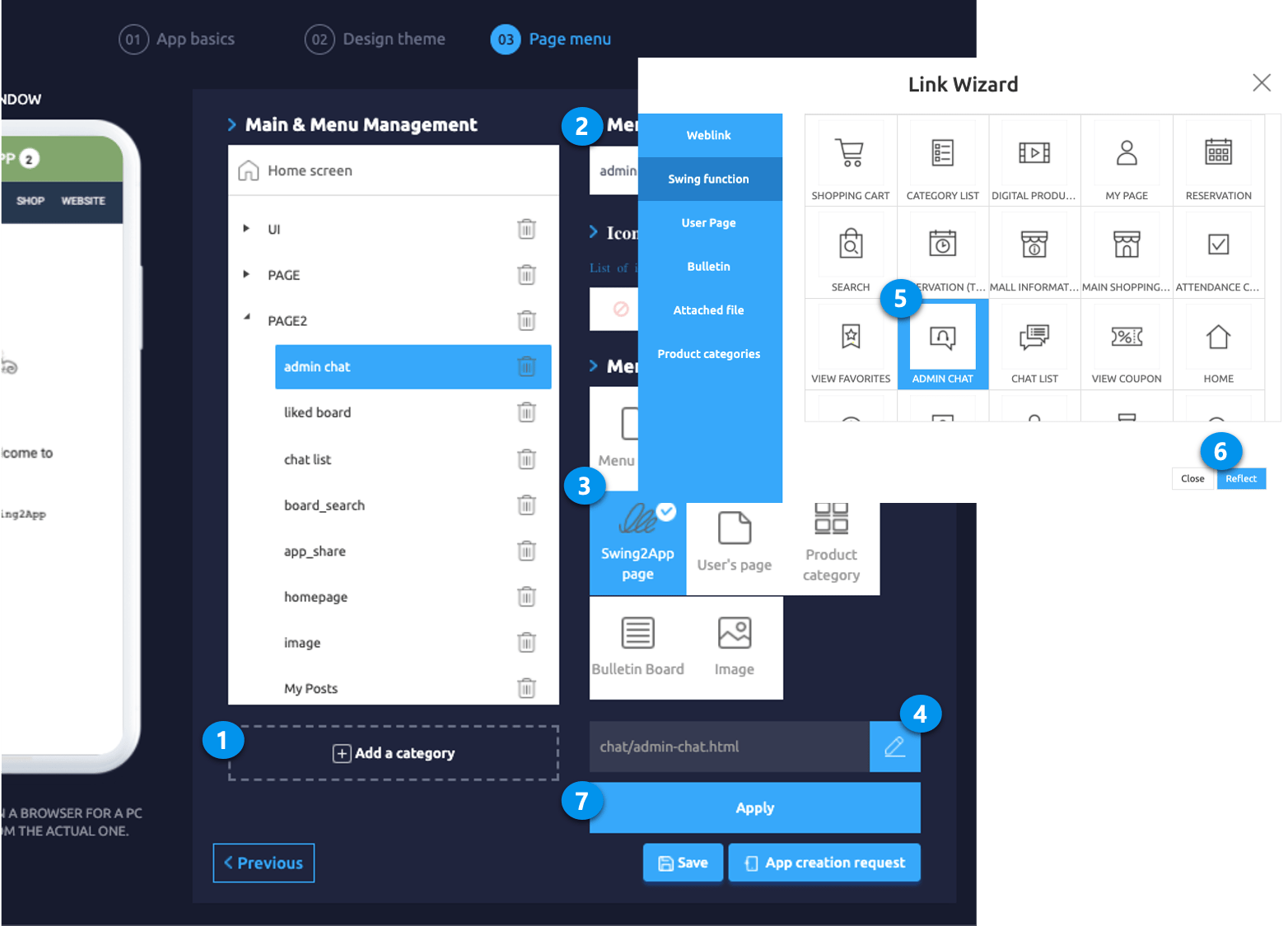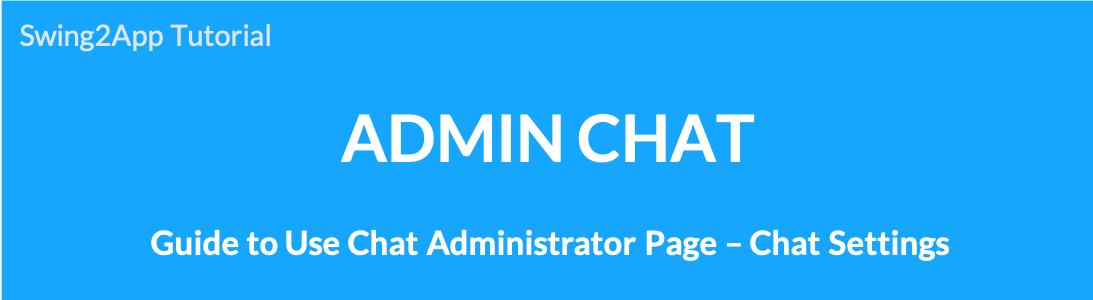 Chat settings is a menu that allows administrators to manage their app chat rooms. You can use the chat room introduction message input, chat day and time settings, and non-chat messages.
Chat settings is a menu that allows administrators to manage their app chat rooms. You can use the chat room introduction message input, chat day and time settings, and non-chat messages.
1. Chat with Admin
- Go to Manager.
- Select Services.
- Click on Admin Chat.
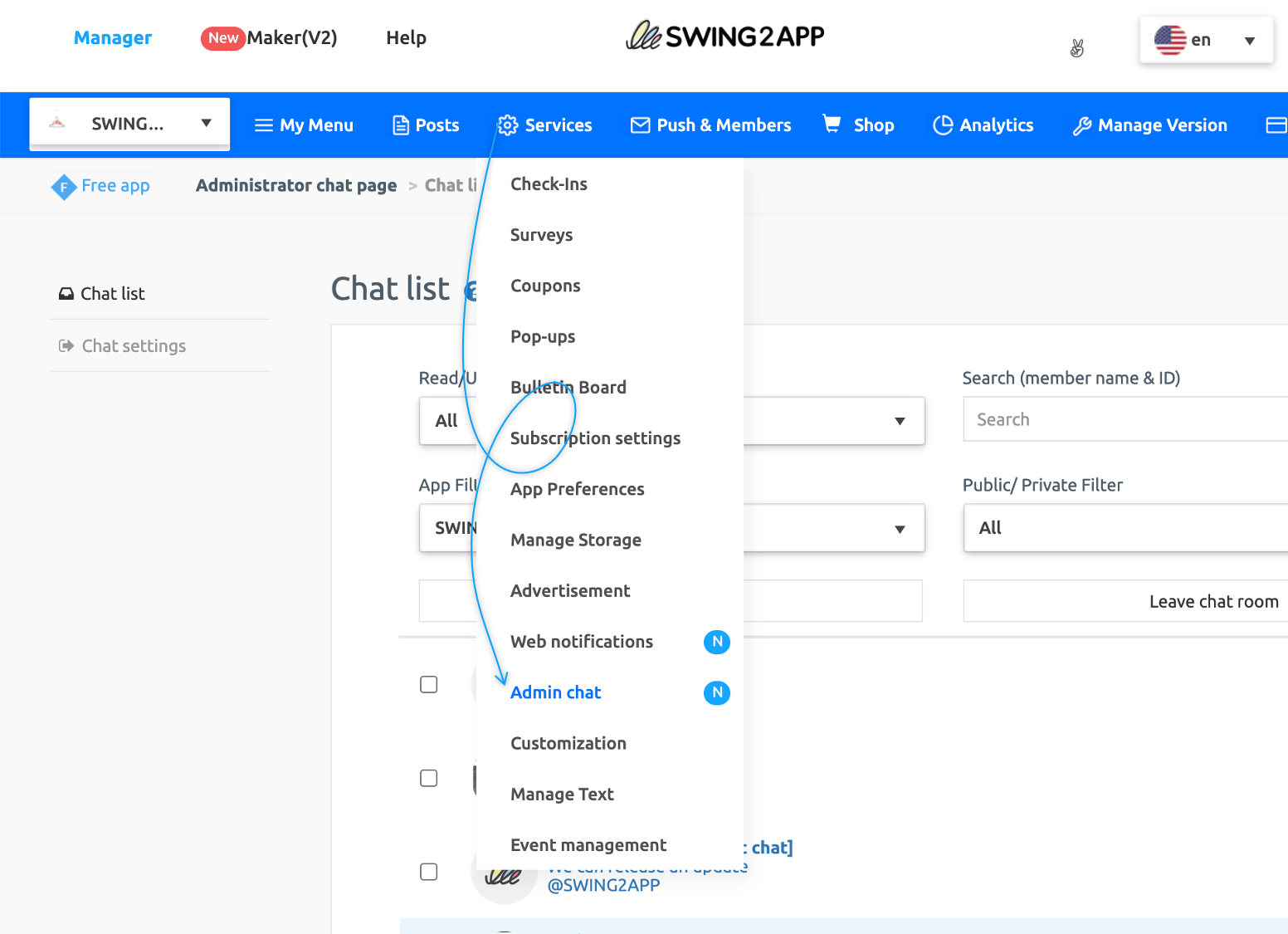
2. Chat Settings
The Chat Settings page allows the administrator to manage their app chat rooms.
- You can check notification whether you’re using chat on mobile or PC.
- Set the chat introduction message, available day/time of chat, and non-chat message.
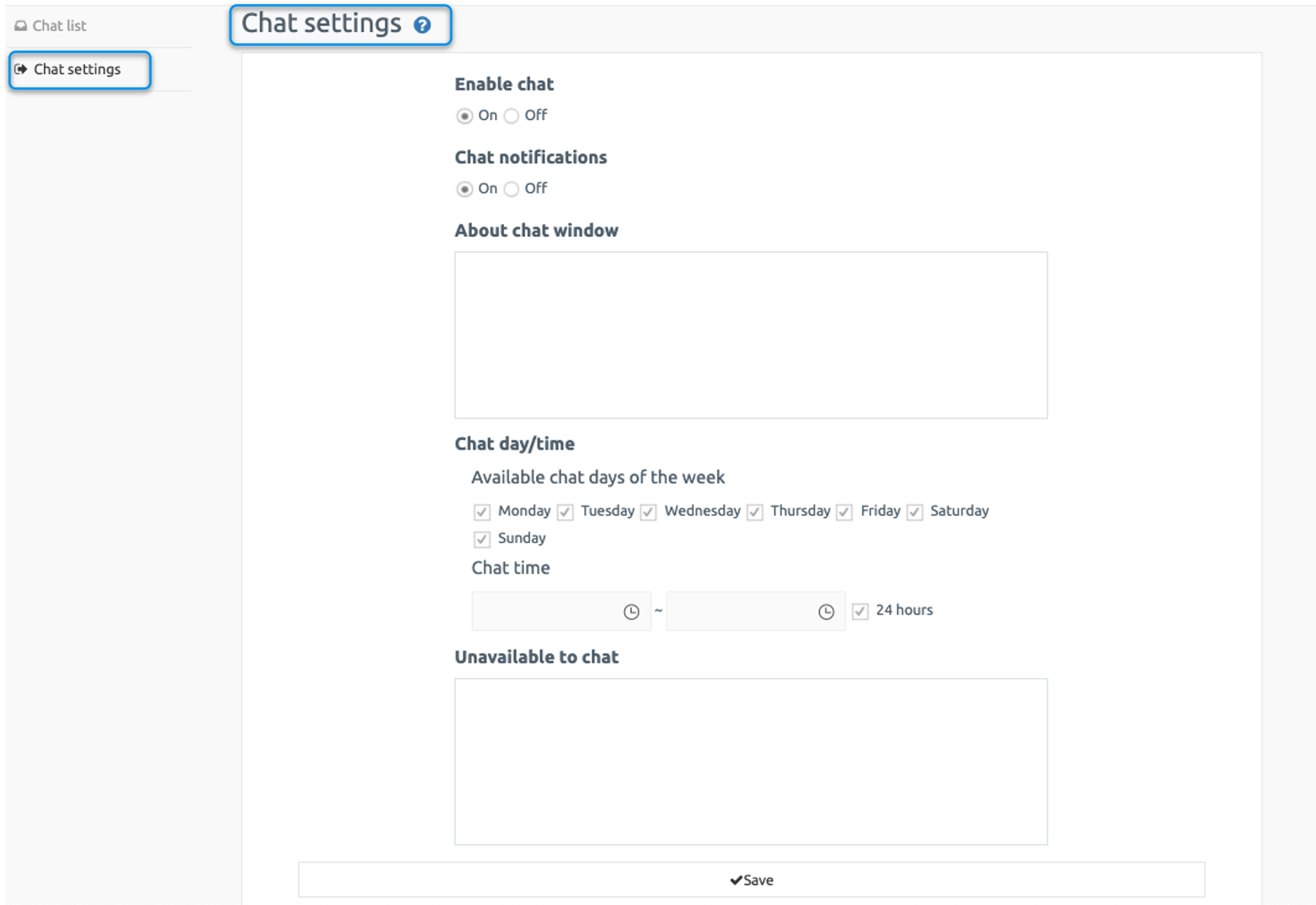
3. Chat Settings – App Launch Screen
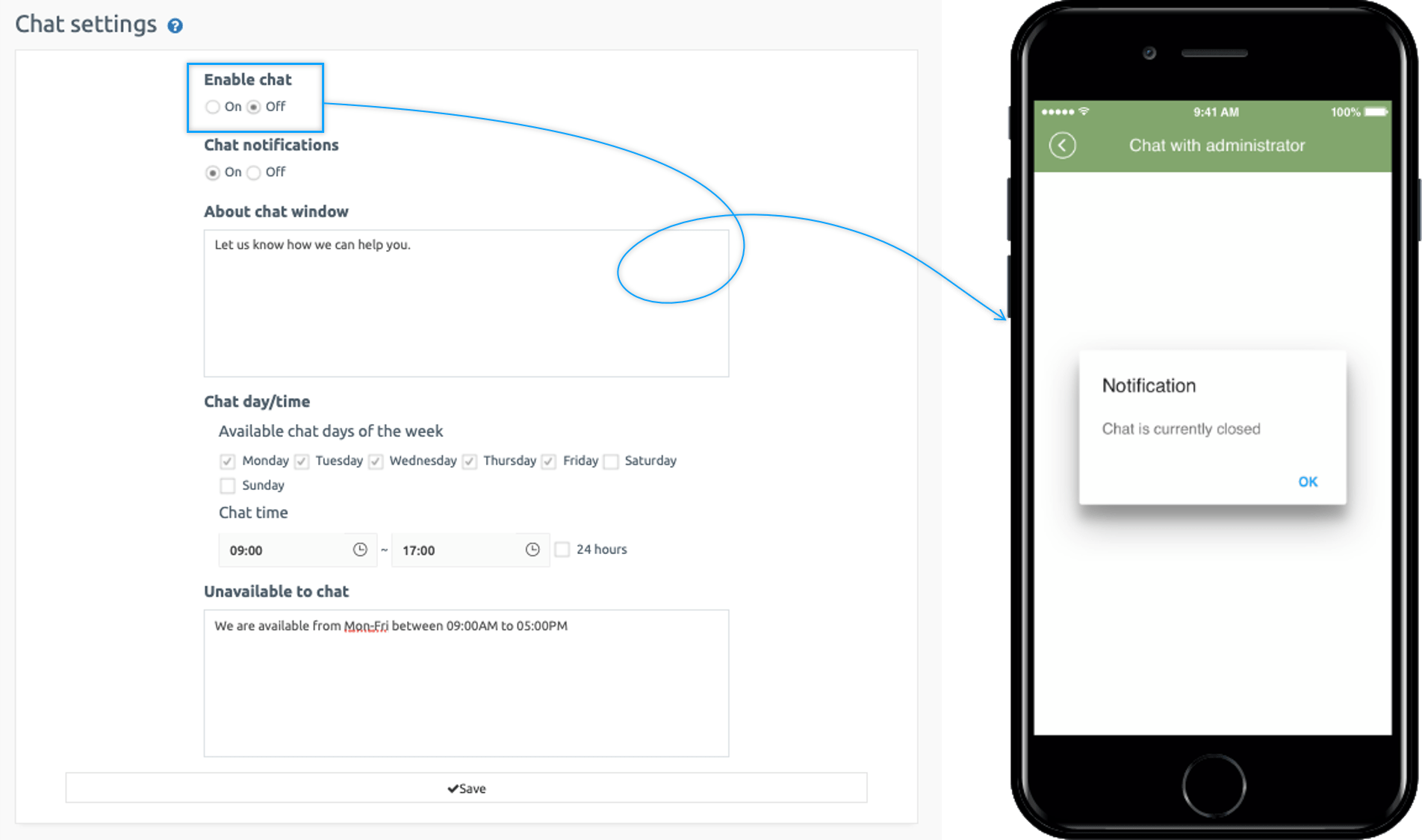
2) Chat intro message
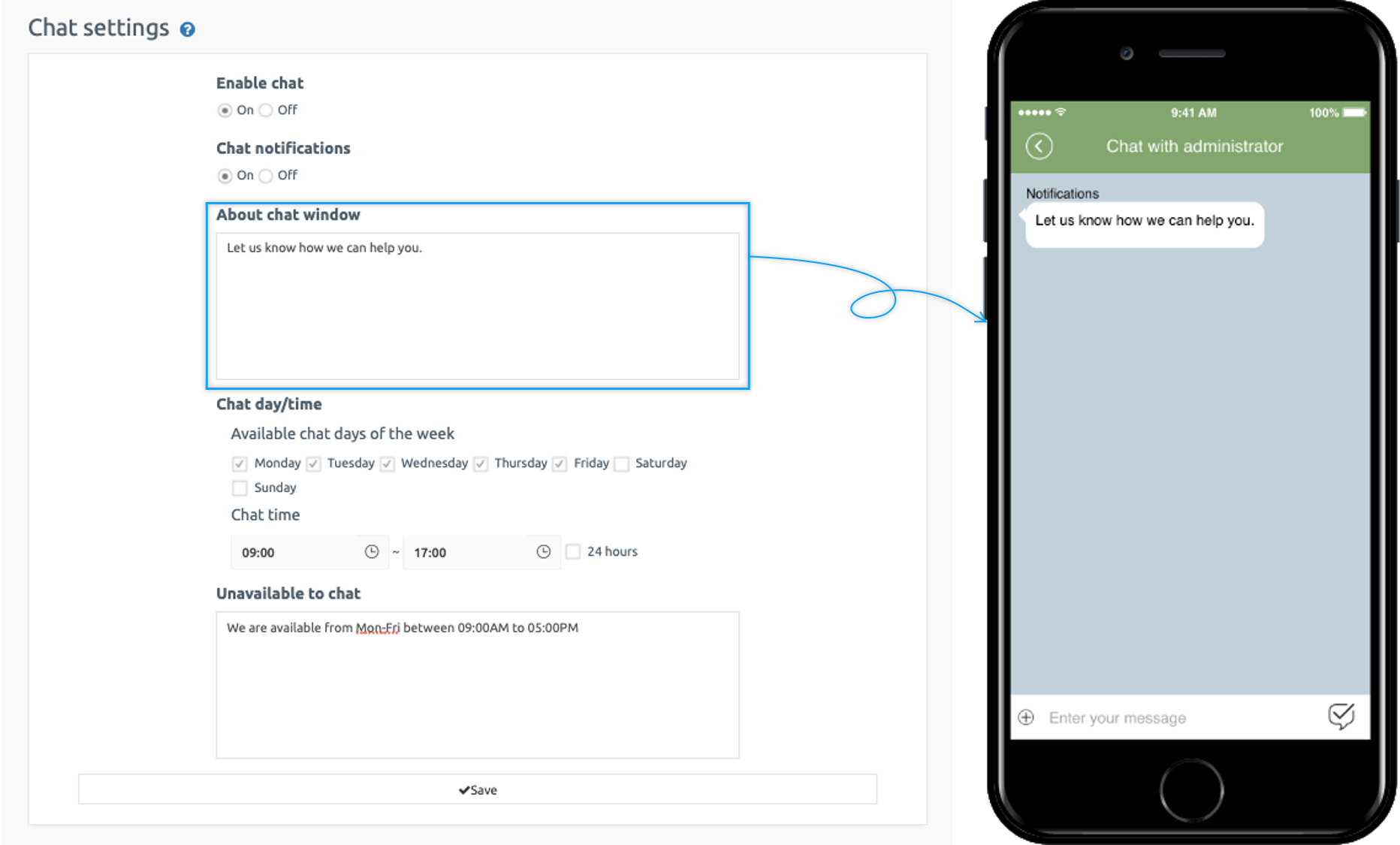
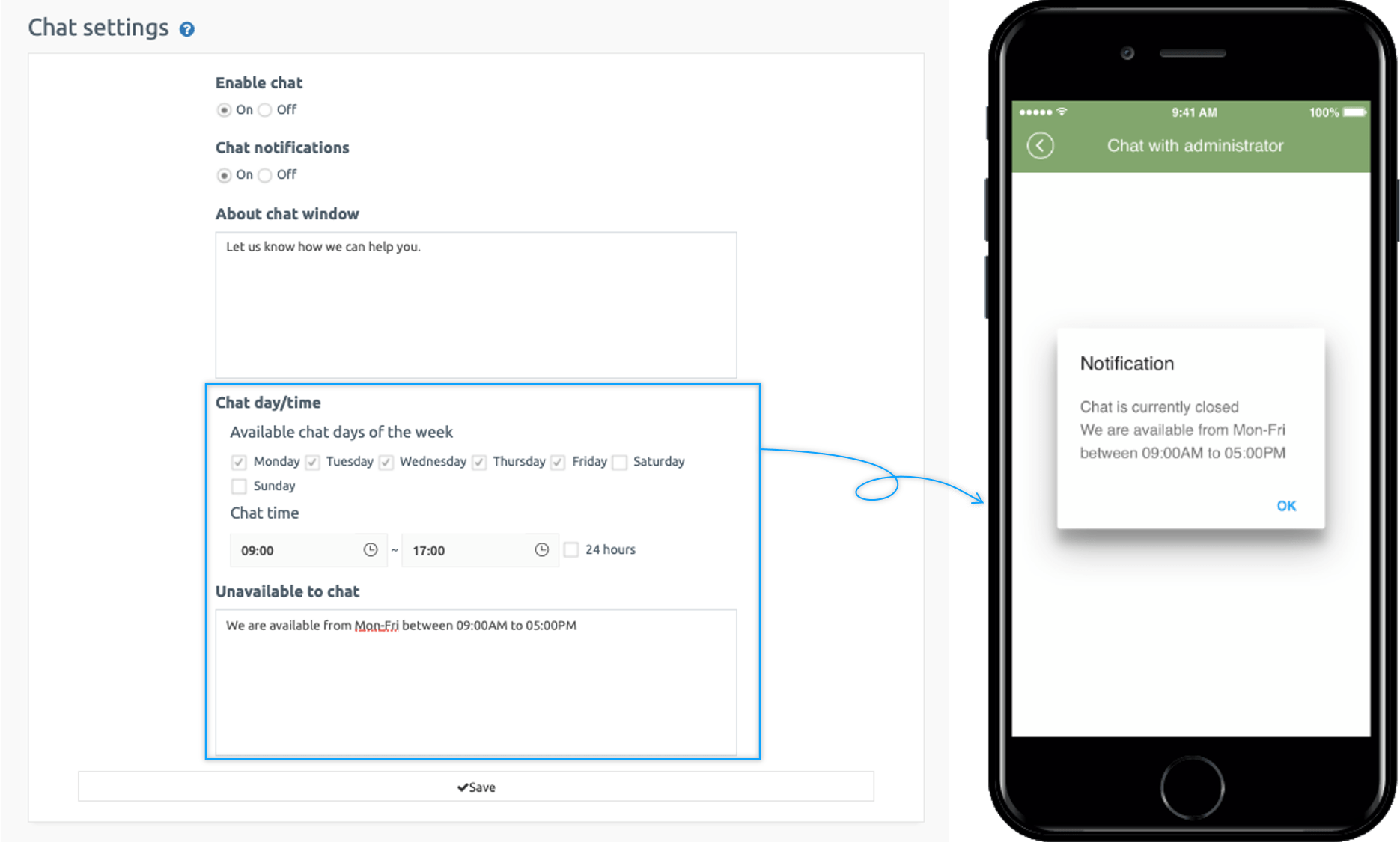
4. How to apply 1: 1 chat to your app
To apply 1:1 chat on your app user needs to go to Maker(V2) page and follow the below step:
- Click on Page Menu and click Add a category to add a new item on which you will apply 1:1 chat.
- Write the name of the item in Menu Name.
- Select Swing Function from Menu type.
- Click on Link Wizard(pencil icon).
- Select Admin Chat from Swing Function list in the Link Wizard window.
- Click on Reflect.
- Click on Apply and click Save.