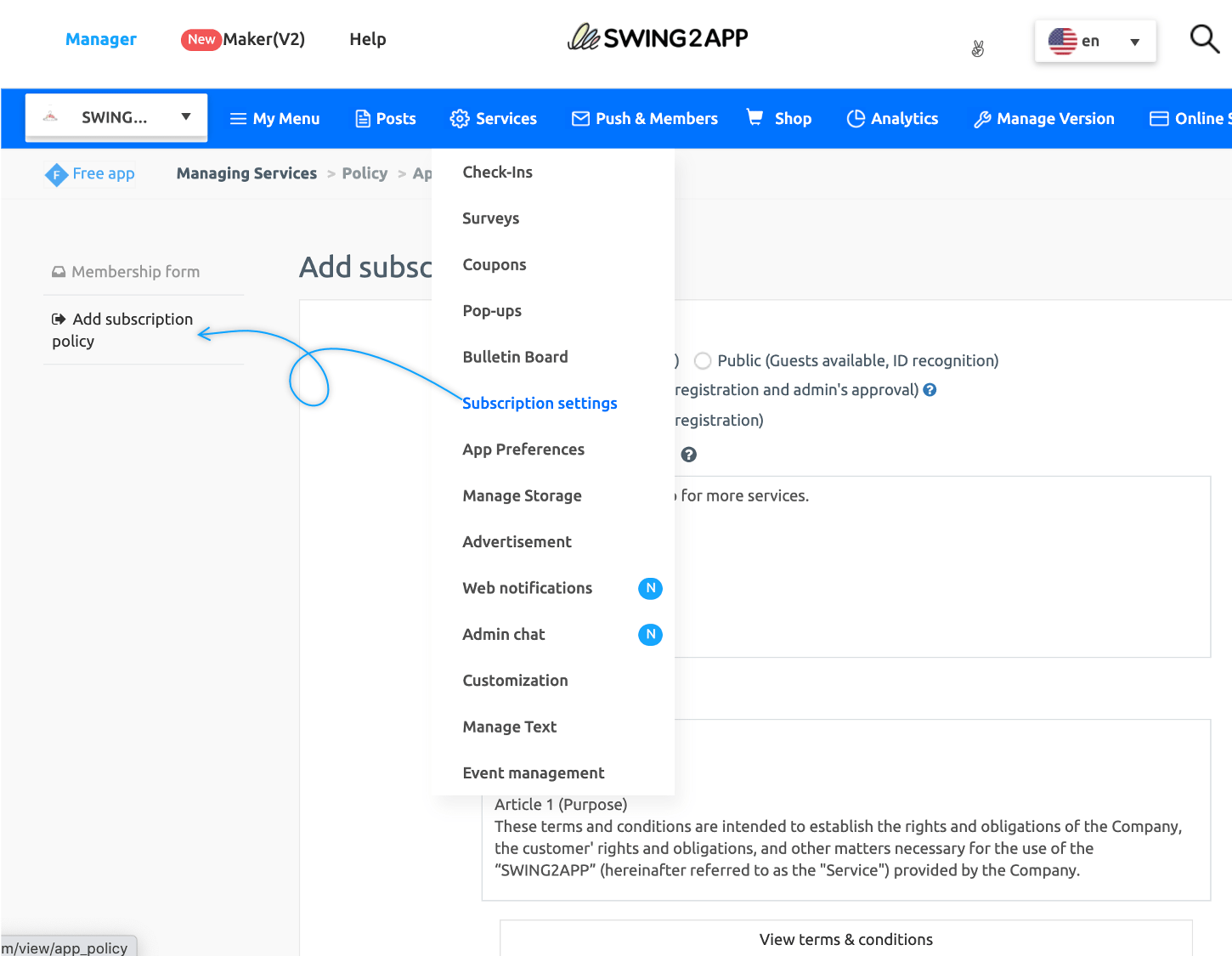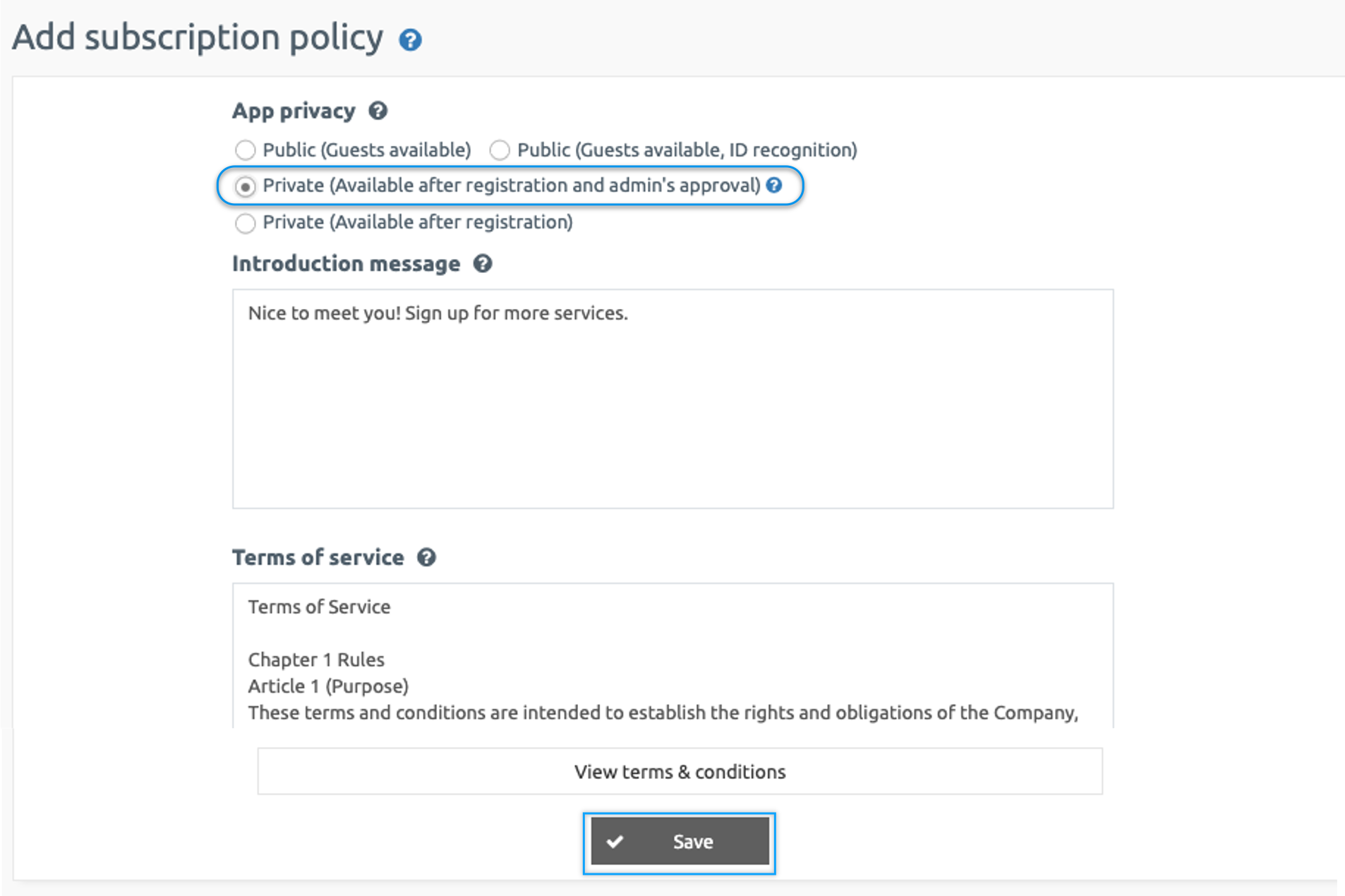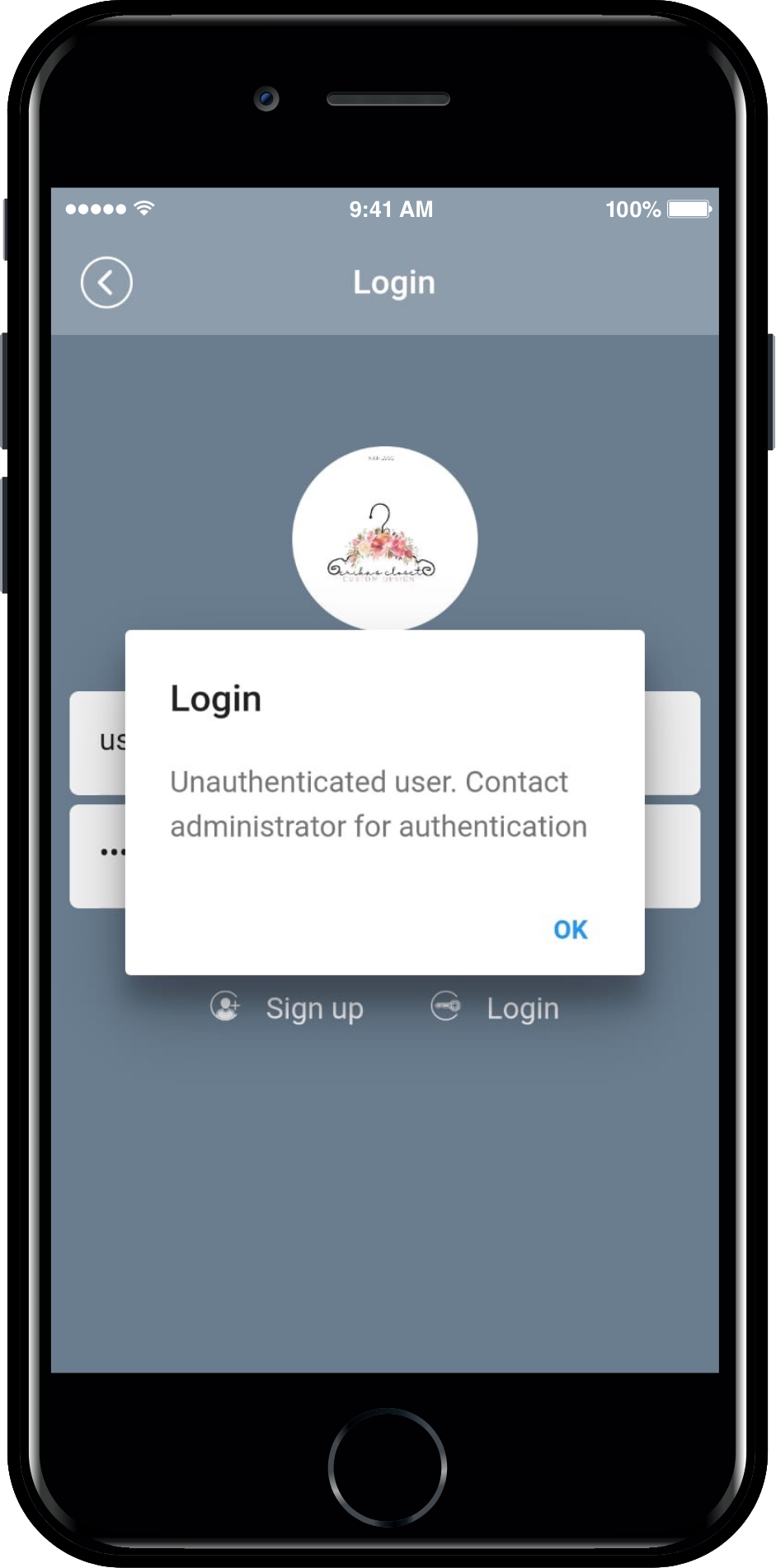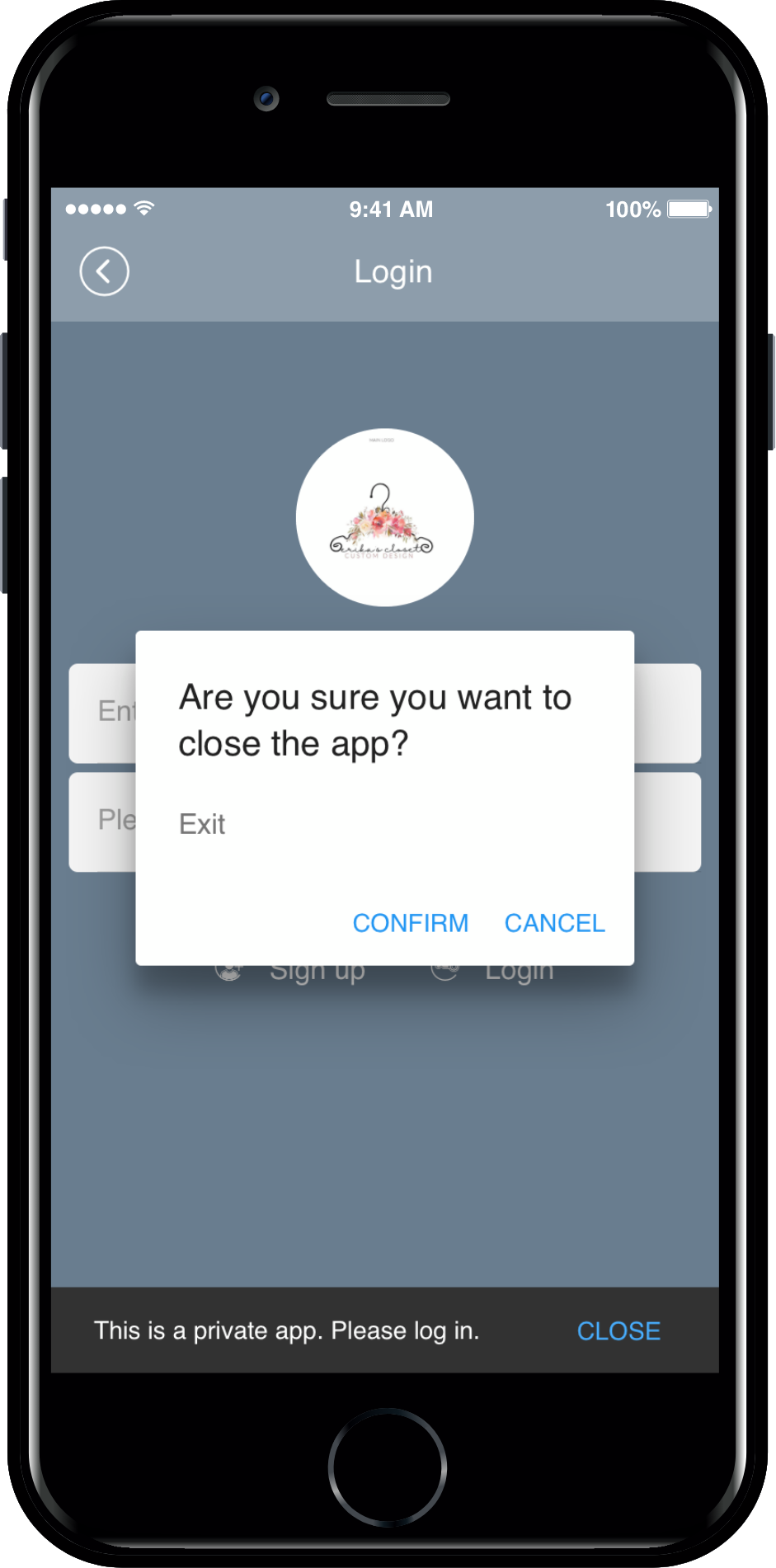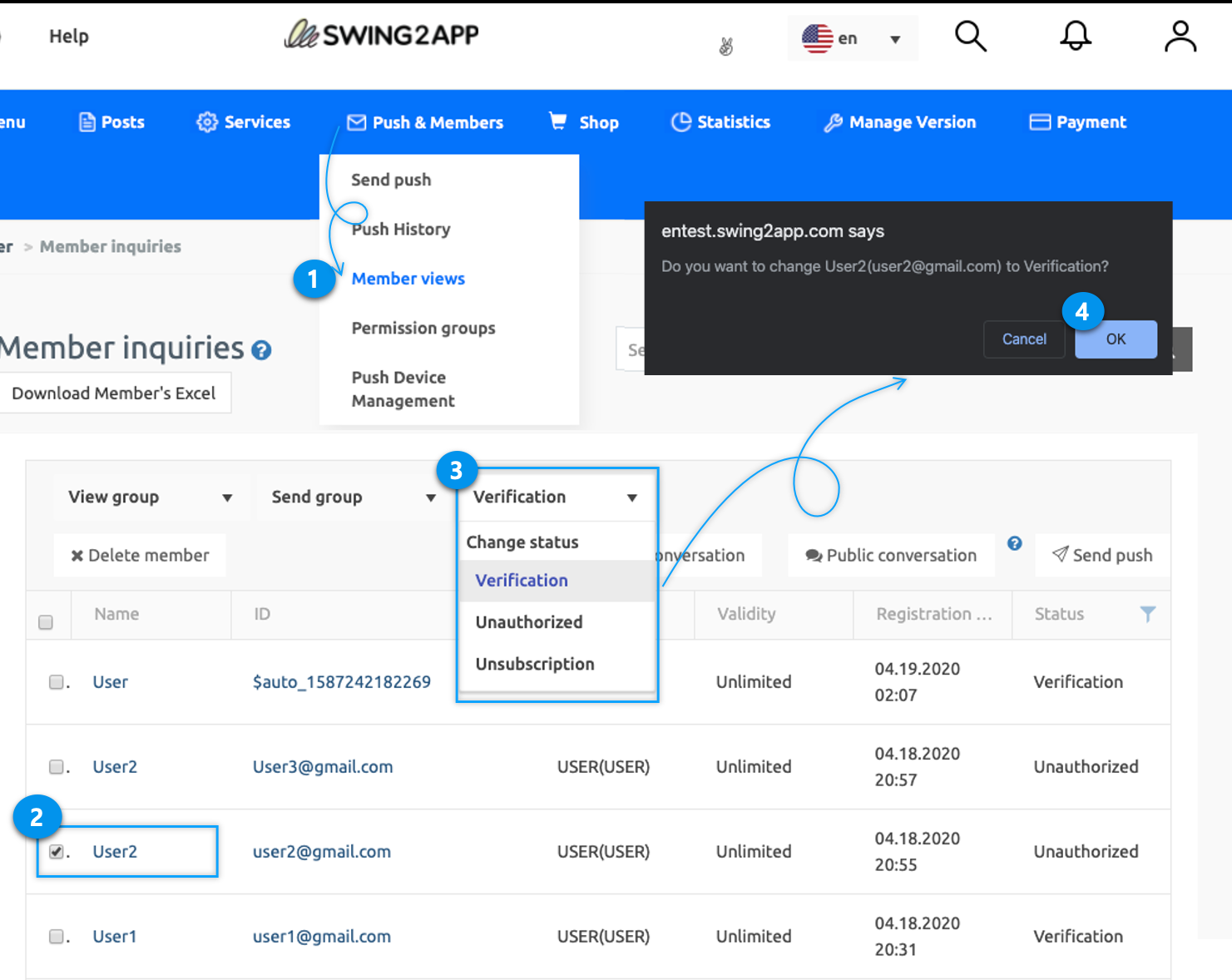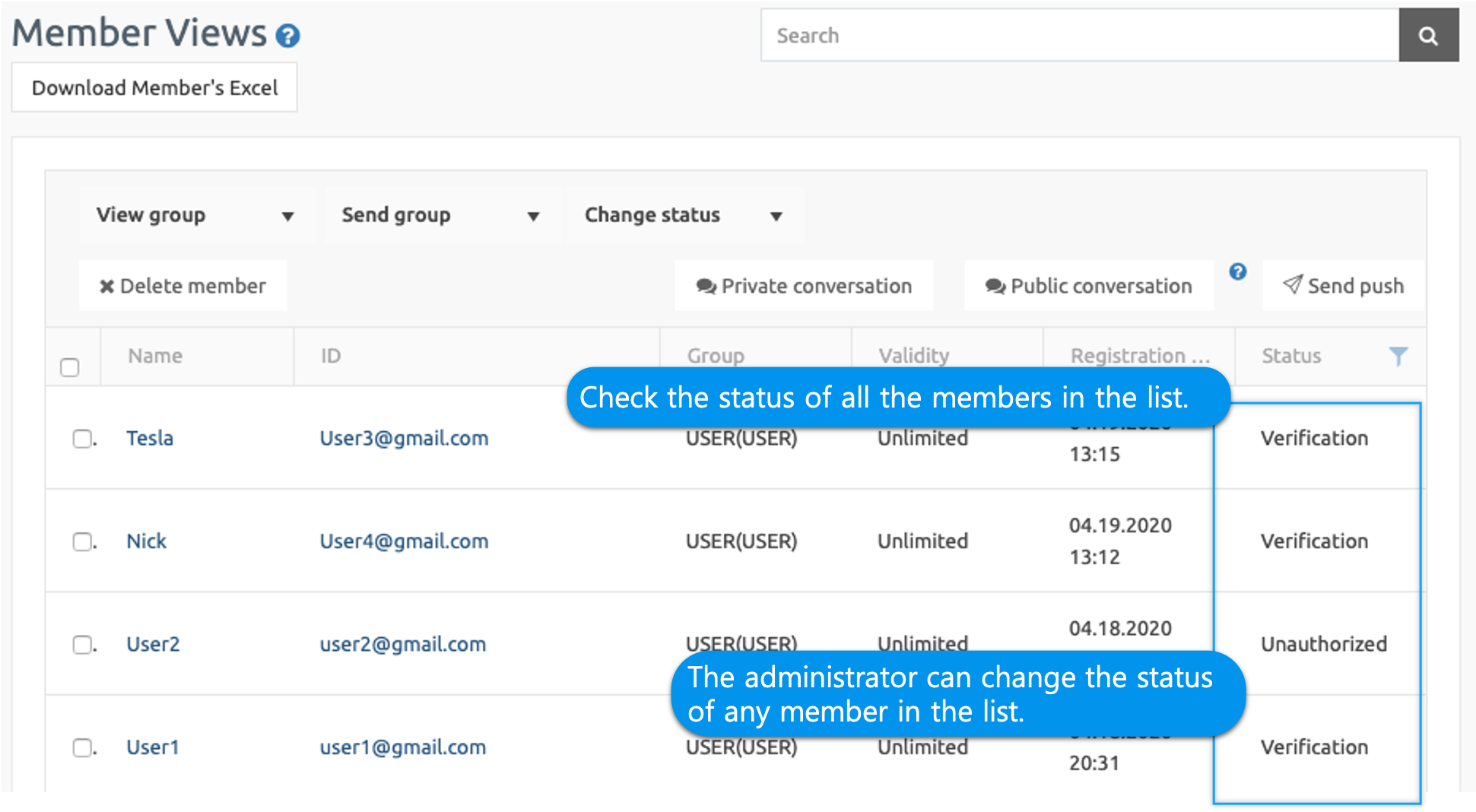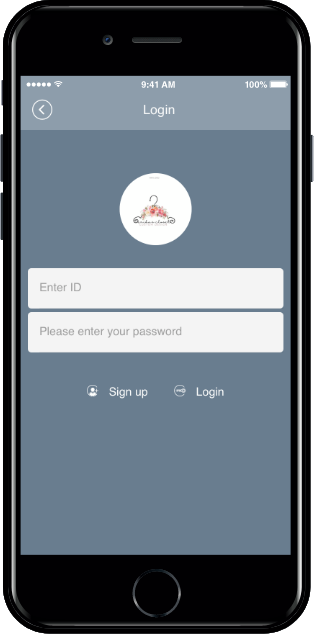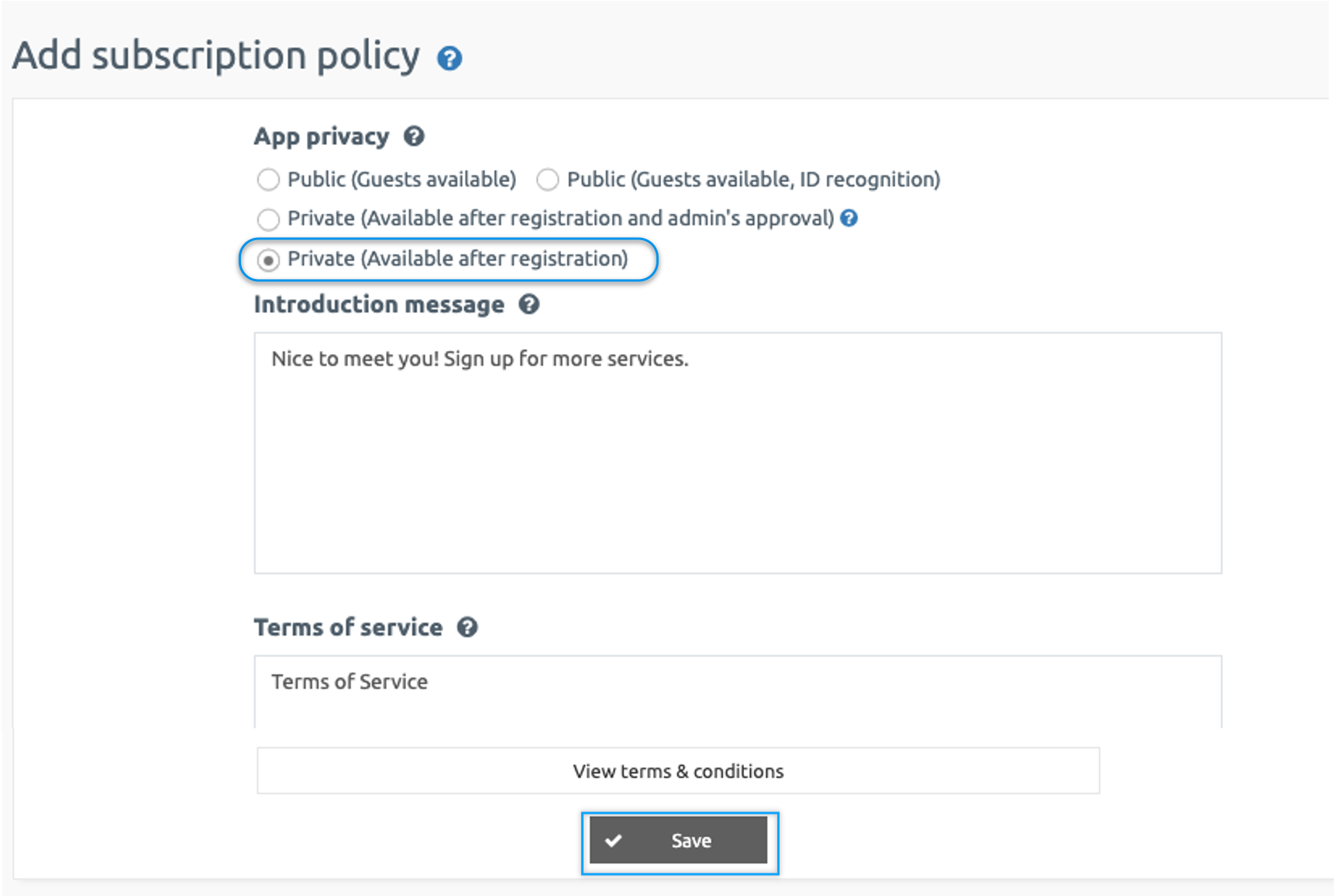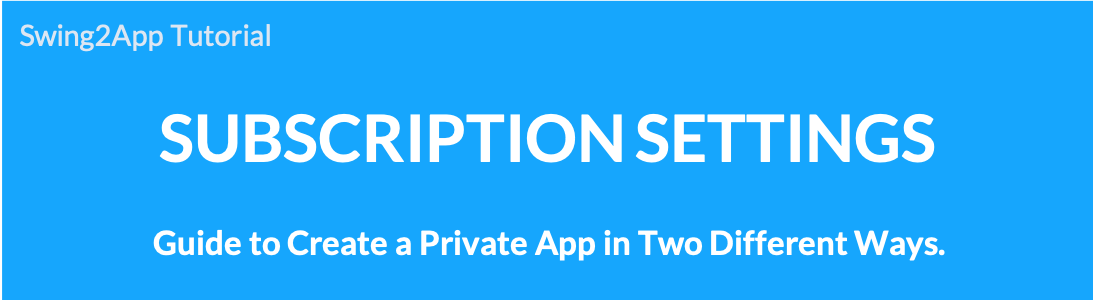 Private apps come in two styles.
Private apps come in two styles.
1. Private: Available after the administrator approval
☞ A window appears that you need to sign up when you run the app, and app users can use the app after the administrator approves it even if they sign up.
2. Private: Available when signing up
☞ The window says that you need to sign up when you run the app, and you can use the app immediately without admin approval.
Please check the manual to see how each private app setting is different.
▶ Move app subscription policy
- Go to Manager.
- Select Services.
- Click on Subscription Settings.
- Click Add Subscription Policy.
On the Subscription Policy page, you can choose whether your app will be public or private.
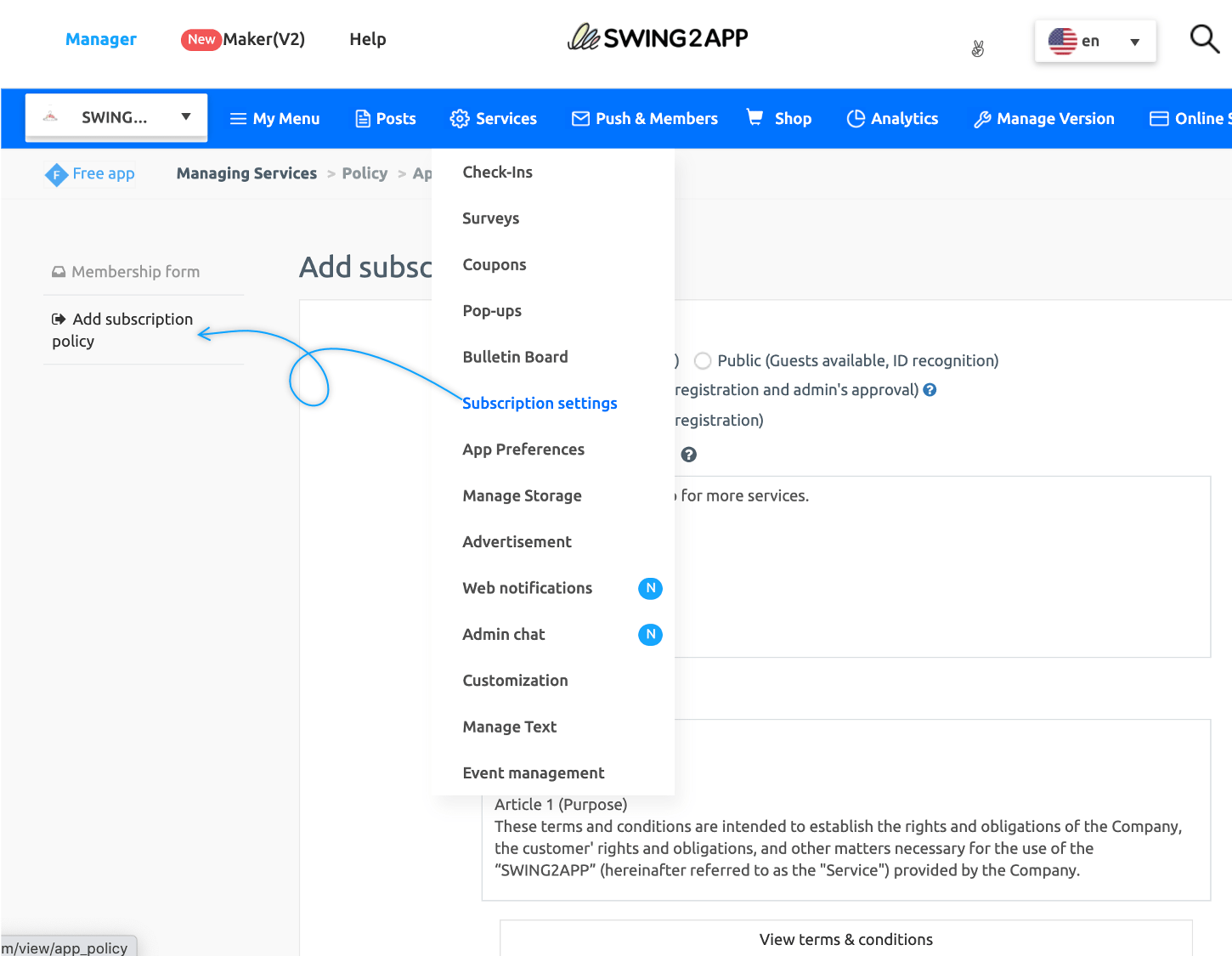
1. Private – Available after admin approval
In the app sign-up policy, set the scope of the App Privacy to Private(Available after registration and admin’s approval). Then click the Save button at the bottom.
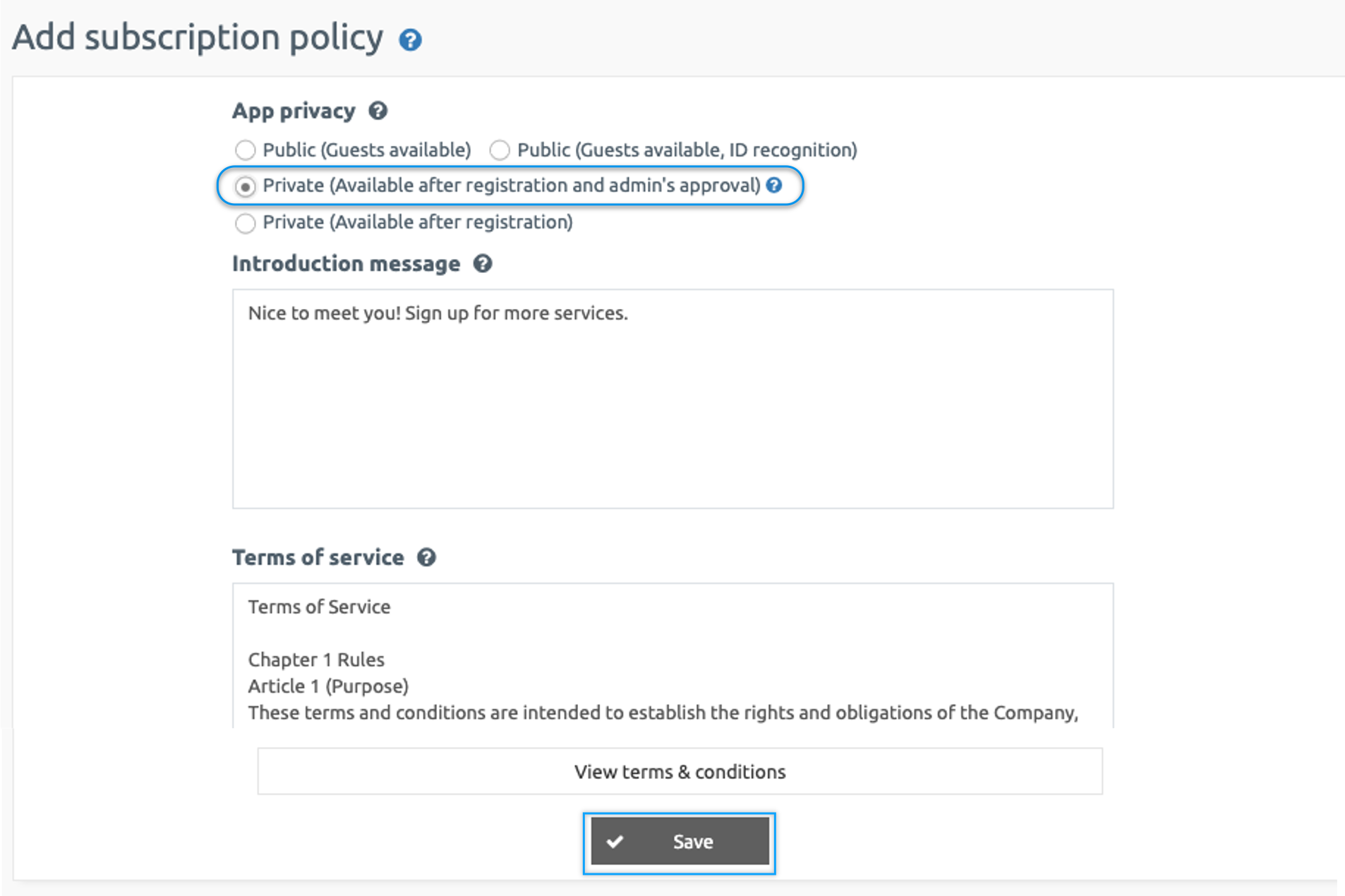
▶App Launch Screen
When you run the private app you won’t have direct access to the app.
‘This is a Private app. Please log in.’ Message appears.
Also, if the user is not authorized to even after registering ‘Unauthenticated user. Contact Administrator for authentication’ message appears.
Therefore, even if a user registers for the private app, the app can not be used without the administrator’s approval. Users can use the app after admin approval.
The administrator must check and approve the members who signed up on the app operation page.
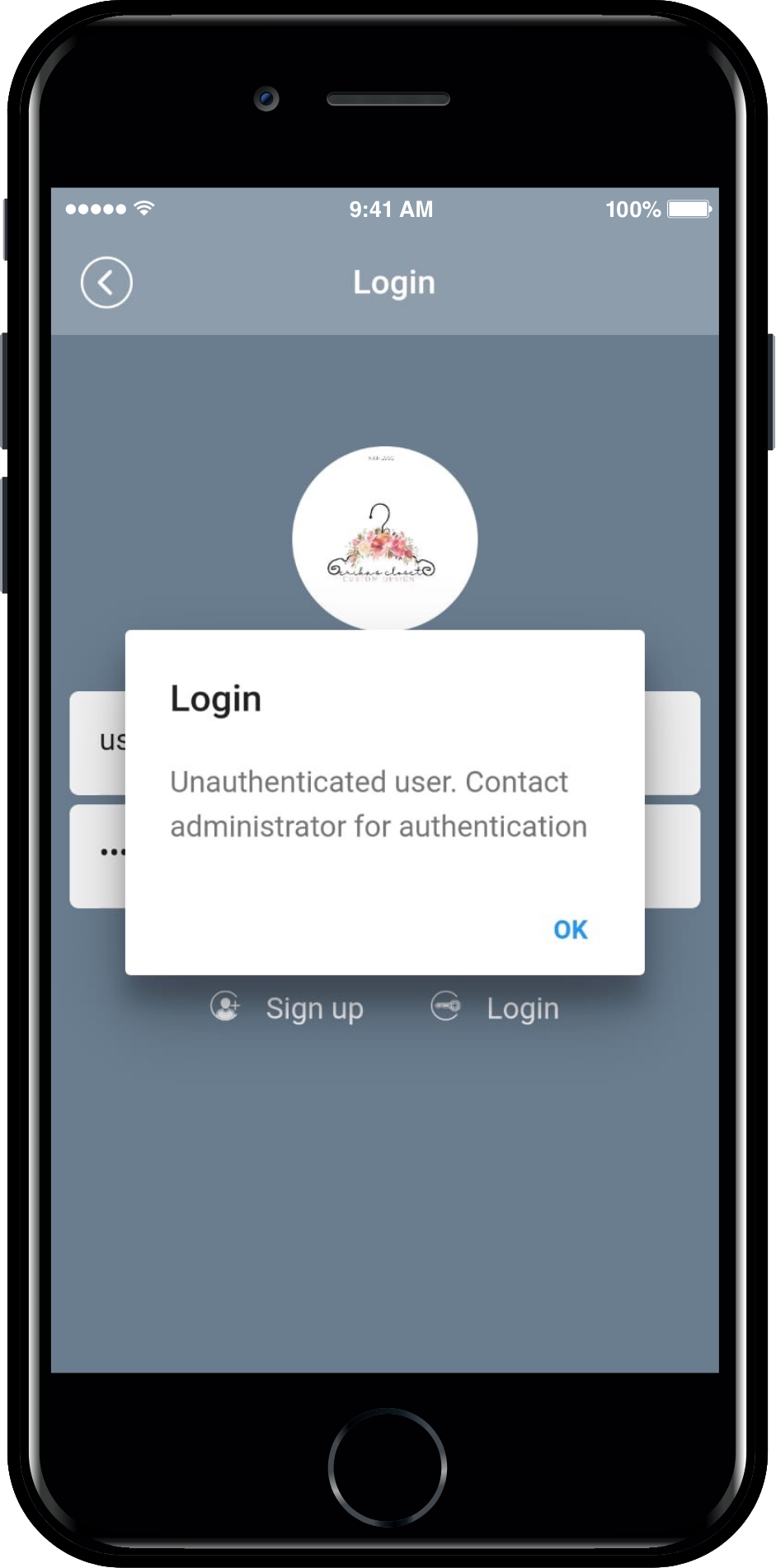
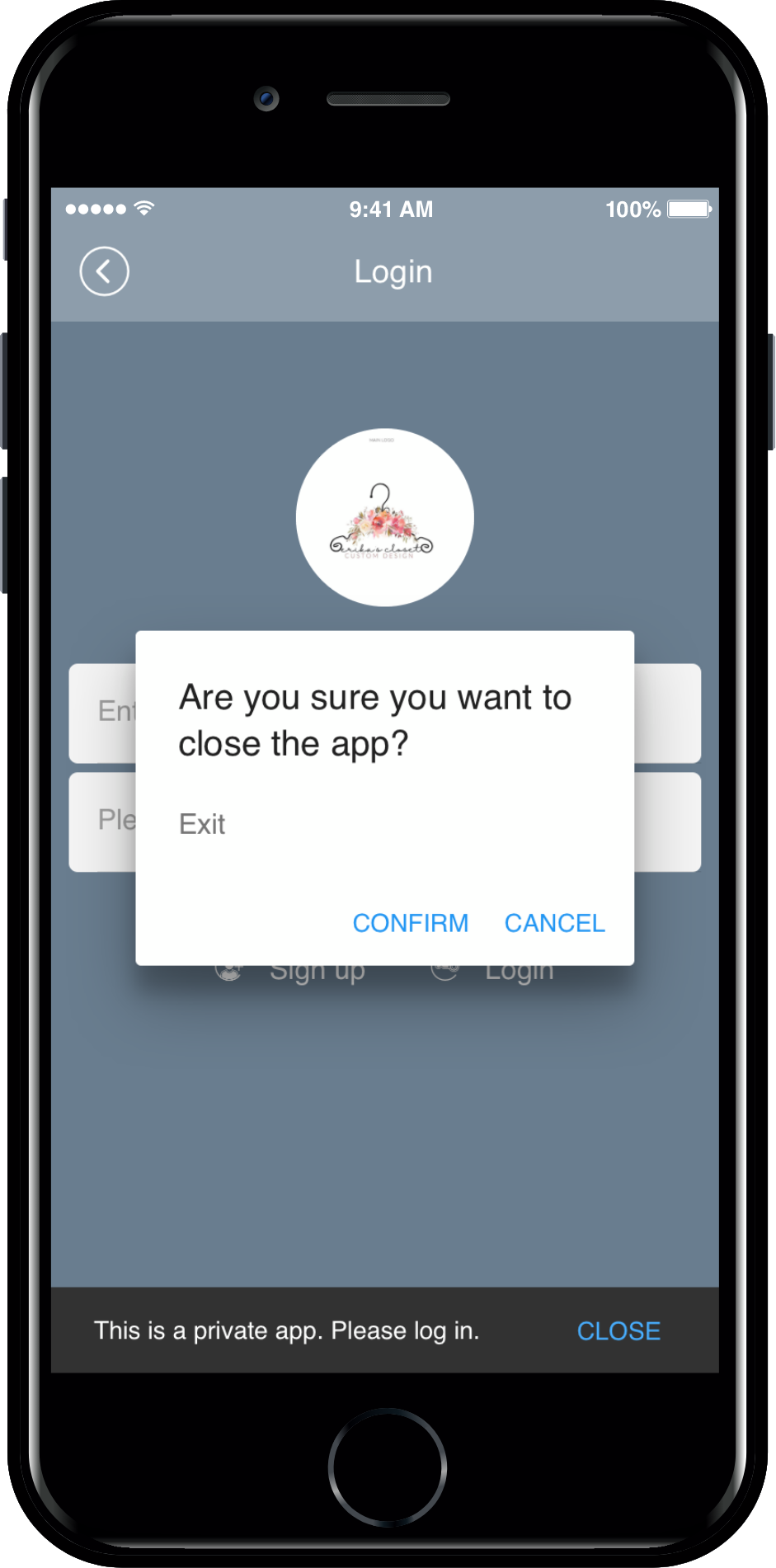
- Go to Manager and select Push & Members. From the drop-down list click Members View.
- In the member inquiry page, you can check the list of members registered in the app with their status. Now, select the member you wish to authorize.
- Change the status of the unauthorized member to verified by selecting Verification from the Change Status drop-down list.
- Click OK.
We will check the list of members who applied for membership in the private app and let the administrator know how to process membership approval.
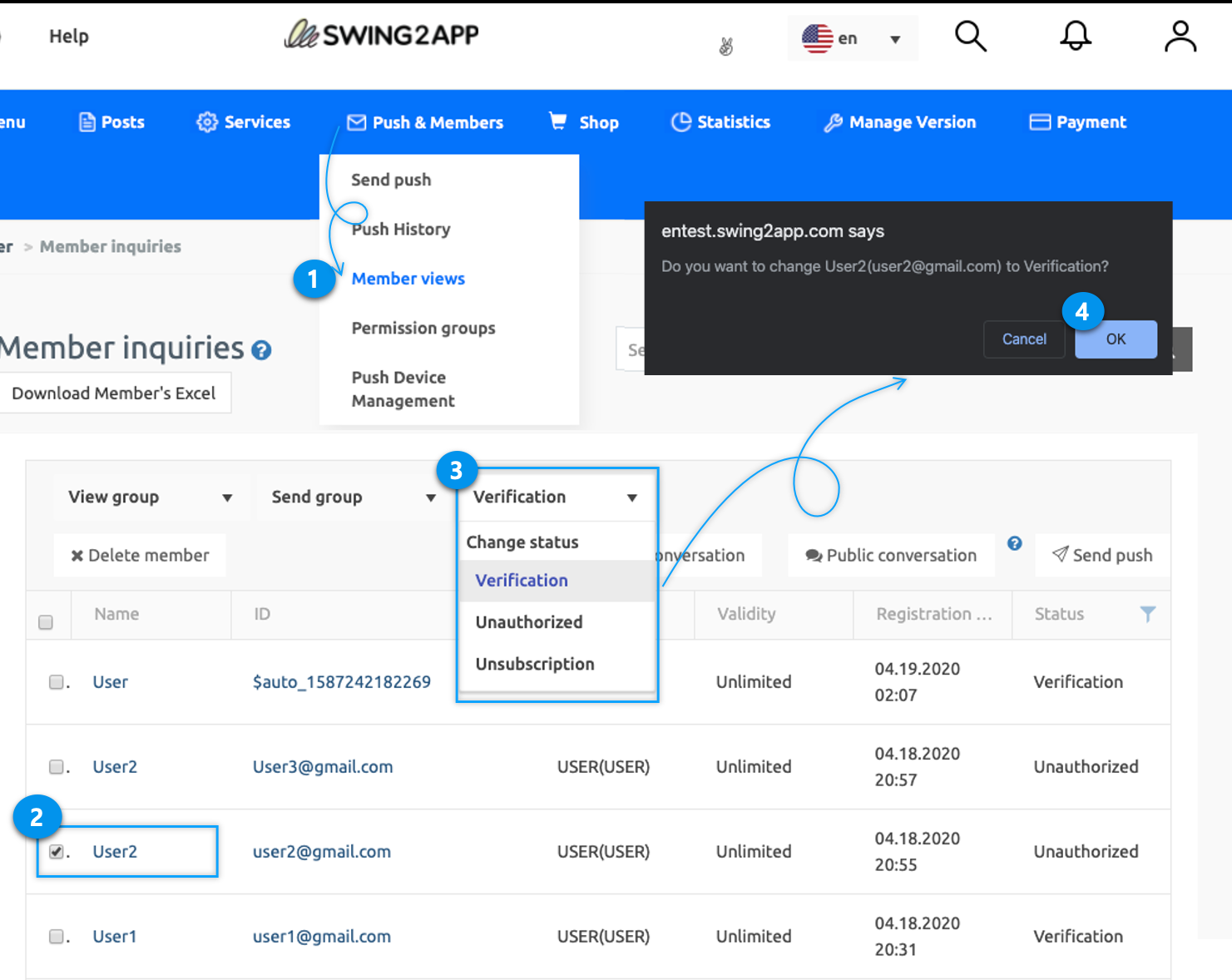
You can check the list of members whose status changed to ‘Authentication’.
Therefore, administrators who use the [Admin Approved Private] app, please change the unauthenticated member into ‘Certified’ in the member inquiry page.
2. Private – available when registering
In the app subscription policy, set the App Privacy to Private (available after registration) and click the Save button at the bottom.
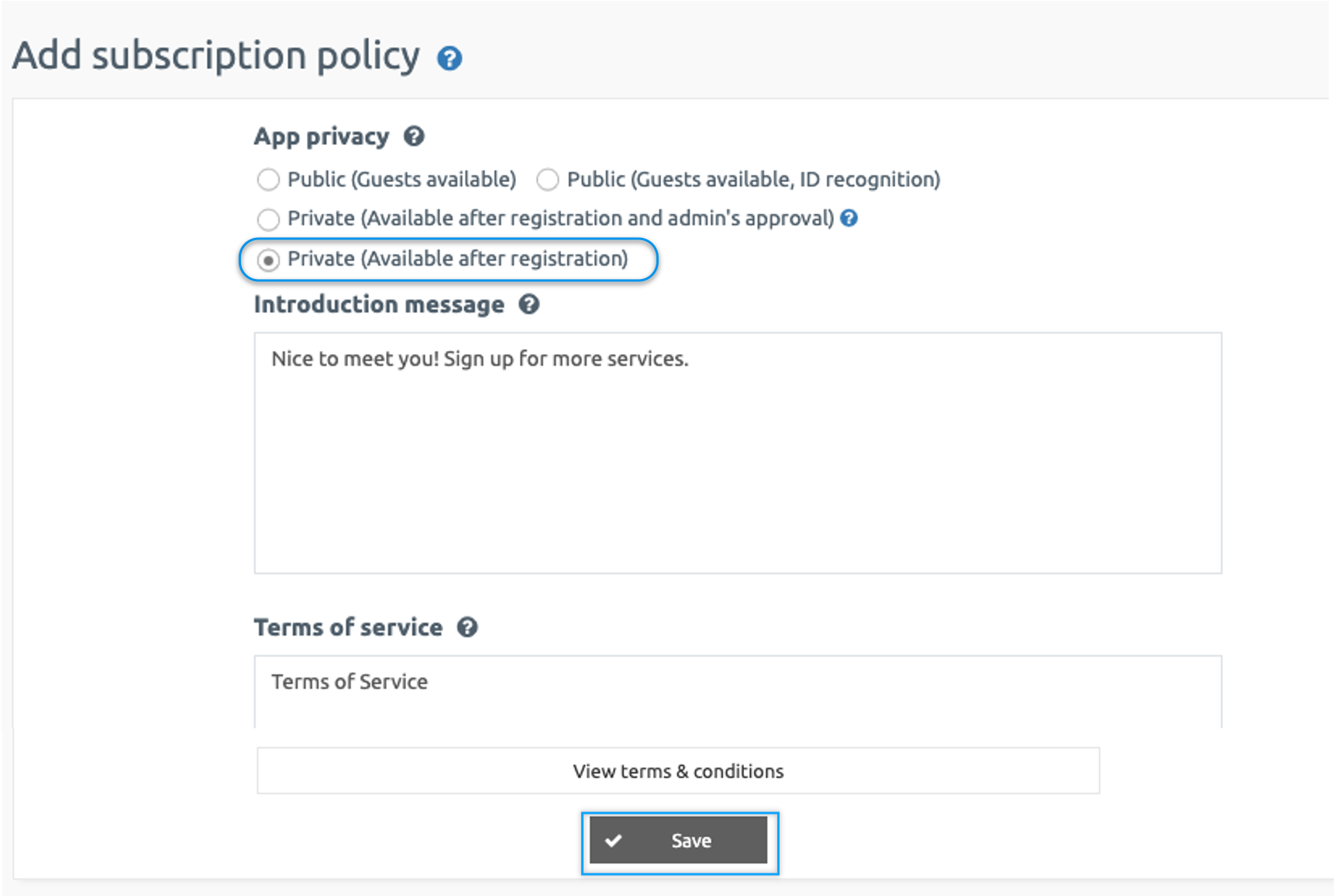
▶App Launch Screen
Like the first private app, you won’t have direct access to the app when you launch it.
And if you sign up, you can use the app immediately without the administrator’s approval.
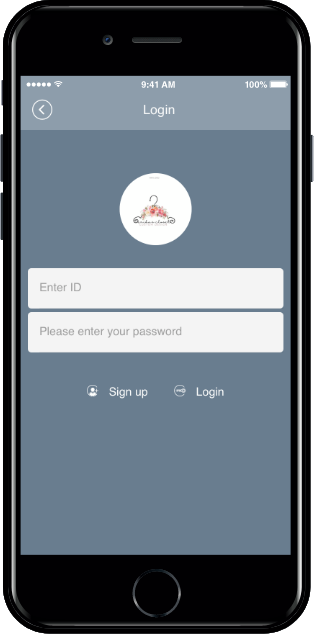
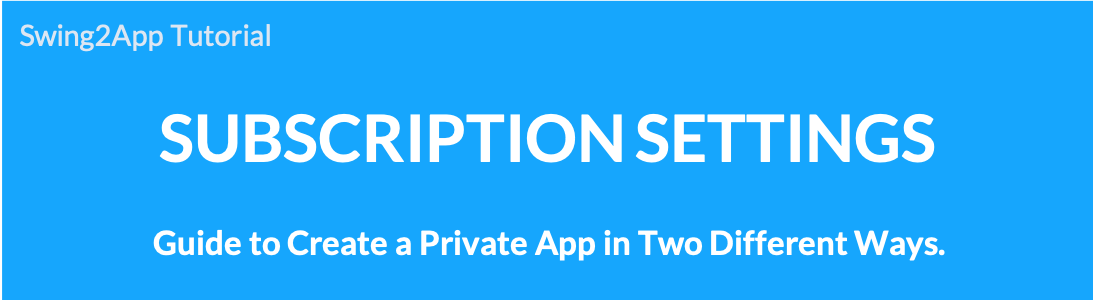 Private apps come in two styles.
Private apps come in two styles.