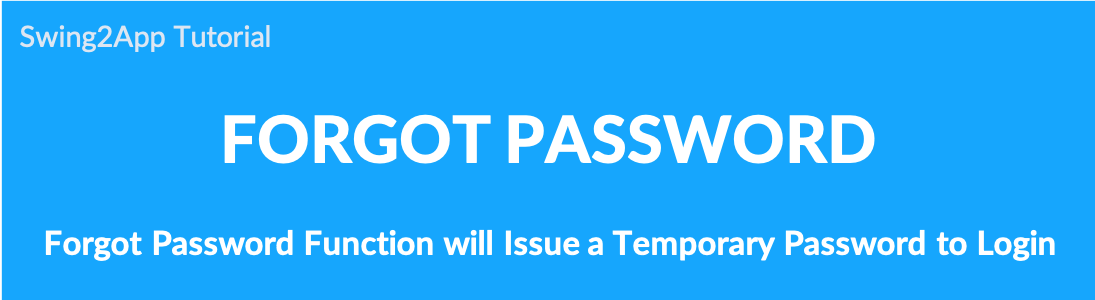 App – How to find your password
App – How to find your password
If you forgot your password for your app,
You can get a temporary password and log in using the [Forgot Password] function within the app.
You can reset and use your new password in Edit Membership.
★ IMPORTANT: Forgot Password can be used only if ID is set to ‘Email’.
Please read the manual to find out how to find your password if you forgot it.
1. Run the app – go to the login menu
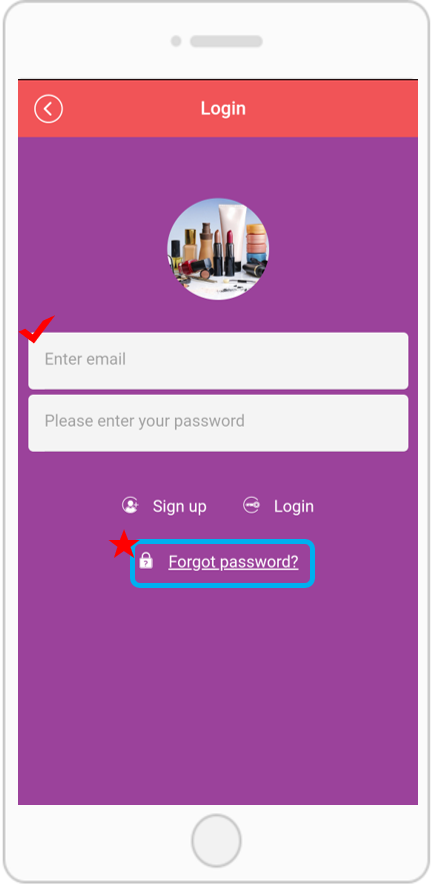
If you enter the [Login] menu after running the app, there will be a [Forgot Password] button under the Email and Password input items.
You can get a temporary password by selecting the corresponding button.
* You can use the password search only if your ID is set to ‘Email’.
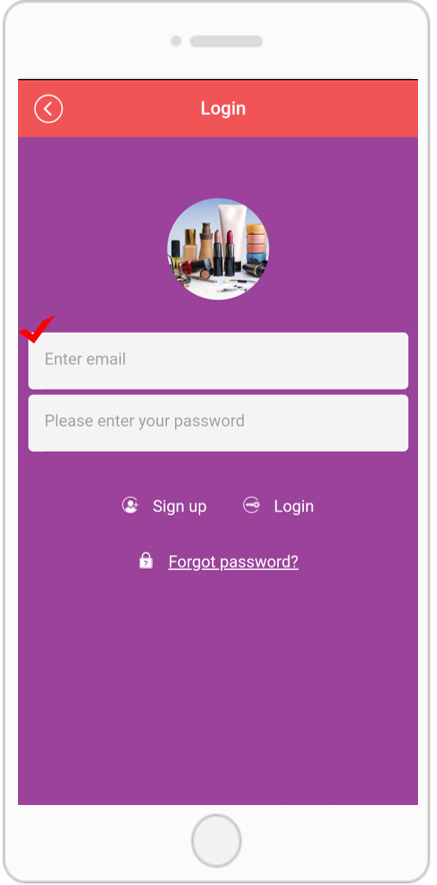
But you can’t send a temporary password because your regular ID isn’t an email.
Therefore, if you are an administrator when making the first app, please make sure your ID is set to ‘Email’.
How to set up ID-email in sign up
On the Swing2App Management page, go to Services → Subscription Settings → Membership Form.
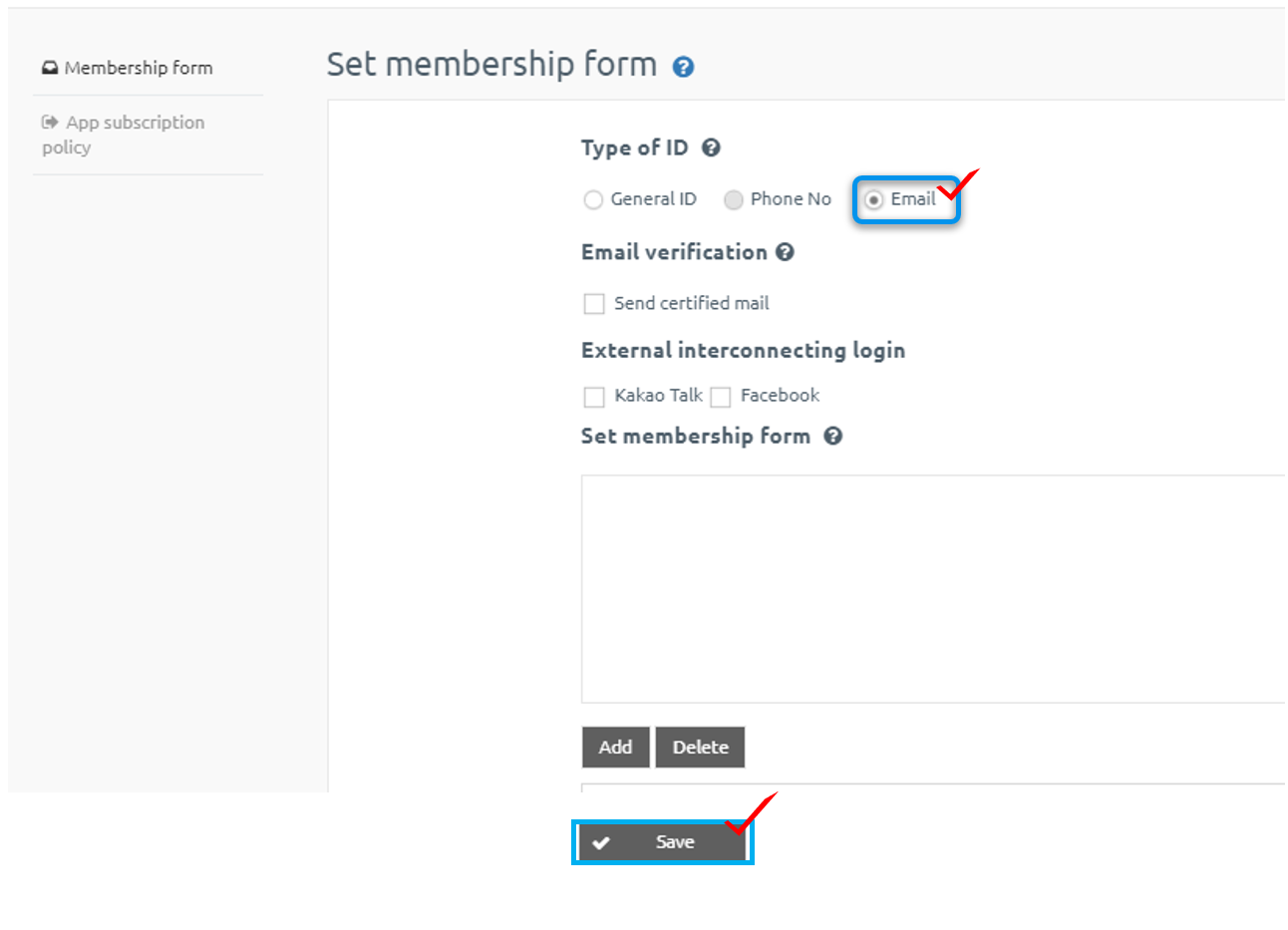
On the membership form page, select [email] as the ID type and select [Save].
Then the ID type entered at login will be changed to email.
+If you do not set the policy separately, all are set to a normal ID.
+Therefore, if you want to change your email ID, please change it on the page.
★Please note
Please do not change the ID form in the middle of using the app.
If you change your name to ‘Email’ while using your normal ID, users who previously logged in with your ID will no longer be able to log in.
So, please do not change the ID form in the middle.
Then let’s continue to find out how to find the password in the app again.
2. Find password
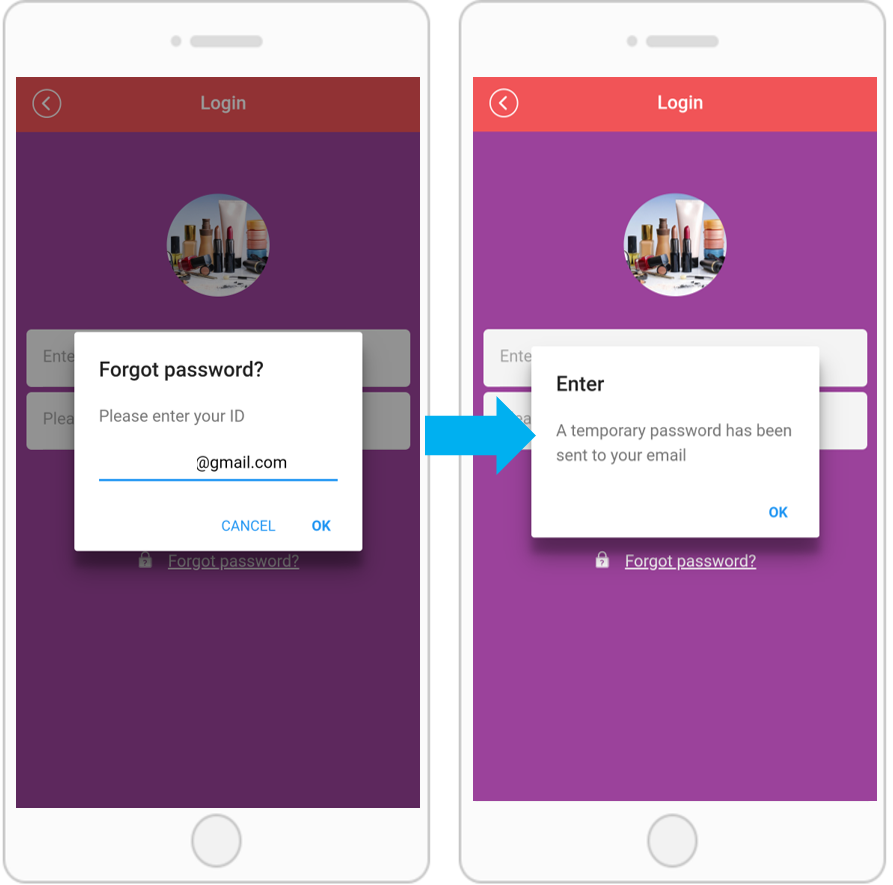
After entering your password, a temporary password will be sent to your email.
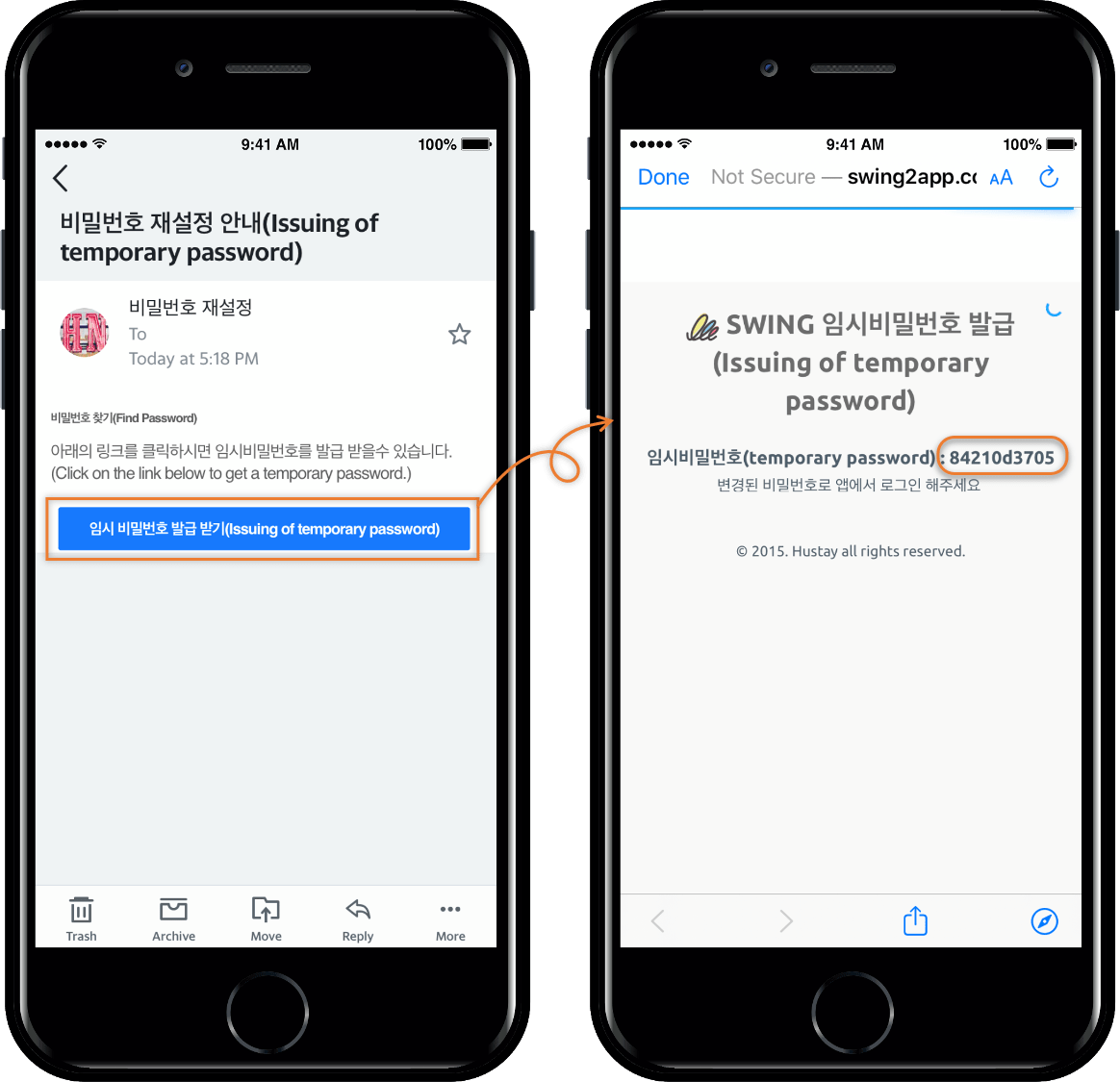
When you checked the mail, you will receive a temporary password mail.
Check and copy the temporary password.
Go back to the app and paste your email and the temporary password you copied.
4. Set new password
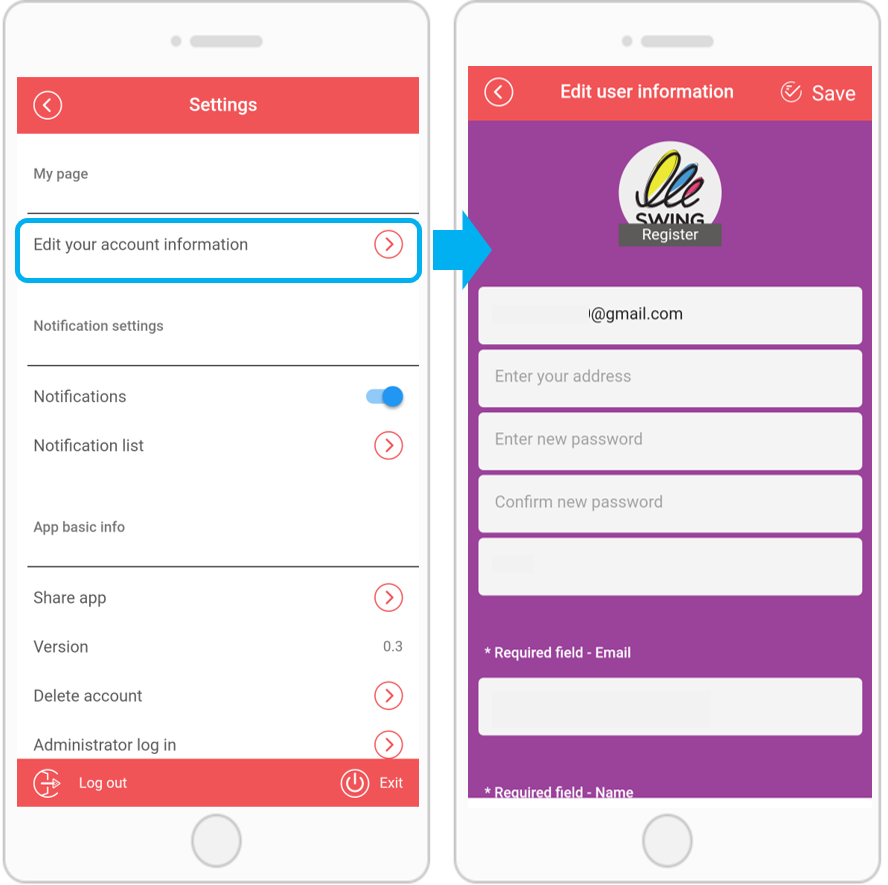
Select [edit your account information] menu in [Settings].
Enter and save your current and new password.
★ Important TIP
If you set the App ID to “General ID”, you cannot change the password. Only the Administrator can reset passwords.
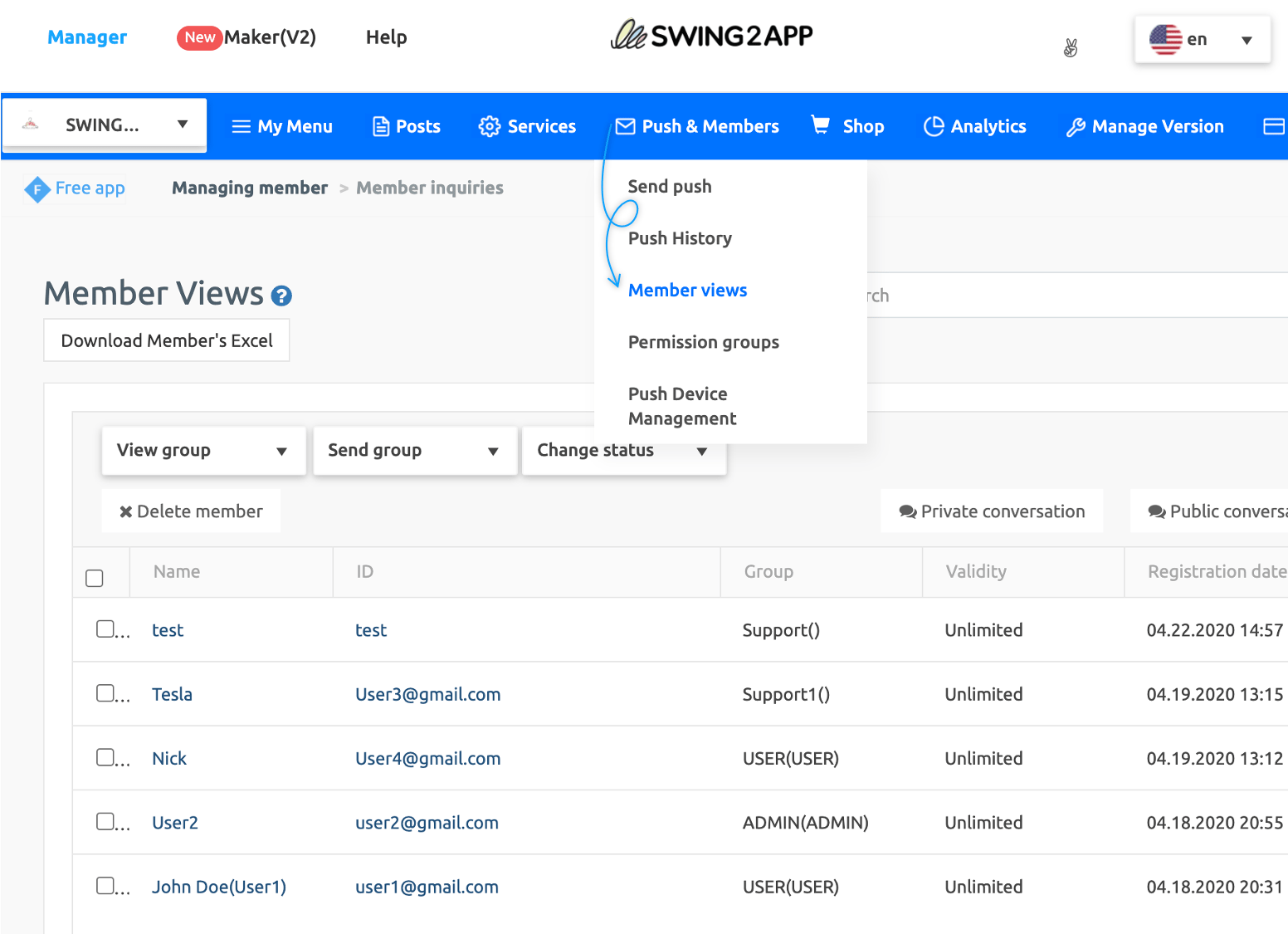 Please go to the Push & Members → Member views menu on the swing2app, Manager page.
Please go to the Push & Members → Member views menu on the swing2app, Manager page.
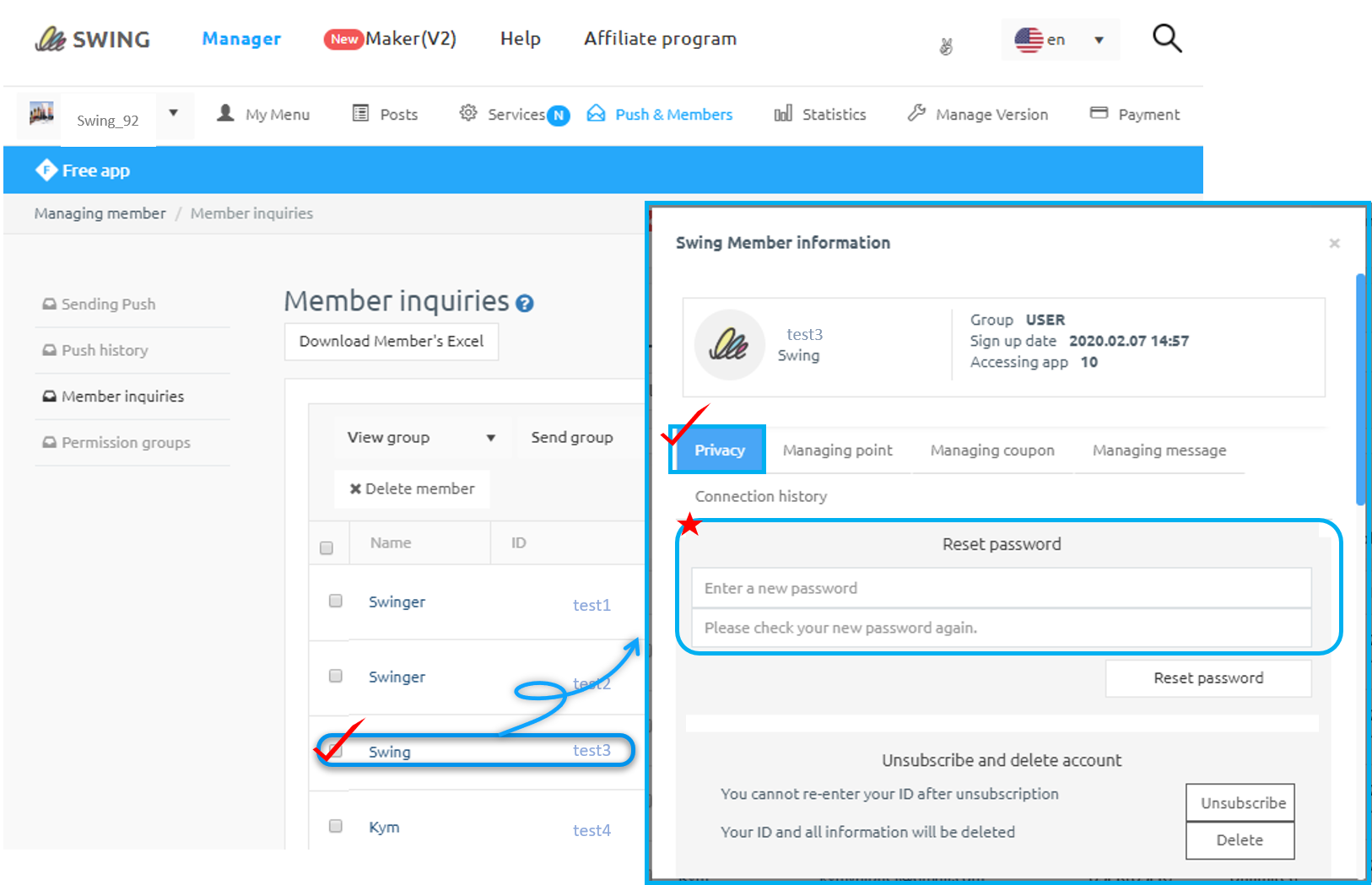
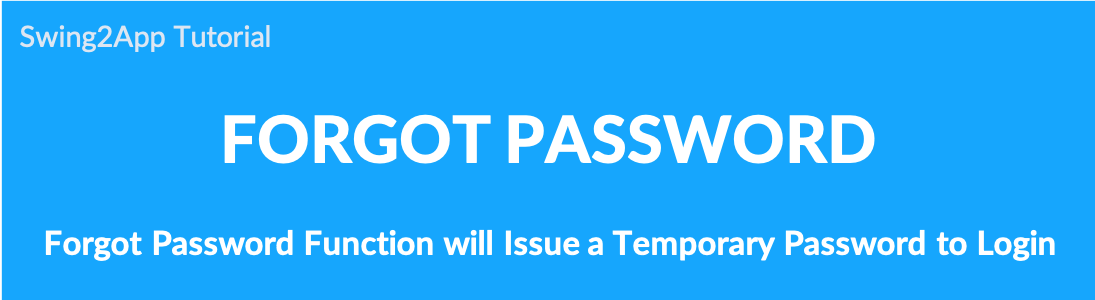 App – How to find your password
App – How to find your password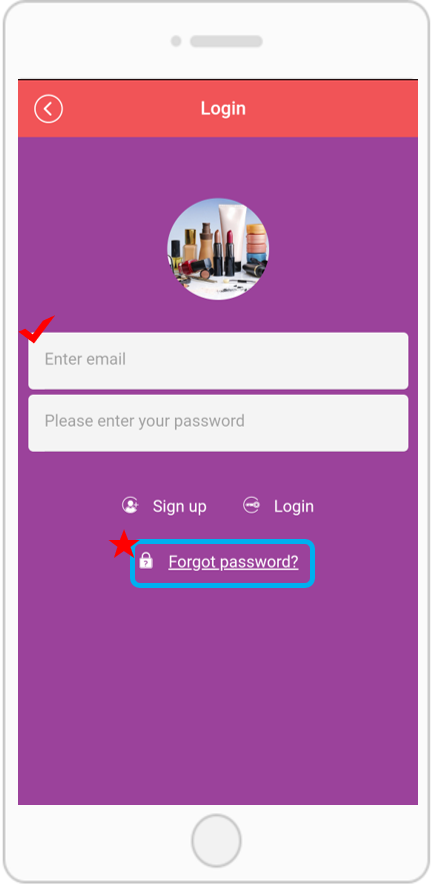
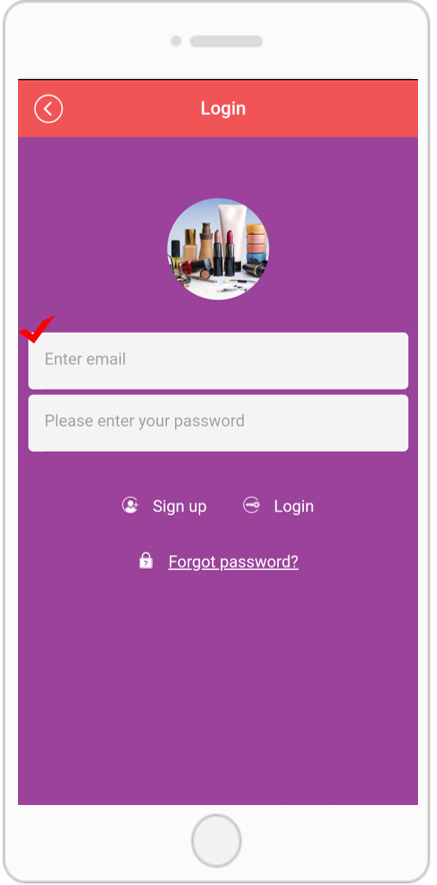
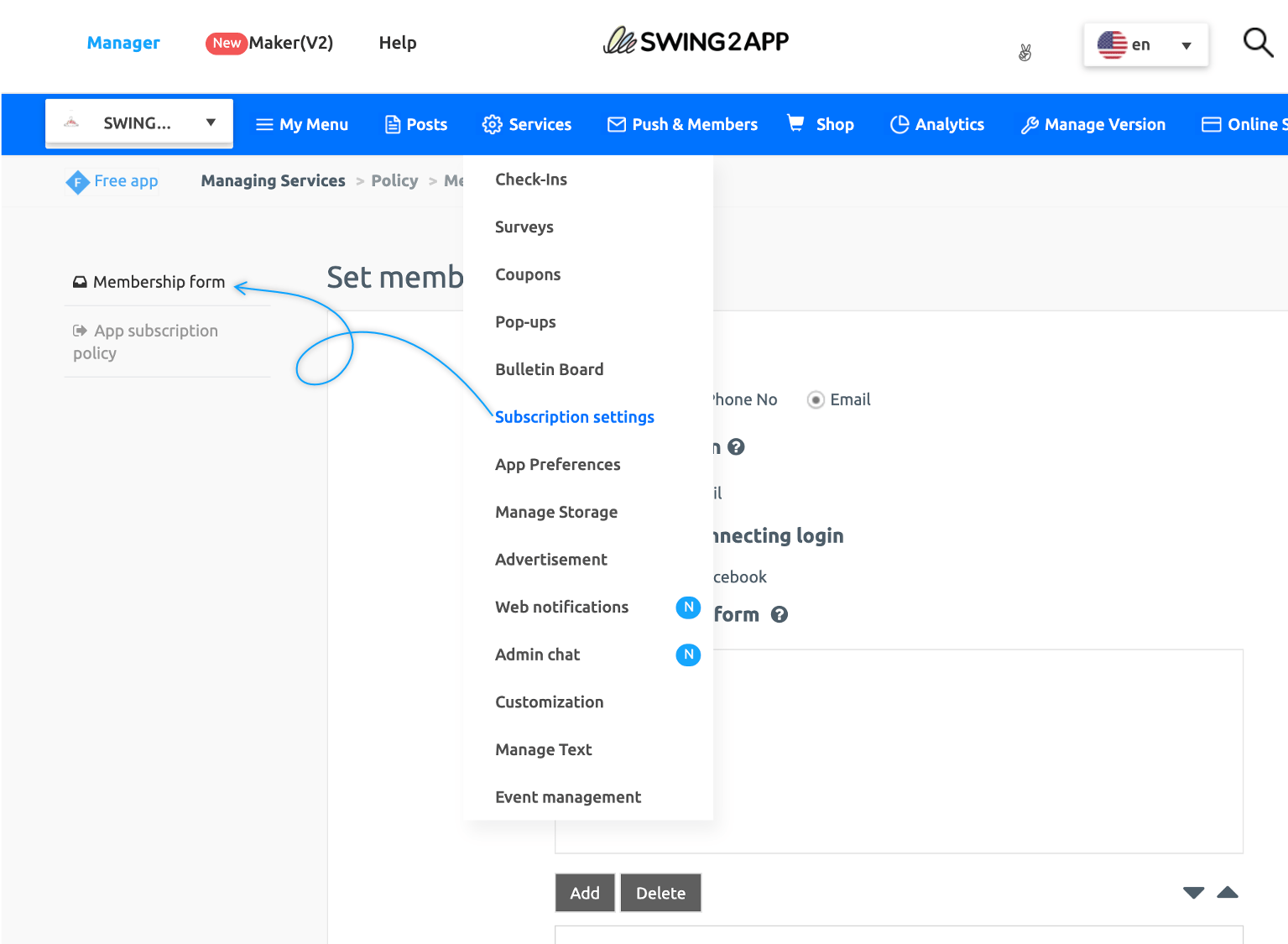
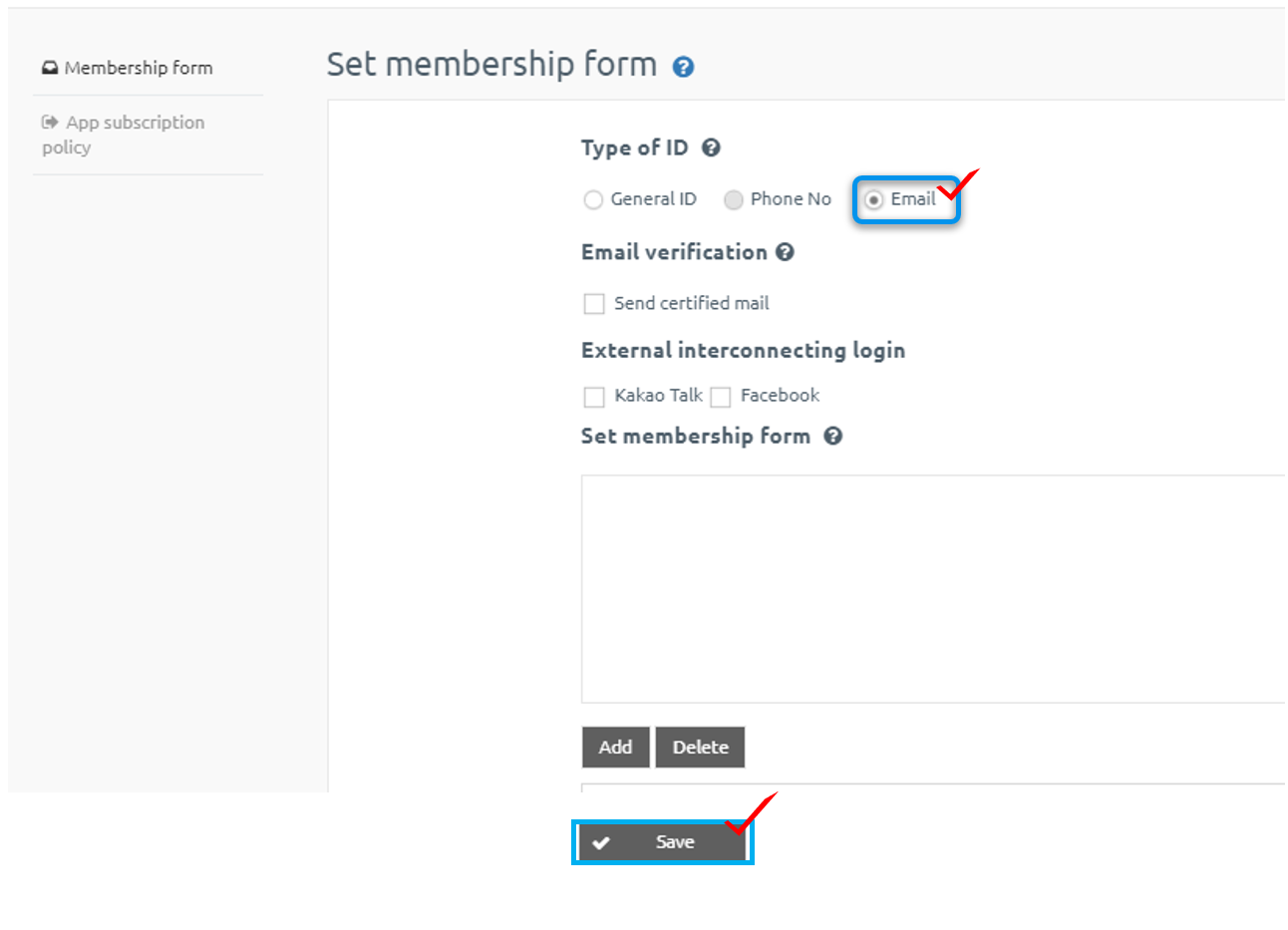
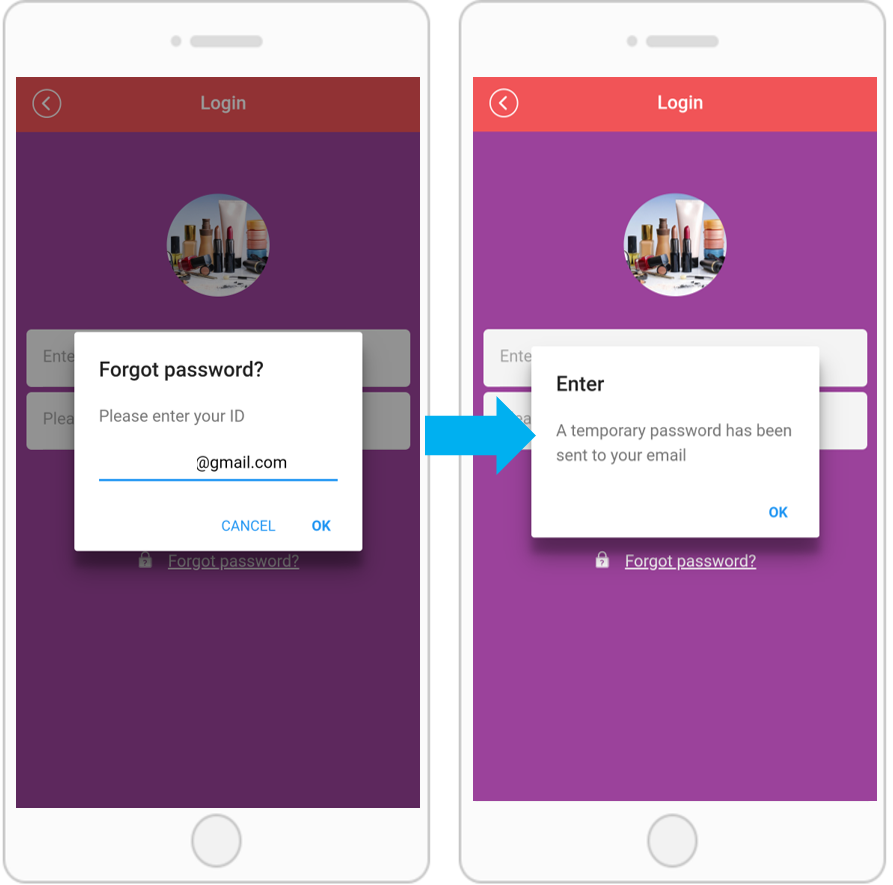
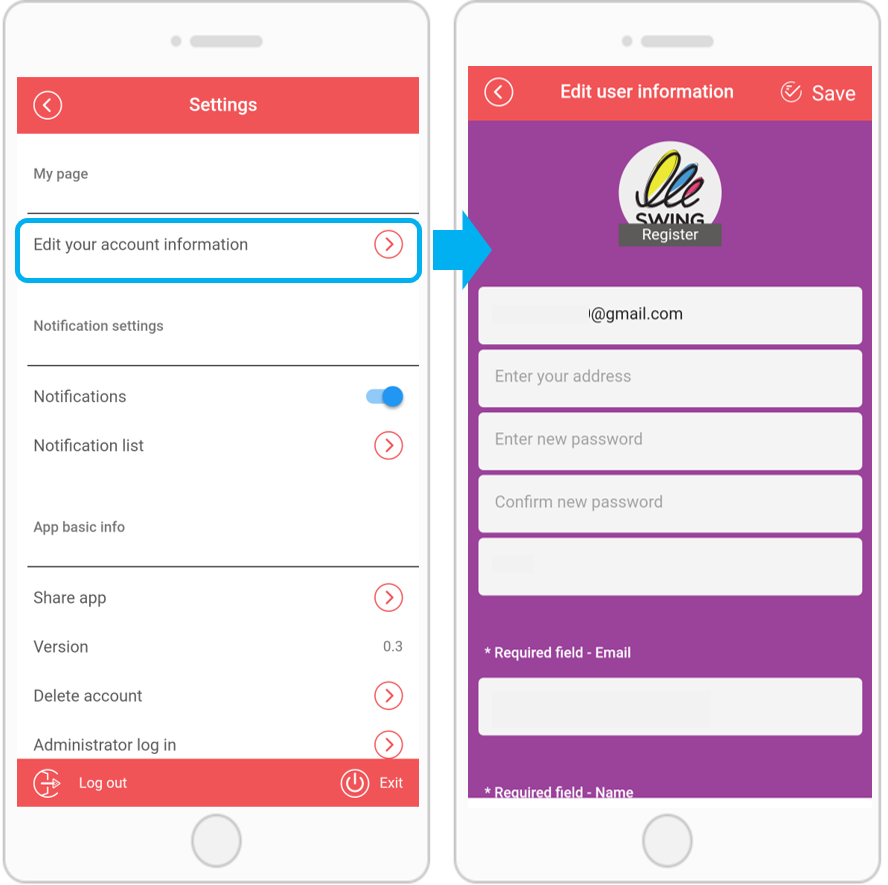
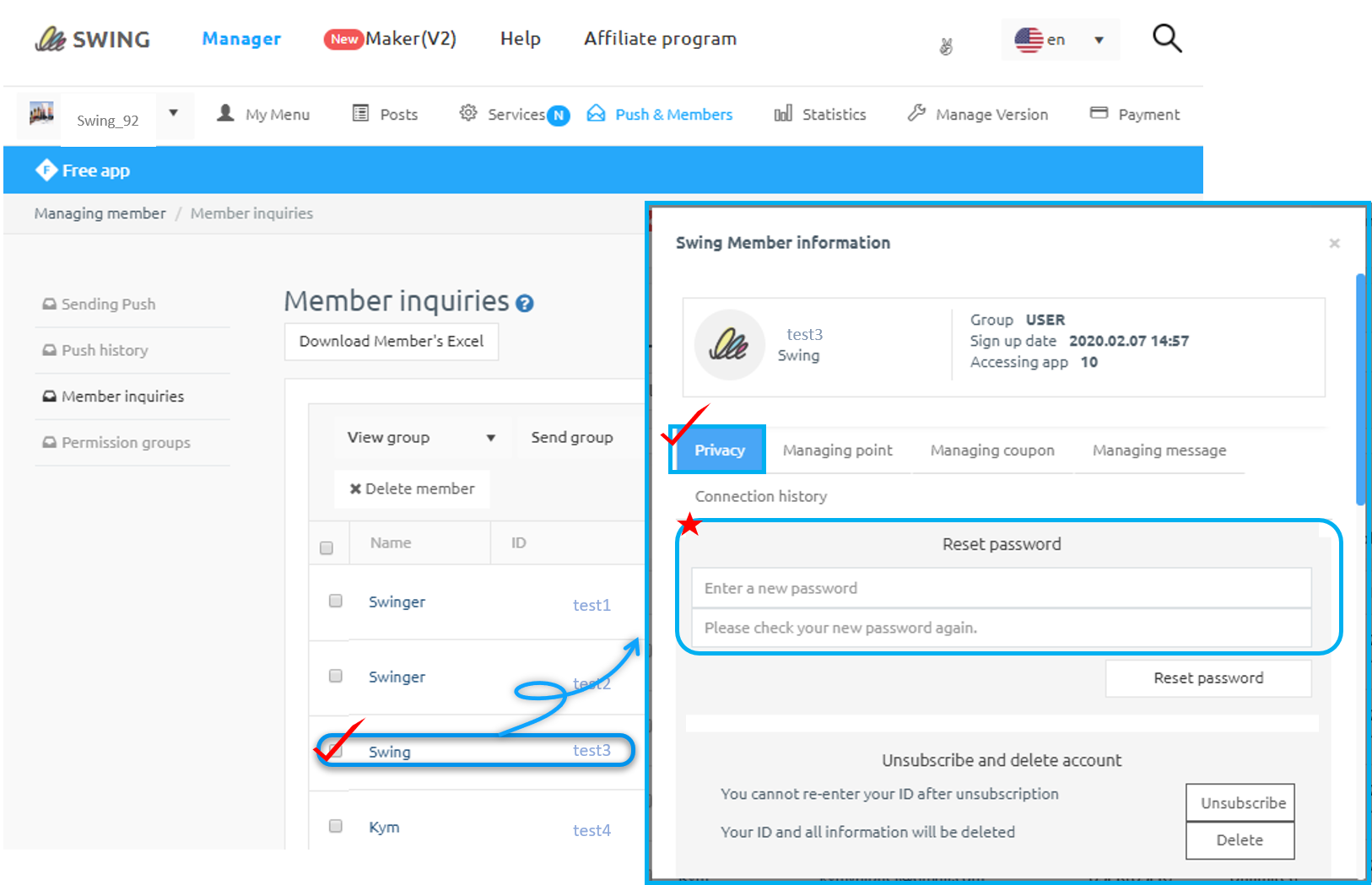
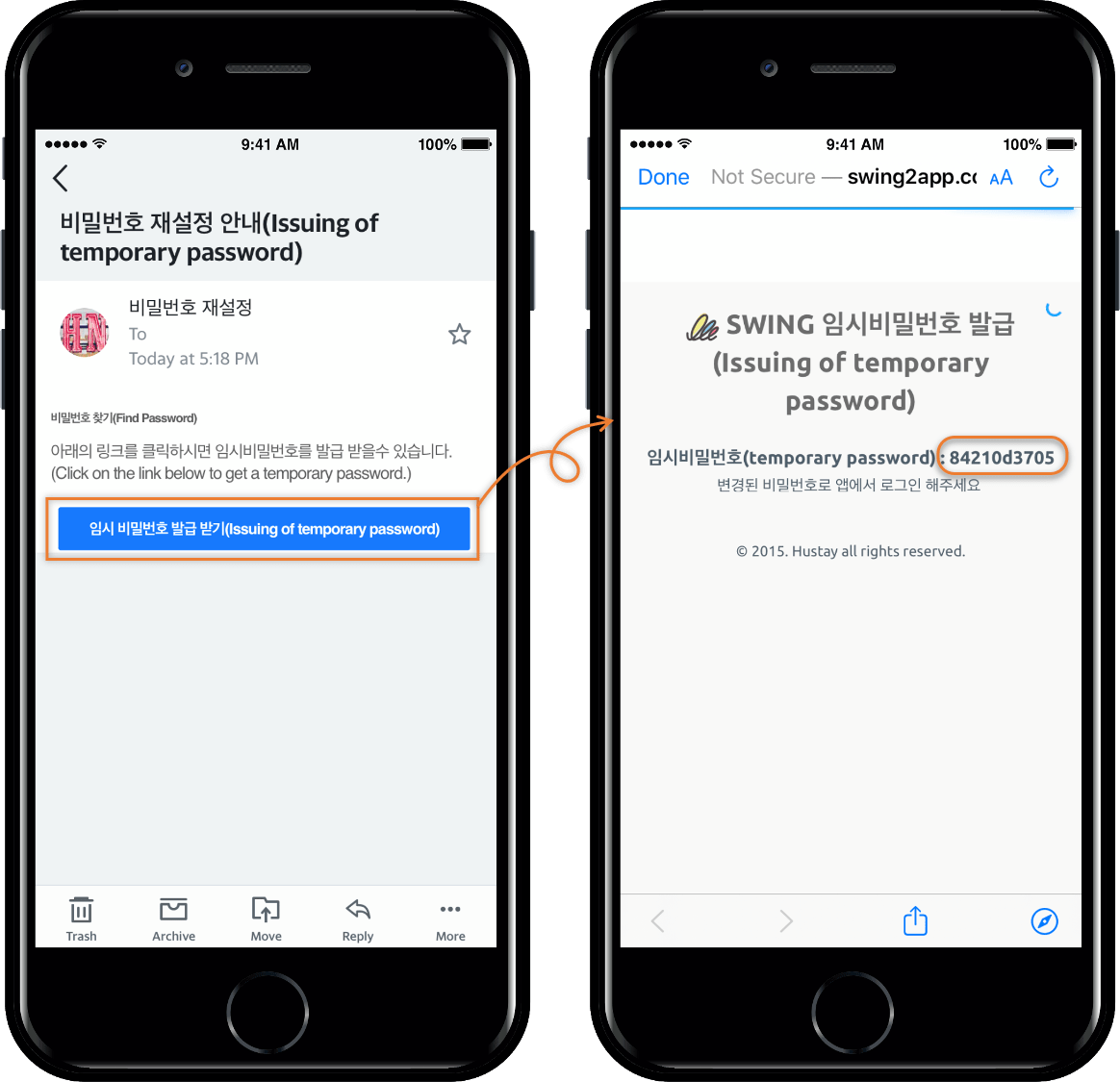
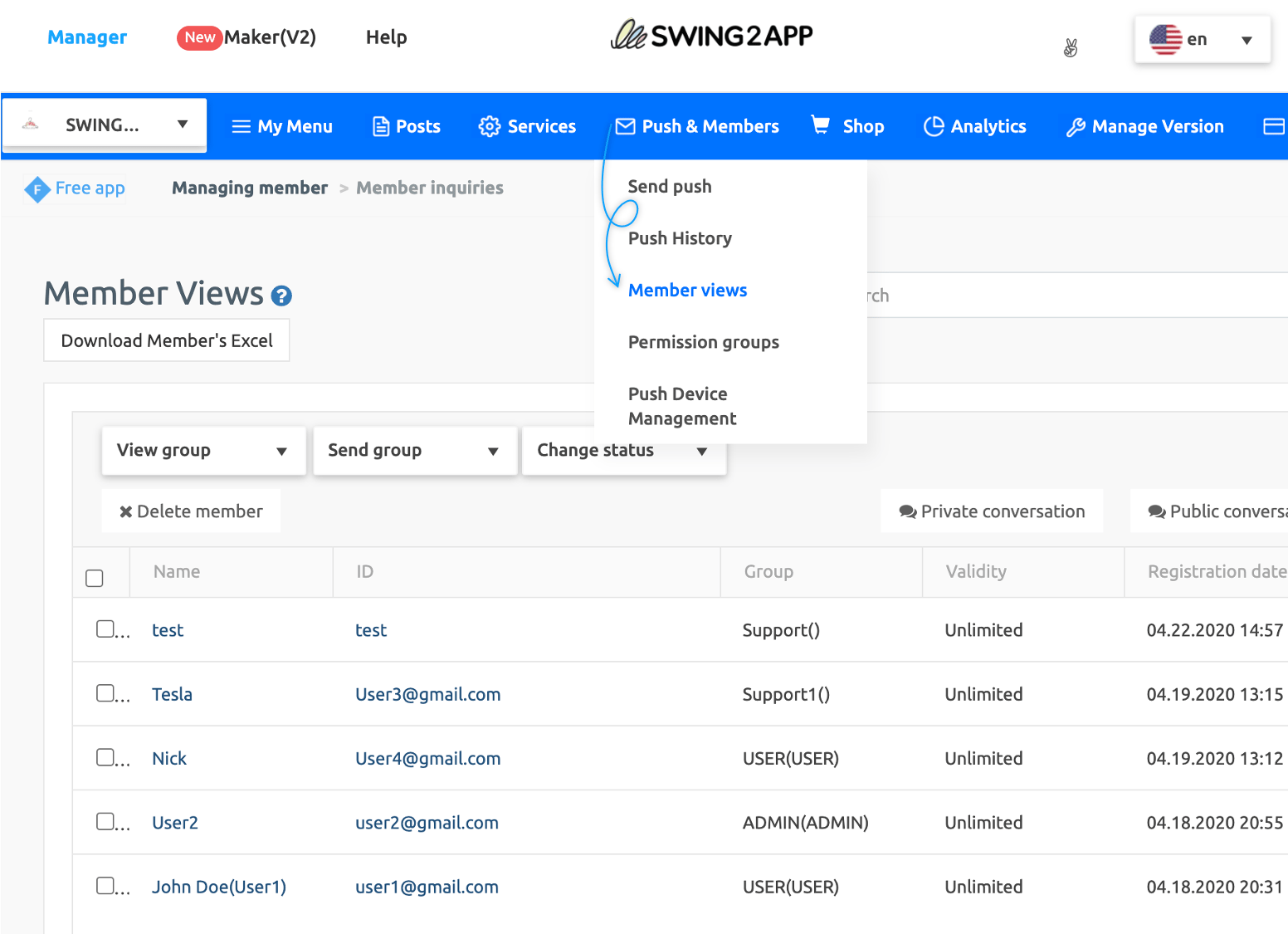 Please go to the Push & Members → Member views menu on the swing2app, Manager page.
Please go to the Push & Members → Member views menu on the swing2app, Manager page.