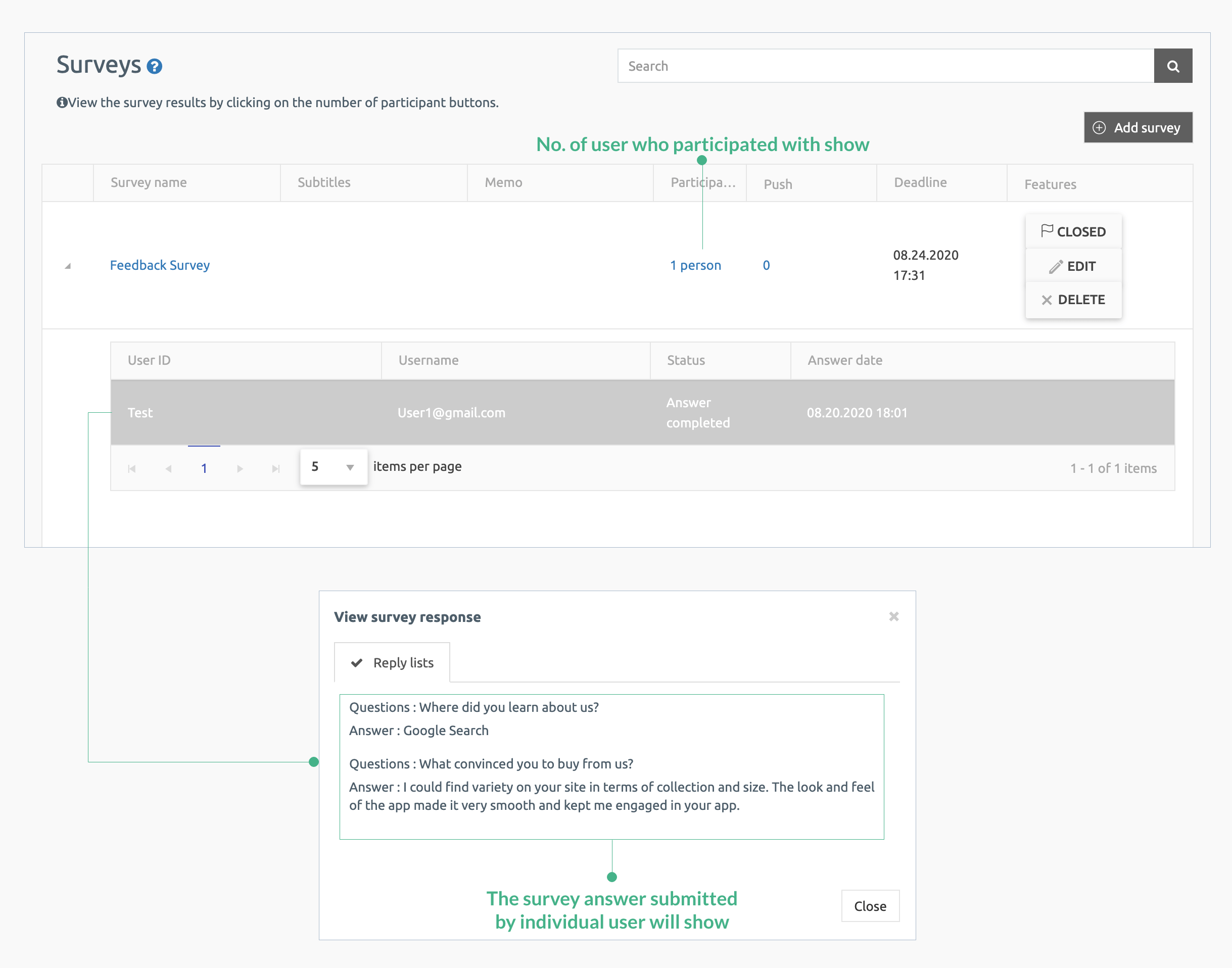In todays time alot of app builders need to conduct survey for their app users which can be used for marketing purpose, feature improvement, customer reviews, etc. Swing2App provides Survey feature which user can use to collect the information or feedback from the users. Admin can create as many surveys as they want and each survey can have unlimited questions.
Let’s check out the functioning of Survey with some examples.
|
Sample 1. Hotel Shop Name Swing Hotel |
| 1. | As an app admin you can set the survey as you would like. Let’s set one survey to collect feedback from the customer in the hotel while booking. Guide to create and register survey |
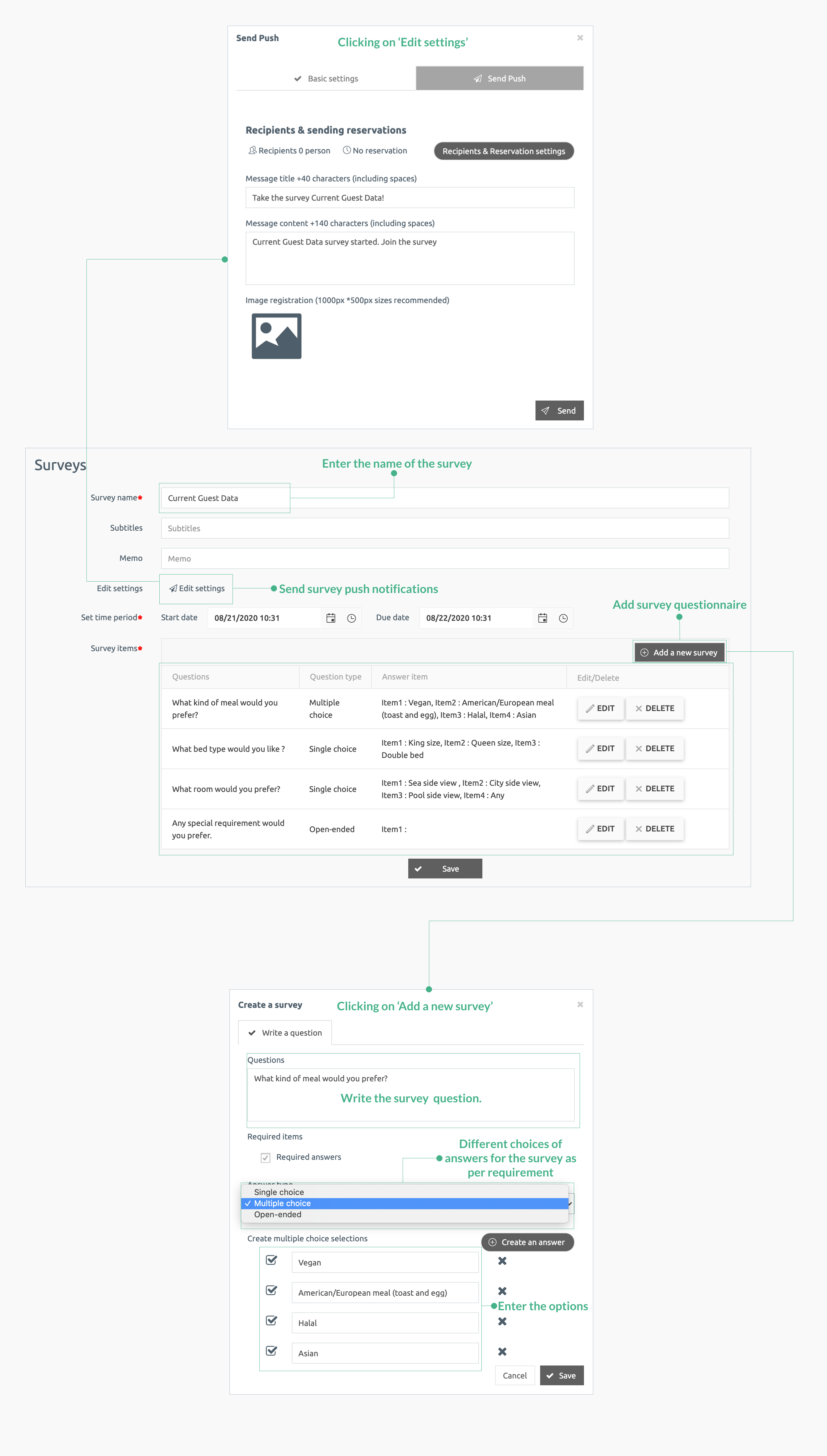
| 2. | When user will receive the survey, on opening user can see the status of the survey if its submitted or not. When you click on the survey question submitted by admin for survey will appear and user has to answer then. In this user has one question as single choice, multiple choice and open-ended. In open ended question, user can right the answer in their words. Once the survey is completed the status will change to submitted. Check the image below showing survey feature in app: |
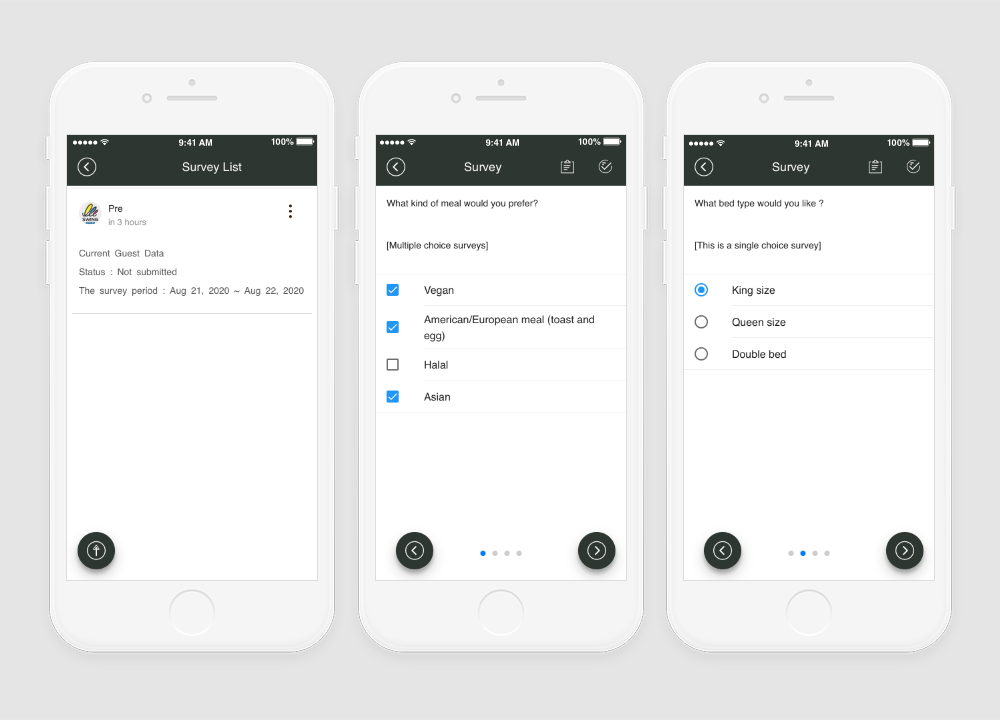
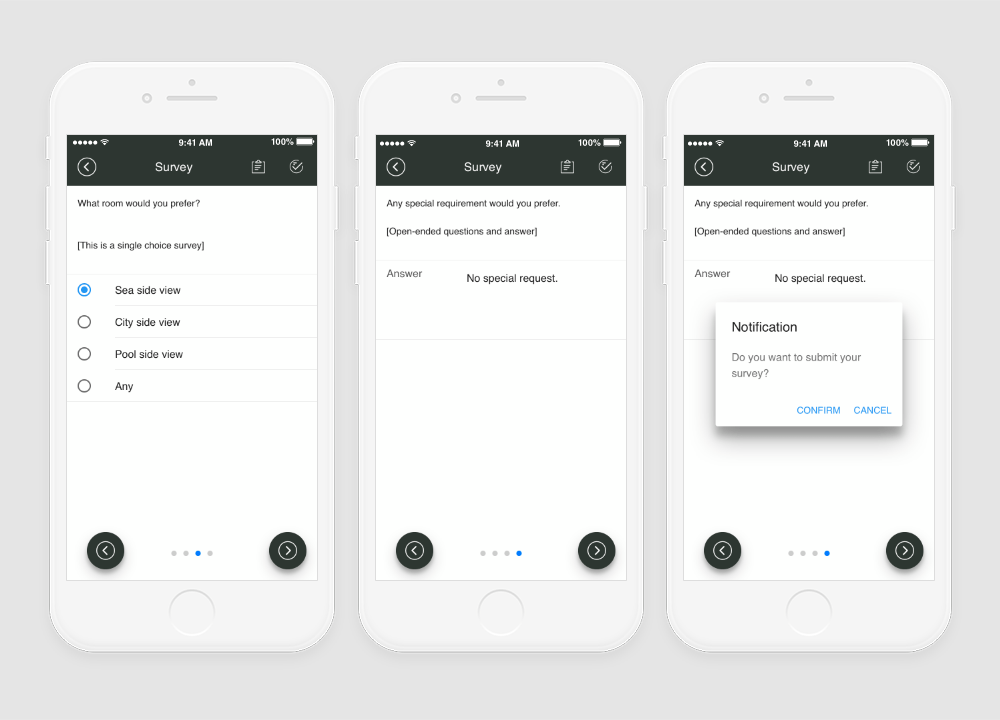
| 3. | When the user will complete the survey, then the status will change to submitted. Check the image below: |
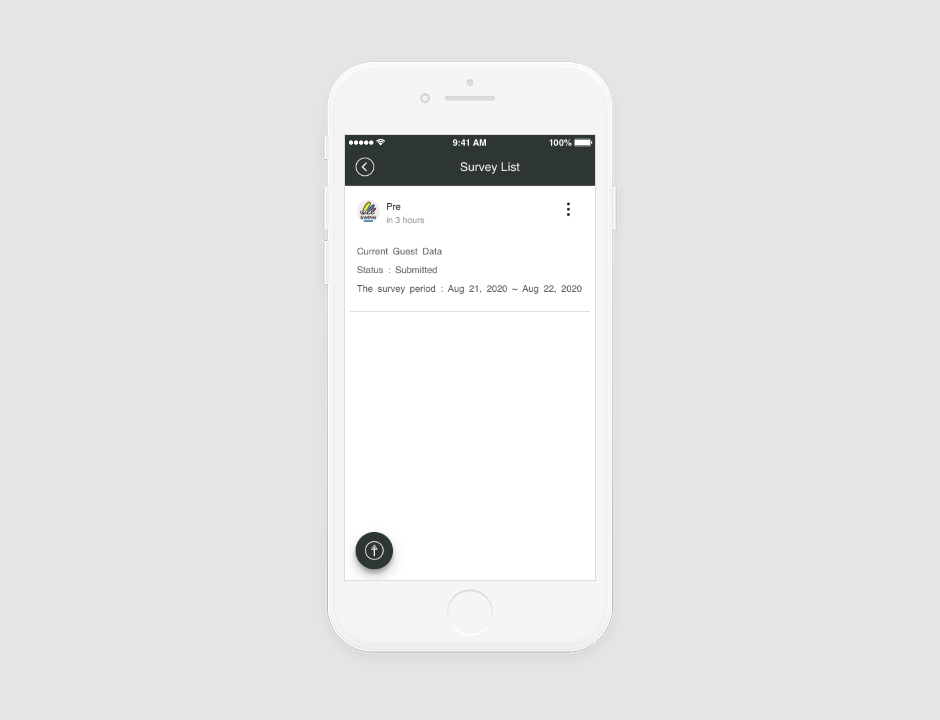
|
Sample 2. Hair and Beauty Salon Event Name Swing Hair & Beauty Salon |
| 1. | As an app admin you can set the survey as you would like. Let’s set one survey to collect service feedback from the customer. Guide to create and register survey |
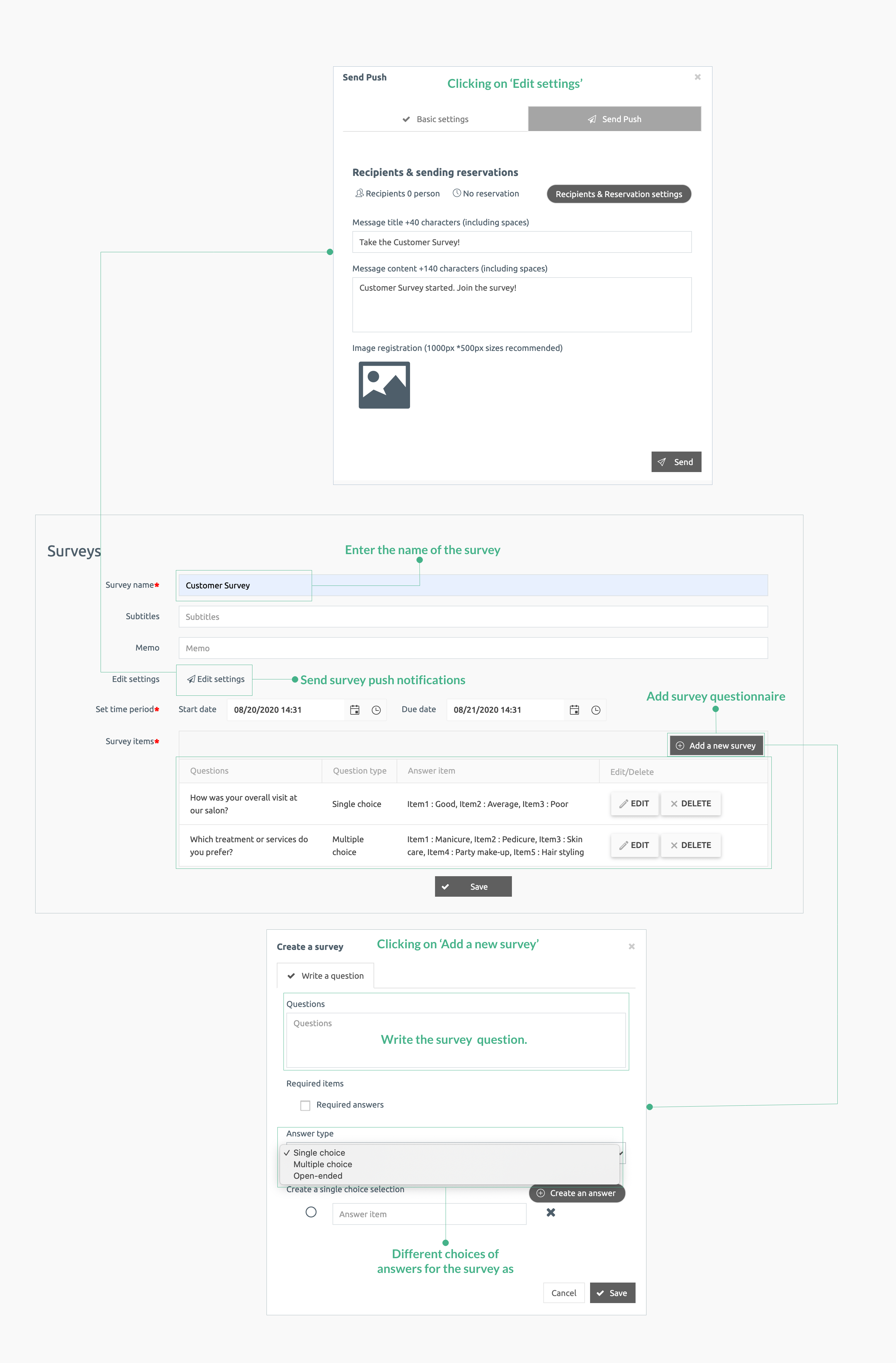
| 2. | When user will receive the survey, on opening user can see the status of the survey if its submitted or not. When you click on the survey question submitted by admin for survey will appear and user has to answer then. In this user has one question as single choice and other as multiple choice. Check the image below showing survey feature in app: |
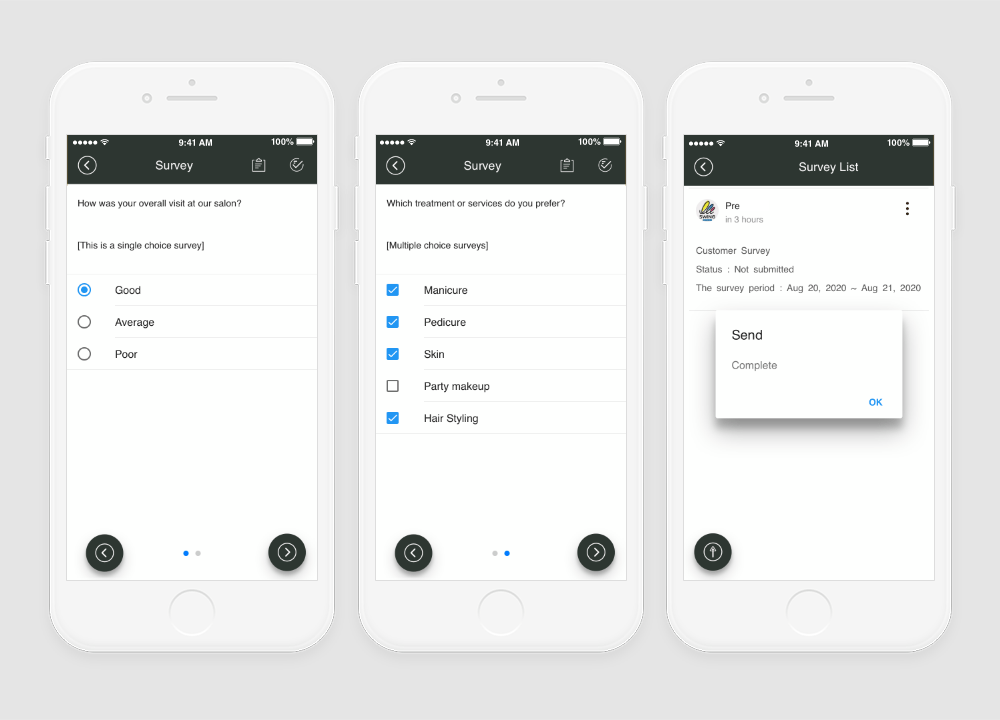
| 3. | When the user will complete the survey, then the status will change to submitted. Check the image below: |
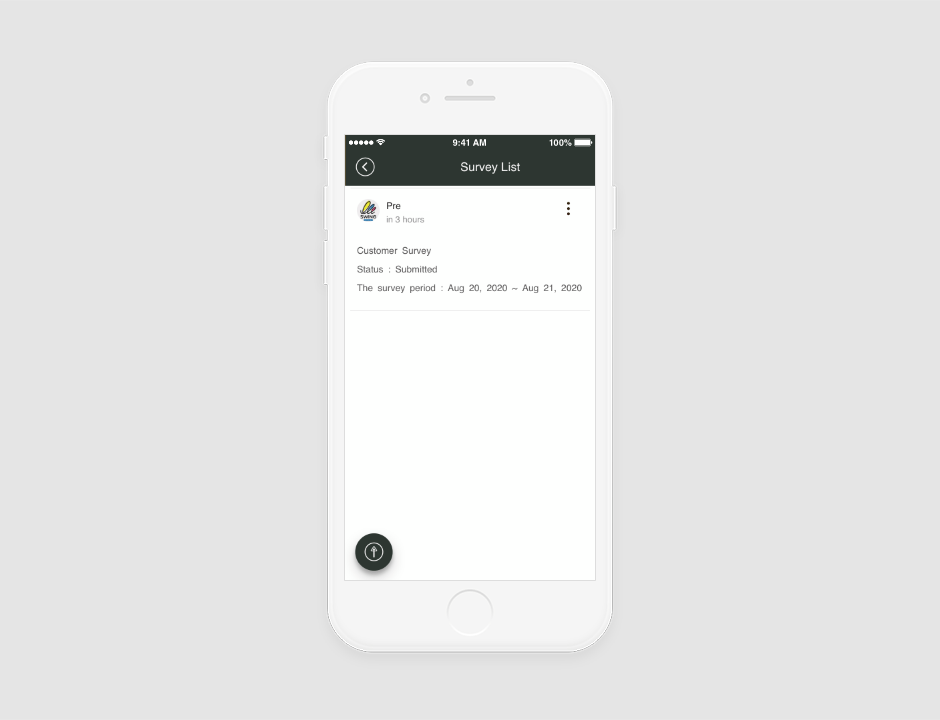
|
Sample 3. E-commerce (Shopping app) Event Name Swing Clothes |
| 1. | As an app admin you can set the survey as you would like. Let’s set one survey to collect service feedback from the customer. Guide to create and register survey |
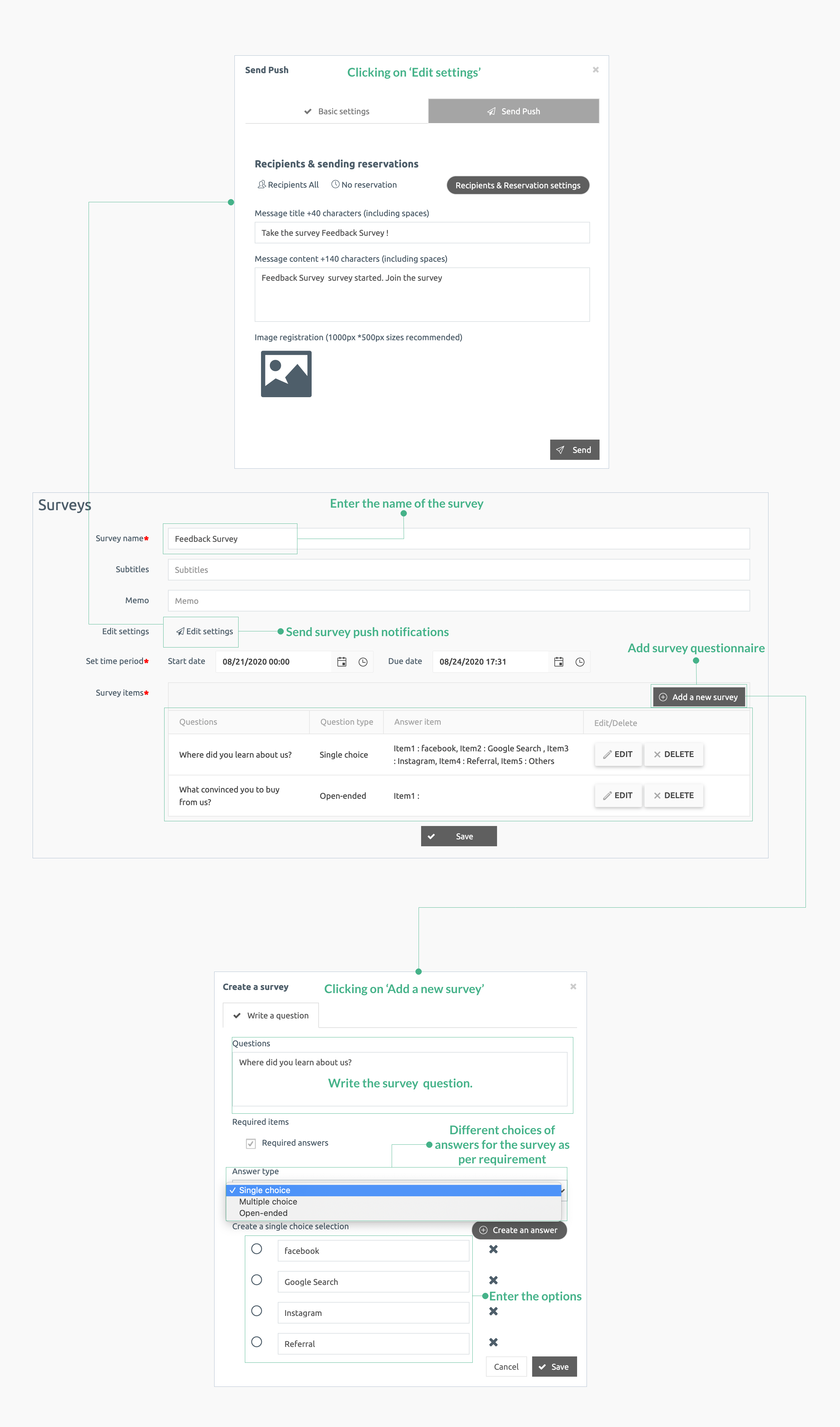
| 2. | When user will receive the survey, on opening user can see the status of the survey if its submitted or not. When you click on the survey question submitted by admin for survey will appear and user has to answer then. In this user has one question as single choice and other as open ended. In open ended question, user can right the answer in their words. Once the survey is completed the status will change to submitted. Check the image below showing survey feature in app: |
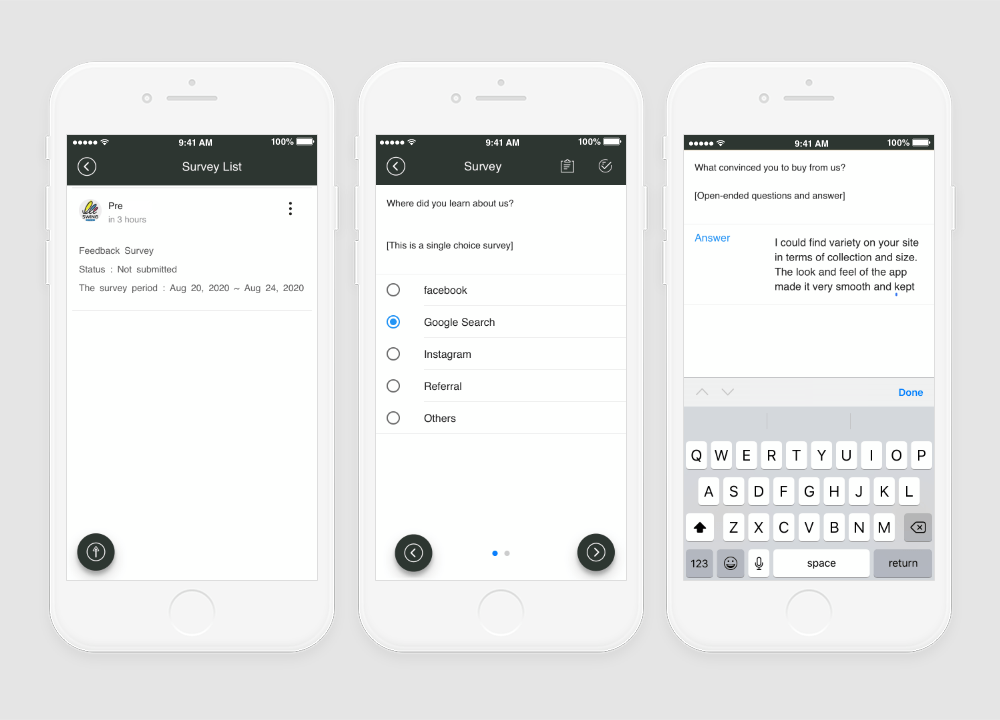
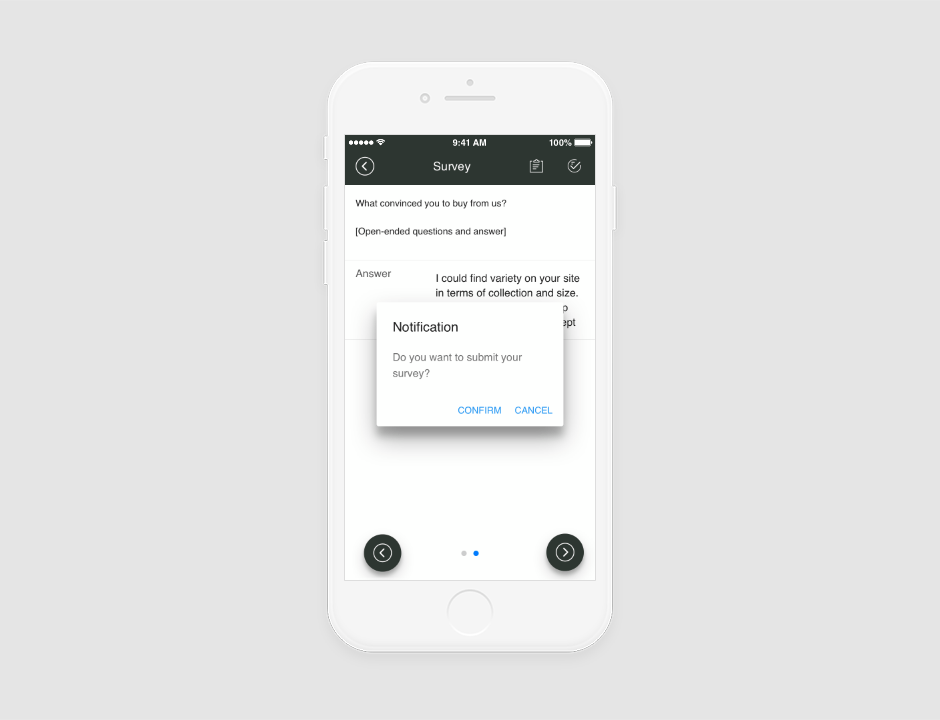
| NOTE | If the survey is already submitted by the user, then a pop-up will show them notifying that it has been submitted and if they want to take it one more time then click confirm. Check the image below: |
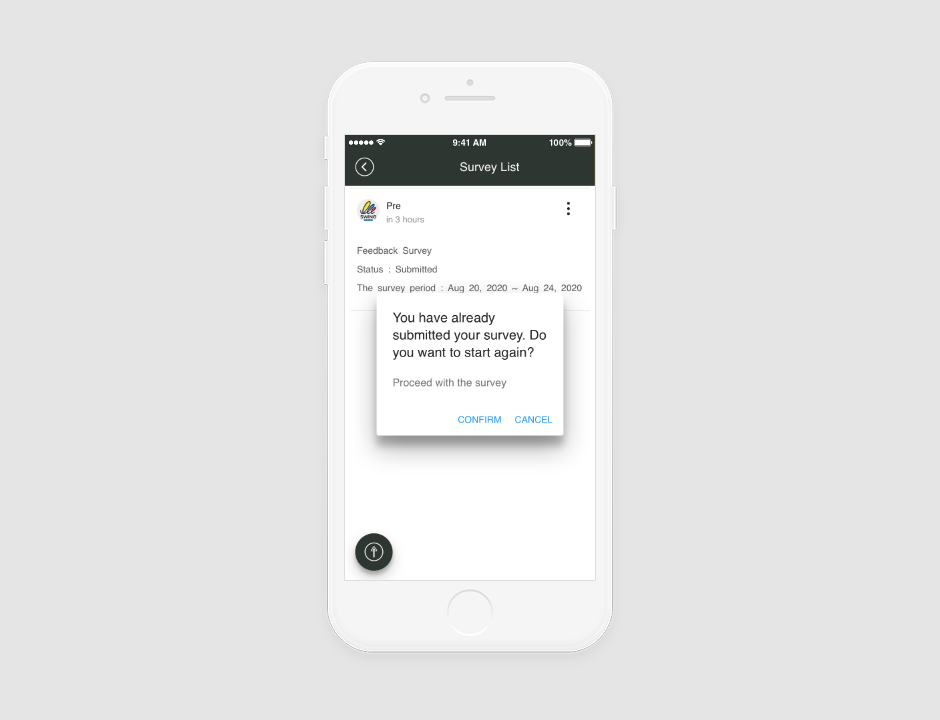
| NOTE | Admin can check the survey answer of all the users who submitted the survey. Check the image below: |