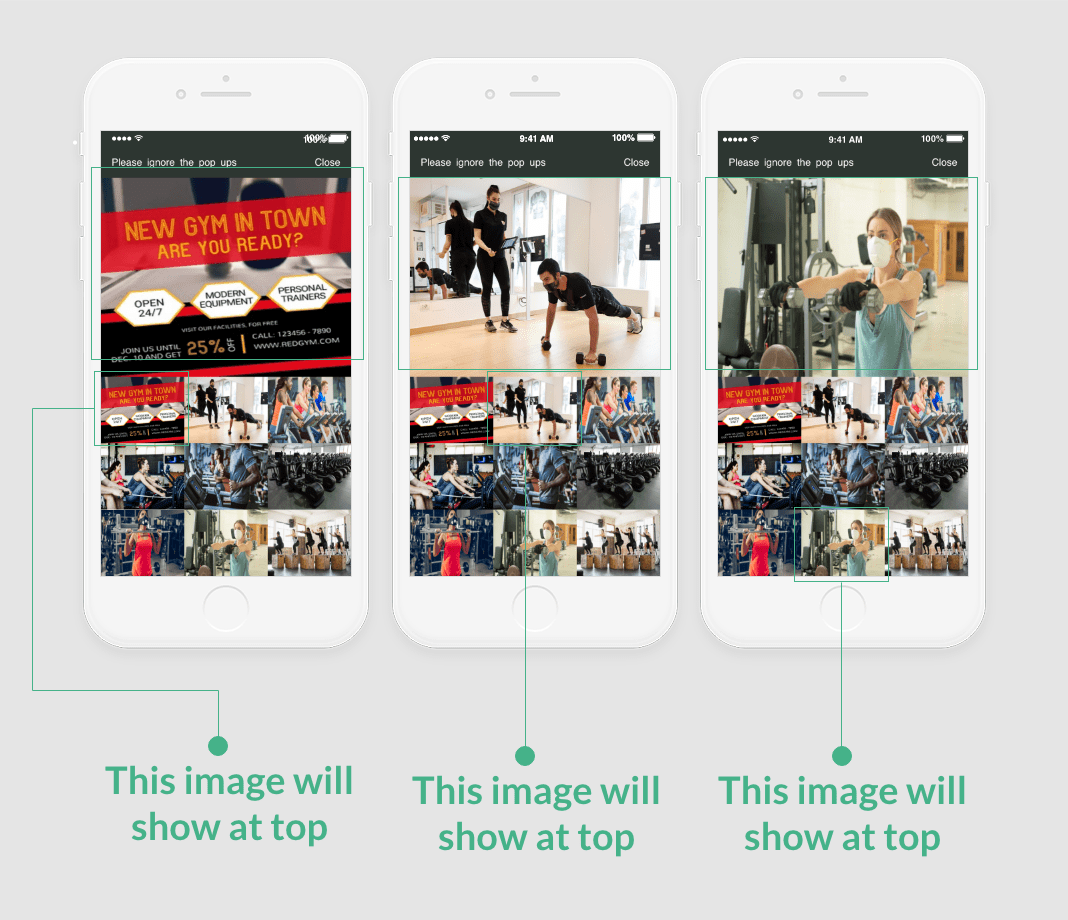Important information or new or features news can be shared first on app launch by pop-up screens. This feature can not only be used to show image-based information but can also we used to link a web link, call features, mail feature, etc. with the image in pop-up. Swing2App provides various pop-up options like single screen, triple screen, split-screen and multi-screens based on user’s requirement.
Let’s use a single screen pop-up to inform users of the cafe app to about the cafe being closed due the pandemic situation.
|
Sample 1. Cafe or Restaurant Shop Swing Cafe |
| 1. | As an admin, use single screen pop-up and enable pop-up screen as well to show a pop-up on app launch. Let’s set an image for the same as below: Guide to set a pop-up screen |
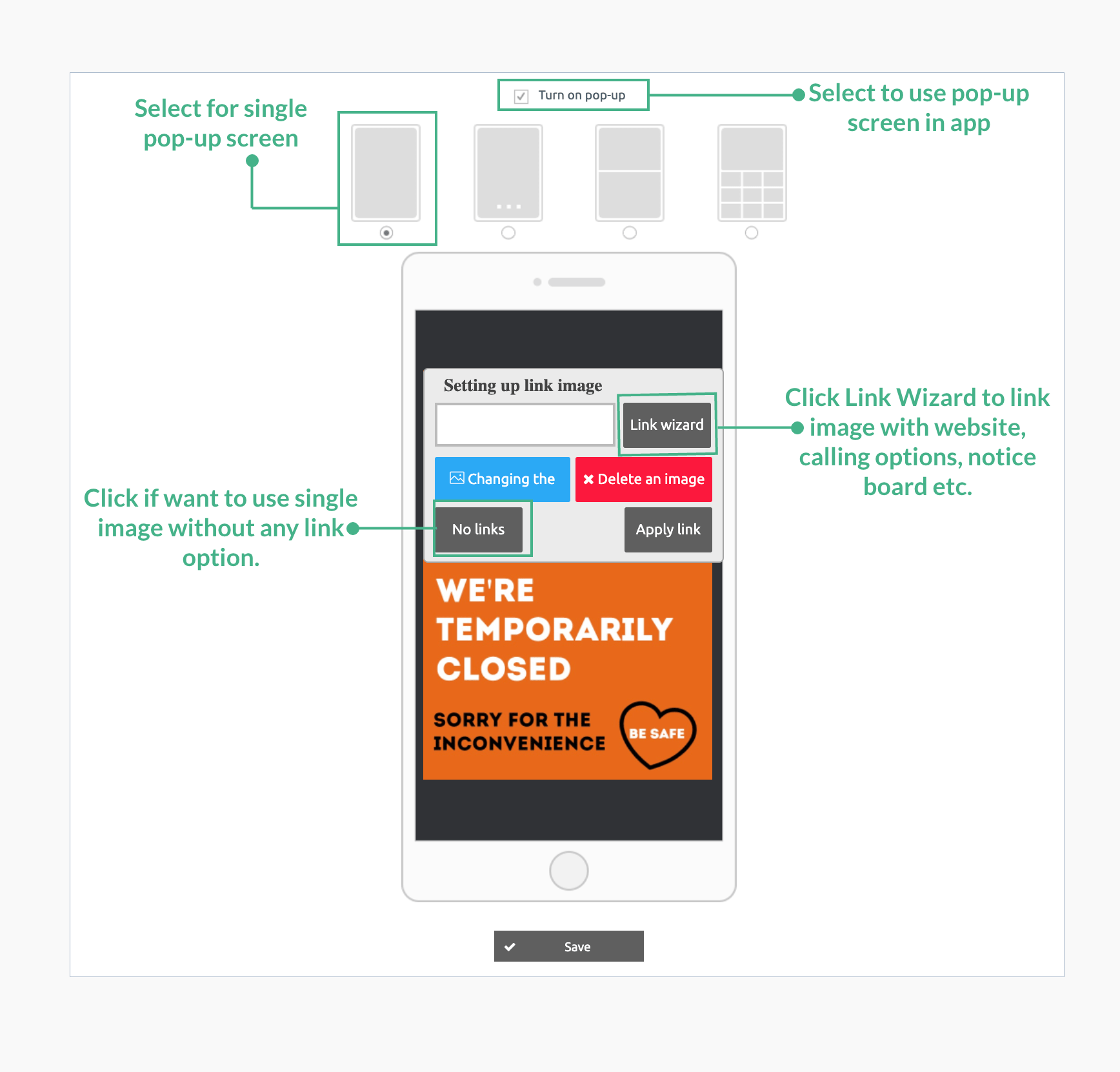
| 2. | When the user will launch the app, the pop-up will show up. Check the image below showing the pop-up feature in the app: |
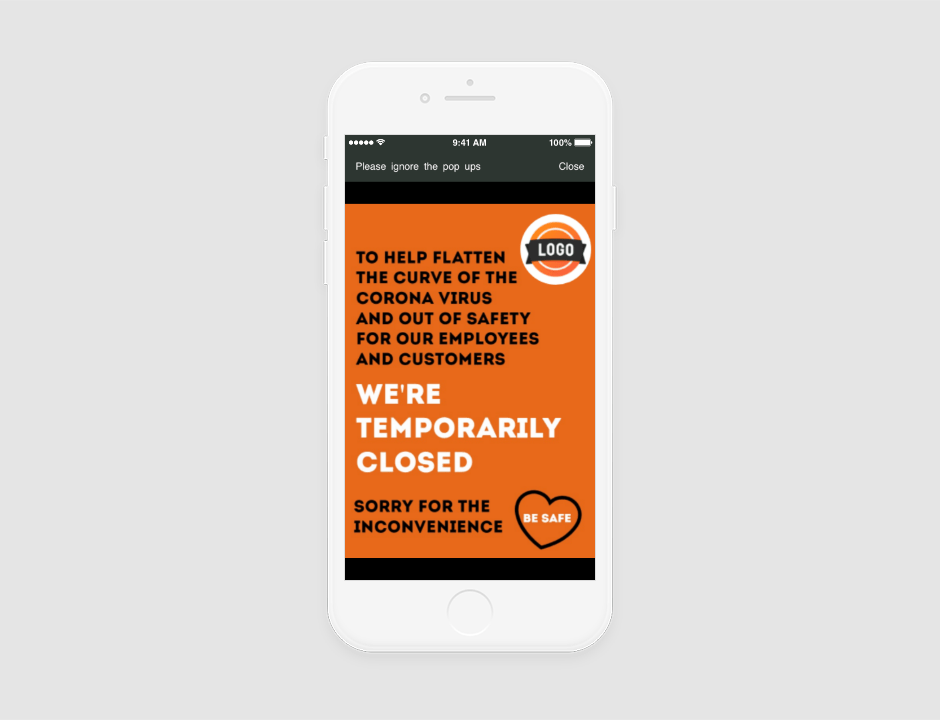
Let’s use triple screen pop-up to inform users of the hair & beauty app about the new opening and various offers.
|
Sample 2. Hair and Beauty Salon Shop Swing Salon |
| 1. | As an admin, use triple screen pop-up and enable pop-up screen as well to show pop-ups on app launch. Let’s set an image for the same as below: Guide to set a pop-up screen The first image showing just opening information without weblink |
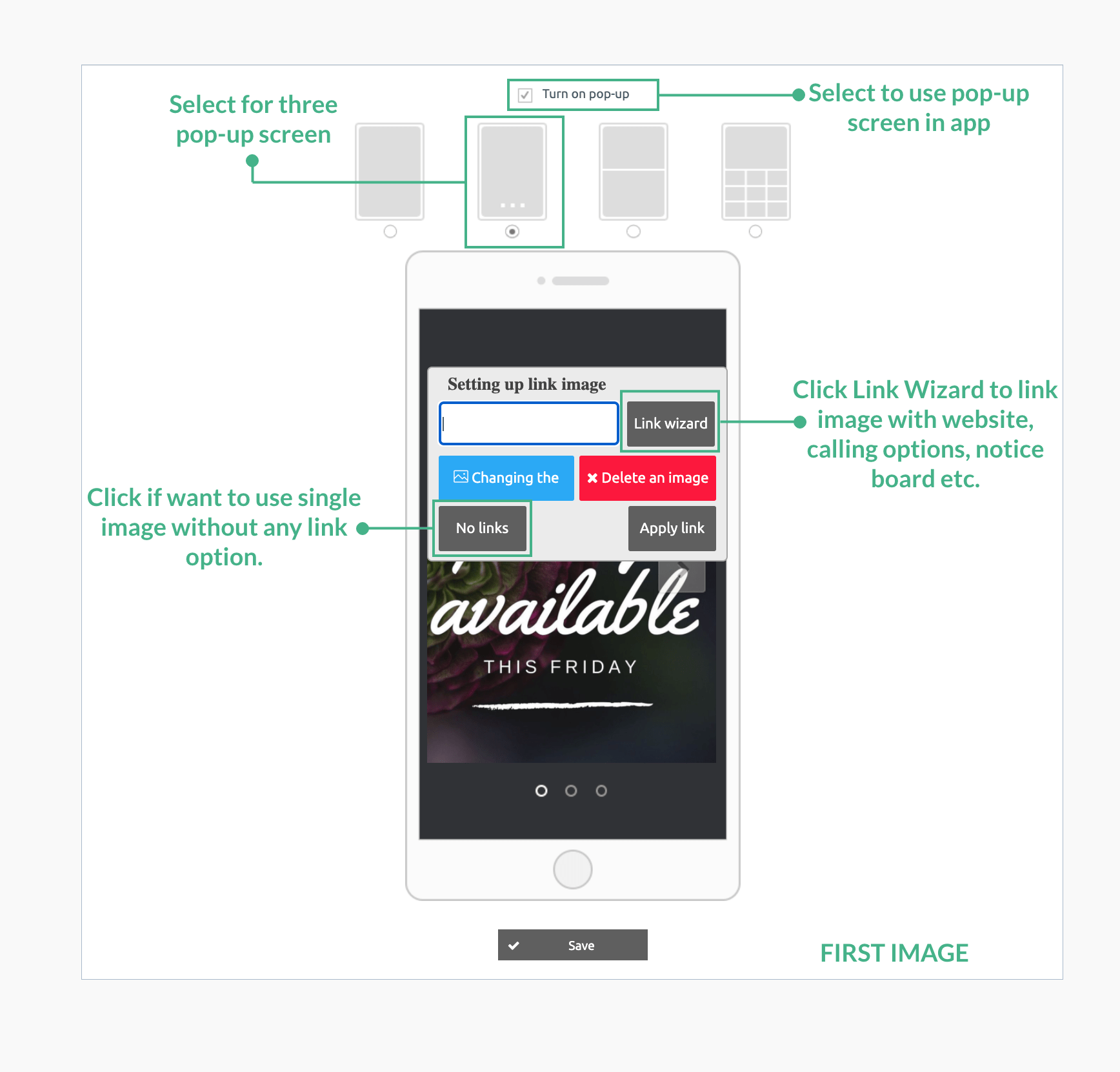
| 2. | Second image showing a referral plan with a weblink for terms and conditions. |
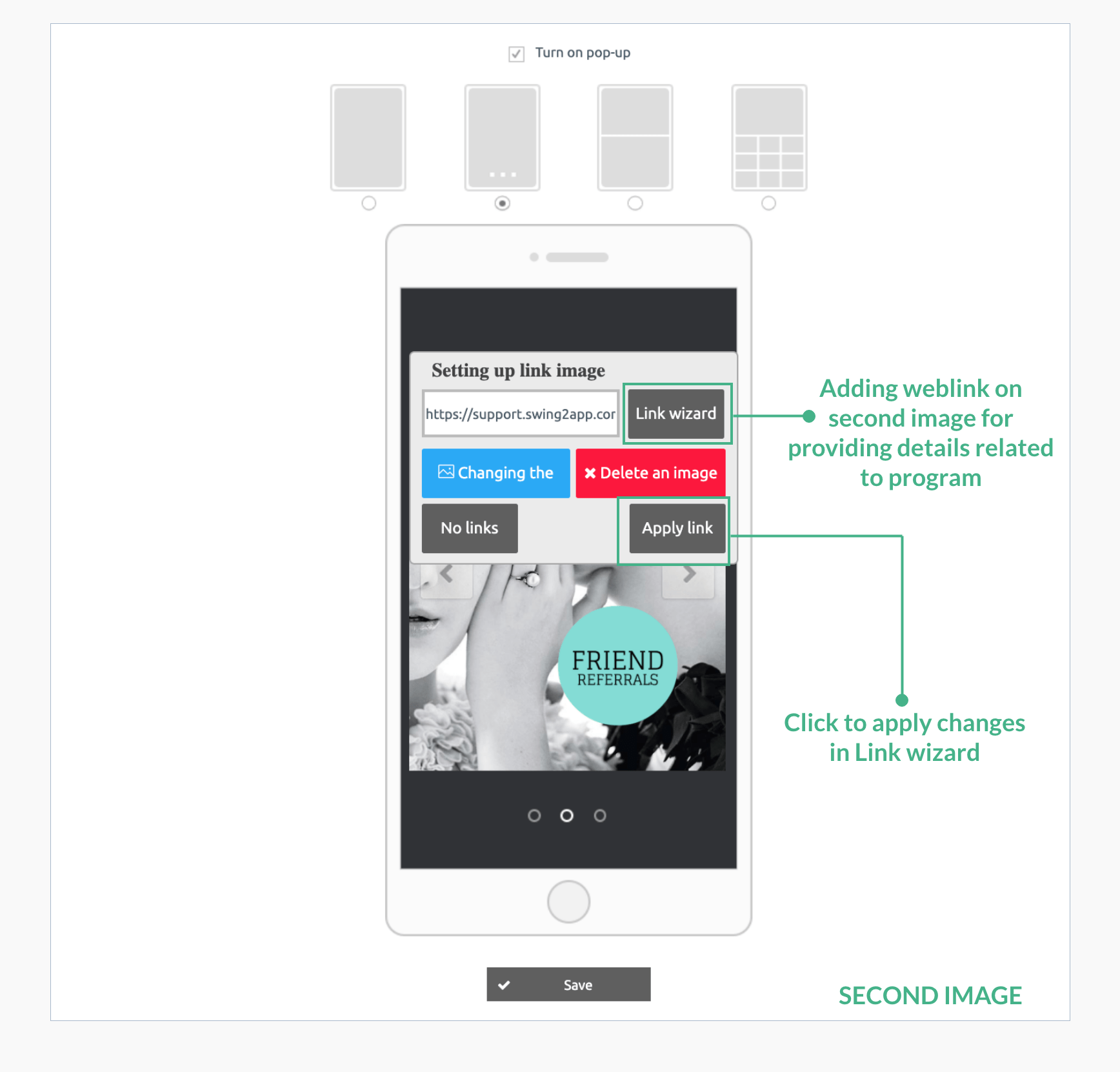
| 3. | Third image showing image only with spa plans. |
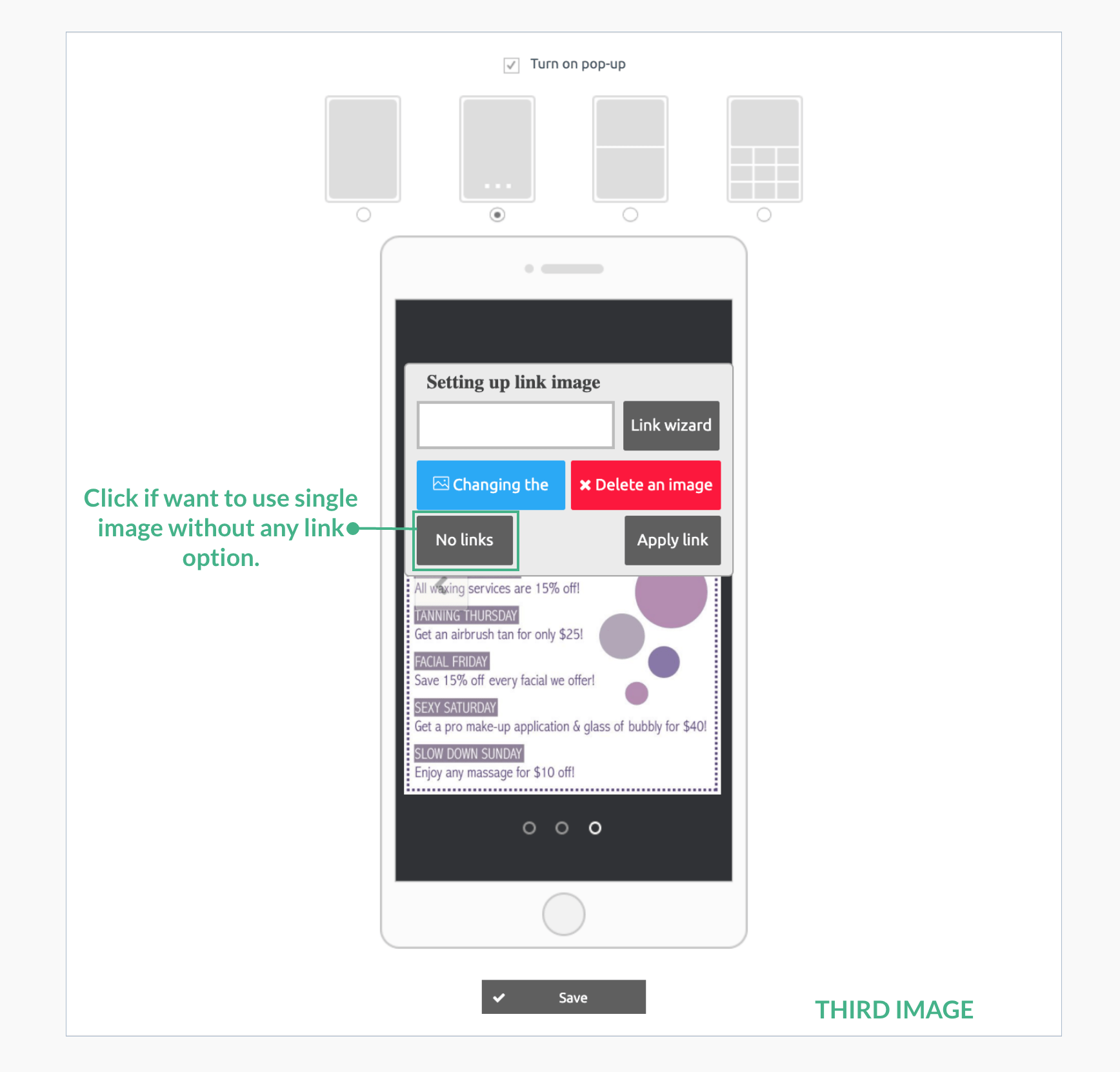
| 4. | When the user will launch the app, the pop-up will show up. Check the image below showing the pop-up feature in the app: |
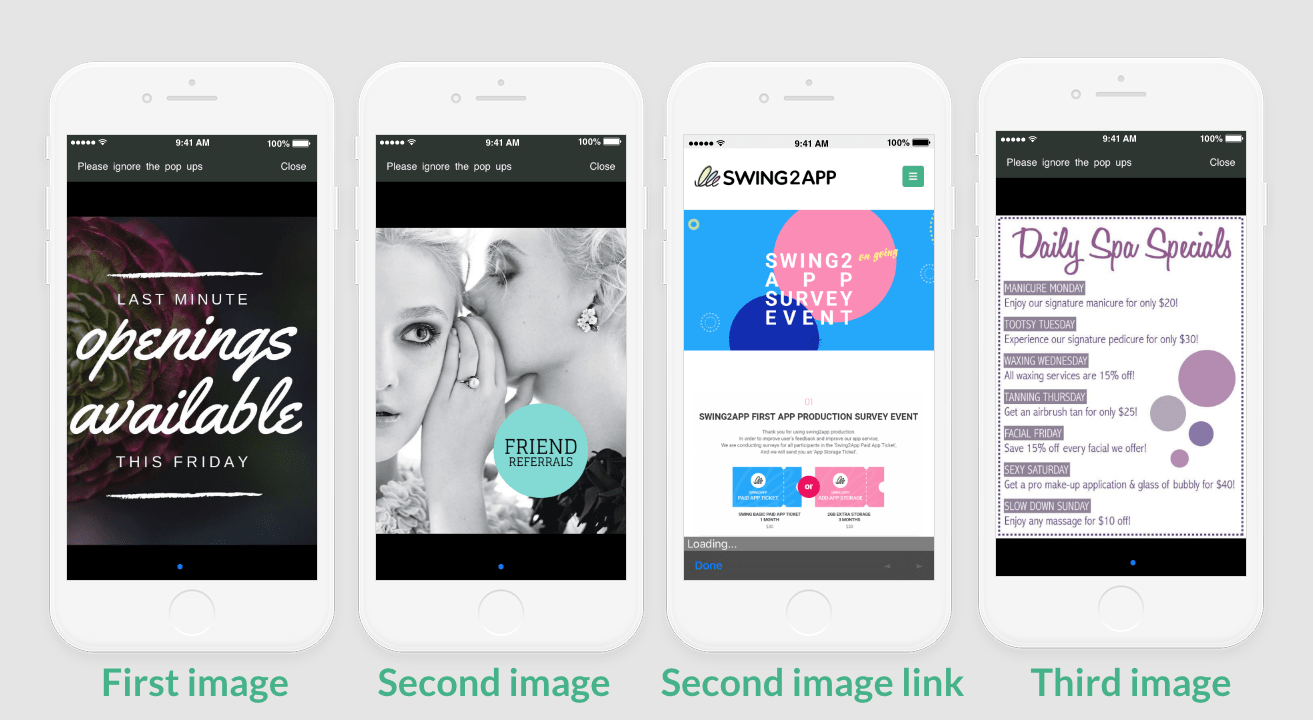
Let’s use 9 screen pop-up to inform users of new gym facility.
|
Sample 3. Health & Fitness Shop Swing Gym |
| 1. | As an admin, use 9 screen pop-up and enable pop-up screen as well to show pop-ups on app launch. Let’s set an image for the same as below: Guide to set a pop-up screen |
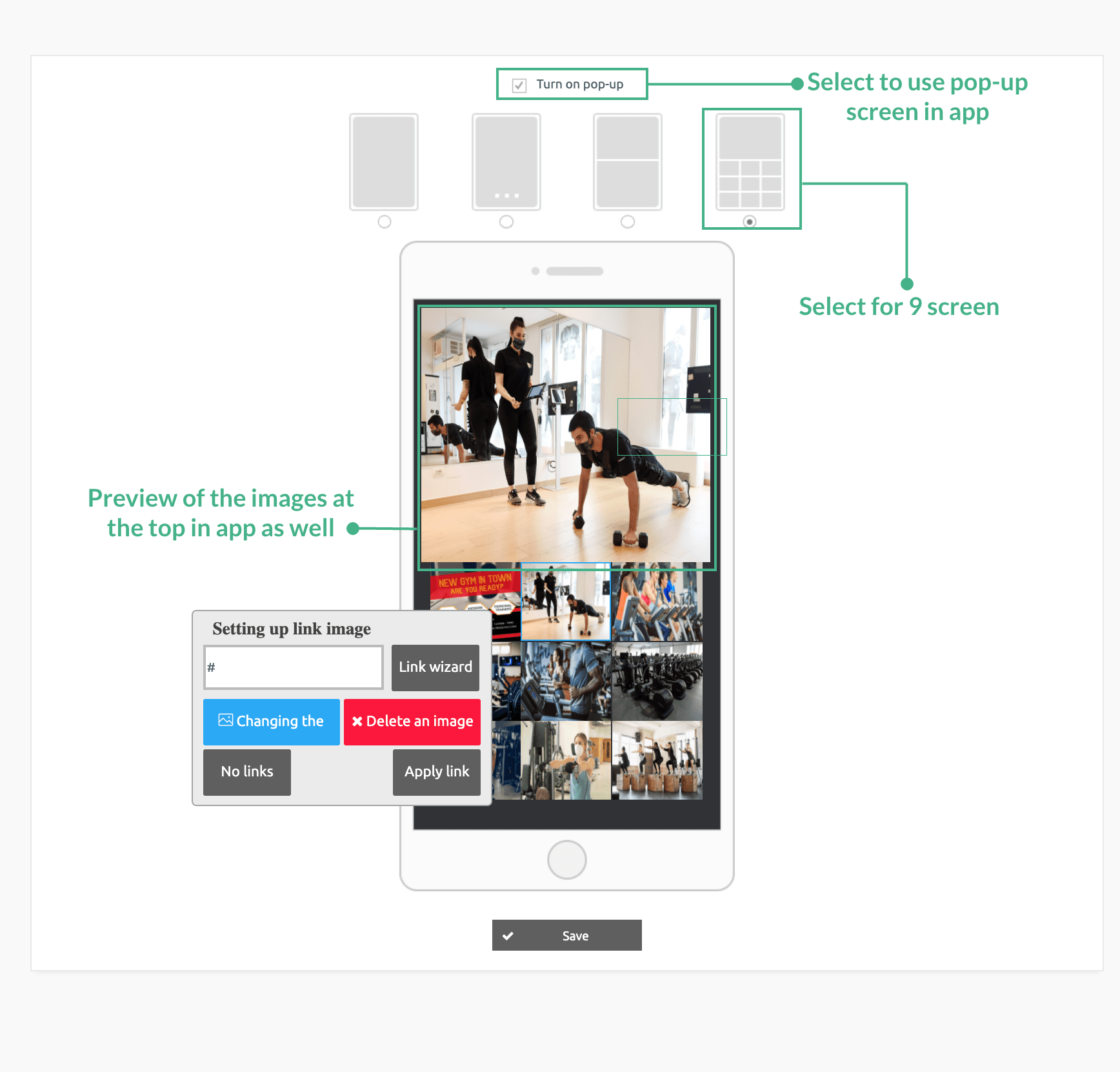
| 2. | At the top user can preview the images selected from the list of 9 images. Check the image below showing 9 pop-up screen feature in the app: |