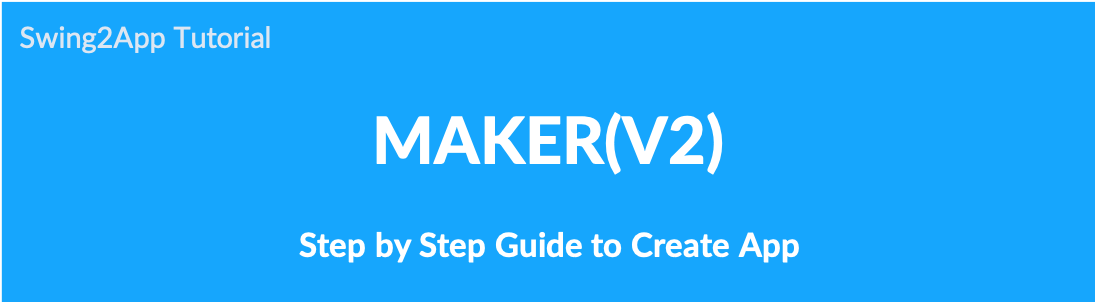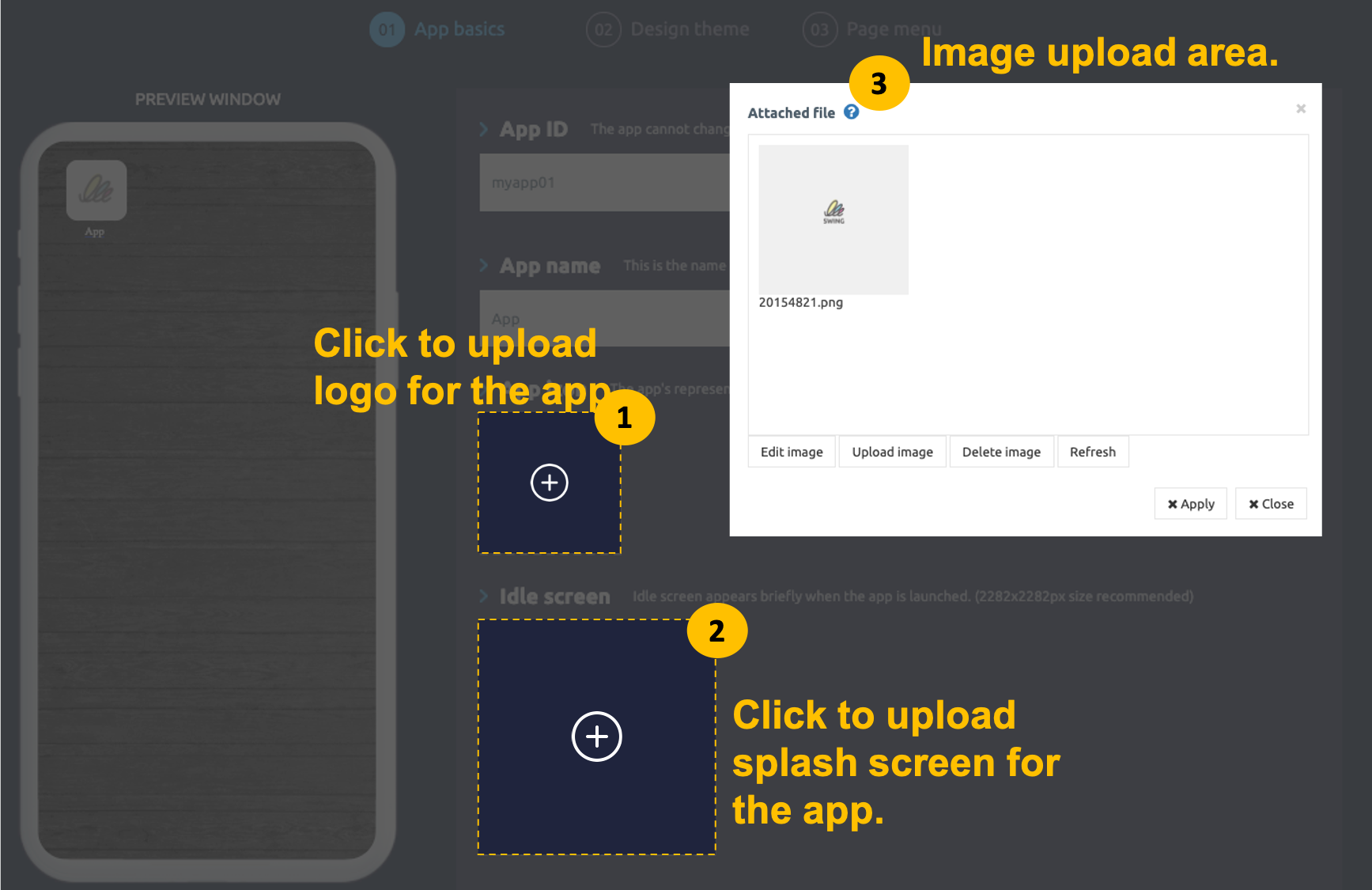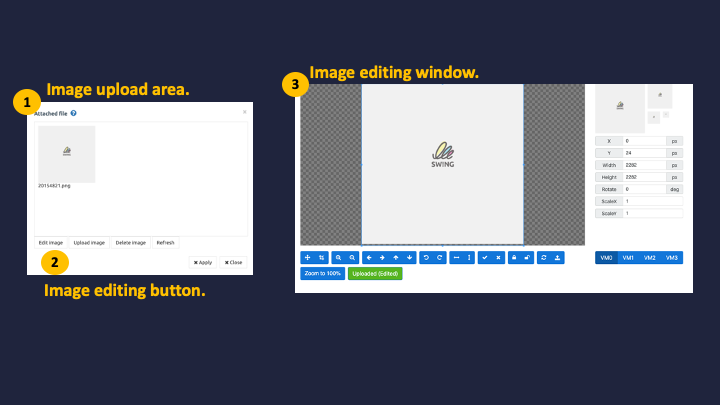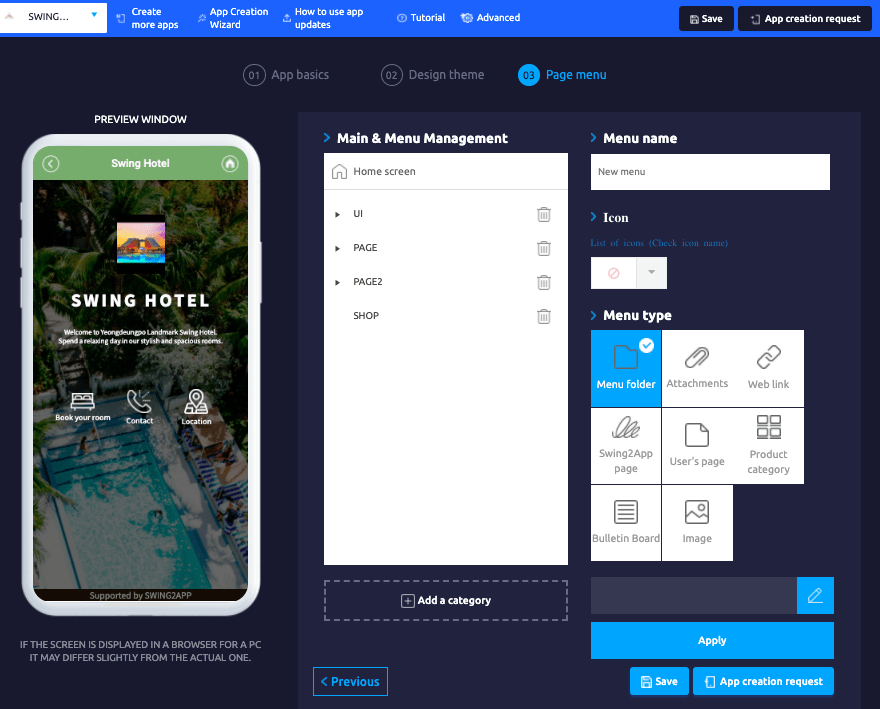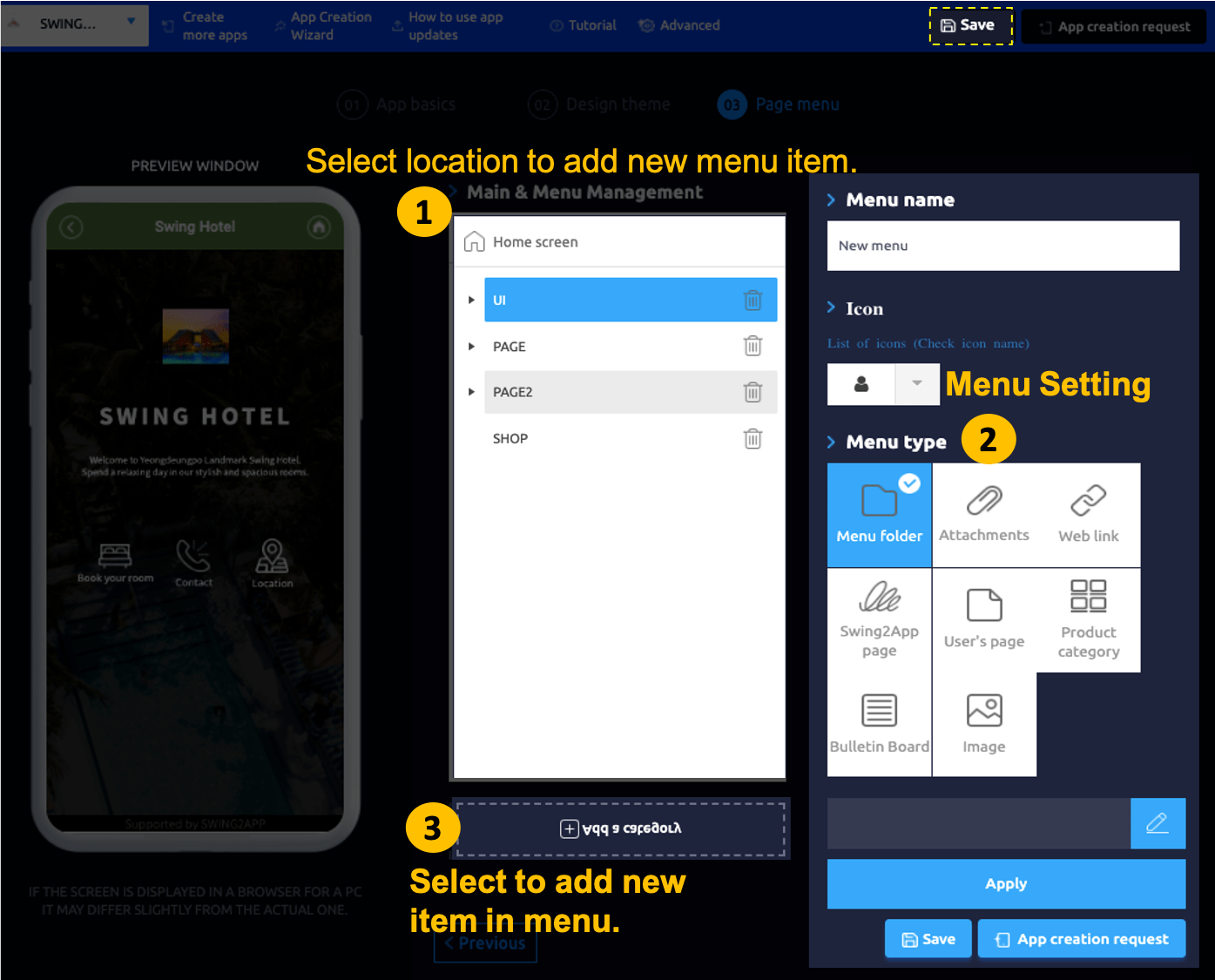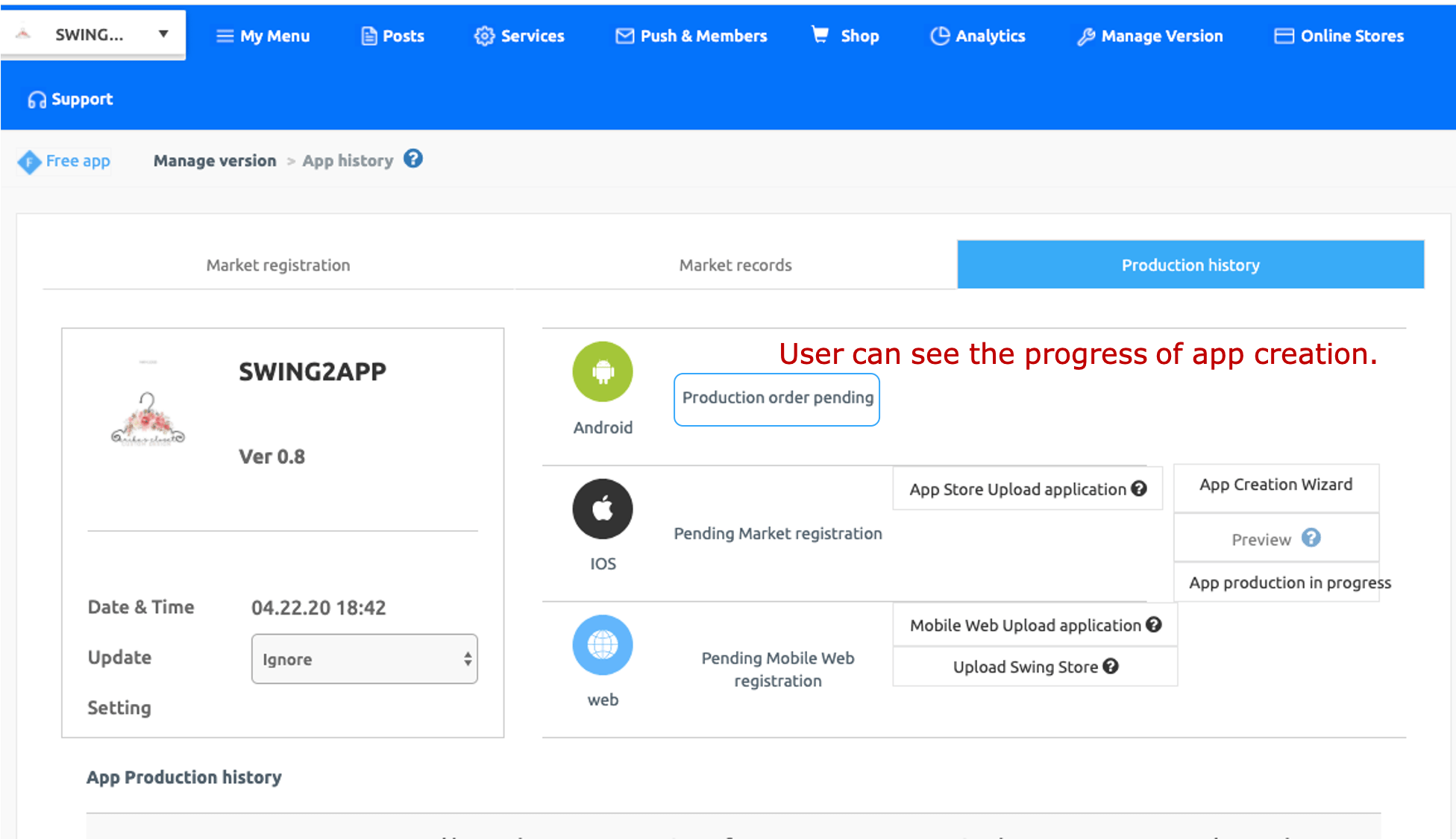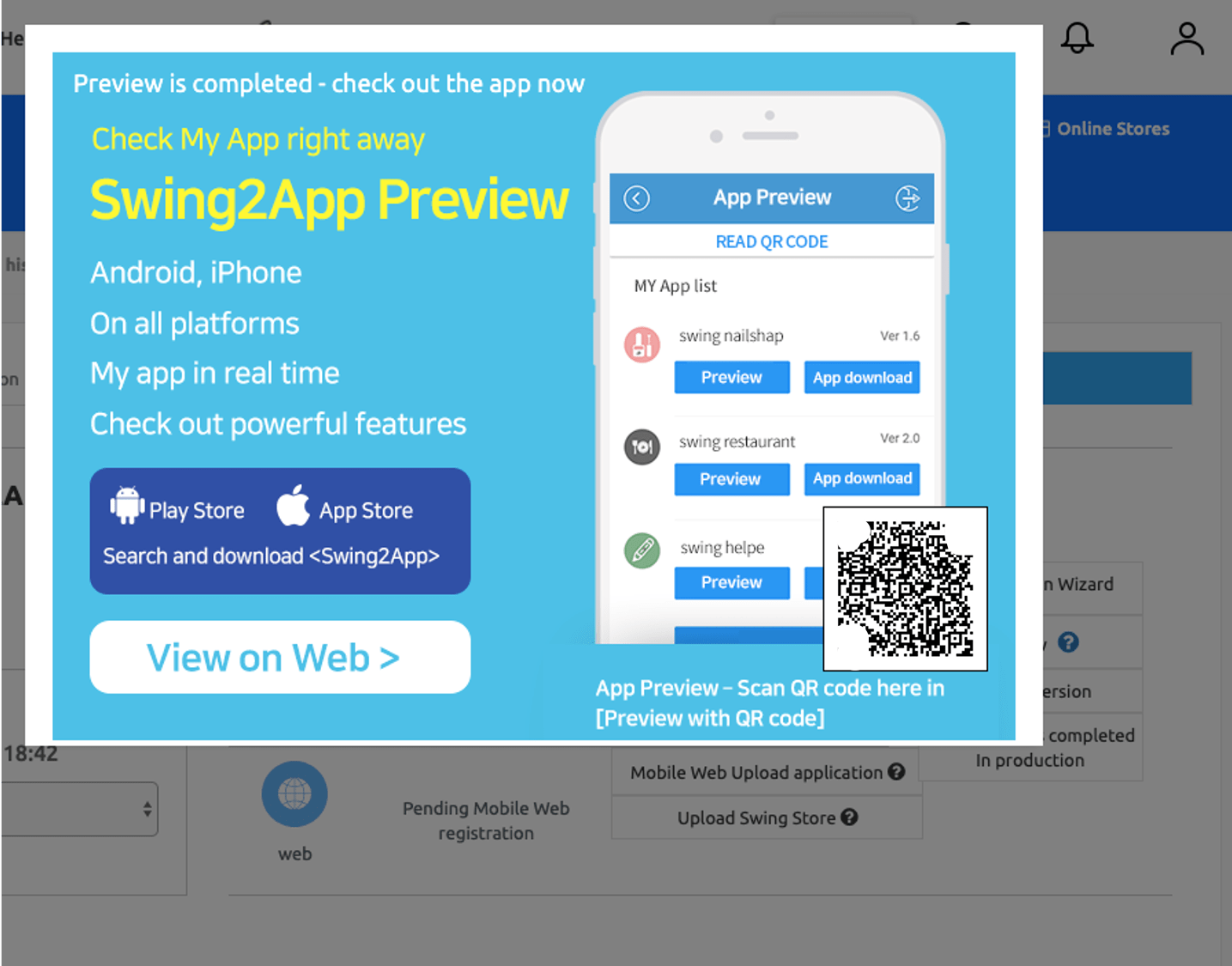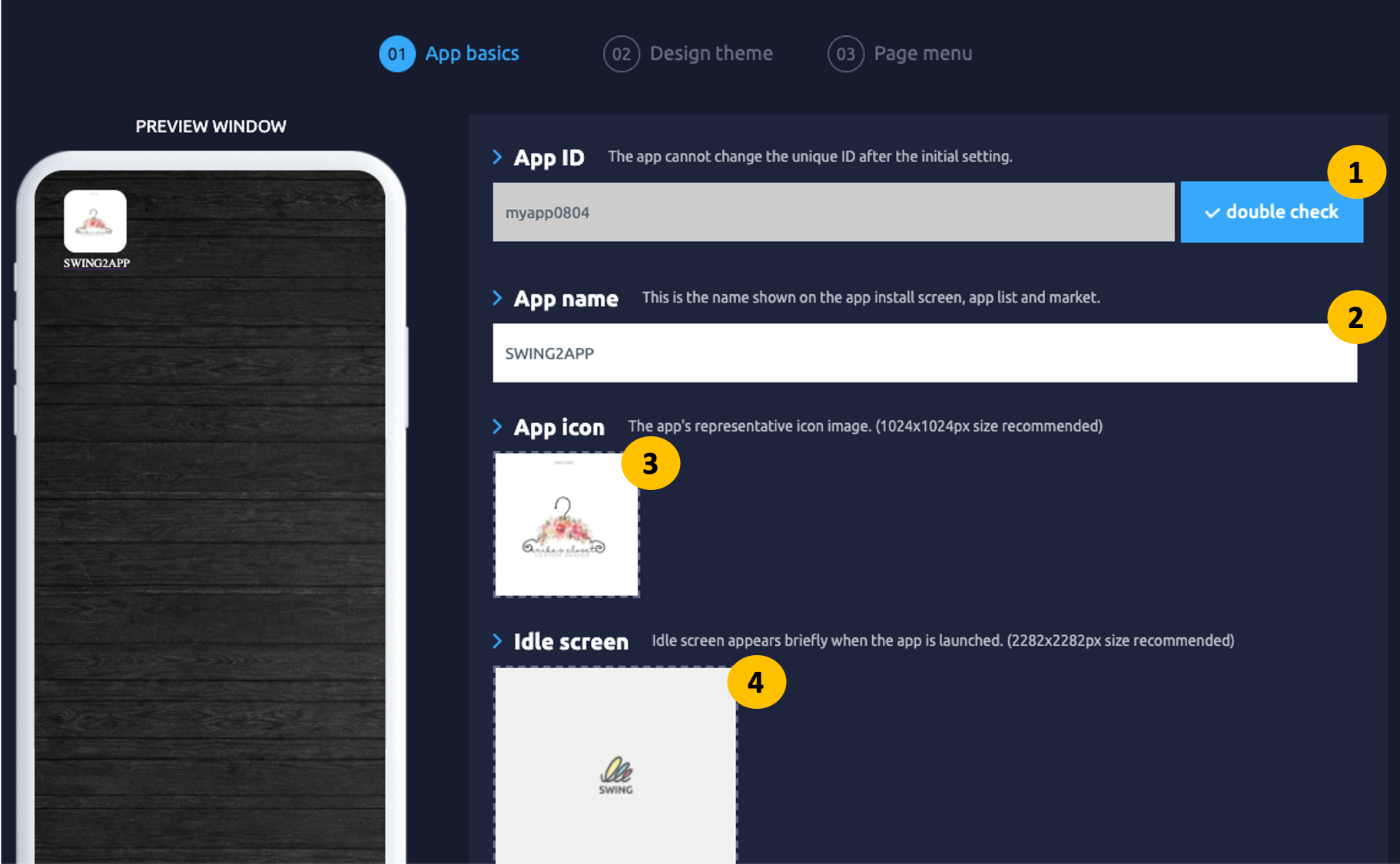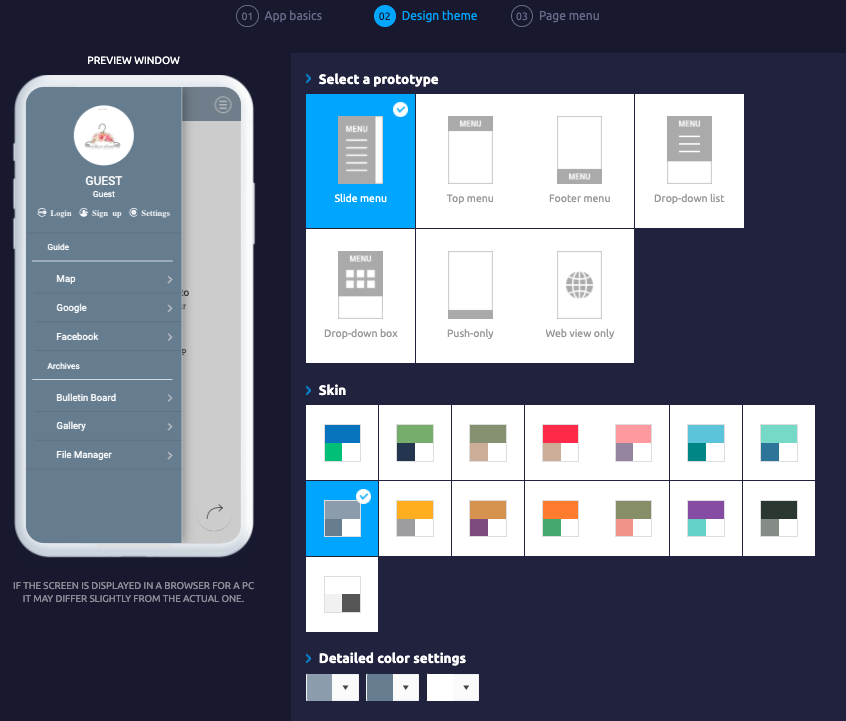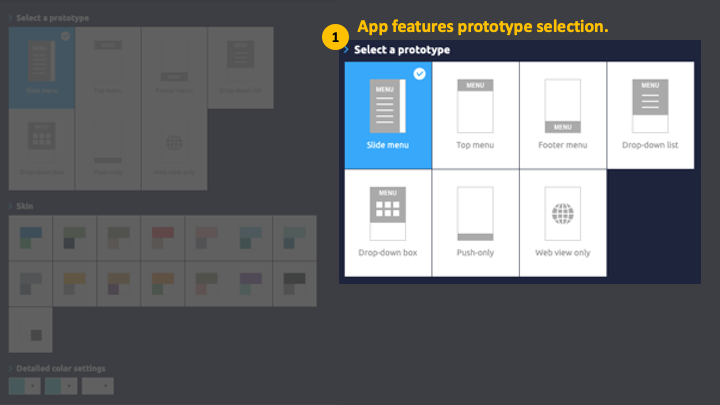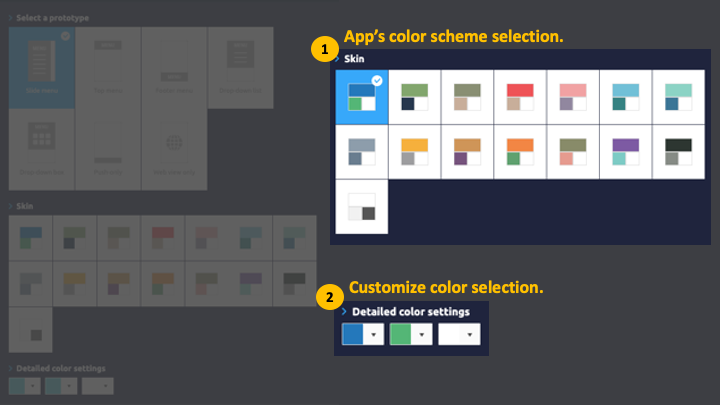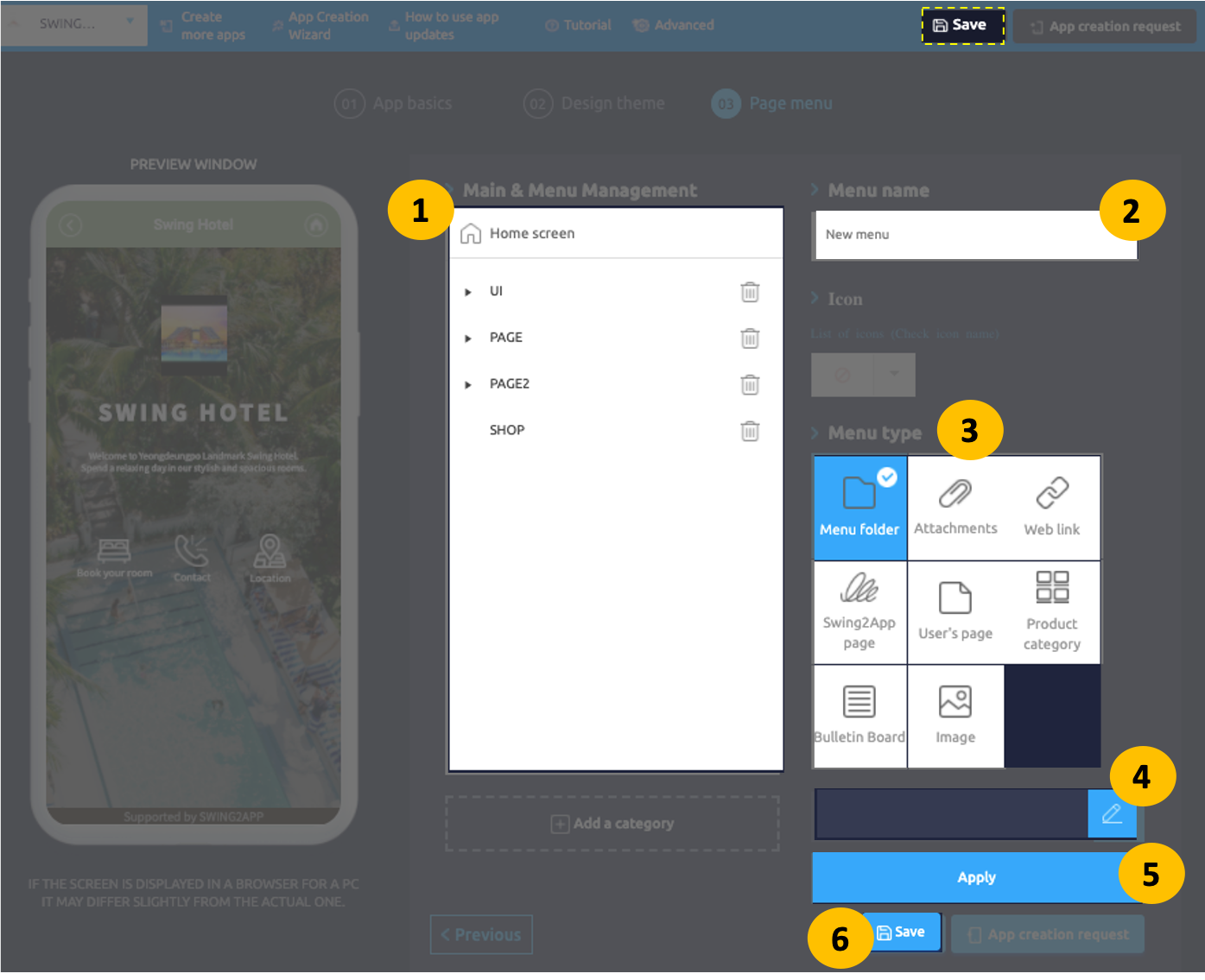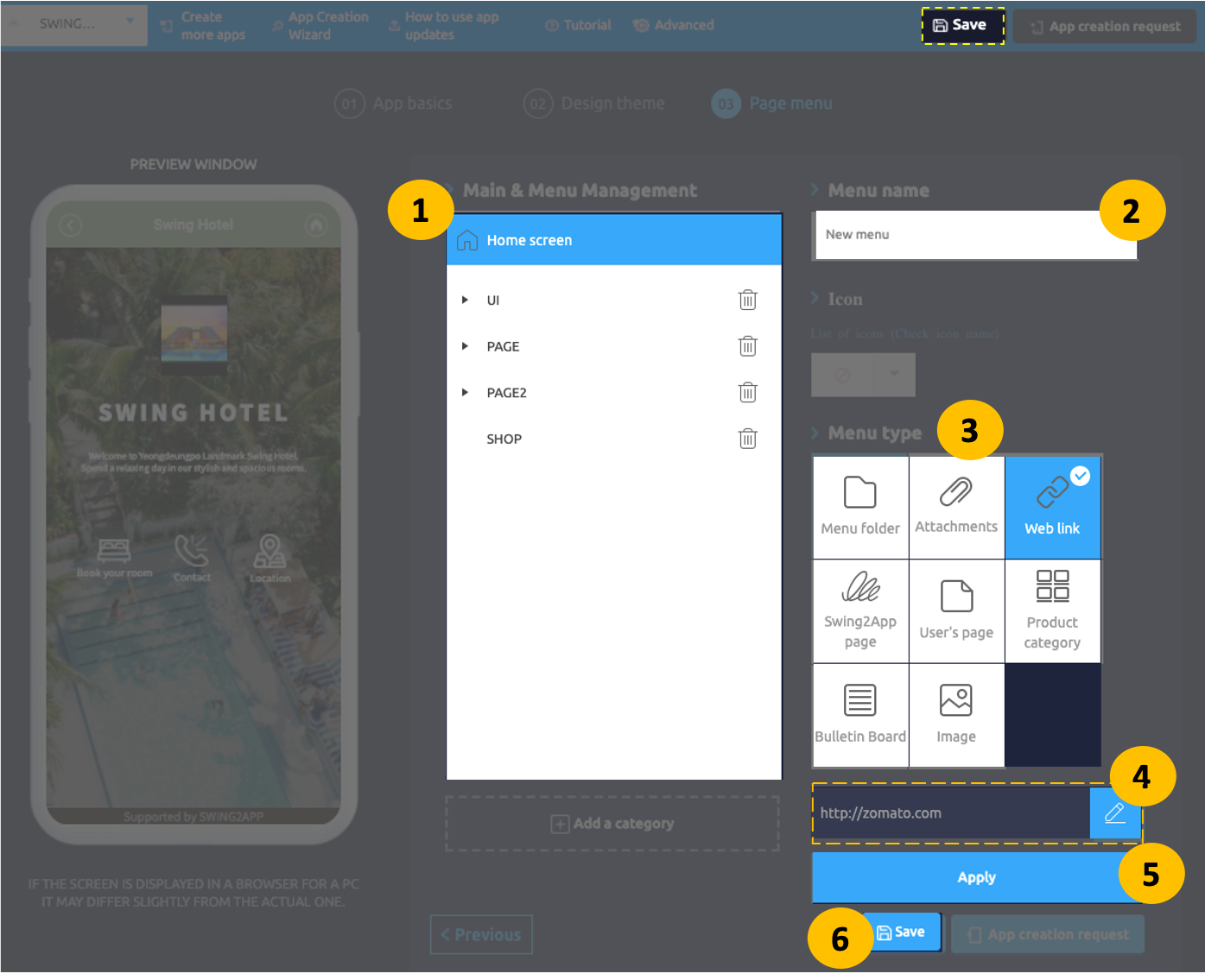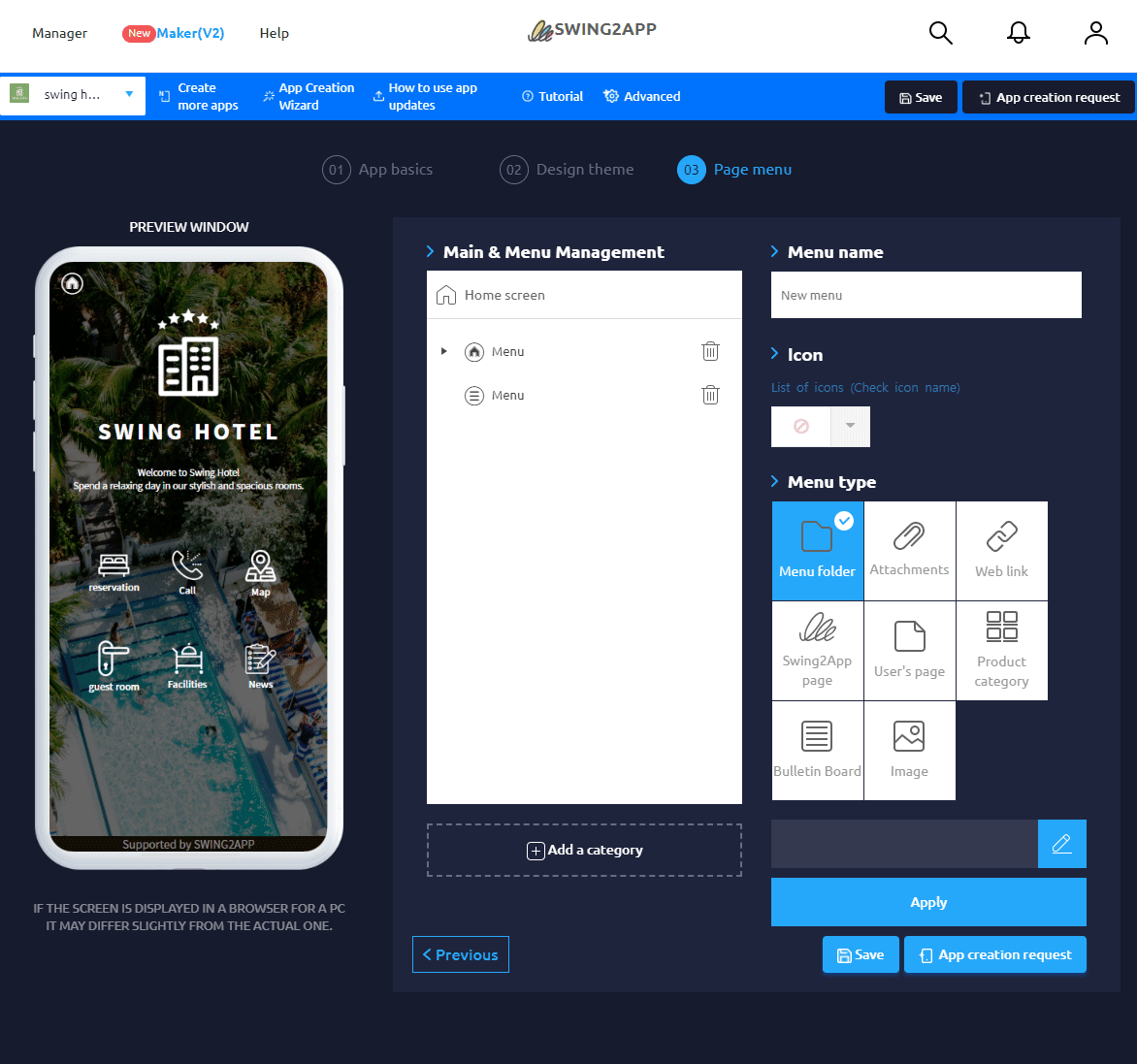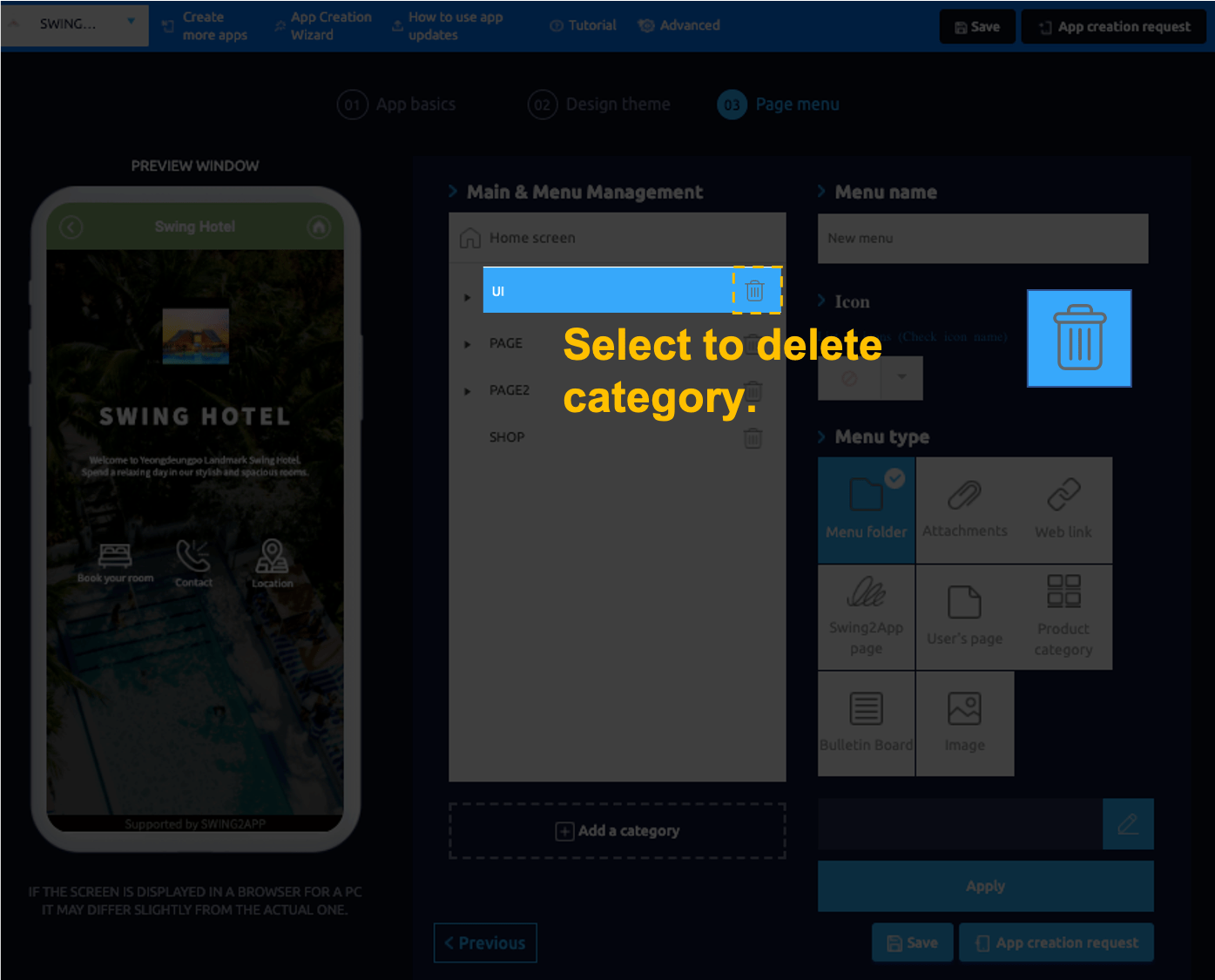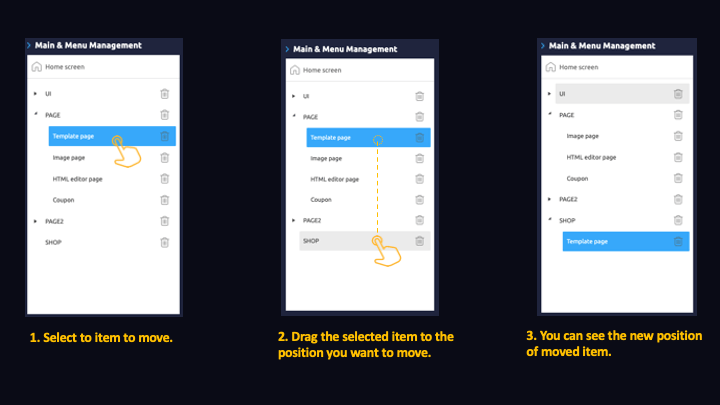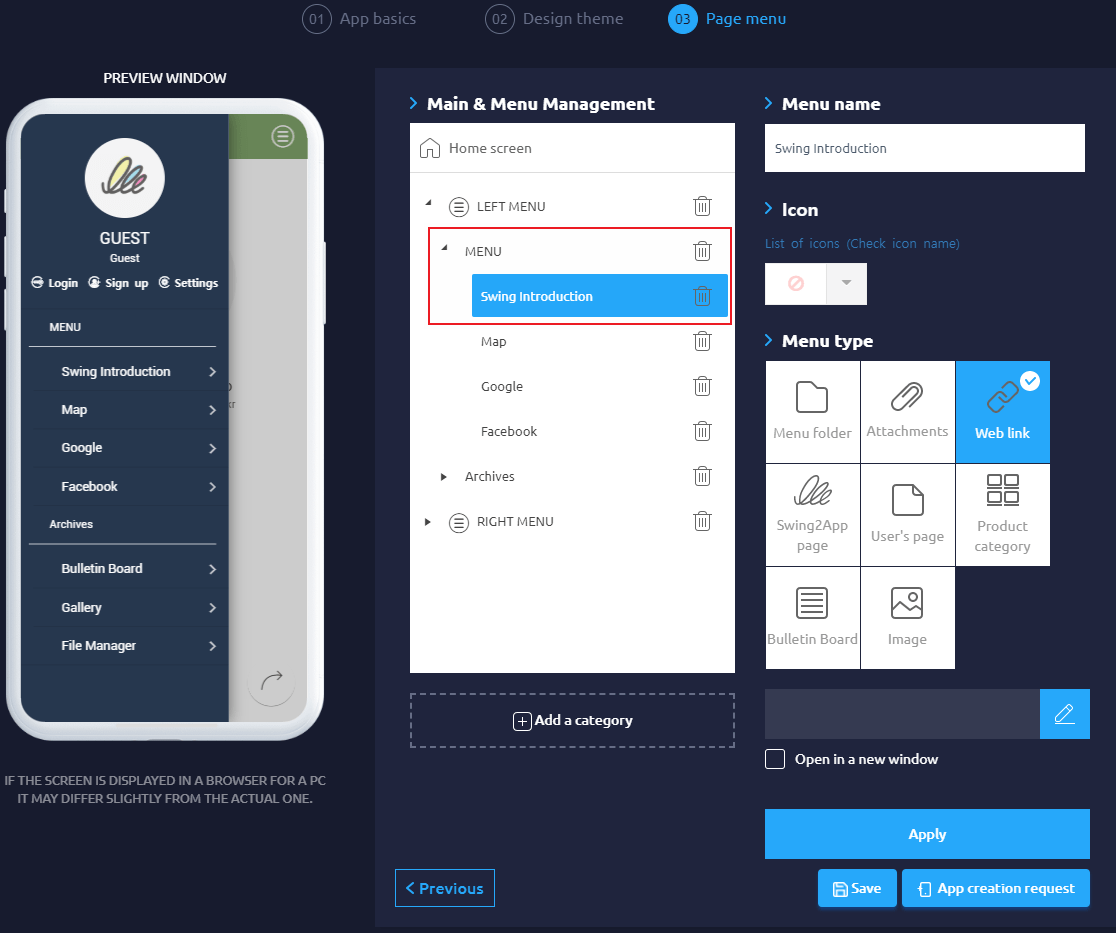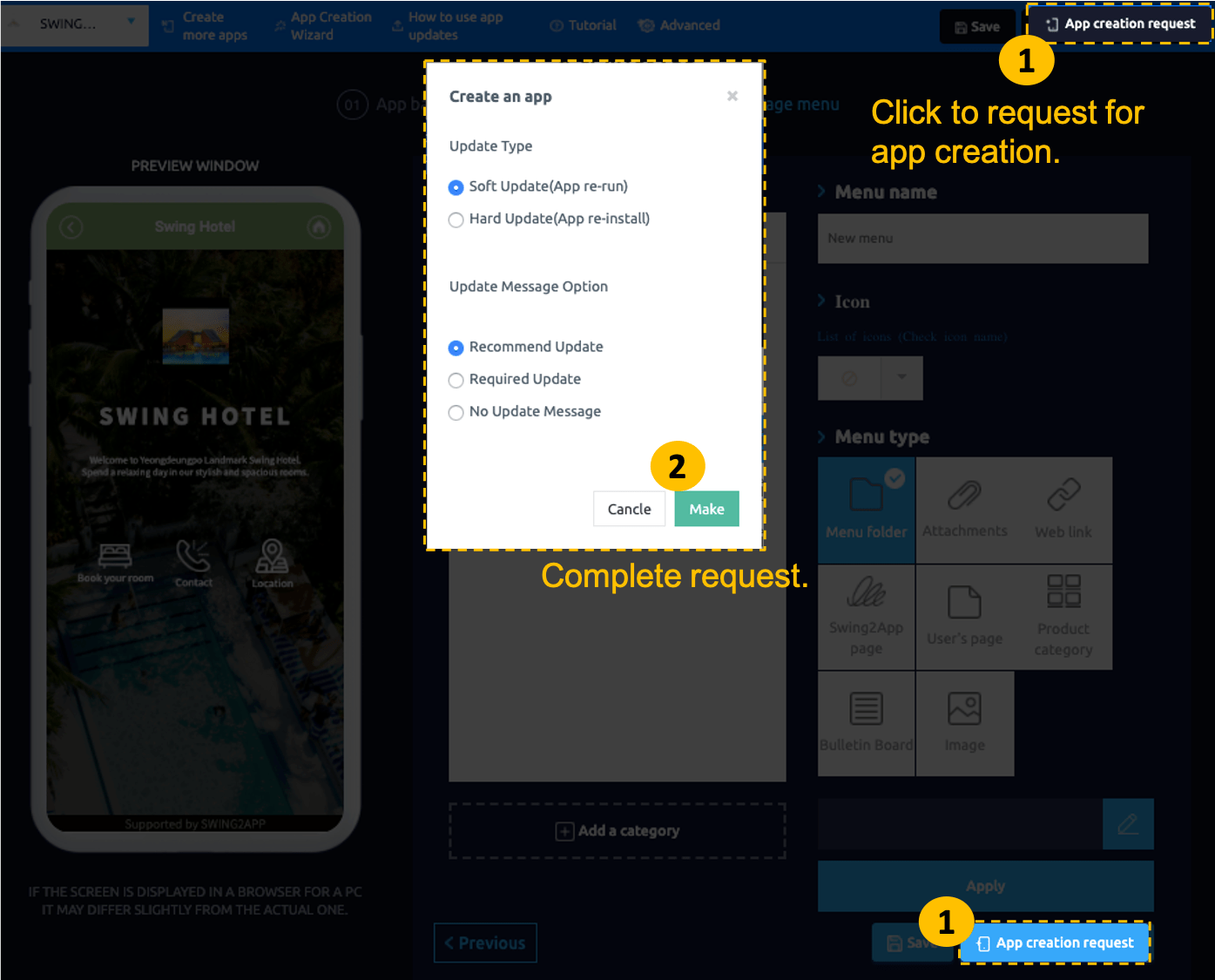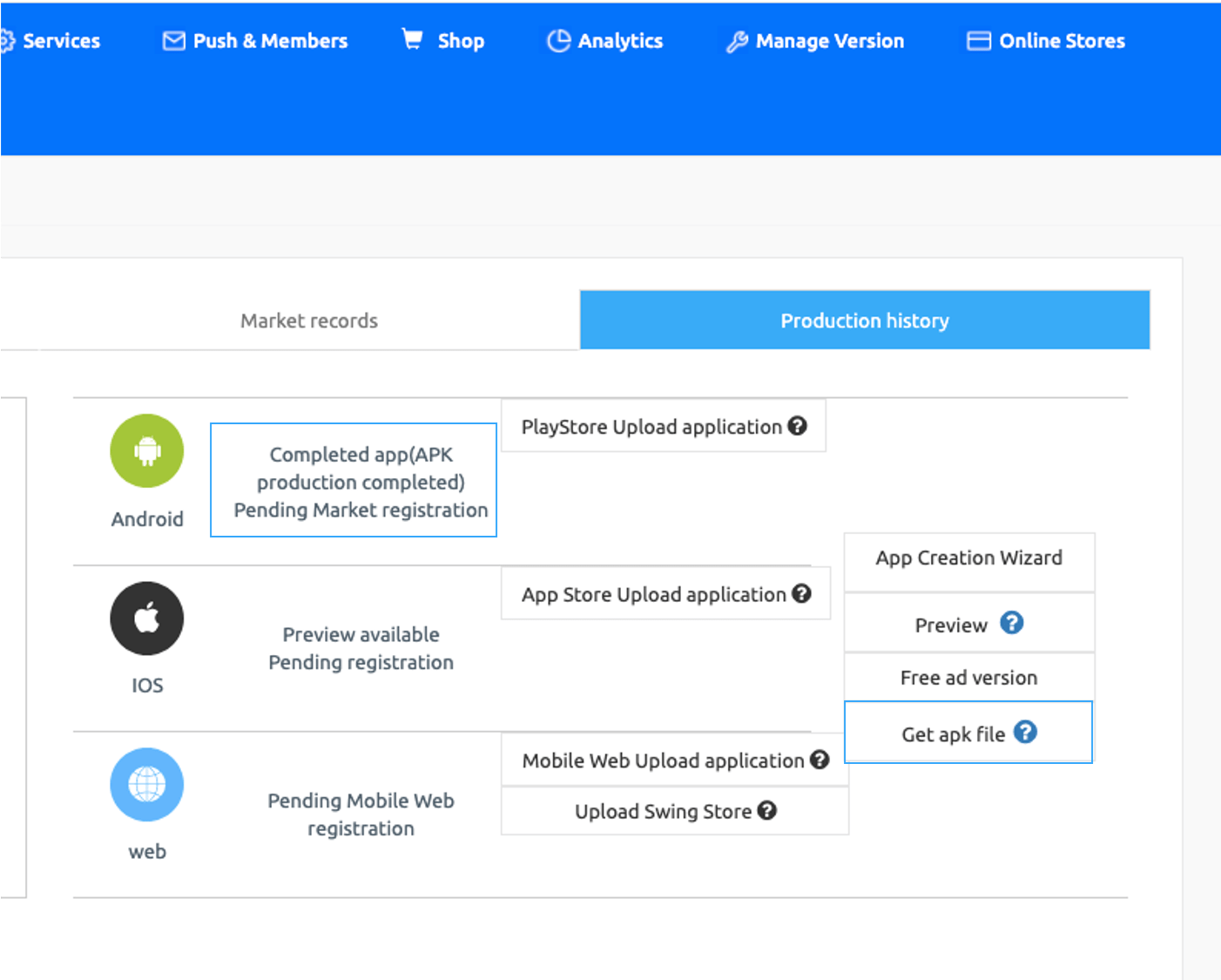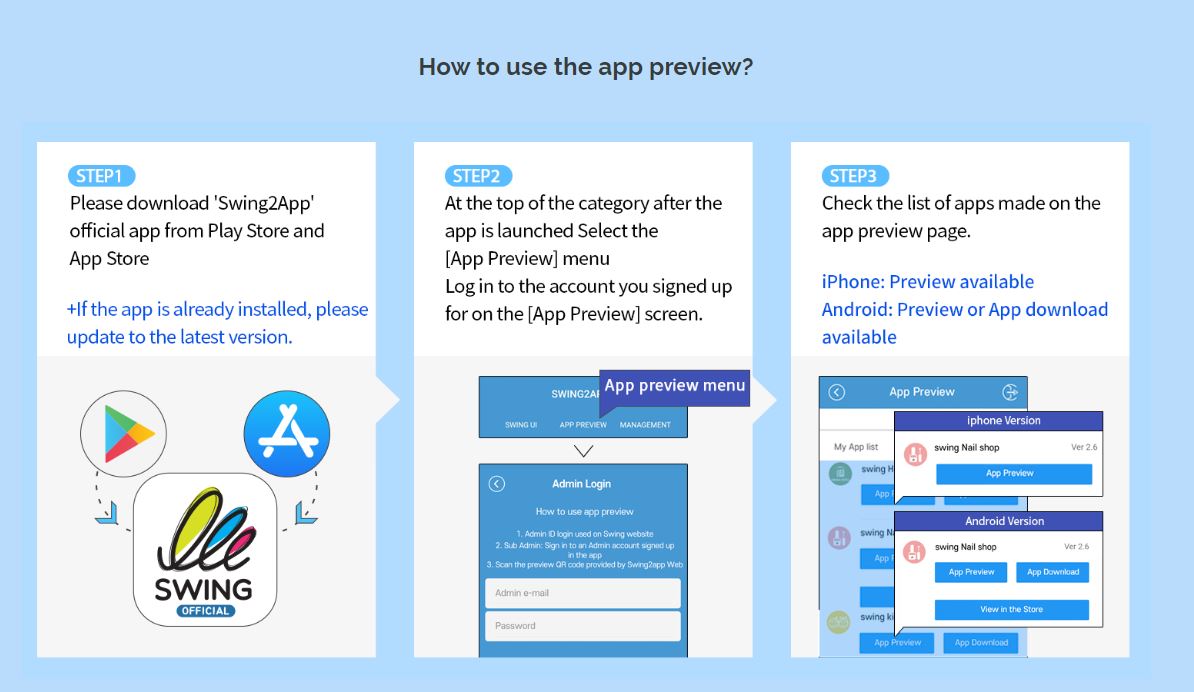This is the ability to preview the app through swing2app preview before the app is produced.
*View on the web: Select the [View on Web] button to preview apps created by virtual machines on the web.
*Preview on your phone: After downloading the official swing2app app – app preview menu – log in with your swing2app account or scan the QR code displayed in the pop-up window and you’ll be able to preview the app on your phone! (Only preview, no download)
3. Complete App Production
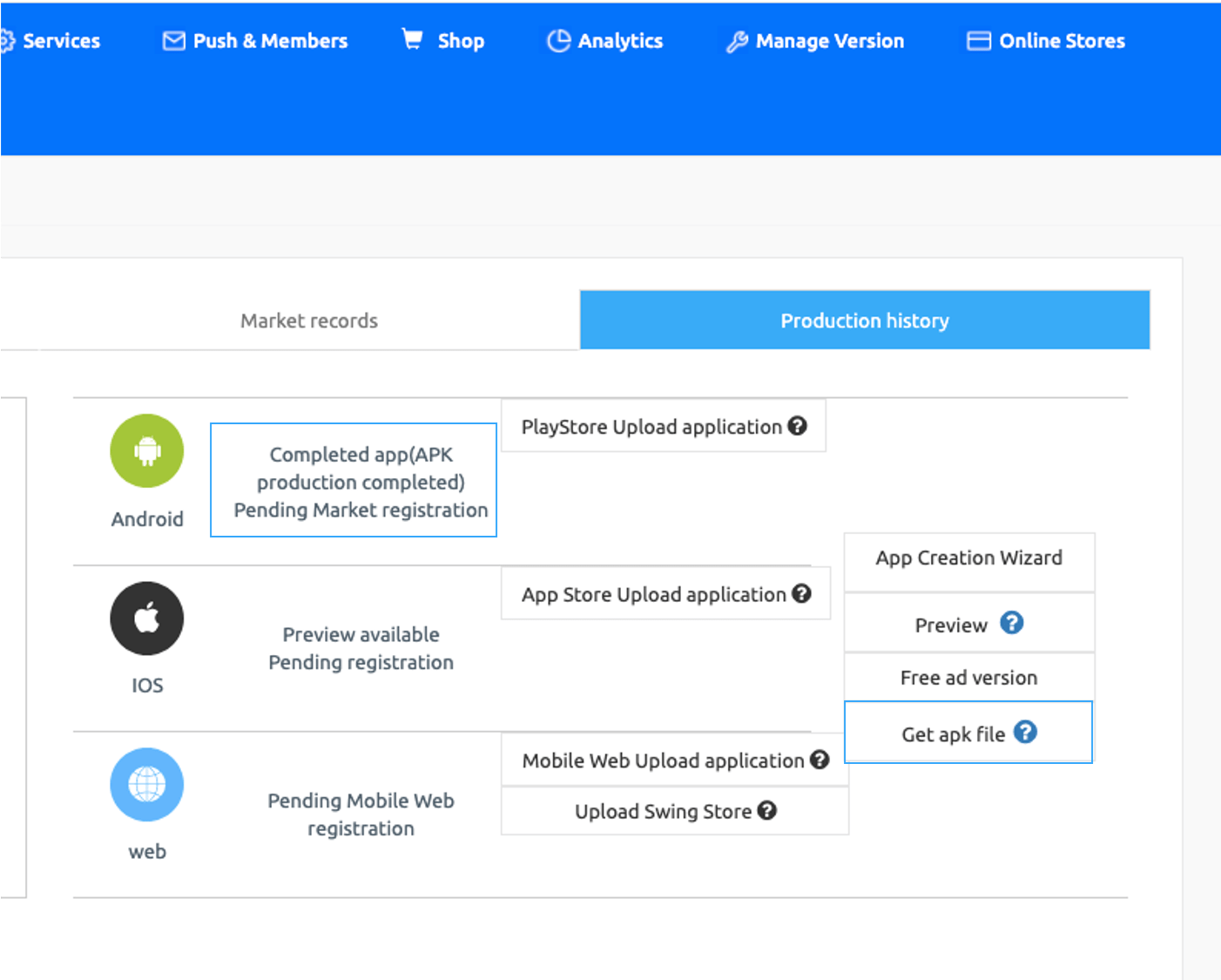
After a while, you can see the platform status has changed to ‘App production completed’.
When the production is completed, the APK file (file to download the app) will be sent to your swing2app subscription email.
You can download the APK file directly by opening the mailbox on your phone.
With the app preview described above, you can download the app from your Android phone.
*APK files cannot be opened on your pc, so please check on your phone.
*APK file installation can only be done on Android Phones. (iPhone not supported)
★ App Preview
Swing2App [Preview App] allows iPhone users to check the app on their phone.
Android phone users can check it directly on their mobile phones without having to download the APK file.
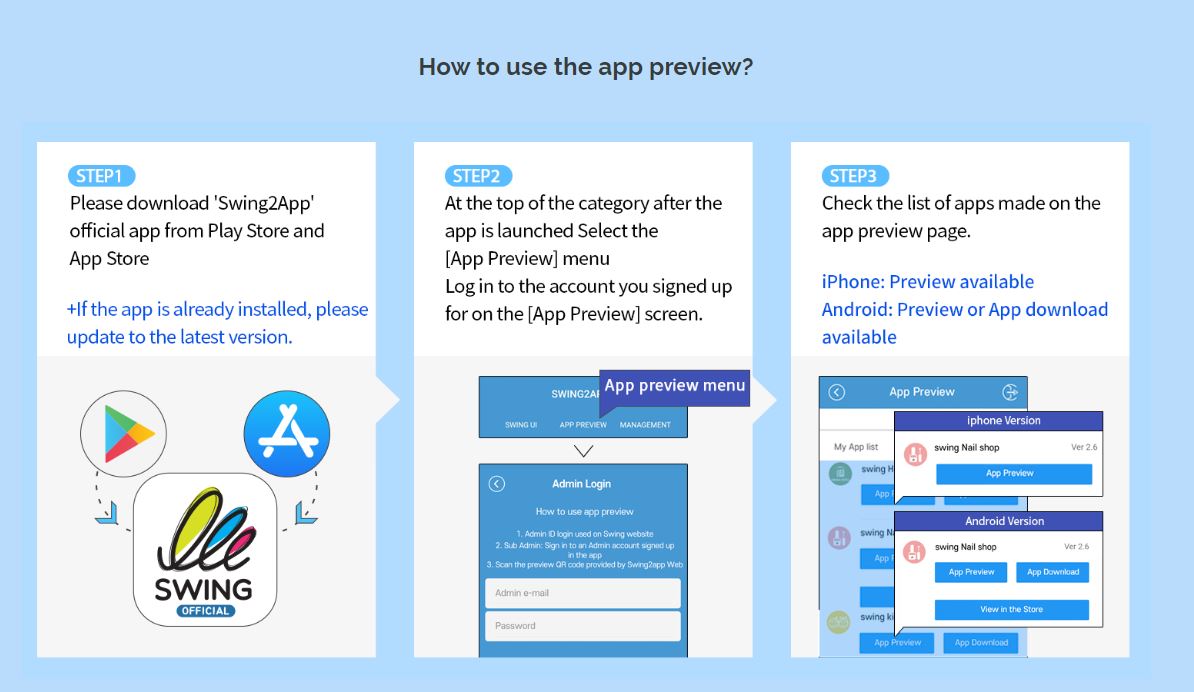
- Please download the ‘Swing2App’ official app from the App Store and Play Store. *If the app has already been installed, please update it to the latest version.
- After launching the app → Select the [App Preview] menu at the top of the category, and log in to your swing2app website subscription account (ID, password).
- When you’re logged in, the app preview page opens, and you’ll see a list of apps you’ve created.
- On the iPhone, it can be checked by pressing the preview button.
- App preview, app download is available on Android phones.
*Swing2App prototypes – Apps created with Push and Web View are not available for app preview. (App downloads only)
As a result, push and web view apps are not available on the iPhone and can be downloaded only on Android phones.
★ How to edit the app?
Even after app production, you’ll still be able to edit and update your app.
When you edit, you can go to the Maker(V2) page, modify the content, and then save it.
- If you edit the page menu in step 3, press [Save], write posts, etc. and then will be automatically reflected on the app!
- If you modify the 2-step design theme, press the [App Creation Request] after [Saving] and get updated with the new version! *Soft update
- Step 1 If you modify the app basic information, [Save] and press the [App Creation Request] button to receive updates to the new version! *Hard update
★ IMPORTANT CONTENT *Please check the important content!!
- If you modify the content of the Page Menu in step 3 of the app production phase, just press the [Save] button and it will be automatically reflected in the app.
*You don’t need to recreate the app!
- Step 2 Design Theme, When modifying the contents – Changing profile, changing design color, etc., please re-request the app production and select [Soft Update].
If you select soft updates, it will be updated within your app without having to re-post your app, which has been released in the Play Store, App Store, etc.
[Soft Update] will be displayed at least 3 times in the app production. Only 1 to 3 times hard updates are possible.
- Step 1 App Basic, when you change the app name, idle screen image, icon image, etc., you must re-create the app.
Please select Hard Update at this time!! The first-step item must be hard updated before it is reflected in the app.
If you modify the contents of the first step, please click “Request App Production” to create a new version of the APK file again.
You’ll need to update the APK file by uploading it back to the Store.
★What is the difference between soft and hard updates?
- Hard update: The APK file is reinstalled, and the app must be reinstalled to receive updates.
*If the app is available in the Play Store or App Store, you’ll need to update the new version of the app back to the Store.
If you change the app name, icon, and idle screen, the new version of the APK file must be updated again to the Play Store/App Store after the app is recreated.
- Soft Update: You can get updates by simply re-launching the app without reinstalling it. Apps must be released on the Play Store or App Store.
*You do not need to update the app on the store.