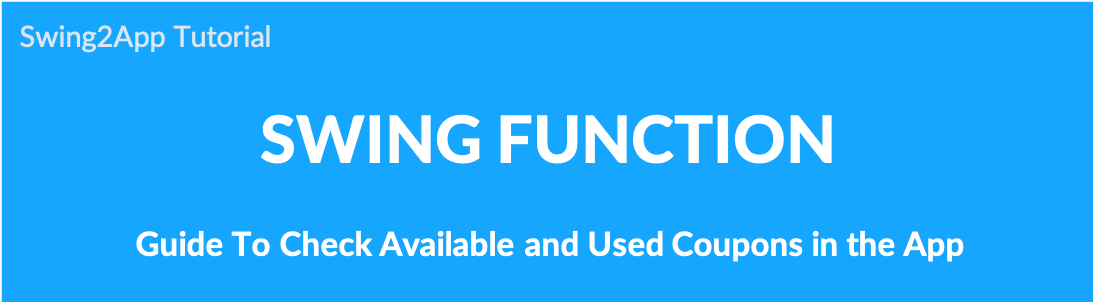
What is the View Coupon Menu?
View Coupon is a coupon inquiry page for users to check the coupon issued by the app, and to check the used coupon.
When an administrator issues a coupon to a user, the user needs a page to see a list of the coupons they have received.
The View Coupons menu allows the user to see the list of coupons received and the list of redeemed coupons.
Therefore, if you operate a coupon issuance app, you must apply the menu in app creation.
This feature is available in Maker(V2)→ Page Menu → Swing2App Page.
We will show you how to use the view coupon menu applied to the app.
Wait for a second! View how to create and apply a coupon.
For coupons, the administrator must first create a coupon to be used in the app in the app operation, register it, and then proceed to app creation and apply the coupon inquiry page to the app.
In the app Manager page, administrators can issue coupons to users and process them.
STEP.1 Create Coupon
Manager page → Services → Coupon → Enter the coupon details to be issued by selecting the [Add Coupon] button.
STEP.2 Issue Coupon
From the coupon management page → select the [Send Coupon] button → 1) Select the recipient settings → 2) Select the member you want to send push → 3) Select [Send Coupon] → 4) Push message Subject → 5) Push Message Content → 6) Register Image → 7) Select [Send Coupon].
STEP.3 Use Coupon
On the Coupon Management page, select 1) [Use Coupon] button → 2) Enter Coupon Serial Number → 3) [View and Use Coupon].
Alternatively, you can select the app administrator menu in the app to process the use of coupons.
☞ [ Go to the full manual for coupon creation]
01. Apply the View Coupon Menu to your app
Menu Type: Swing2App Page → Search Coupon will show you how to use the menu.
Go to Maker(V2)
- Click on Add a Category. A new item with be added to the menu items.
- Change the name of the new item added from in Menu Name option.
- Select Swing2App from Menu Type.
- Click on the Link Wizard icon(pencil icon).
- Select View Coupon from the list in the Swing Function tab.
- Click Reflect.
- Click Apply and click Save at the top of the page.
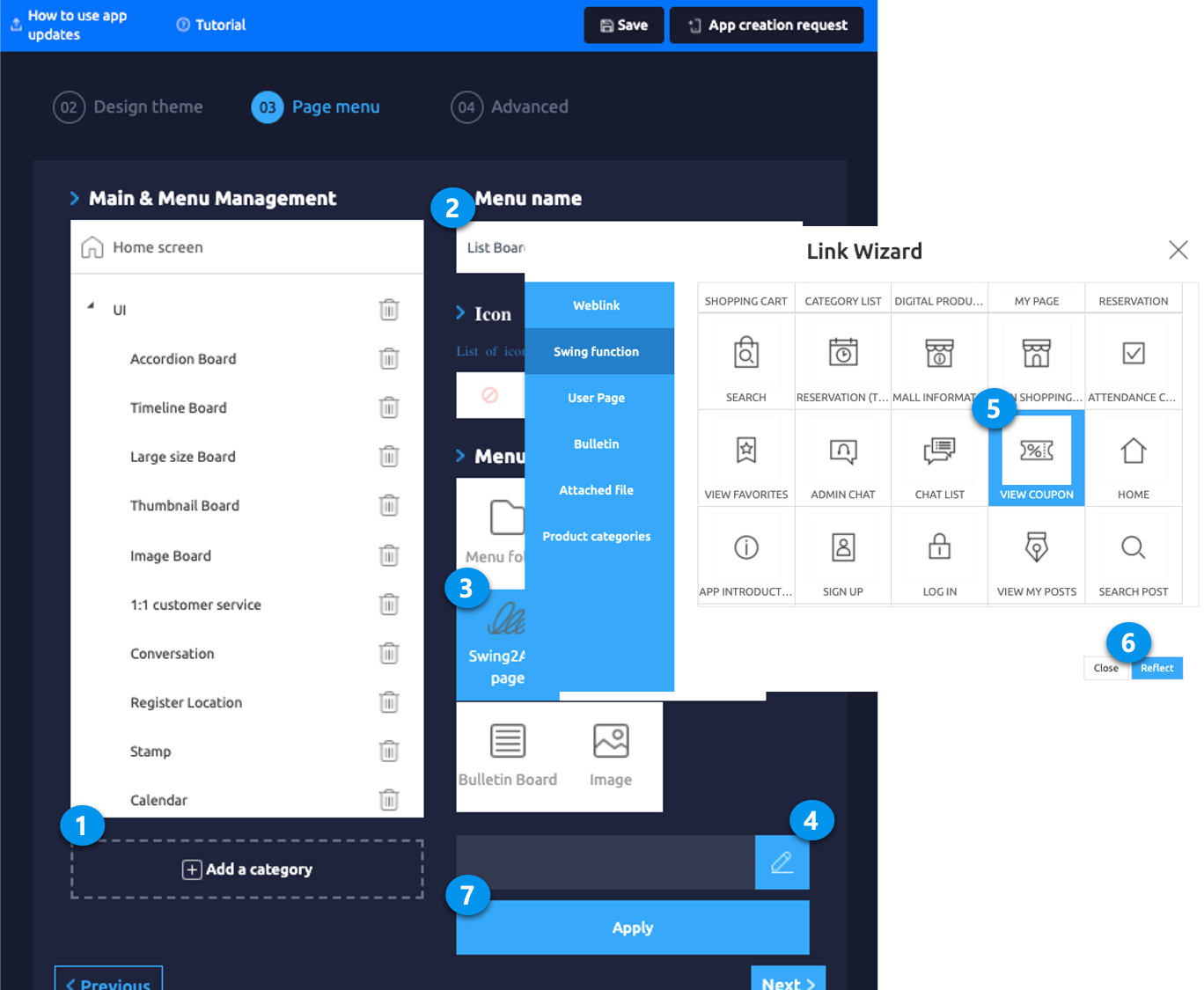
02. App Launch Screen
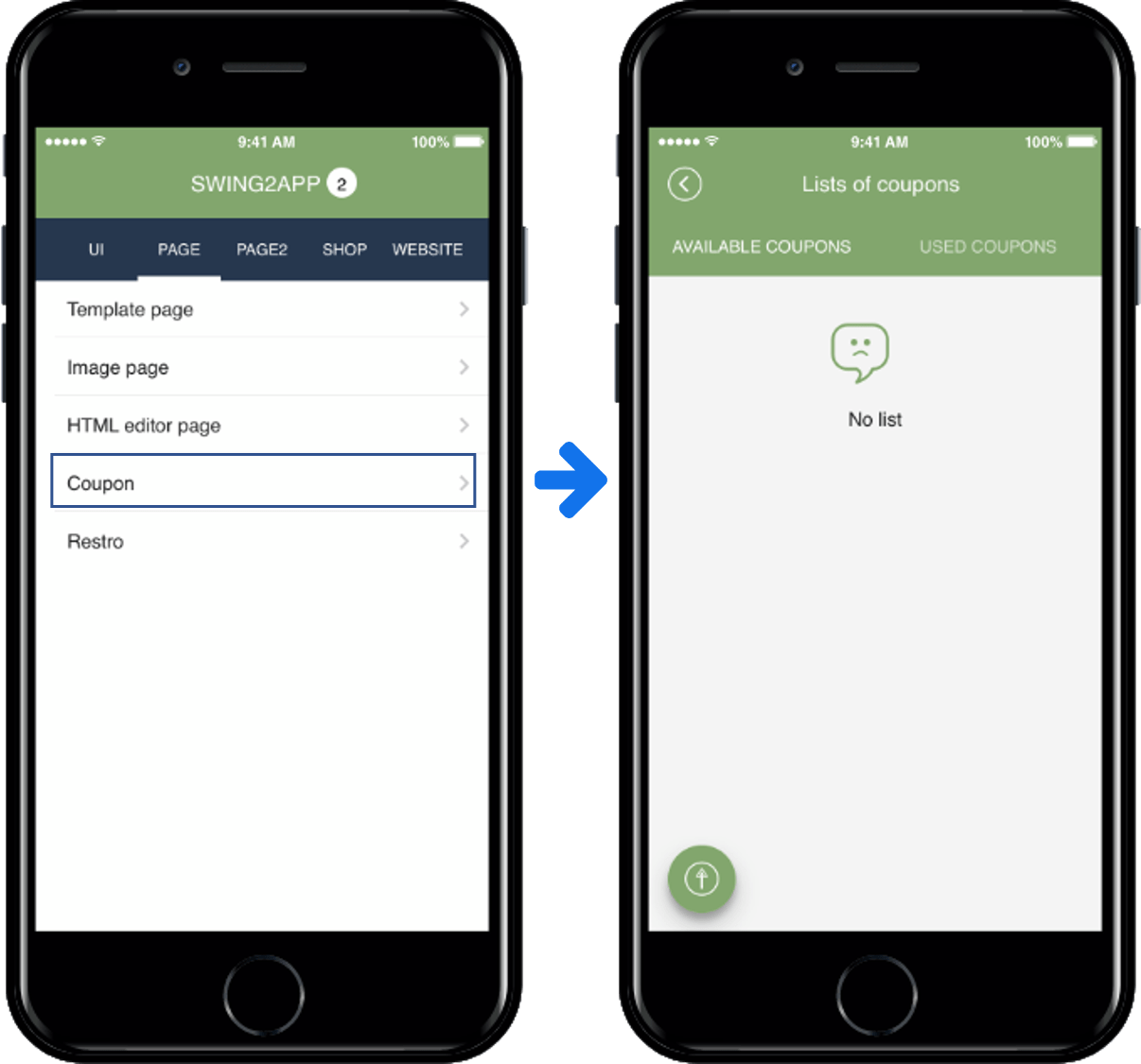
If you select the Check my coupon menu created above, the coupon inquiry page will open.
If no coupon has been issued, the message “coupon does not exist” will be displayed as in the image above.
If you’ve received a coupon, check below to see what it will look like.
▶ Coupons Available
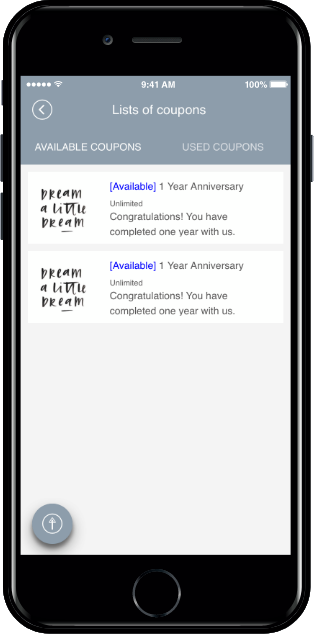
Once your app has been issued a coupon, it will appear in the list of available coupons.
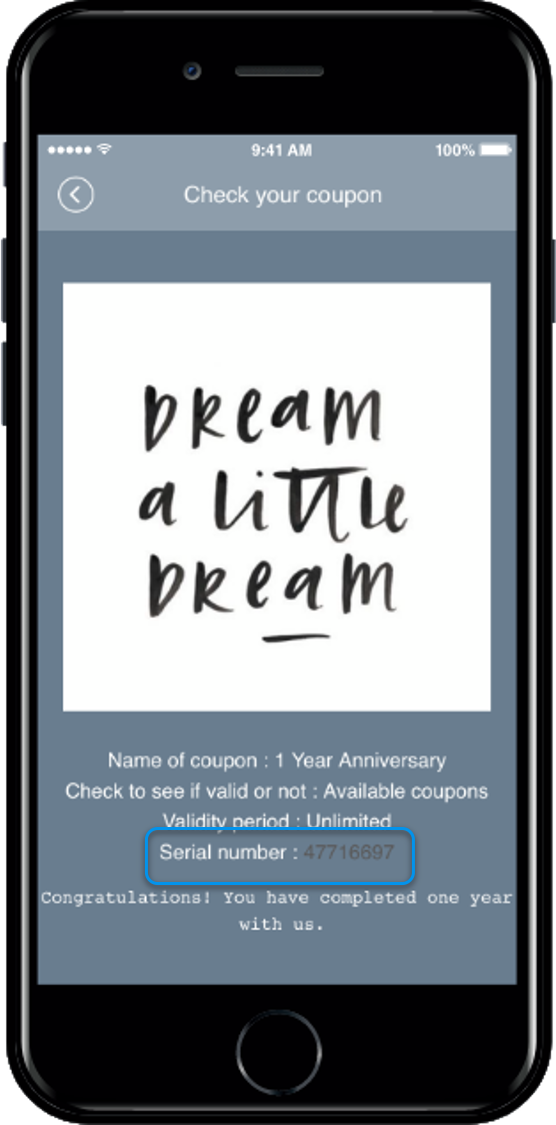
When you select the coupon you received, the window will be switched to full screen so you can see the offer in more detail.
▶ Coupons Used
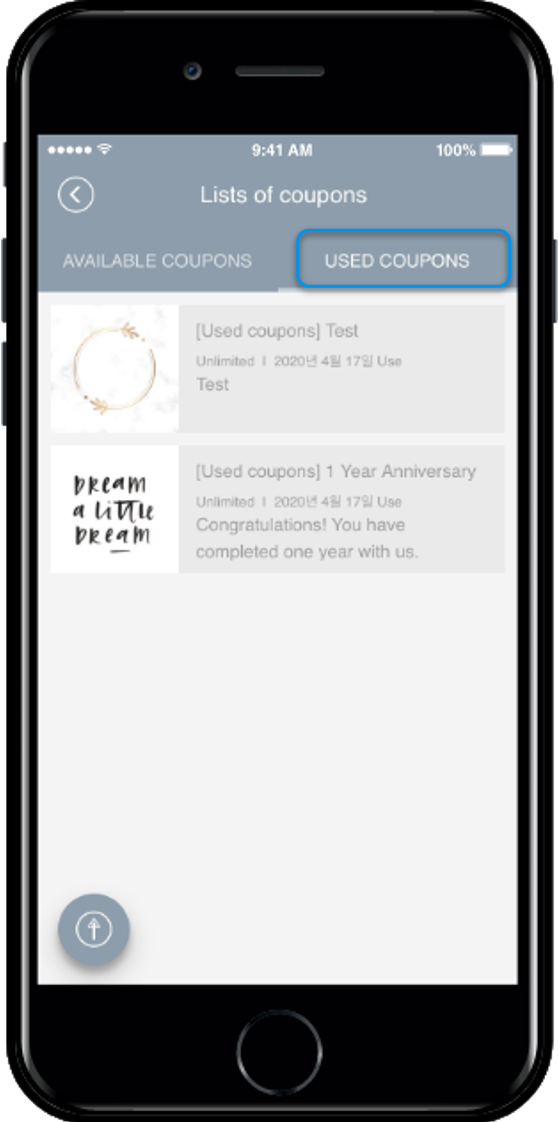
When the administrator processes the coupon you received, you can see that it has been processed in the [Redeemed Coupon] list.
Have you checked how to use the View Coupon Menu?
On the app production page, you can see the coupons that users have received by applying the Swing2App page- View Coupon menu to the app.
And this post shows how to apply the menu to search coupons on the swing2app page.
Please check the entire manual to find out how to create coupons, issue them to users, and process them.
★ For coupon registration and coupon issuance process, please check the link below.
https://support.swing2app.com/documentation/appmanage/service/coupon/