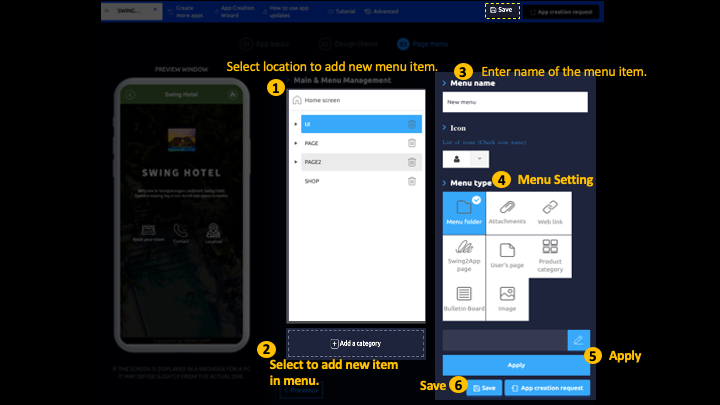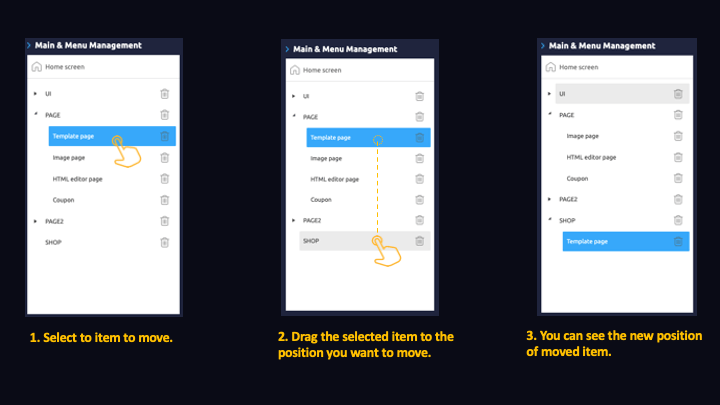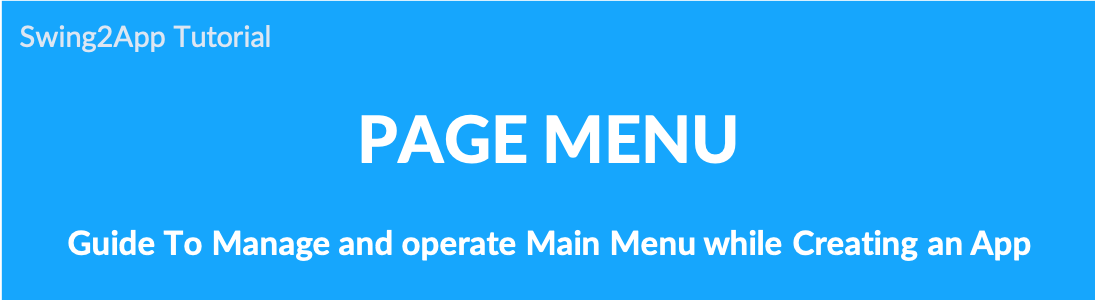 How to operate the main menu in the [Page menu] step
How to operate the main menu in the [Page menu] step
Maker(V2) Page – Page Menu Step
STEP.1 How to create a home screen
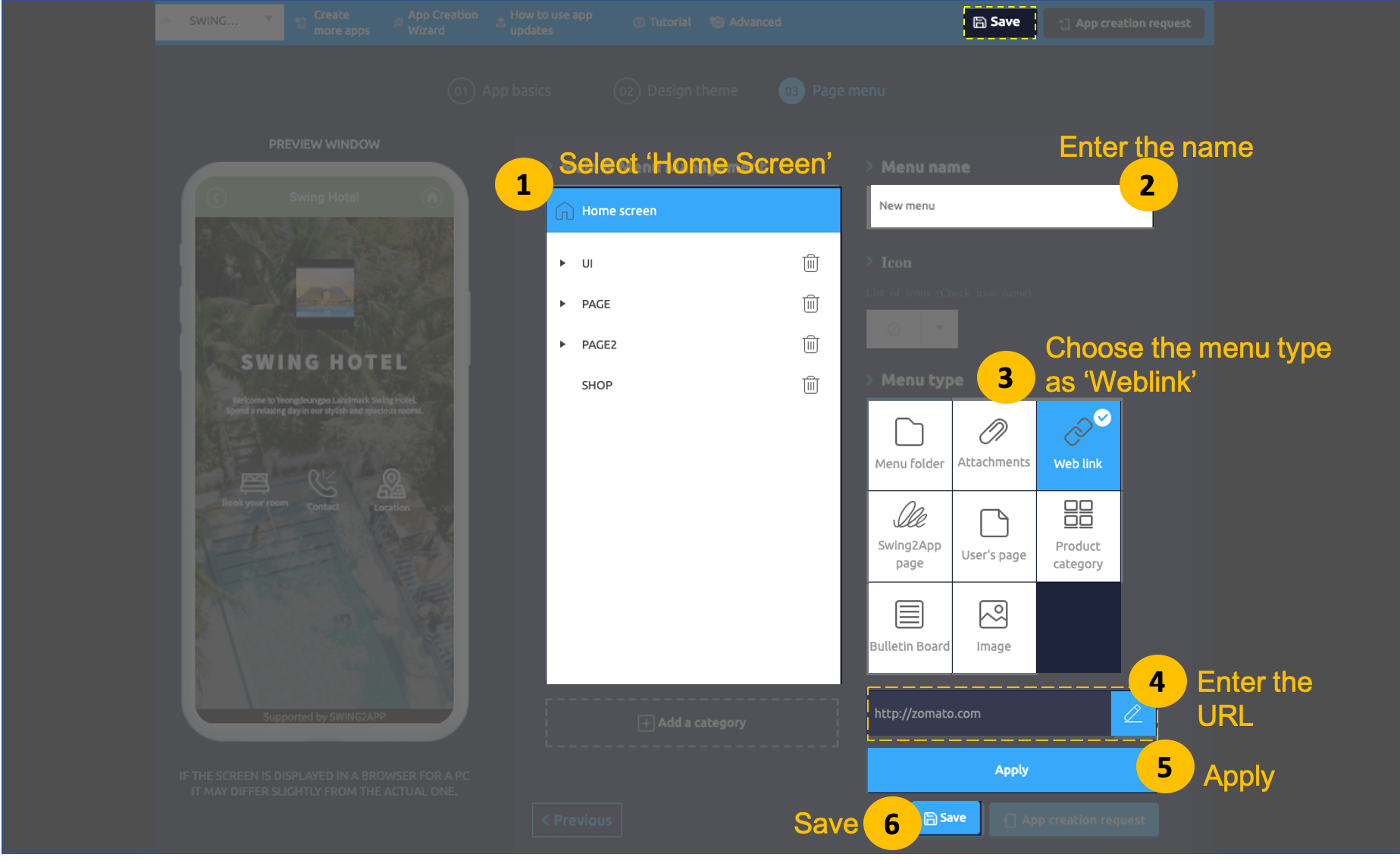 The home screen is the main screen that you see when you launch the app, and you can configure how you want the main screen to appear.
The home screen is the main screen that you see when you launch the app, and you can configure how you want the main screen to appear.
Swing2App menus – You can apply menus such as web links, swing2app pages, user pages, bulletin boards, and images.
*Please check the home screen production manual for details on the home screen. ☞ [View how to create a home screen]
2) You can rename the menu at the top of the home screen. (Unless you change the name, it will be displayed as the app name.)
3) Select the Web link menu in the menu settings. (Swing2App homepage URL: https://support.swing2app.com)
4) Enter the web link URL in the bottom area.
5) Click apply
6) Press Save to complete!

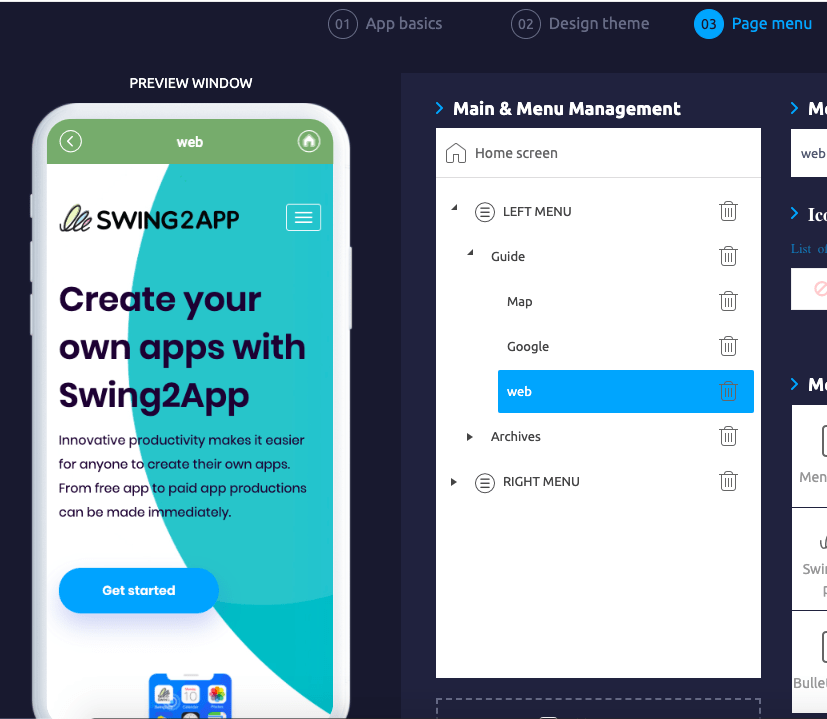
★ Precautions
There are sites that sometimes prohibit embedding when applying web links.
* Portal sites such as Naver, Daum, YouTube, social media sites (Instagram, KakaoTalk, Facebook) are some of the leading sites that prohibit embedding!
In particular, blogs or Daum café that is operated by Naver are blocked and may not work properly in the home screen.
So on the app home screen weblink – avoid these portal sites and social media sites!
For more information on how to create your home screen, please check out this post!
☞
2. Check the home screen application
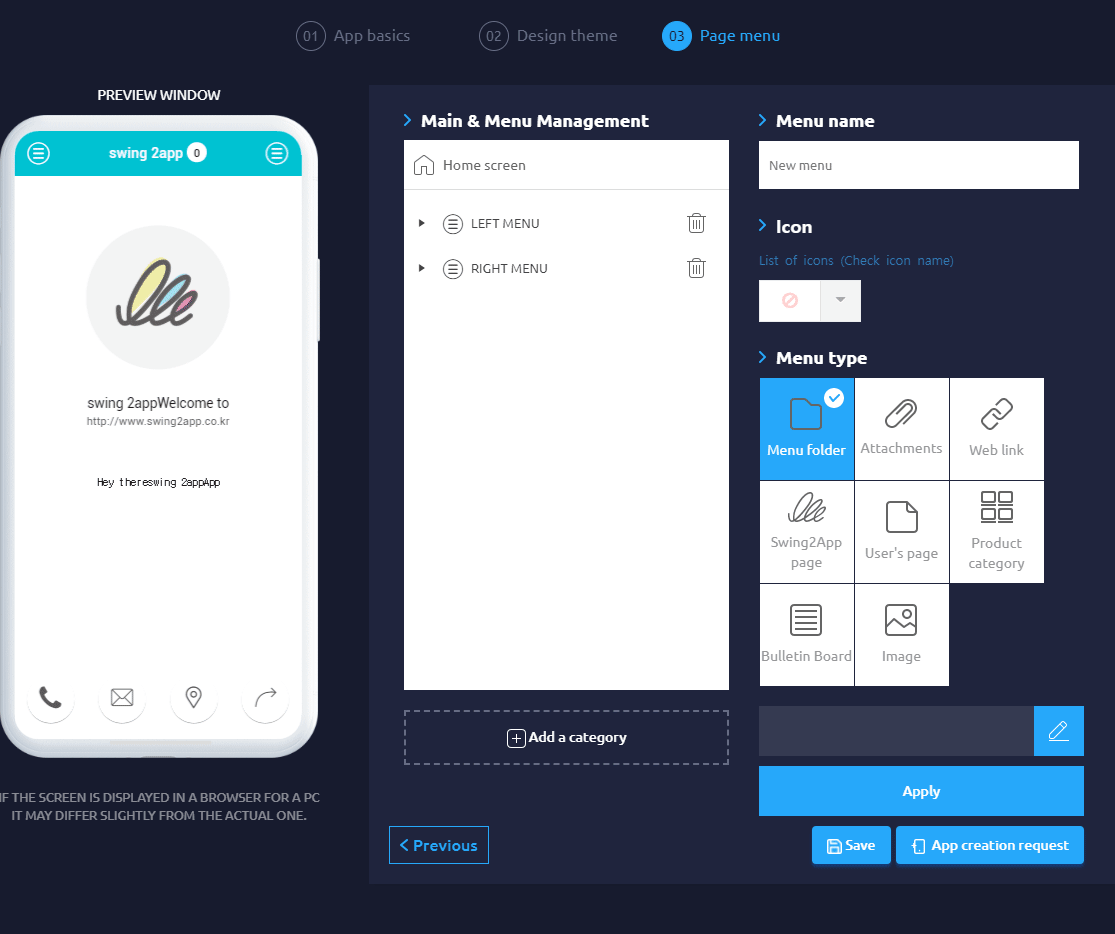
Once you have applied the home screen, then apply the menu.
1. Delete Menu
If you want to delete the menu called “UI”, select the [UI] category and select the trash can [Delete] button.
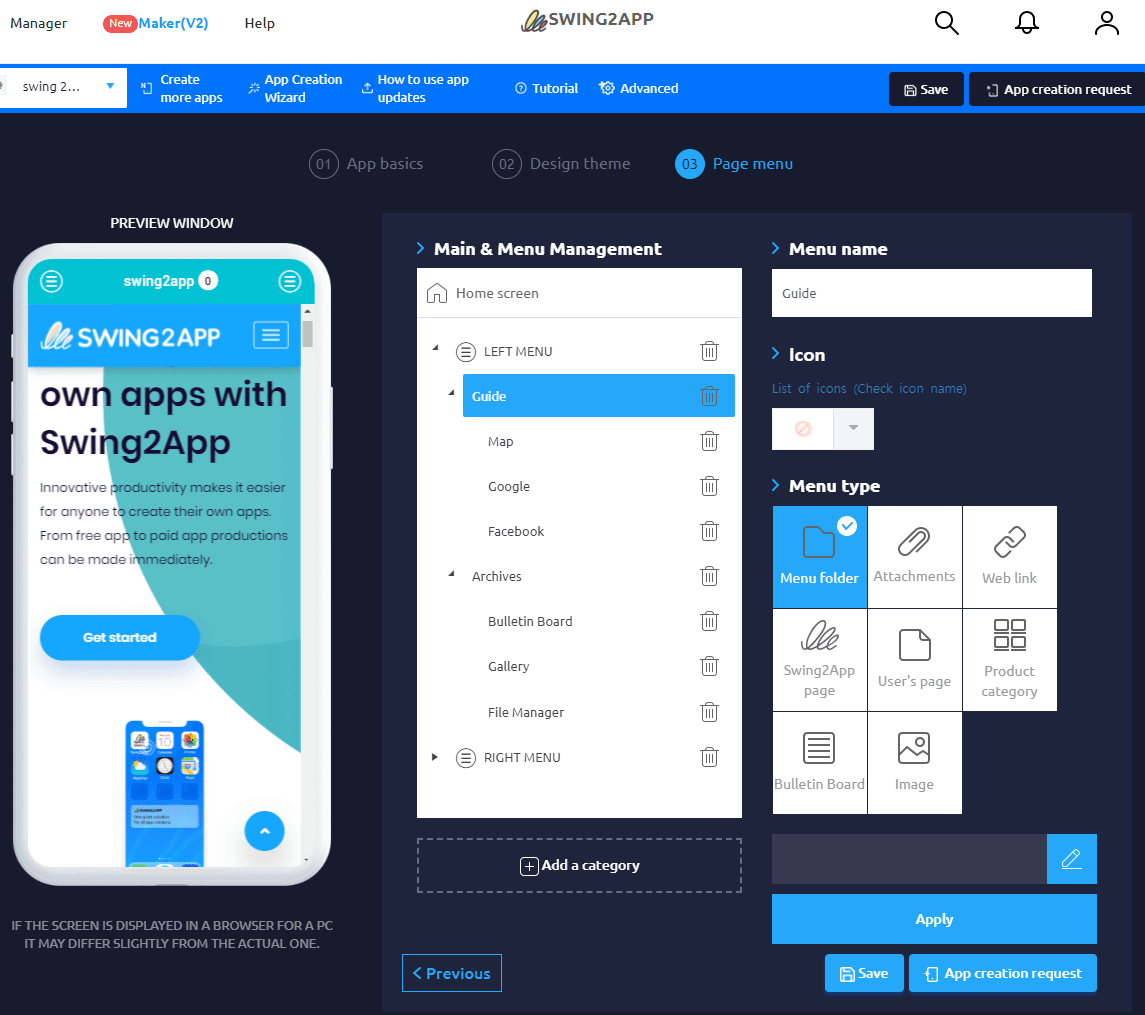
- Click on Add a category.
- Enter the menu name.
- Menu type: Select which menu to apply.
- Click Apply.
- Click Save.
3. Move Menu: Upper menu or lower menu
Select the menu to move and drag the mouse to where you want to move.
The menu is completed by the position you drag. – Can be configured it as an upper or lower menu.
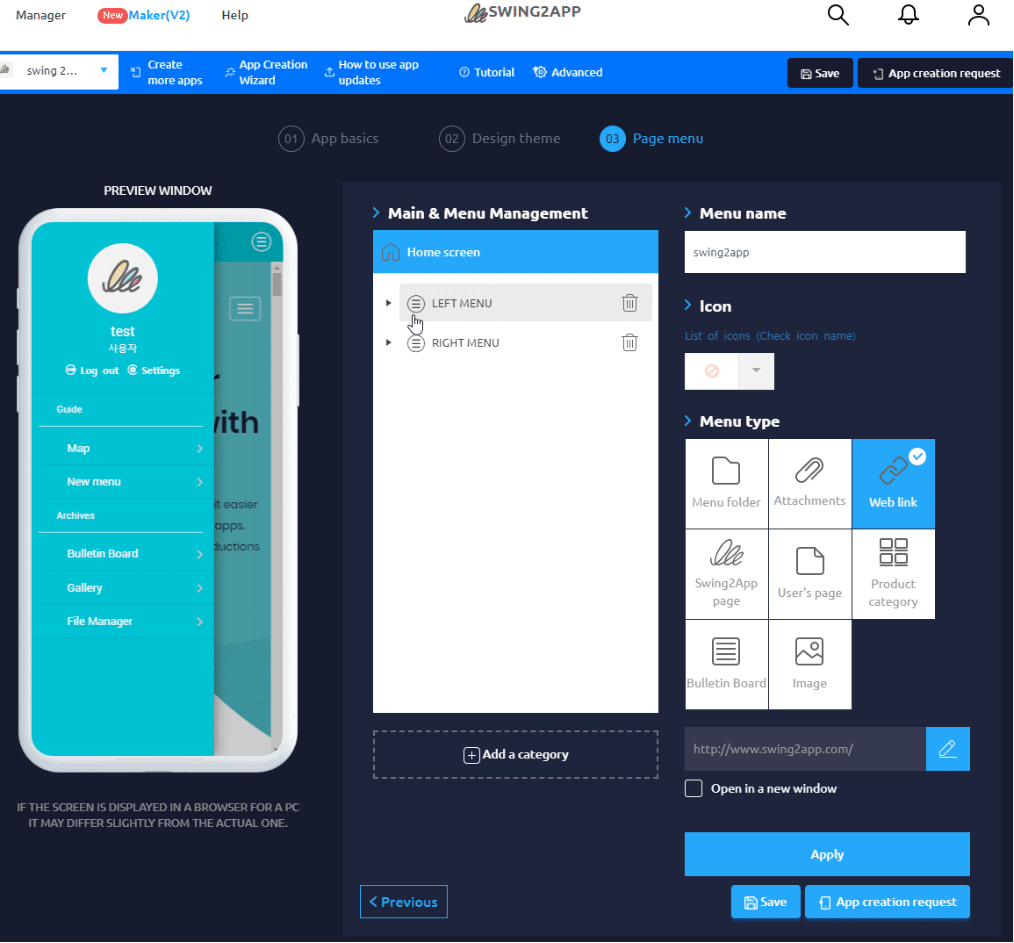
Therefore, please check the method of use for each menu first.
* Advanced settings are not required for production, so please only work on the 3-step page menu.
Once you’ve created the page menu, please click the request button to complete the app production.
In addition to the basic production methods described above,
The menu also provides all the manual instructions, so please check the app before you create it which will help you in production and operation methods.
Completed App Production!
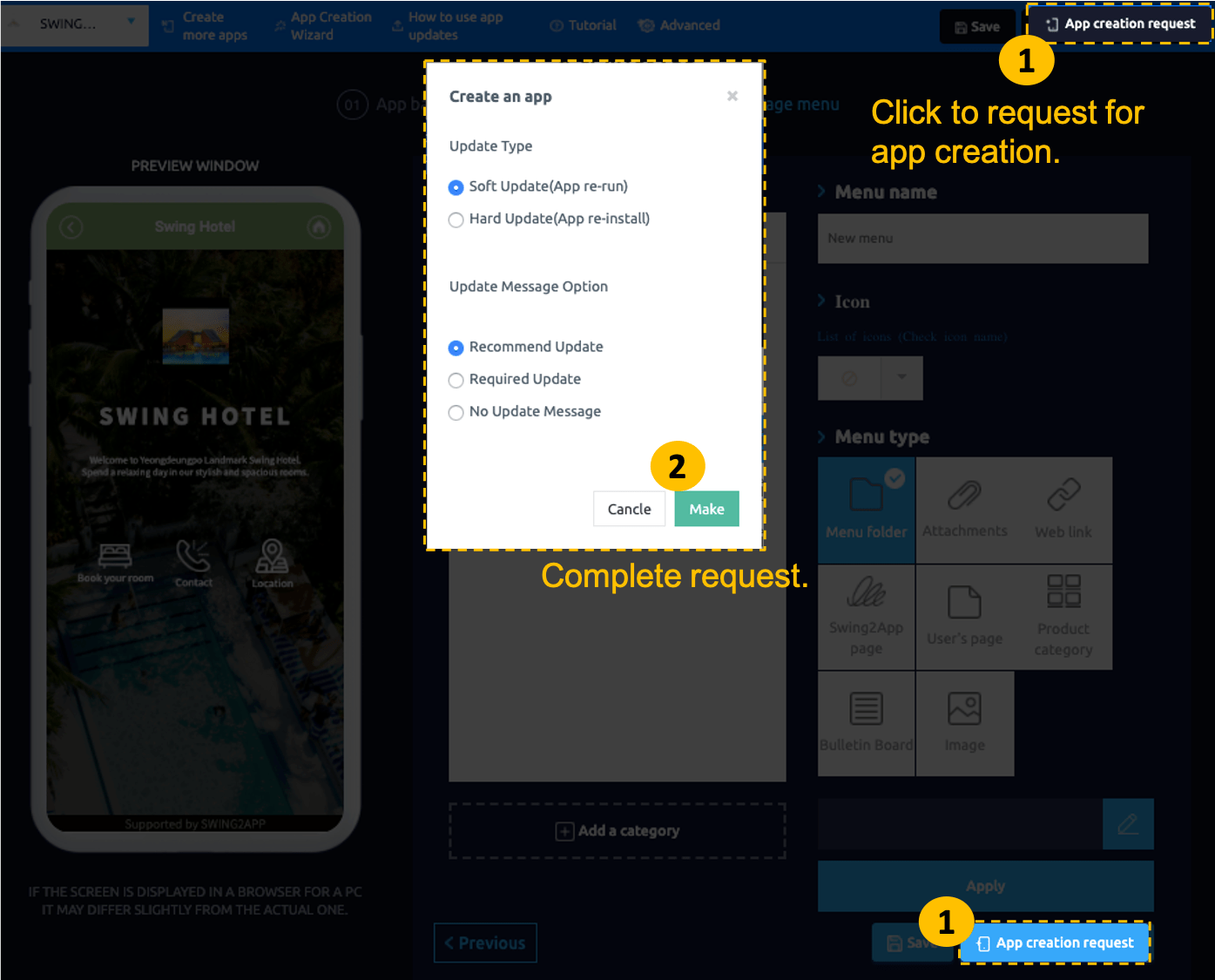 When the final work is complete, press the Request App Creation button to complete the creation.
When the final work is complete, press the Request App Creation button to complete the creation.
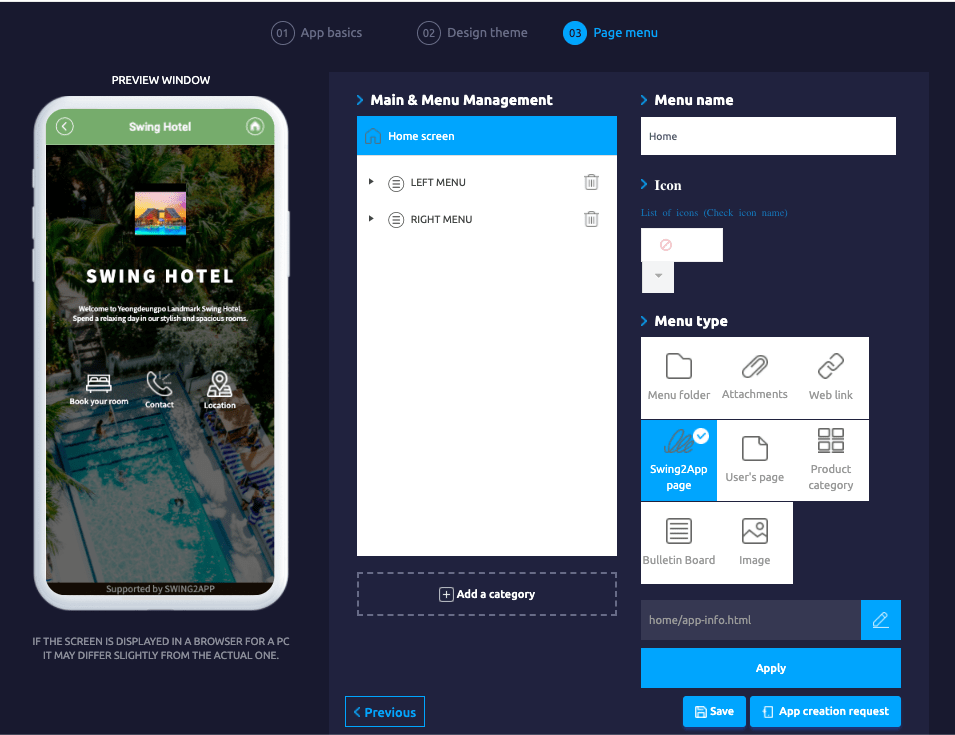 The page menu level is provided with menus set by default.
The page menu level is provided with menus set by default.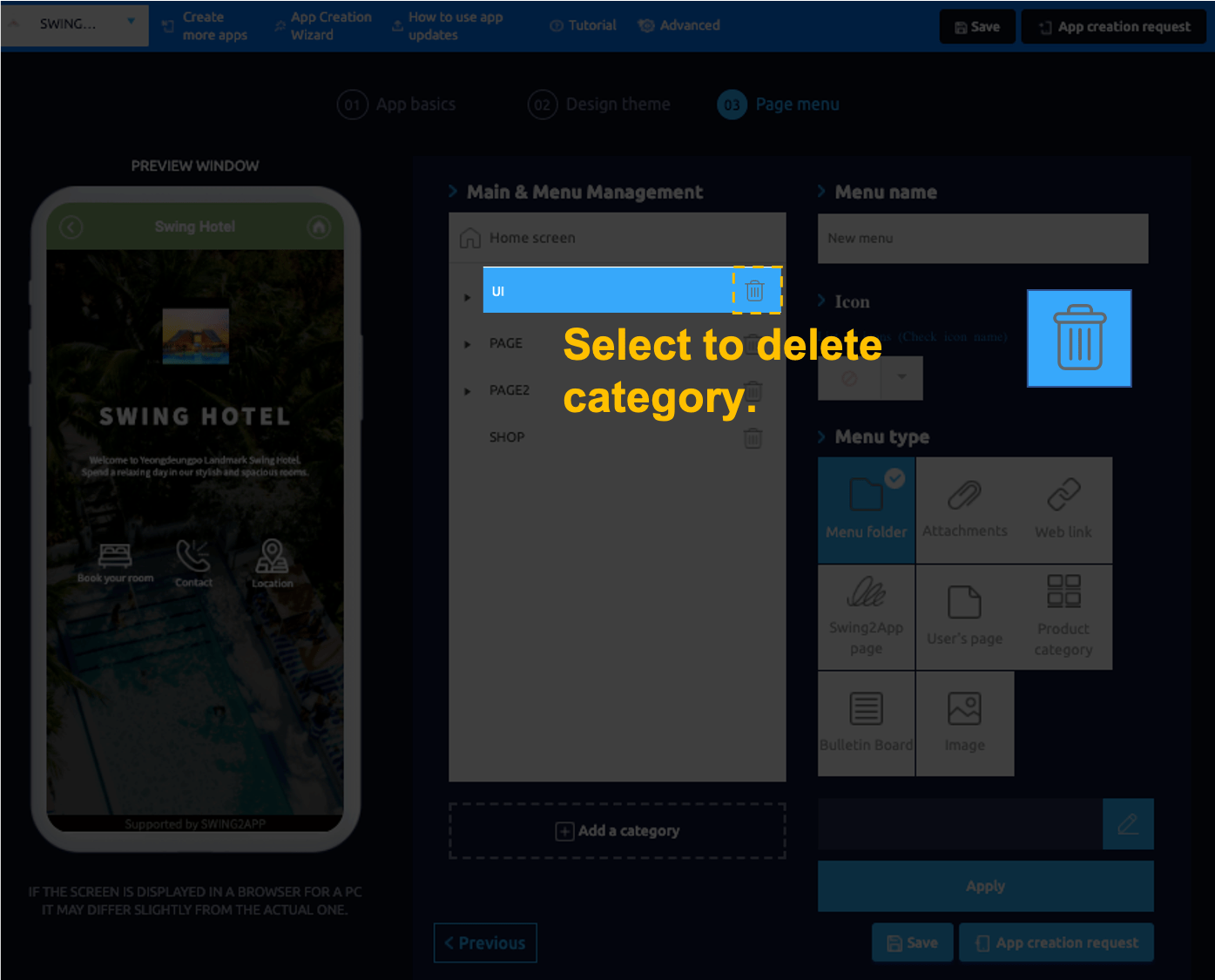 ▶ How to delete default menus
▶ How to delete default menus