Maps is a tool provided by Swing2App, where you can register your location on Google Maps & link it to your app.
*NOTE
1. Google Maps is not a free service, but a service provided by Google’s platform for a fee. (To integrate Google Maps into your apps, you need to sign up at the Google Maps platform site and API key)
[Detailed Guide to Issue Google Maps API Key]
STEP 1. HOW TO Create Google Map Board
- Go to Manager.
- Select Services.
- Click Bulletin Board.
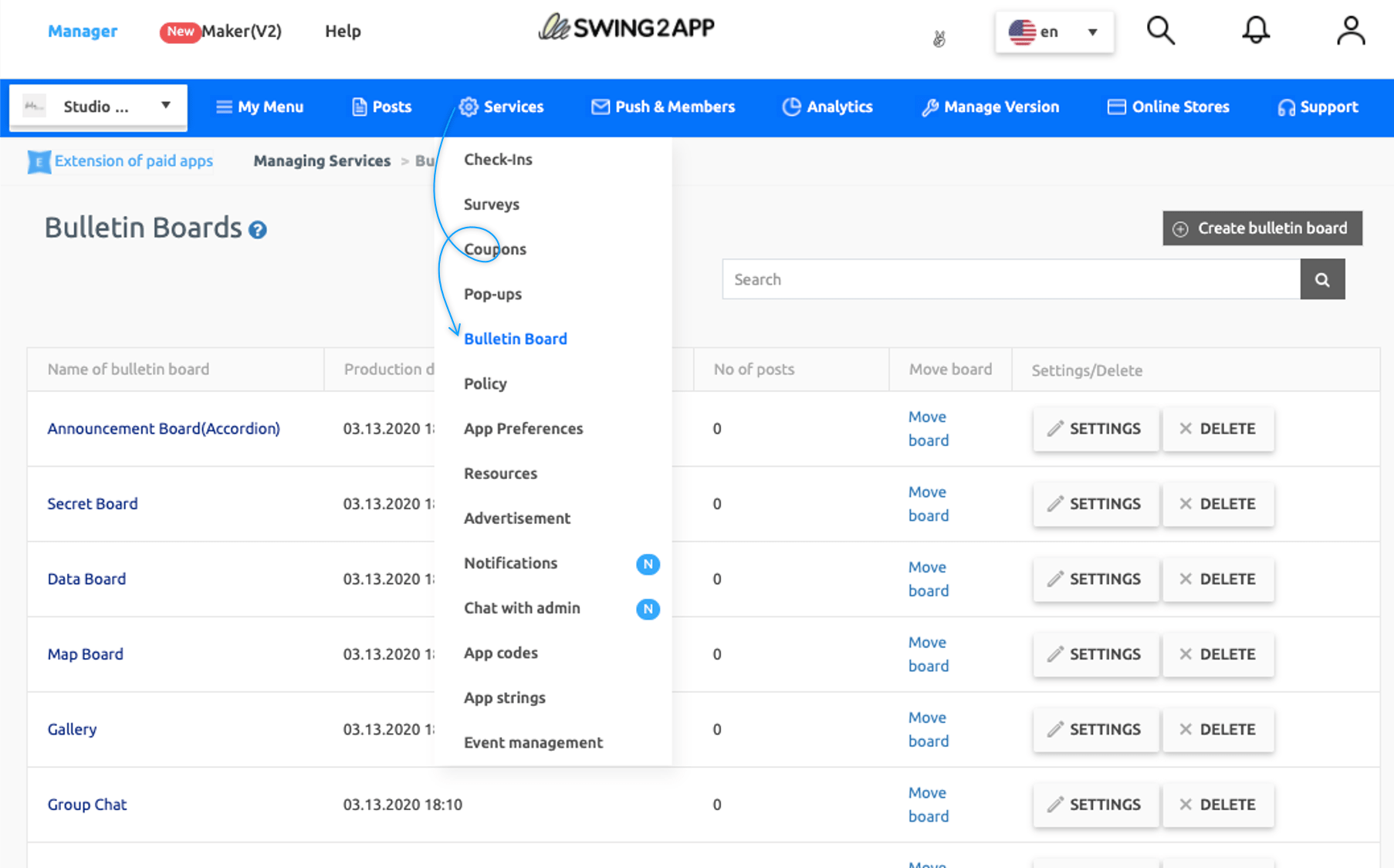
You’ll be directed to a bulletin board page where you can create & manage boards.
- Go to Manager. Select Services. Click on Bulletin Board from the drop-down list.
- If you need to create a new board on the board management page, click on Create Bulletin Board button. If a bulletin board is created, click the Settings button on the bulletin board.
- Select Google map in Bulletin Board and Features settings.
- Click on About Google Map tab.
- Fill Google Map API Key.
- Click on Save.
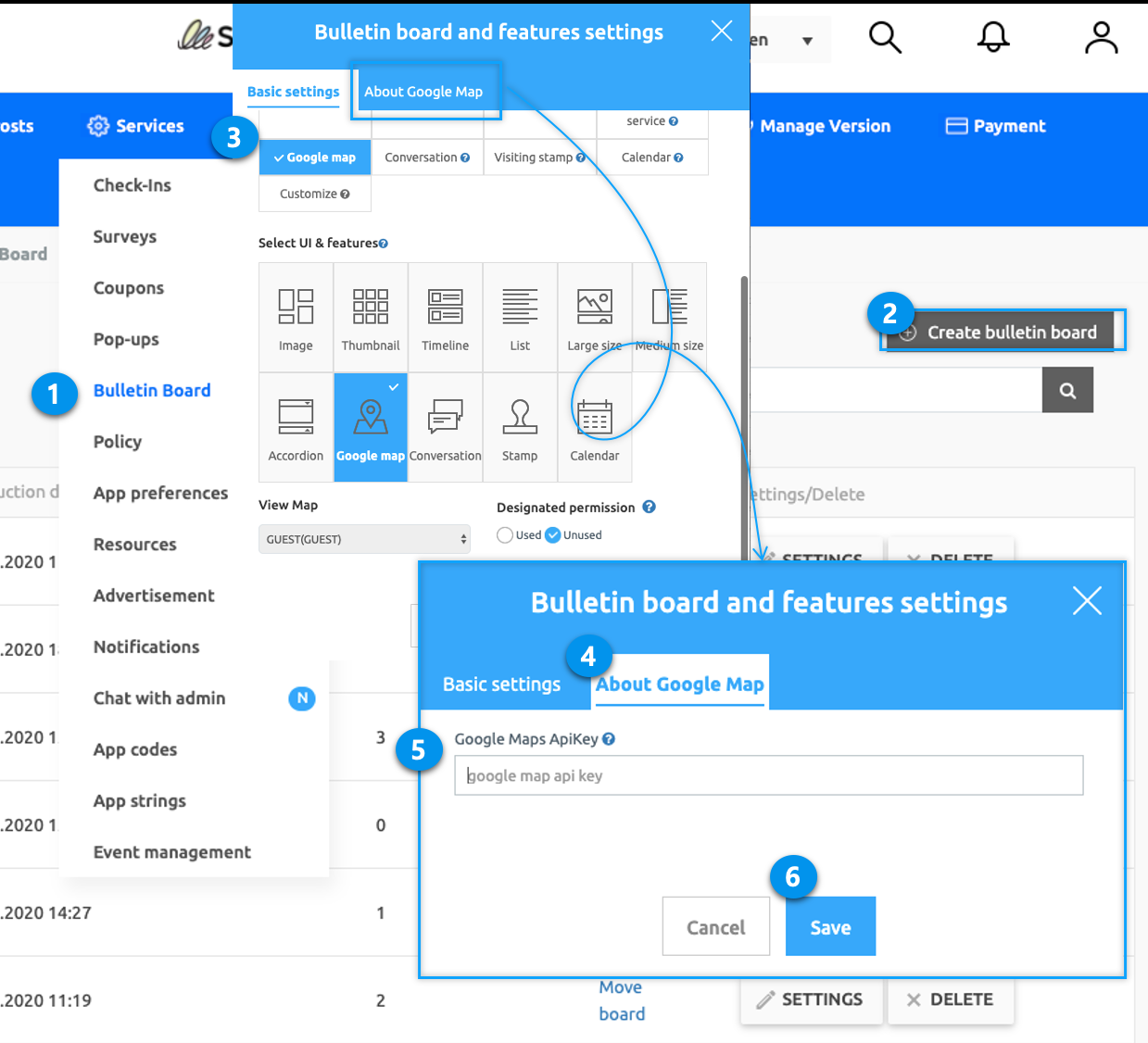
STEP 2. Register Location On Google Maps
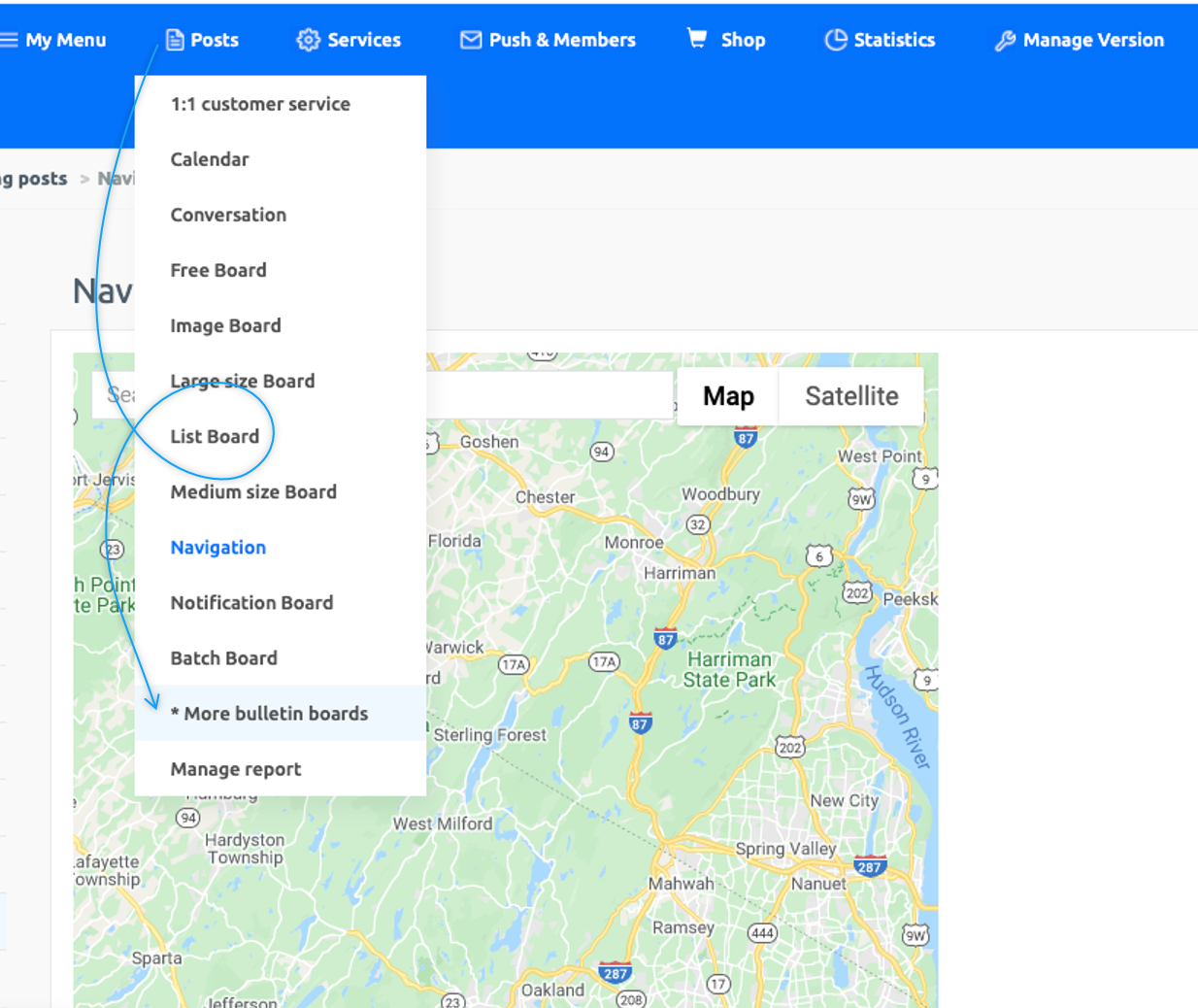
[Detailed Guide on Google Map Registration]
STEP 3. How To Apply Map Board to the App
Go to Maker(V2) and select the Page Menu.
- From the menu set by default, click the Add a category to add a new menu.
- Edit the name of the added item in Menu Name.
- Select Bulletin Board in the Menu Type.
- Click on Link Wizard(pencil icon).
- Select the board from the list of Bulletin Boards in the Link Wizard window.
- Click on Reflect.
- Click on Apply and then Save.
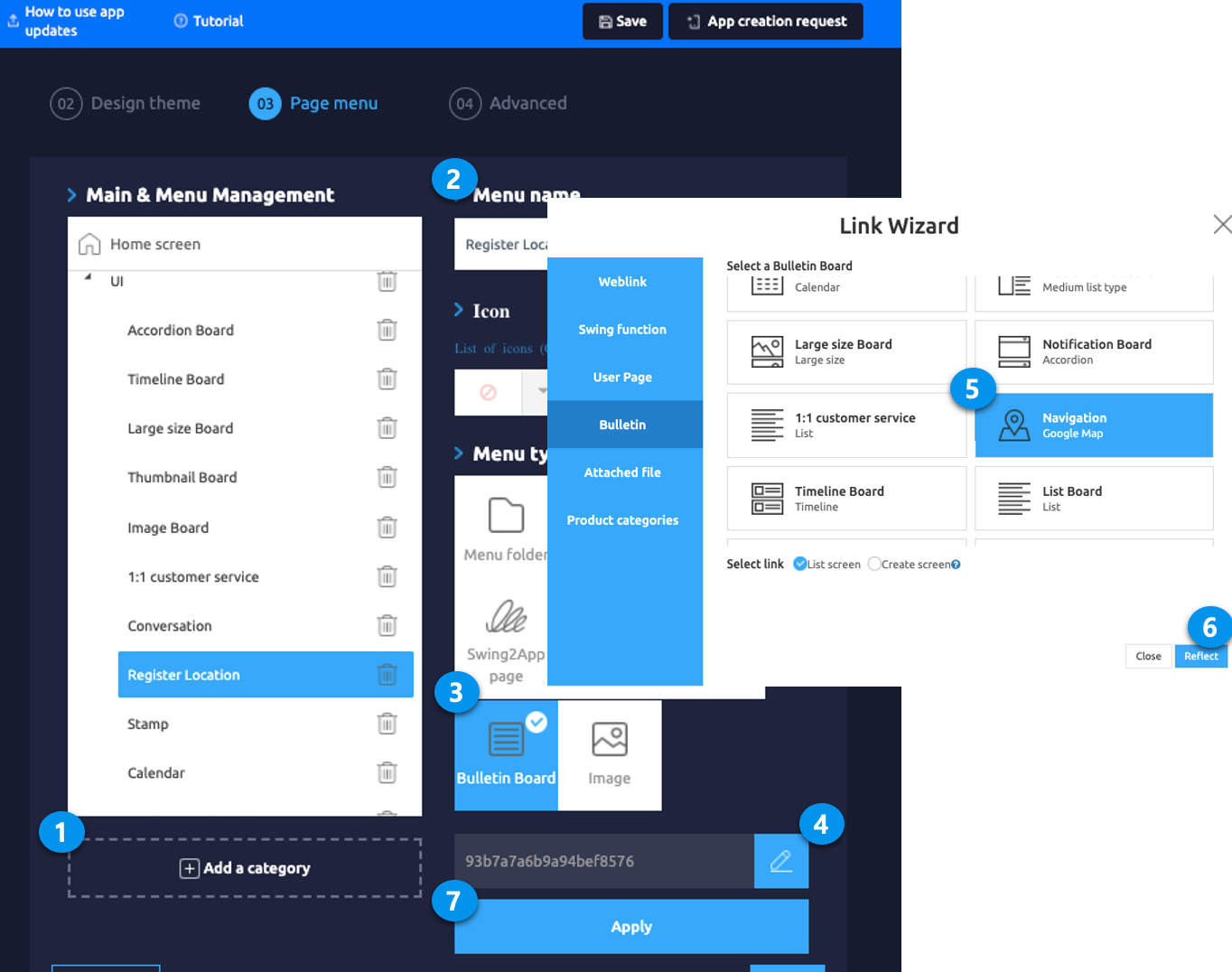
For Detailed Guide on Google Map Board Visit: [Go to Detailed Tutorial]