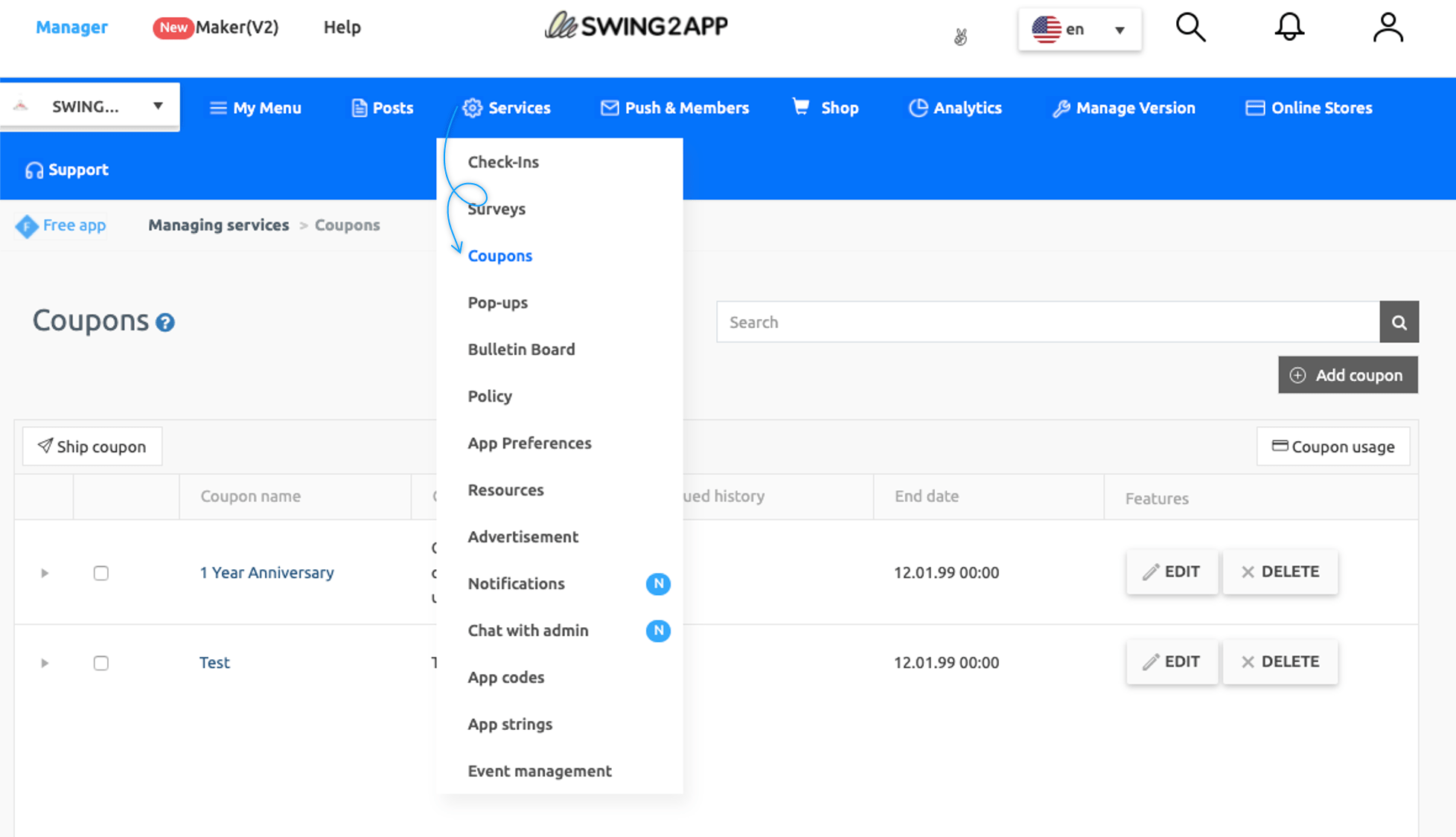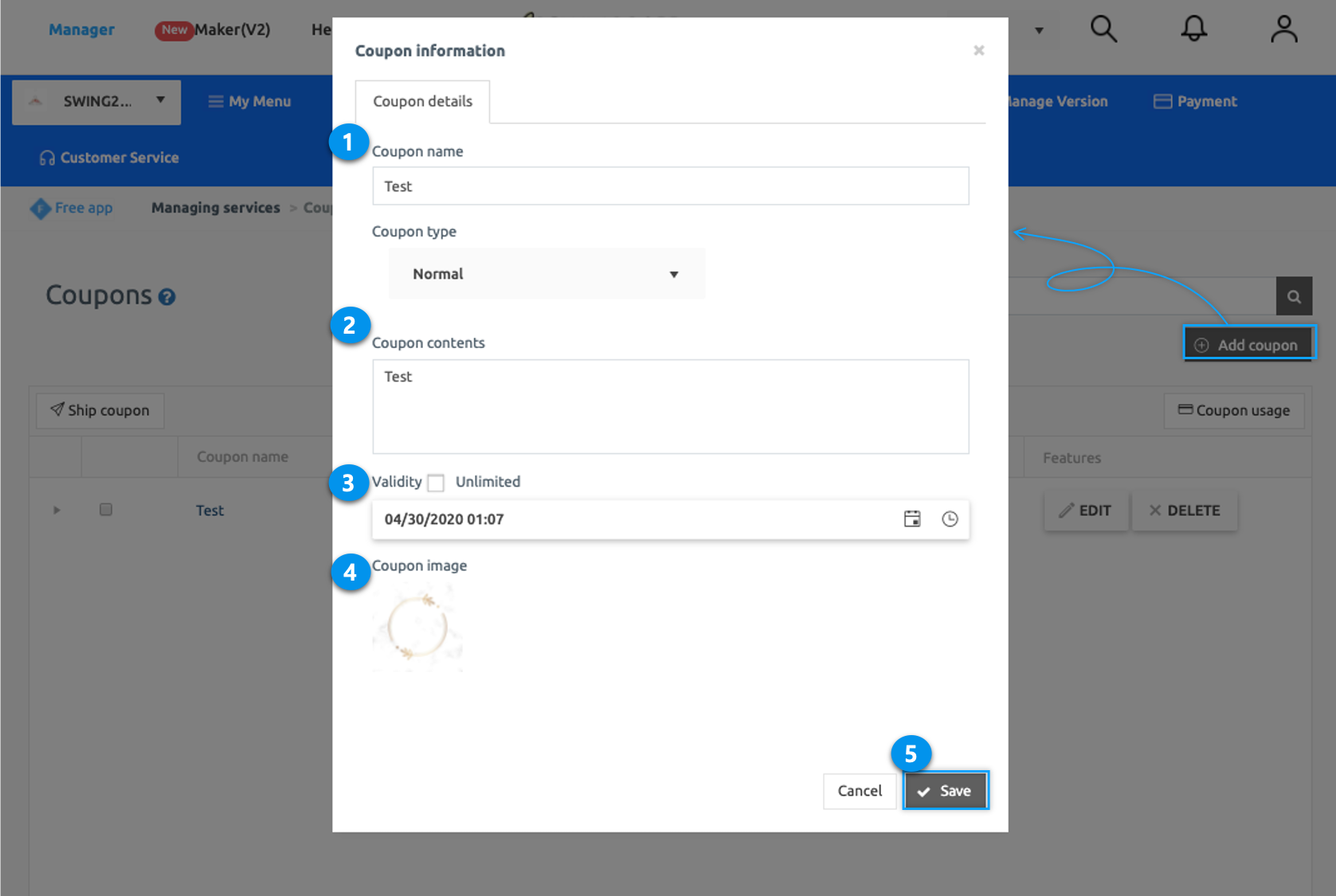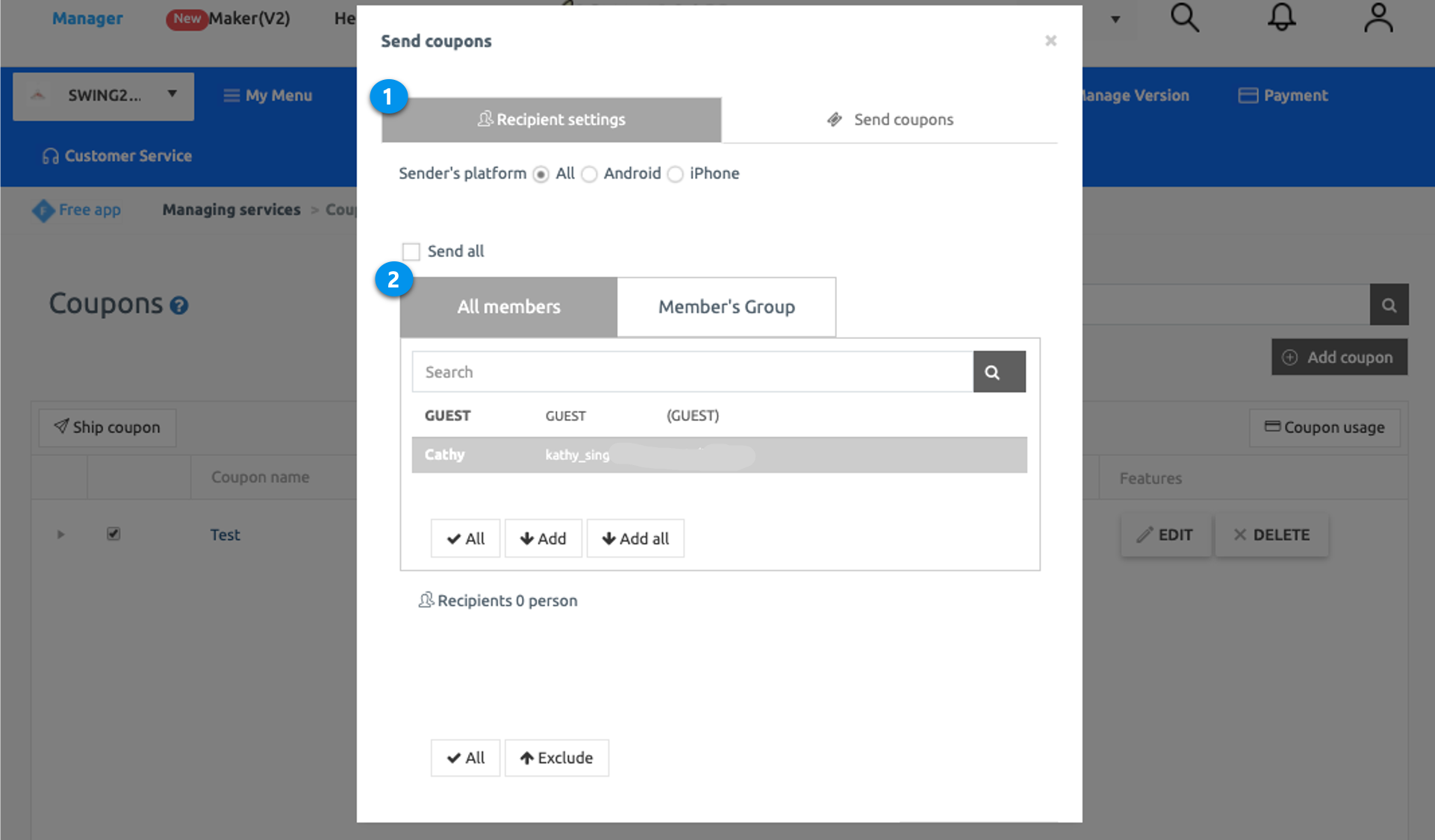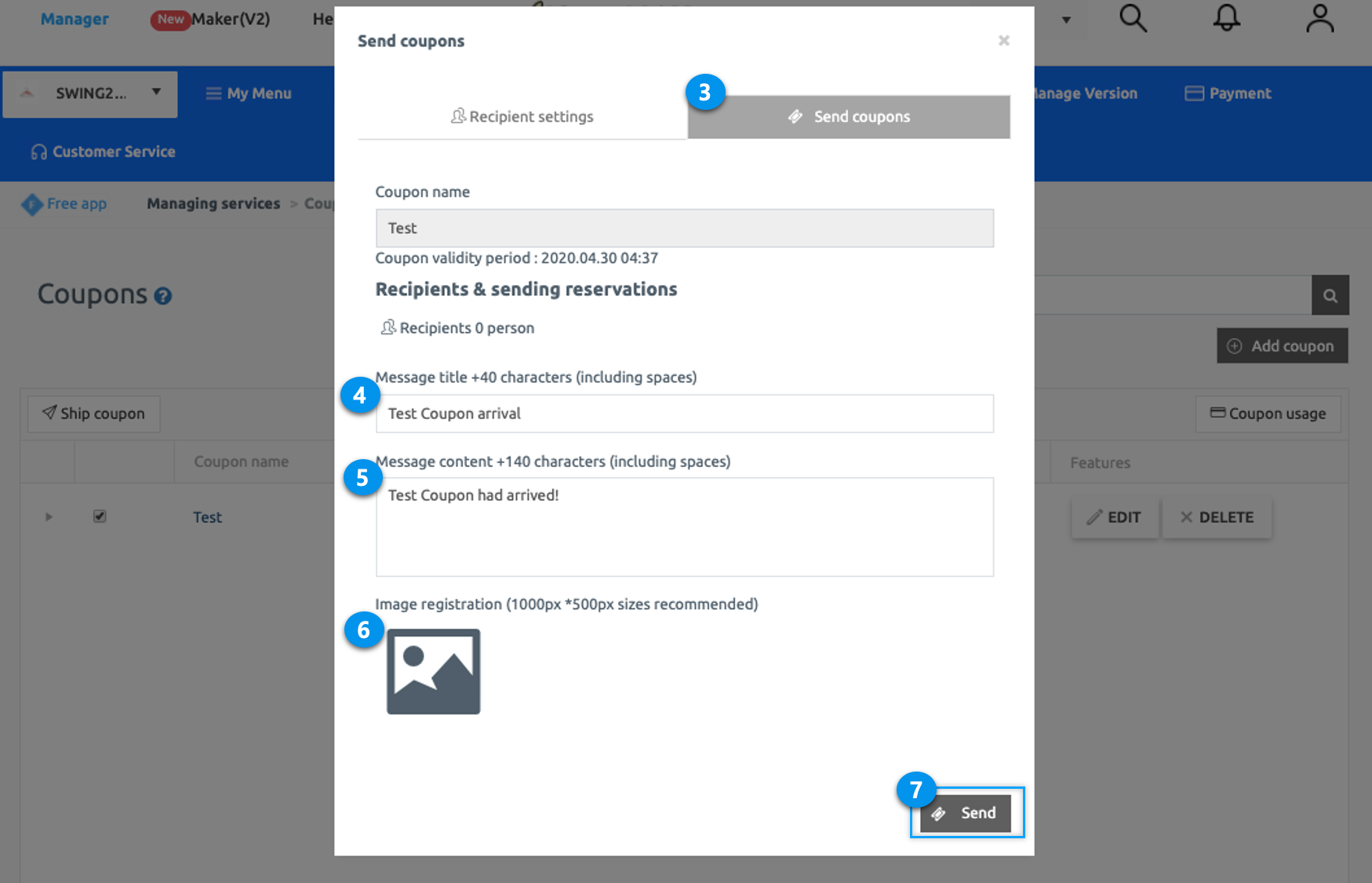[Coupons Management] is a menu where an administrator can create & send coupons to customers & manage them using the app.
STEP 1. How to create a coupon
- Go to Manager.
- Select Services. A drop-down list will open.
- Click Coupons.
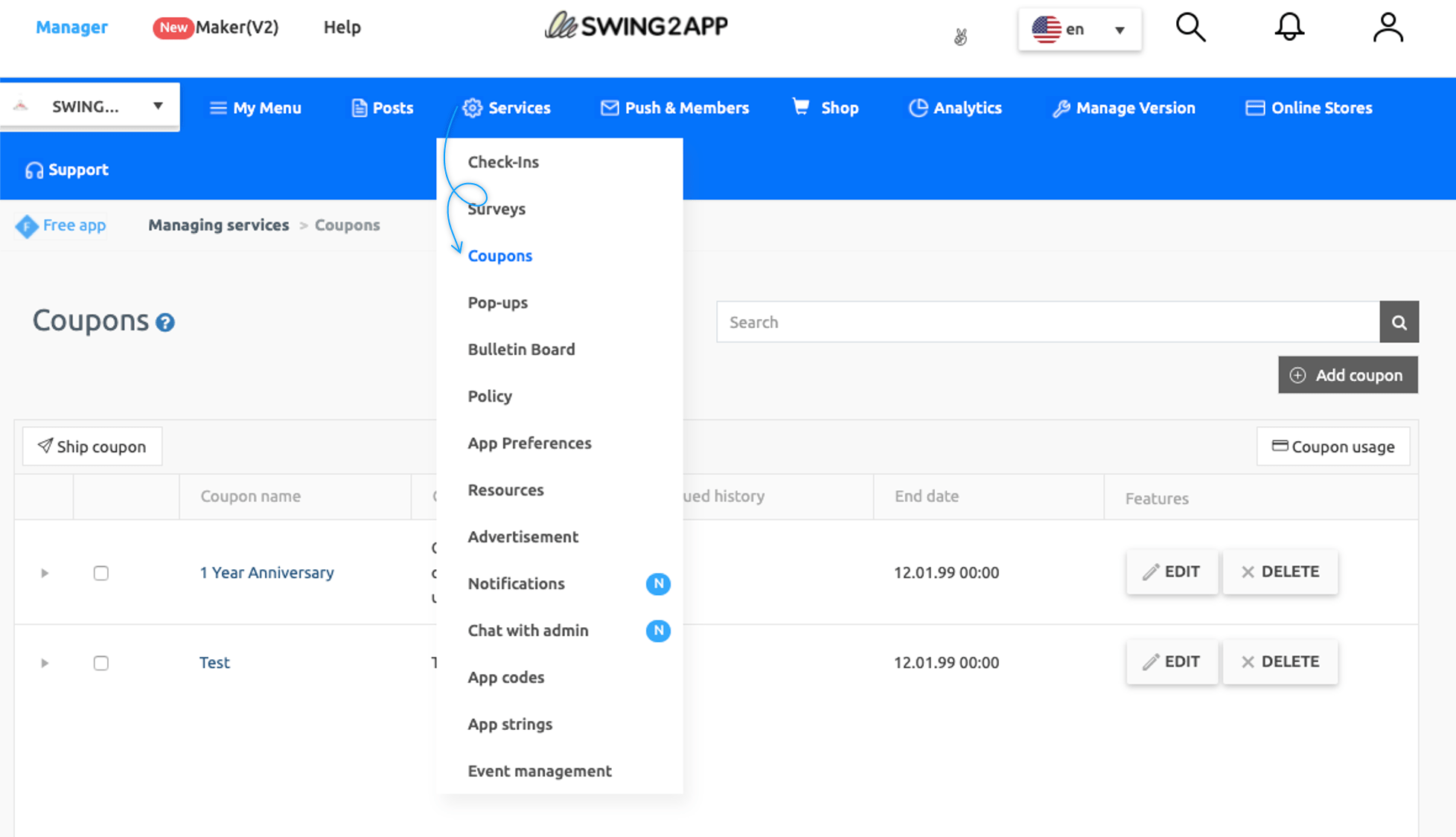
You’ll be directed to coupon management page where you can create, push & manage coupons.
On Coupons screen, click Add Coupons. A Coupon information window will open and enter the information.
- Enter Coupon name.
- Enter Coupon content.
- Select the validity of the coupon either by selecting the date and time or checking Unlimited.
- Upload image for the coupon.
- Select Save.
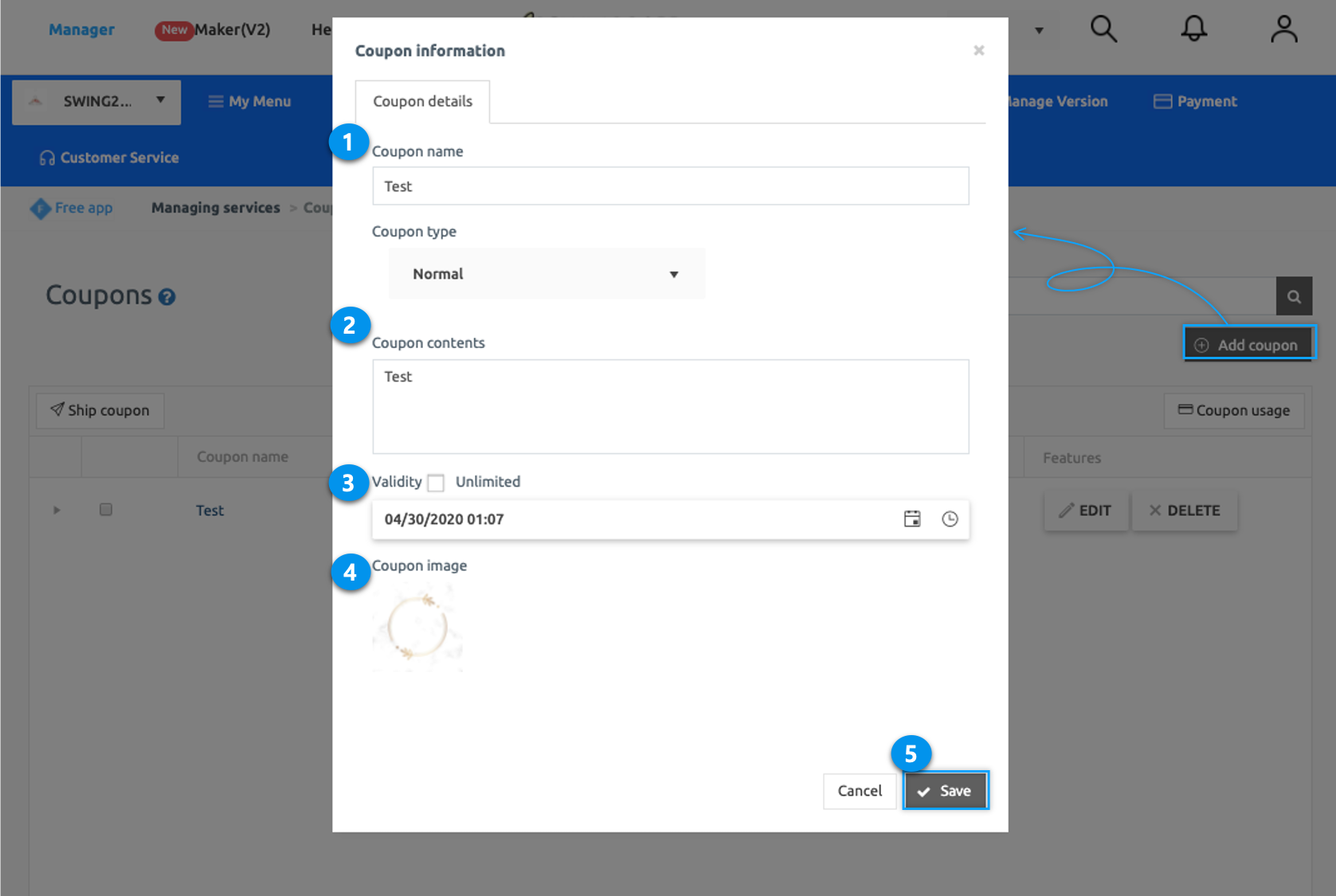
*NOTE
1. While creating coupon you can also set Unlimited Coupon Validity.
STEP 2. How To Issue Coupon
Select the coupon you wish to send. Then click Ship Coupon on the top left corner of the coupon table. Send Coupon window will open. Now please follow the below instructions to send coupons.
- Select Recipient Settings
- Select the member you want to send the coupon.
- Select Send Coupon.
- Write Message Title.
- Write a message to be sent in push message. (Push message title and content are fixedly provided. You can send it as it is, or you can edit and enter it.)
- Upload image for the push message.(image size 1000px*500px) (Image registration is not mandatory. Since the push image is not visible on the iPhone, iPhone users will not be able to see it even if you attached the image.)
- Click Send.
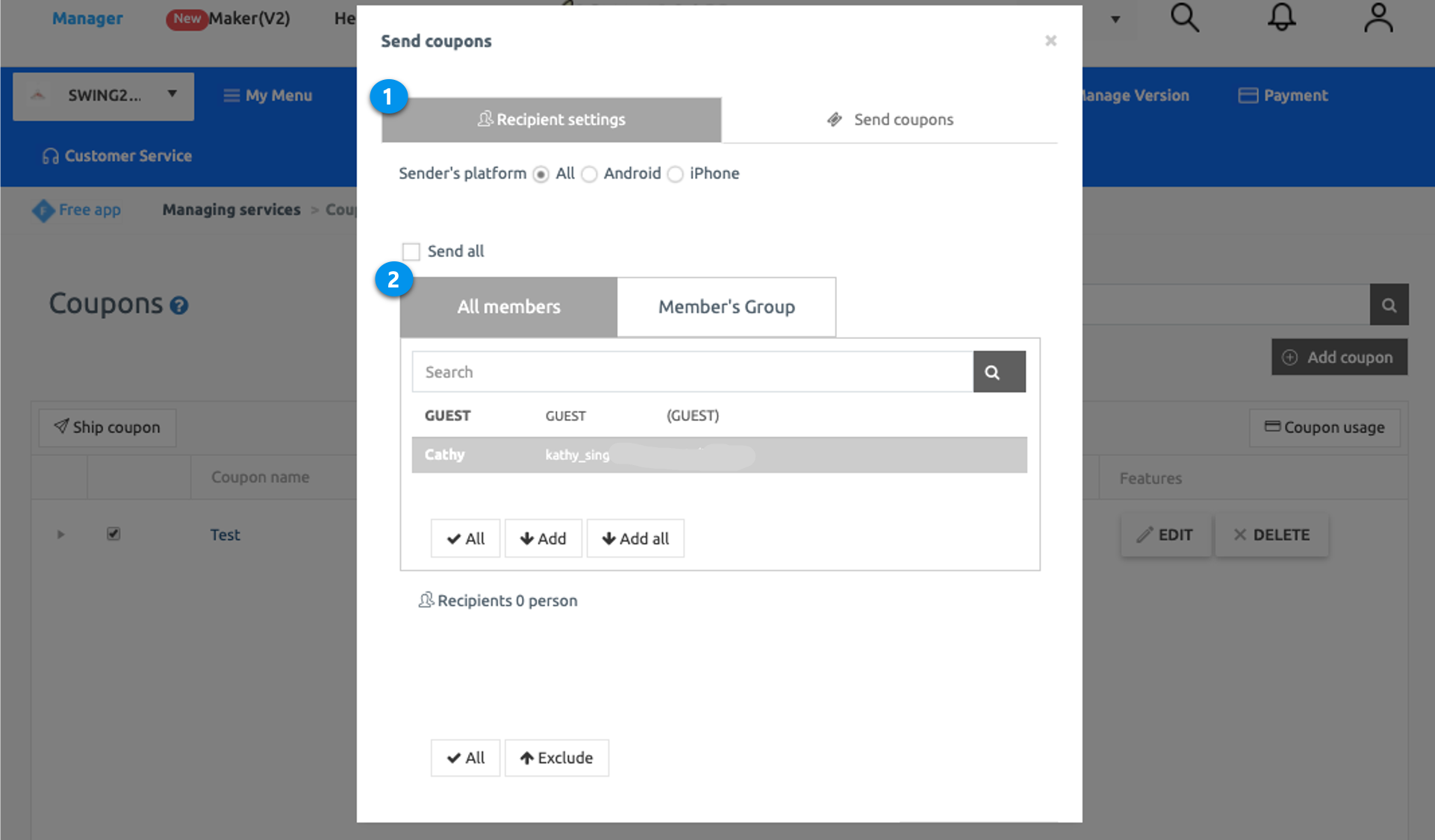
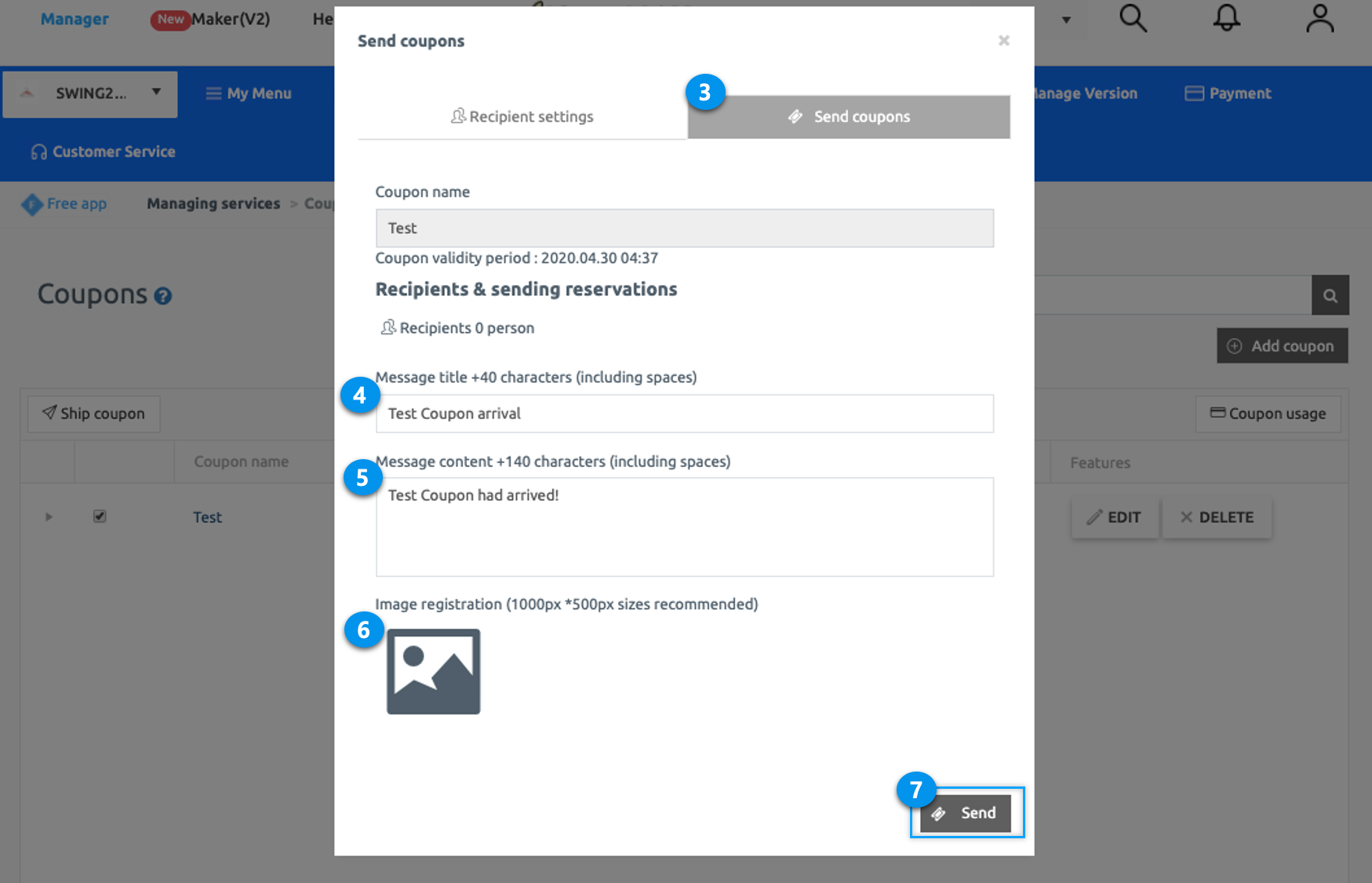
*NOTE
1. You can also edit or delete your coupon anytime.
2. You can also check the issued coupon history, Coupon management page -> [coupon usage] button.
For Detailed Guide to Create Coupon Visit: [Go to Detailed Tutorial]
[Detailed Guide Related to Coupon Application to Menu]