Bulletin board is a tool that lets you create notifications, chat rooms, stamps, etc and apply it to your app. You can edit your bulletin board anytime and also you can set permissions for its access.
STEP 1. How To Create Customized Bulletin Board
- Go to Manager.
- Select Services.
- Click Bulletin Board.
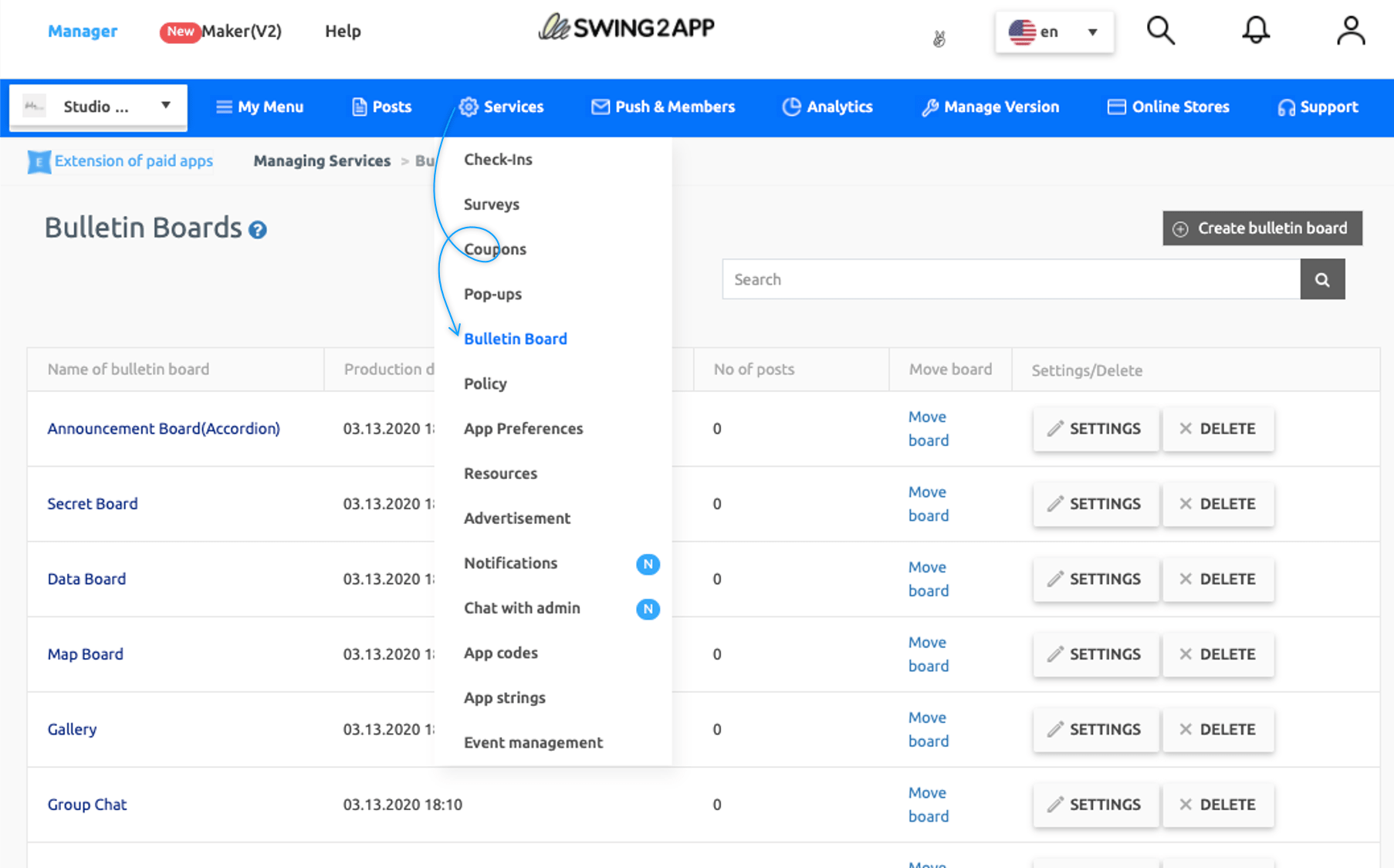
You will be directed to the bulletin board management page, where you can create, delete, or edit boards.
- Click on Create Bulletin Board button.
- Select Basic Settings.
- Select Customize under Service Purpose.
- Grey area over UI Design will get removed, now you can select as UI design as per your need.
- Fill Require Details.
- Click on the Save button.
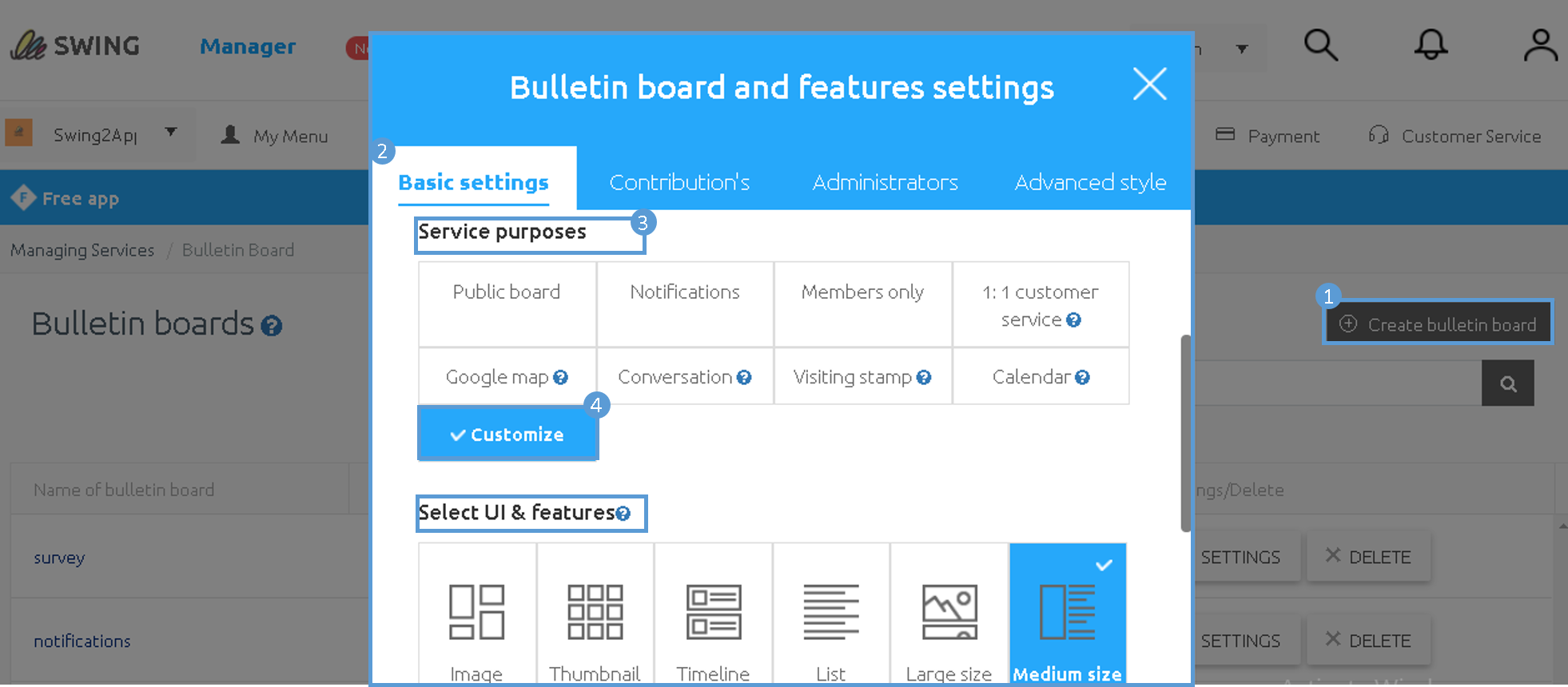
STEP 2. How to apply bulletin board
On the Swing2App Maker(V2), go to the Page menu.
- From the menu set by default, click the Add a category to add a new menu.
- Edit the name of an added item in Menu Name.
- Select Bulletin Board in the Menu Type.
- Click on Link Wizard(pencil icon).
- Select the board from the list of Bulletin Boards in the Link Wizard window.
- Click on Reflect.
- Click on Apply and then Save.
For Detailed Guide on Customized Board Visit: [Go to Detailed Tutorial]
*NOTE
1. If you look at the bulletin board management page(Manager page -> Posts), you can see that there are bulletin boards that you did not create.
These boards are the default boards set in the Swing2App. You can use/edit the boards or delete them if you don’t need them.