Page Menu is the most important step in app production. During the Page Menu step, you can create the home screen and categories in the menu for your app.
Main & Menu Management
Add Menu:
1. Adding Items Under Parent Menu
- Select the Parent menu in which you need to add an item.
- Click on Add a category. A new menu item will appear under the Parent Menu.
- Click on Apply.
- Click on Save.
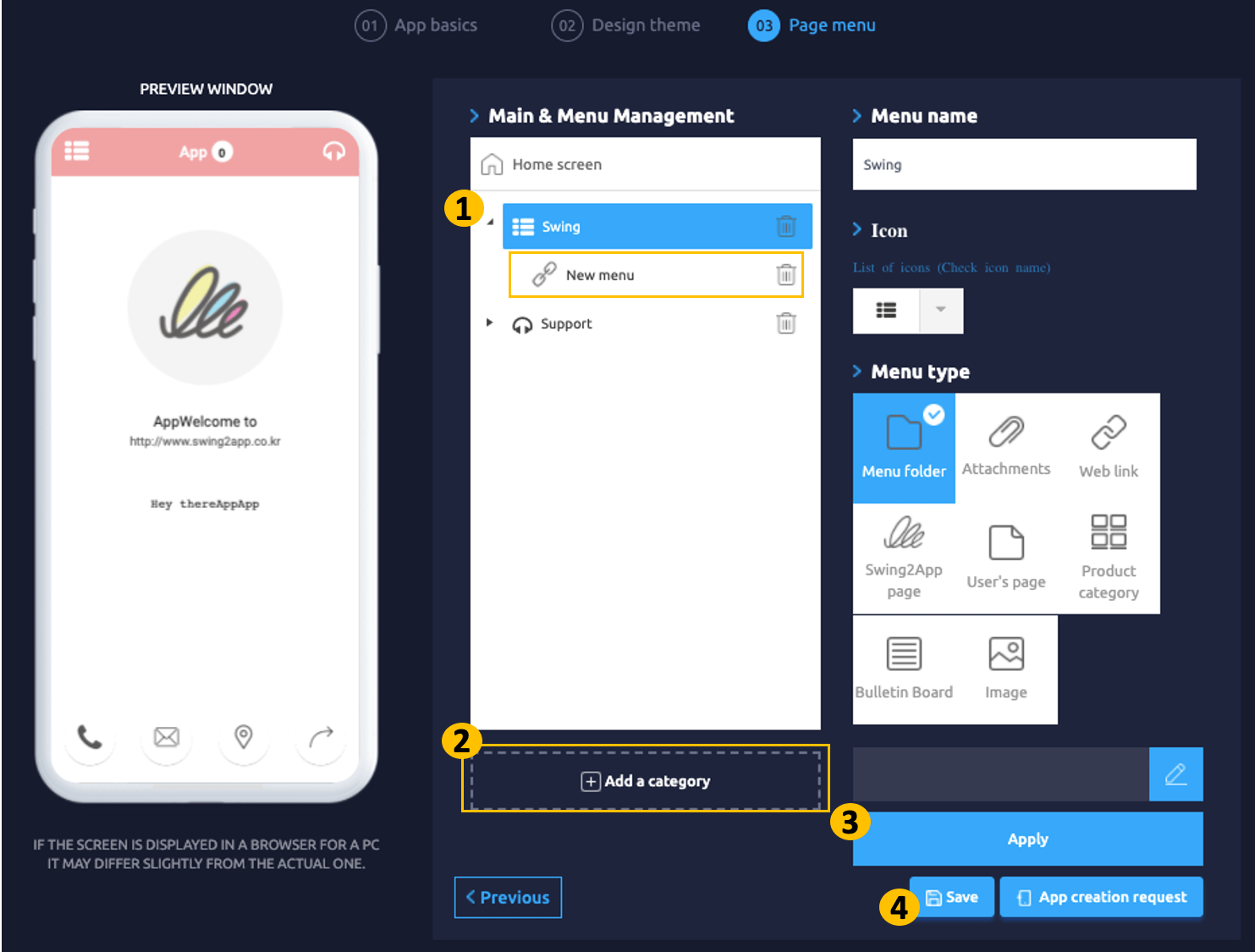
2. Adding Sub-Menu Item Under Main Menu
- Select the main menu from the parent menu in which an item needs to be added.
- Click on Add a category.
- Click on Apply.
- Click on Save.
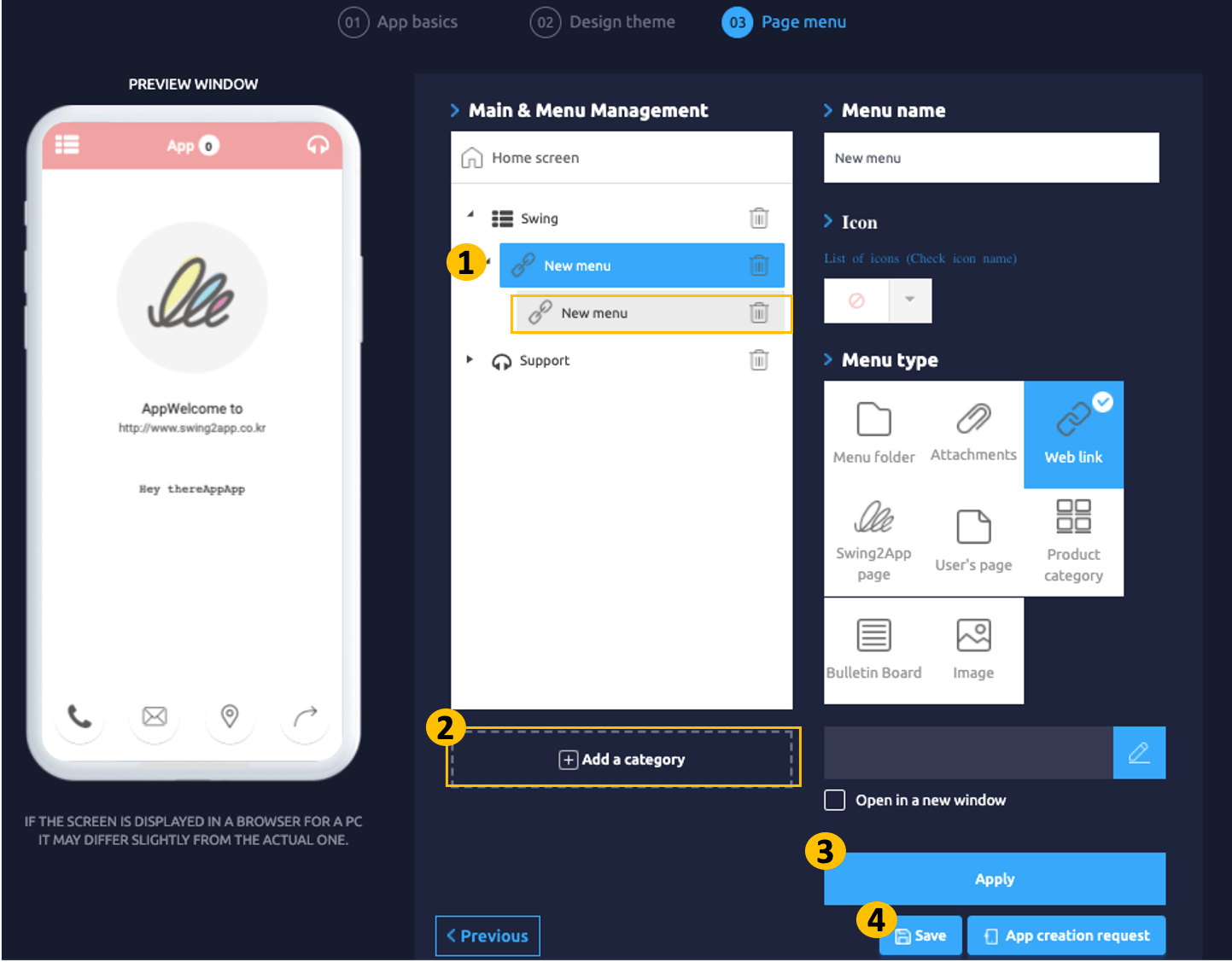
*NOTE
1. You can create up to 3 levels(Parent Menu -> Main Menu -> Sub Menu). You can’t add an item under sub-menu.
3. Editing the Name of Menu Item
- Select the item from the menu to be named.
- Write the name under Menu name.
- Click on Apply.
- Click on Save.
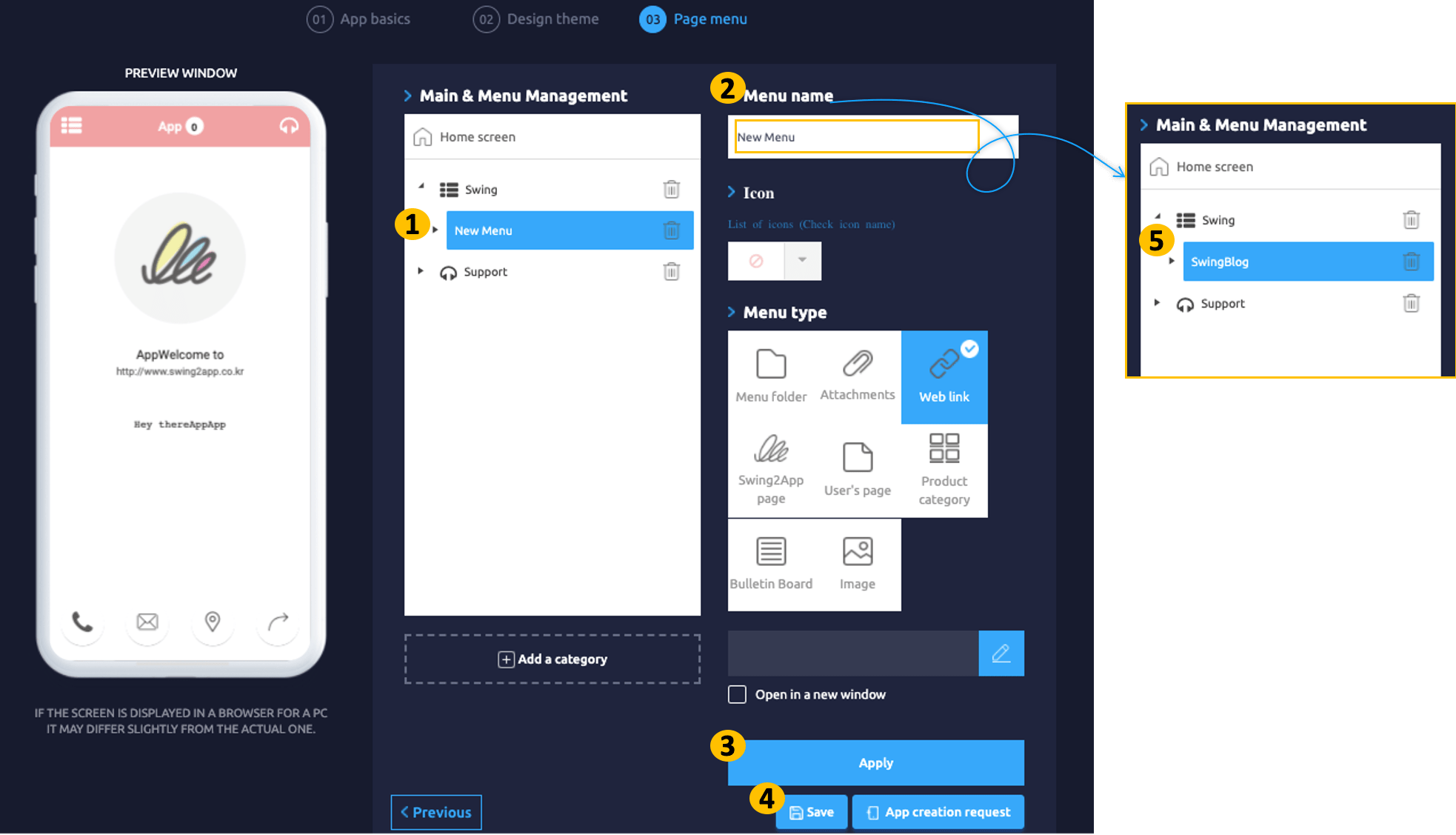
STEP 4. Changing the Icon of Menu
- Select the menu whose icon needs to be changed.
- Choose an icon from Icon drop-down box.
- Select the desired icon.
- Click on Apply.
- Click on Save.
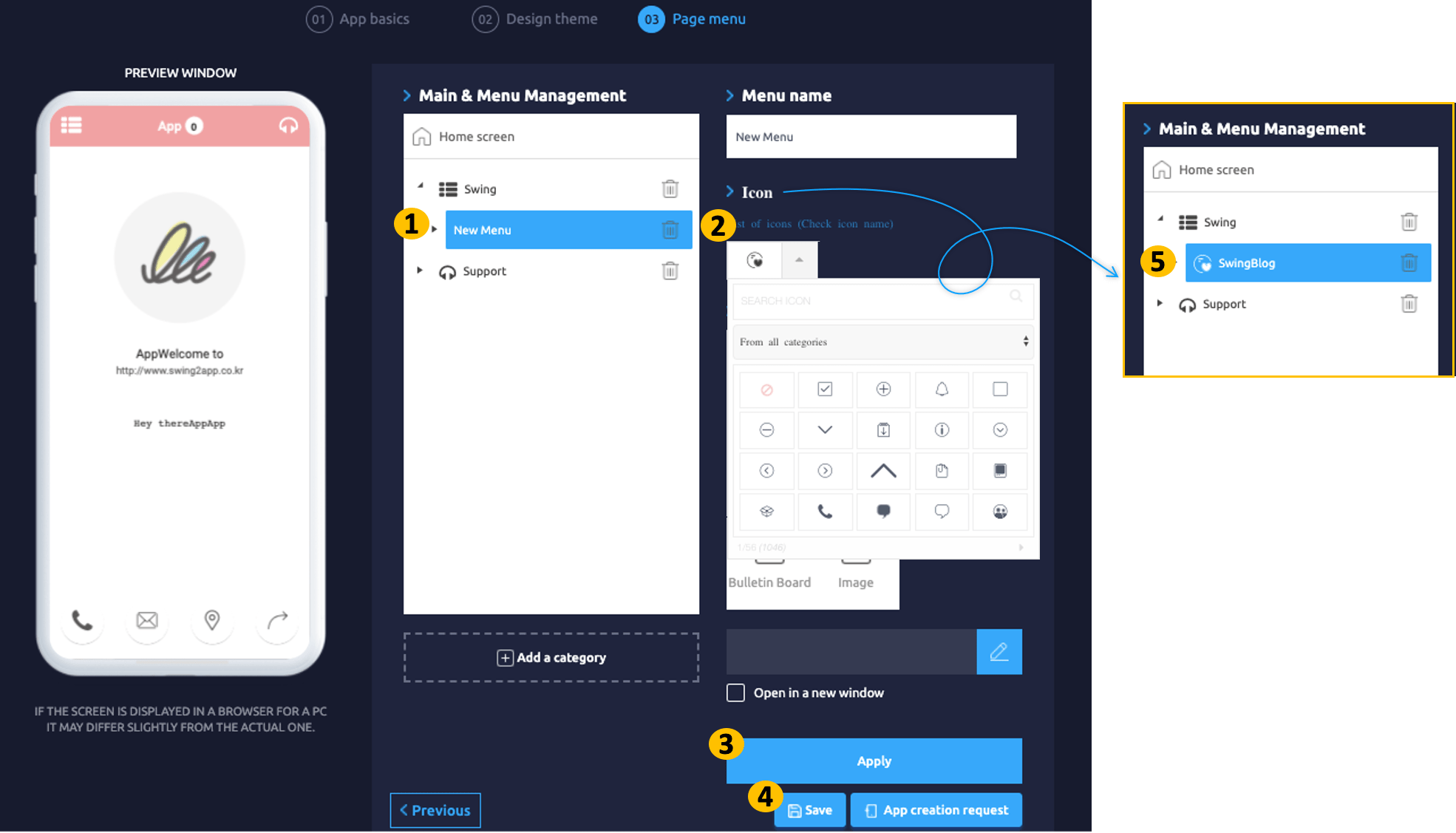
5. Deleting Parent Menu
- Select Parent menu(left/right).
- Delete all submenus and main menu under that parent menu by clicking on the delete icon.
- Click on Apply.
- Click on Save.
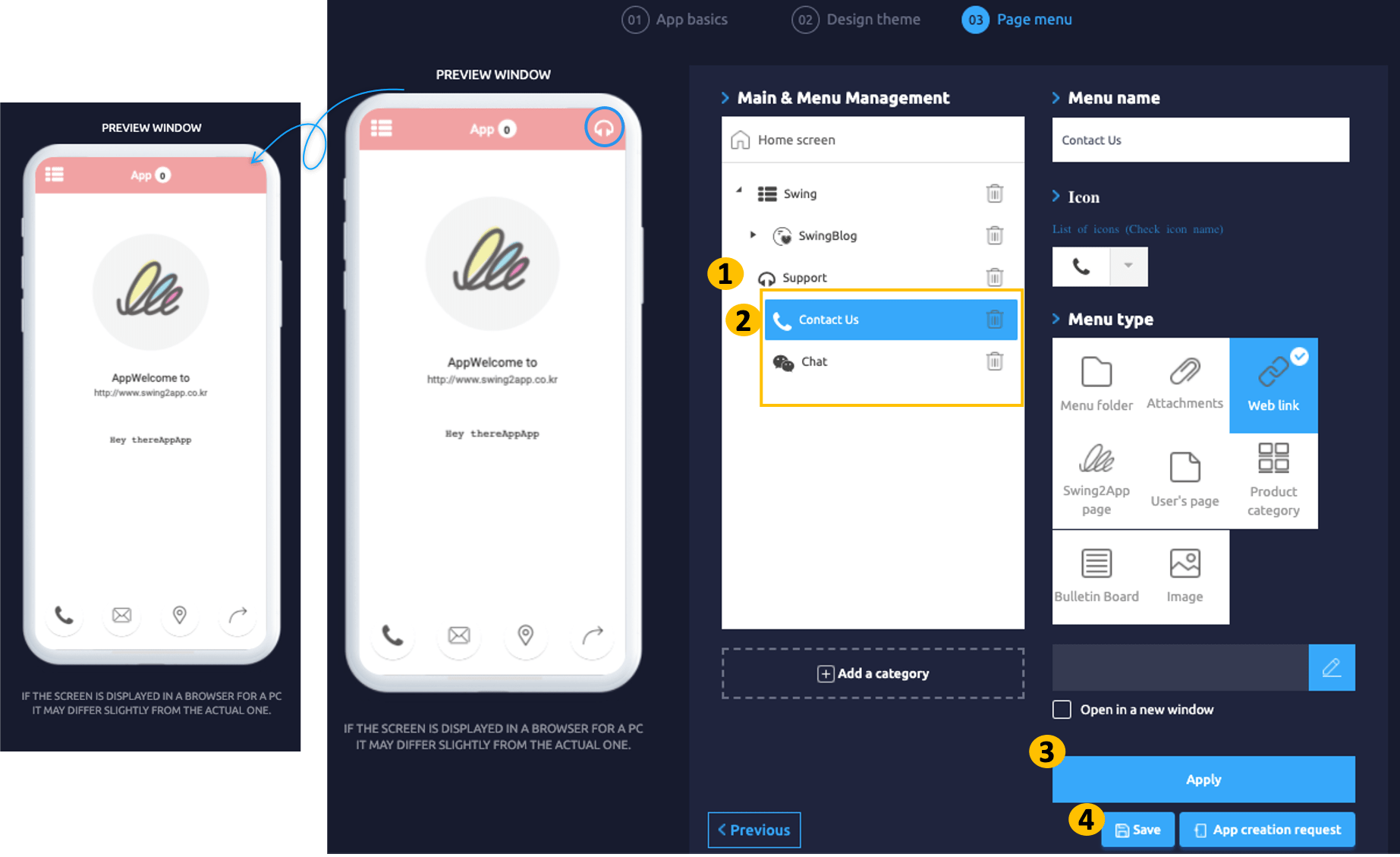
*NOTE
1. In the slide menu prototype, you get the Parent menu on both sides(left & right), so if you want the menu on only one side, follow the steps mentioned above.
6. Deleting the Main menu
- Select the main menu that needs to be deleted. Click on the delete icon.
- Click on Apply.
- Click on Save.
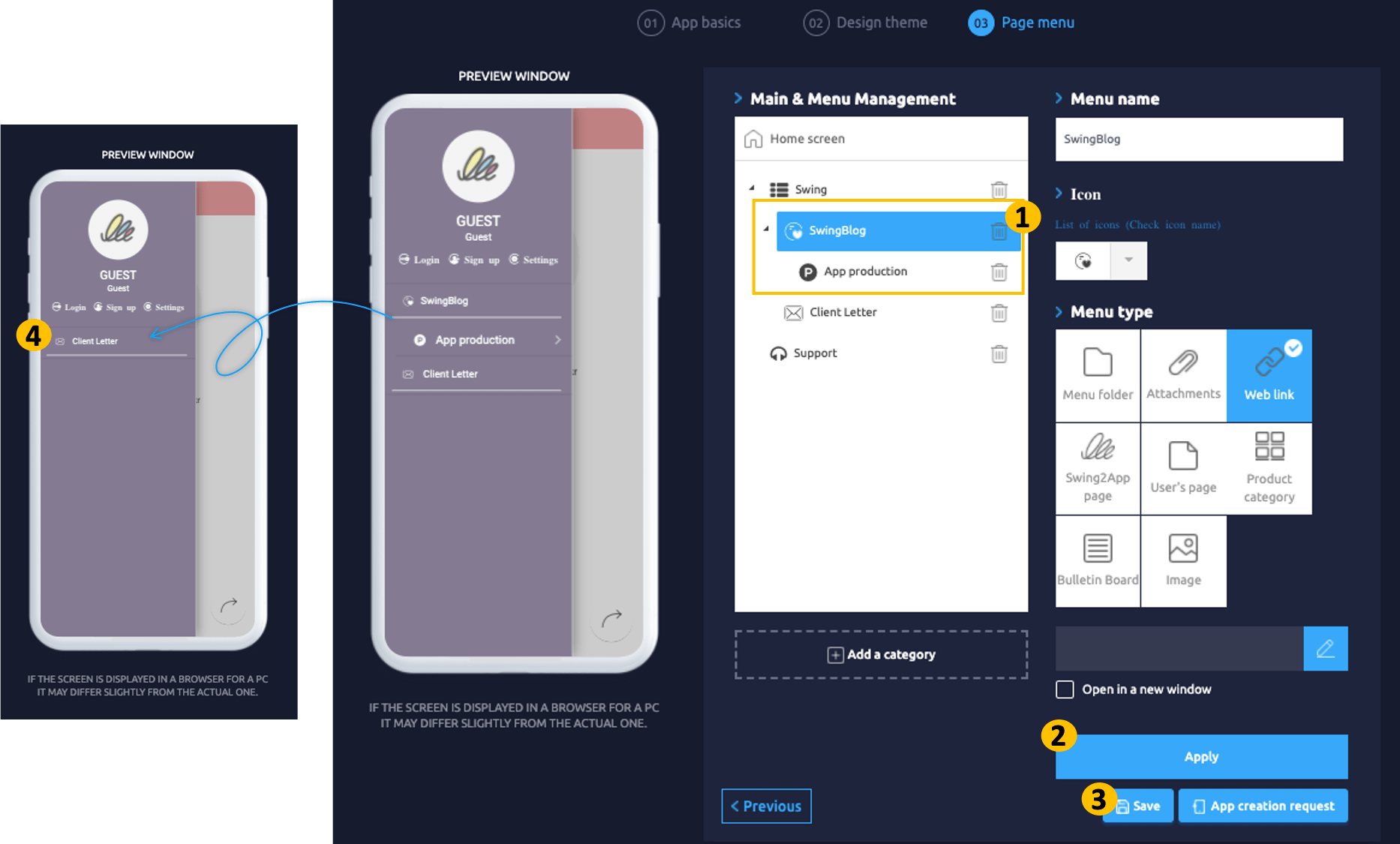
7. Deleting Sub Menu
- Select the sub-menu that needs to be deleted. Click on the delete icon of the sub-menu .
- Click on Apply.
- Click on Save.
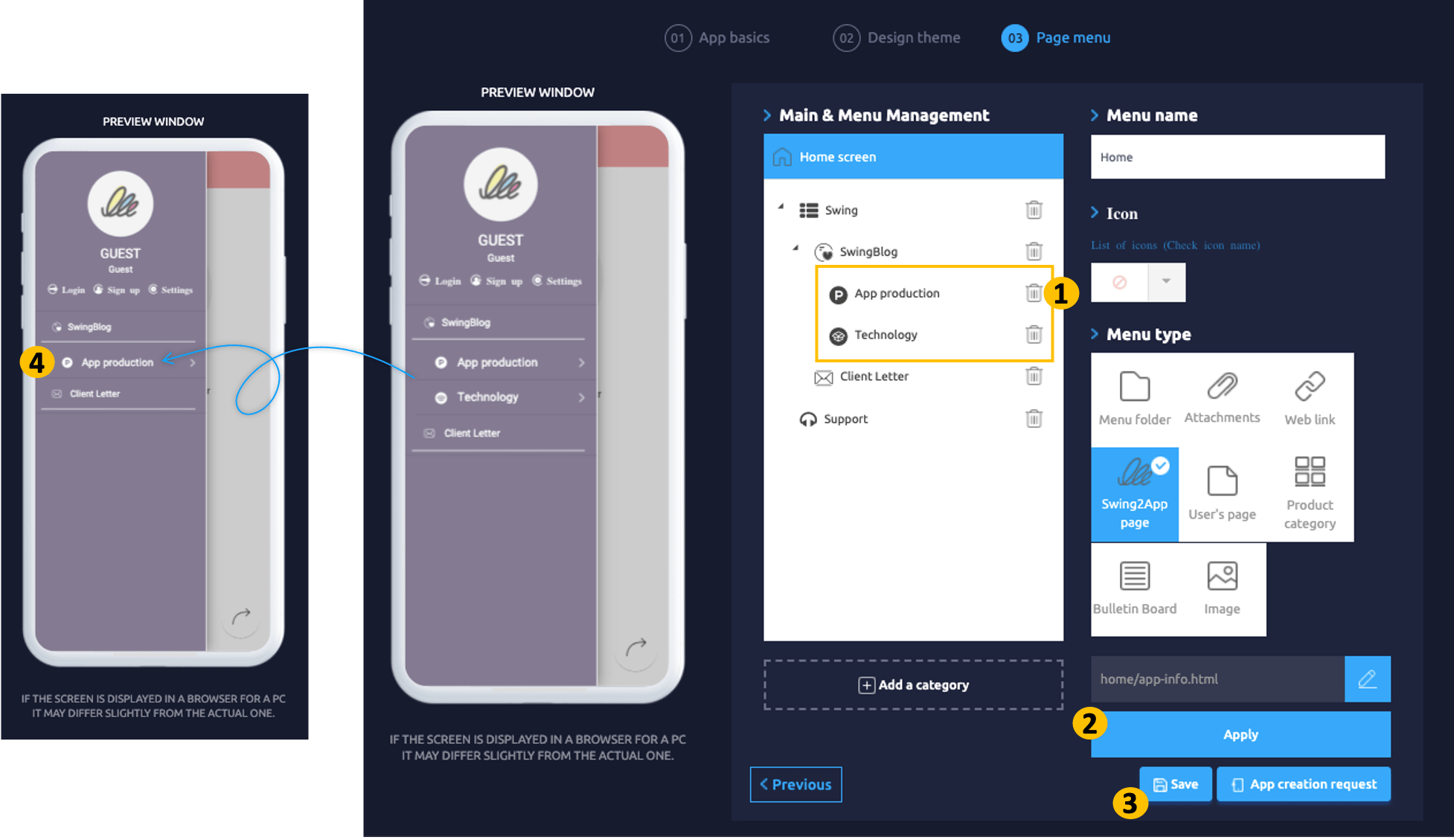
For Detailed Guide on Page Menu Visit: [Go to Detailed Tutorial]
Menu Type
Swing2app provides 8 different menu types, follow these steps to apply menu type in menus. The process is the same for each menu.
- Select the menu from the list of menus.
- Select the type of menu you need to apply from the Menu type.
- Click on the link wizard icon. A pop up will open from which you can select the menu styles.
- Click on Apply.
- Click on Save.
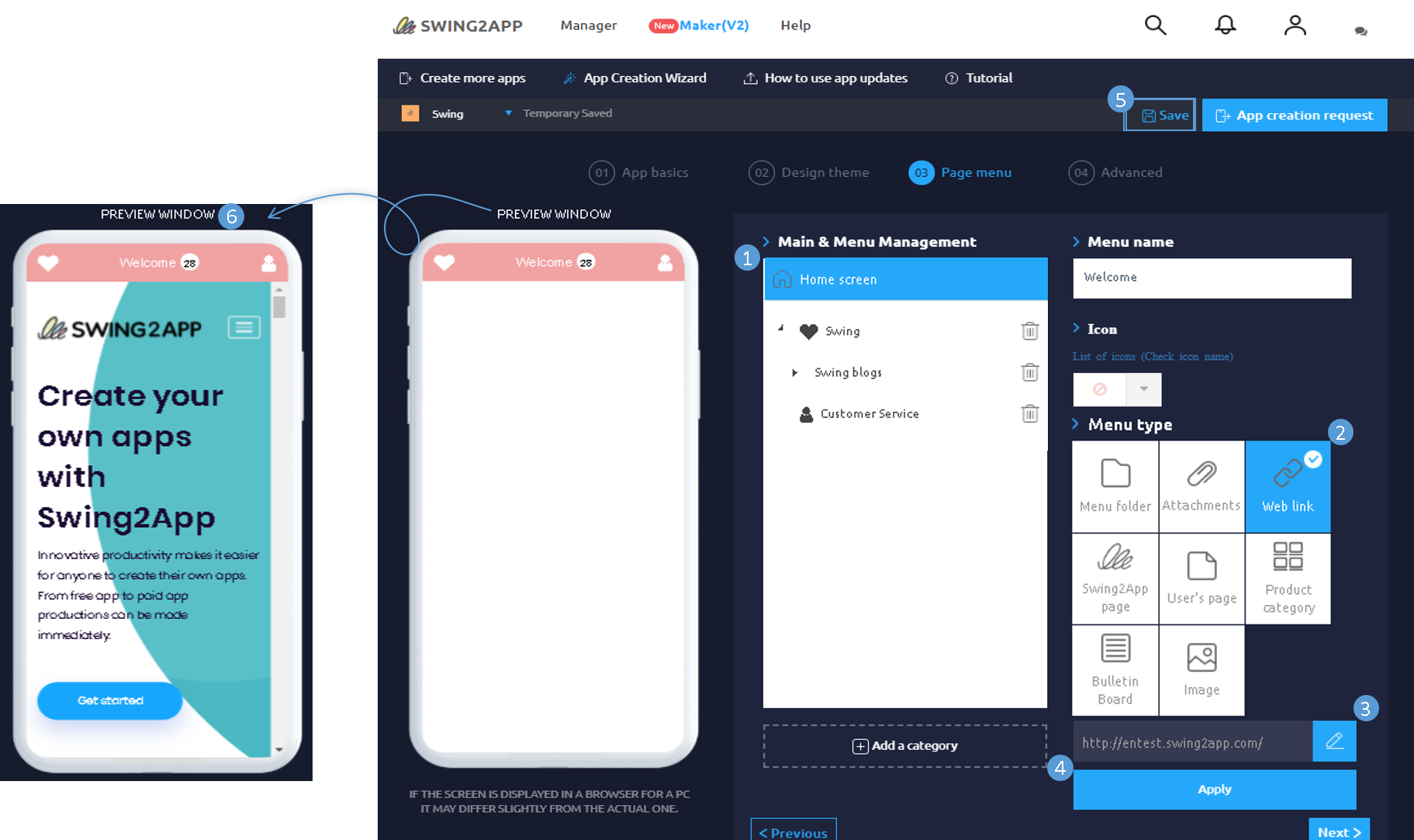
For Detailed guide on Menu & Management Page Visit: [Go to Detailed Tutorial]