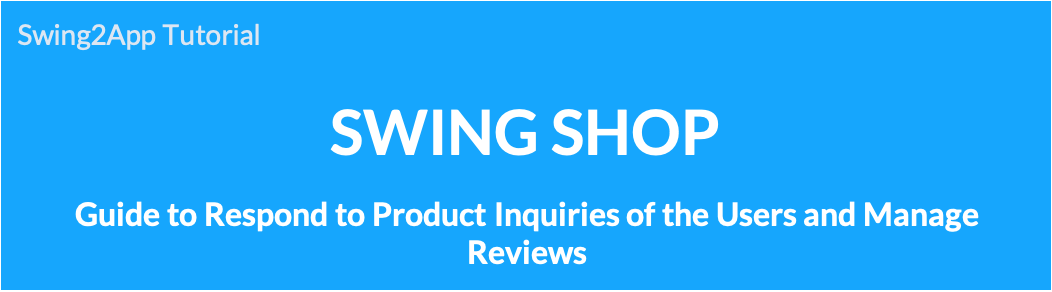 Swing Store-How to use the [Customer Section] menu in Product Management
Swing Store-How to use the [Customer Section] menu in Product Management
Customer section is a page that allows you to check and manage inquiry and product review of the users listed in the mall app by the customers.
This menu is for the administrator page, and the administrator can also check the contents and reply to the product statement.
(In the app, the administrator is not confirmed, so please proceed to the swing2app site page)
In the manual, we will show you how to use the customer section management and how it is actually used in the app.
1. Customer Section – Product Inquiry
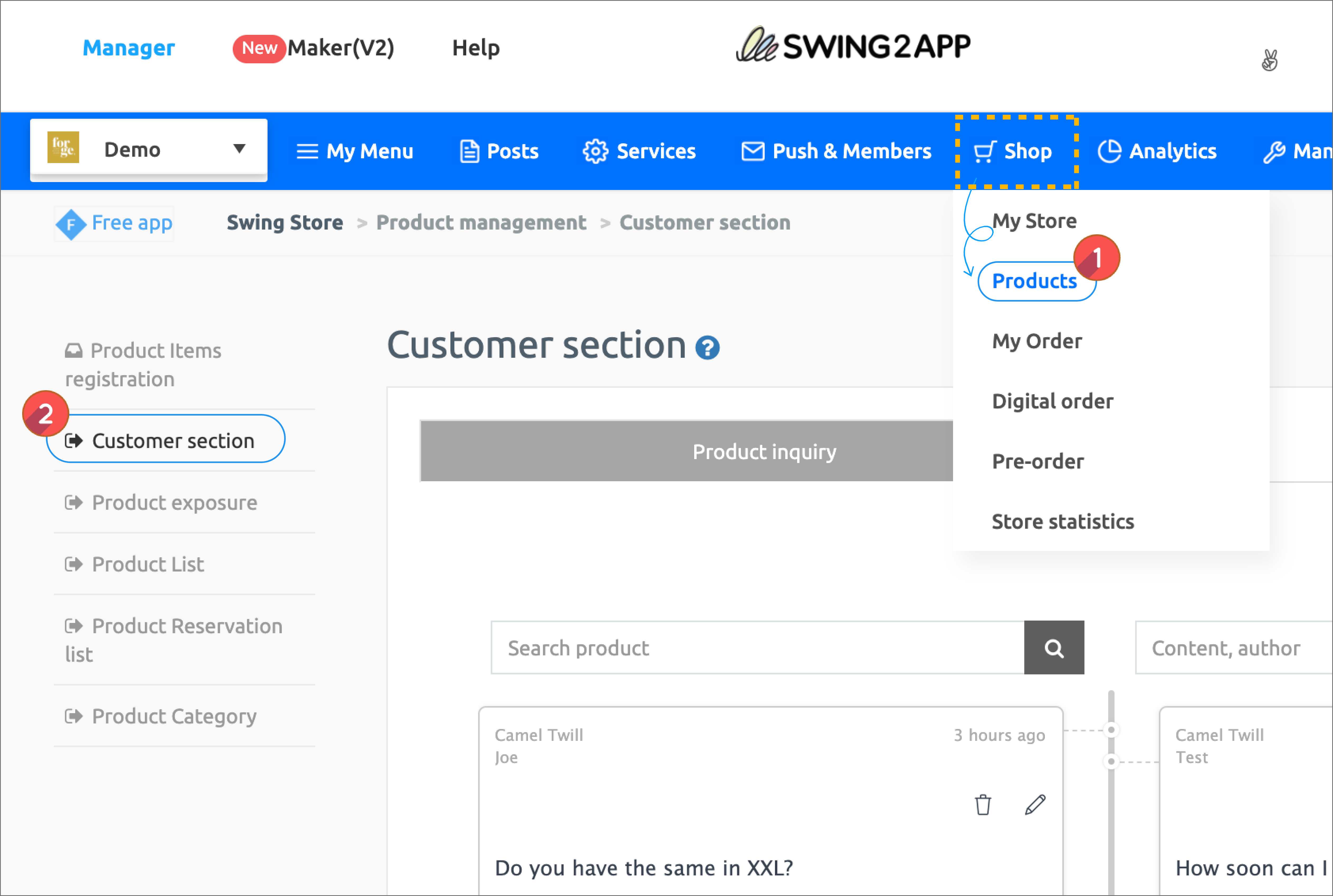 After applying the swing store, go to the Shop → Product → Customer Section page.
After applying the swing store, go to the Shop → Product → Customer Section page.
You can check the [Product Inquiry] and [Product Review] menu on the product postings management page.
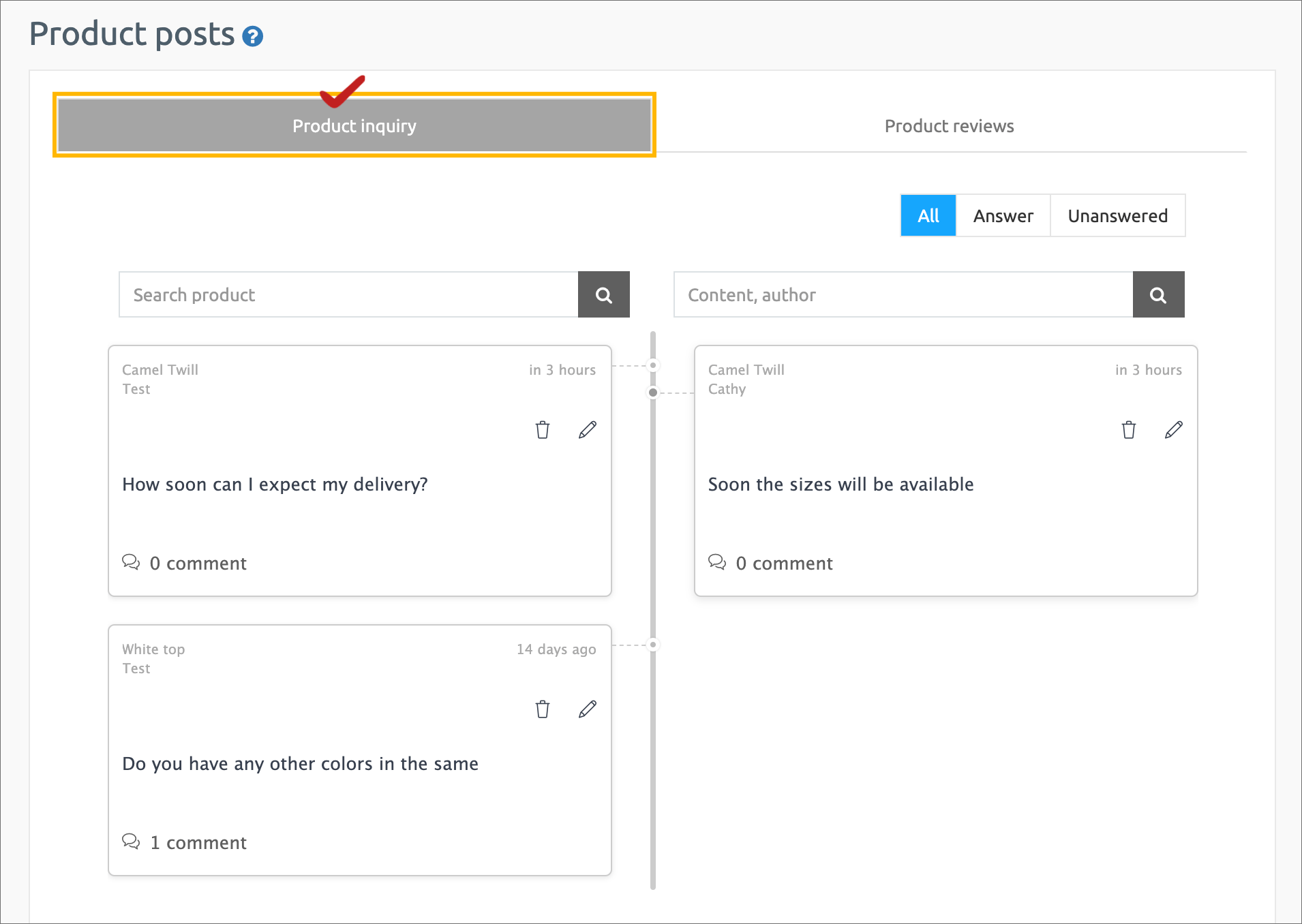 Let’s first check the product inquiry.
Let’s first check the product inquiry.
For product inquiries, users using the shopping mall app can enter an inquiry in the app.
Then the administrator can check the user’s inquiries on the page (manage posts) and you can write a reply by clicking the comment.
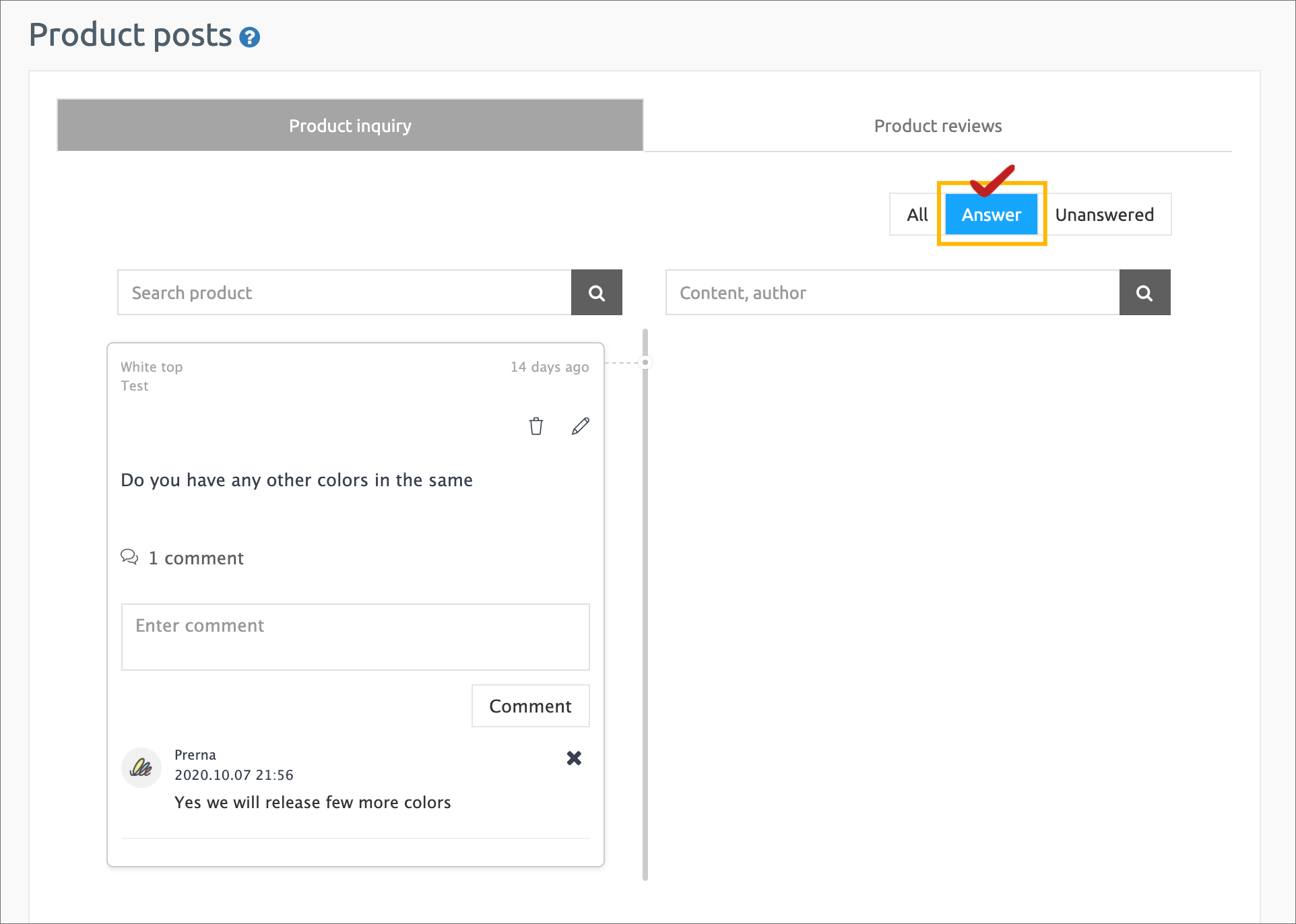 And select the [All, Answer, Unanswered] icon at the top to see the text in the form you want.
And select the [All, Answer, Unanswered] icon at the top to see the text in the form you want.
You can search for articles in product statements by , by Content and User Name, and filter them.
[Product inquiry information]
*Administrator comments on the inquiry is not available in the app, you can write comments only on the swing2app homepage product posts management page.
2. Customer Section – Product Reviews
The second menu and product reviews, can also be found on the same page.
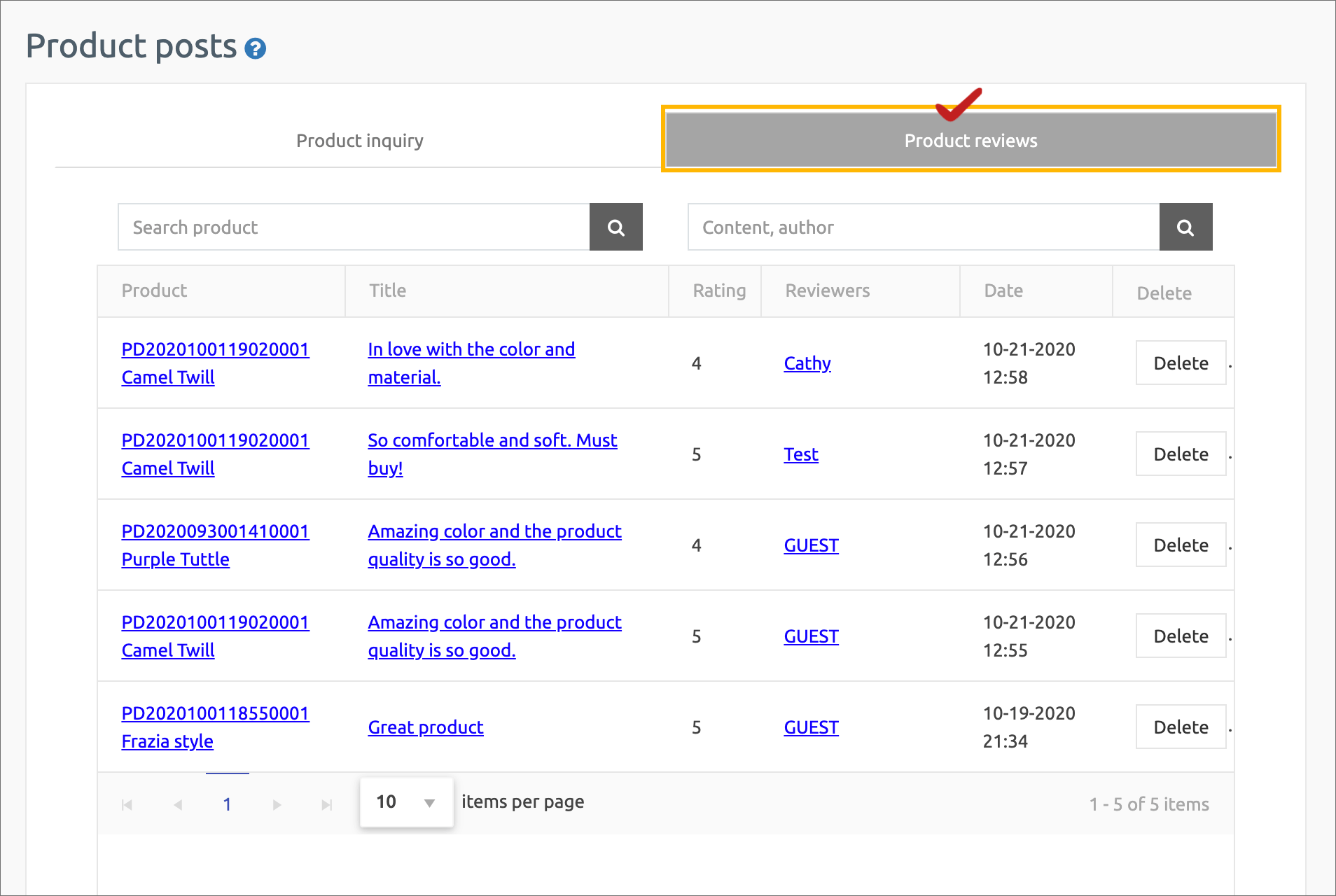 Product reviews are also admin pages where you can see reviews that users have written in the app.
Product reviews are also admin pages where you can see reviews that users have written in the app.
You can check the user’s posts on the app review.
If there is a promotion or malicious comment that is not related to the review, the administrator can delete the post.
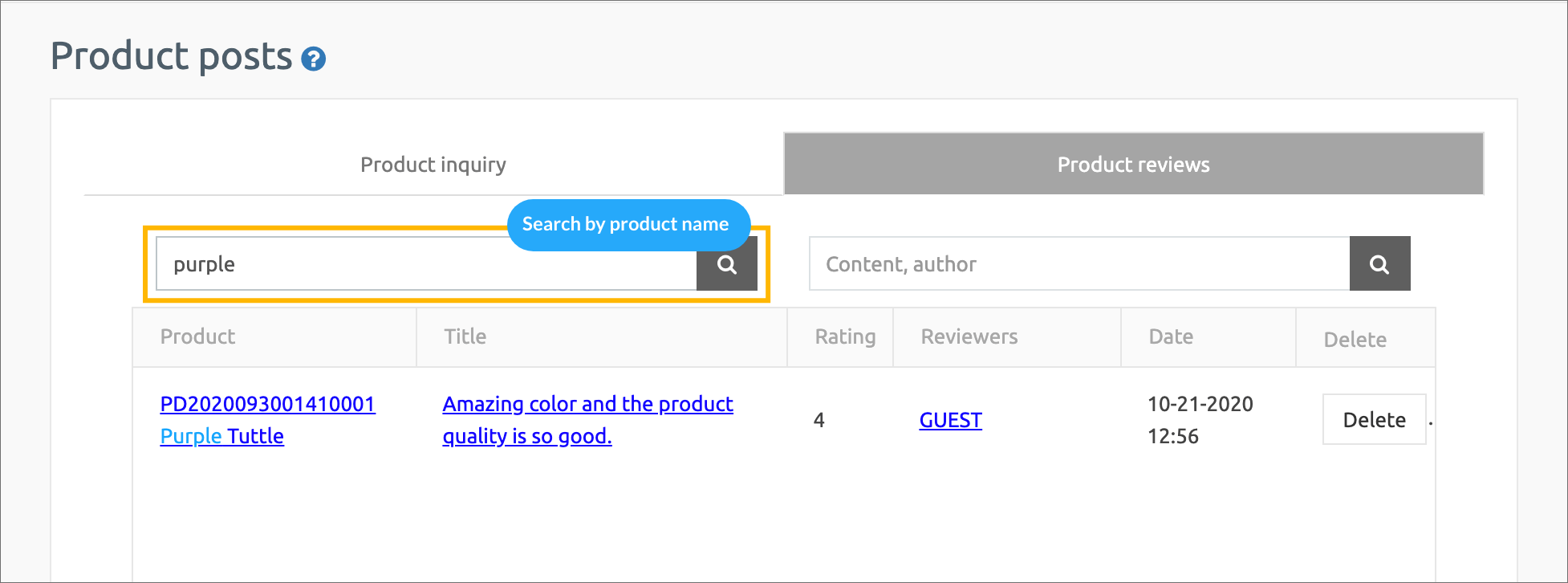 Like product inquiry, product review text can be filtered by searching .
Like product inquiry, product review text can be filtered by searching .
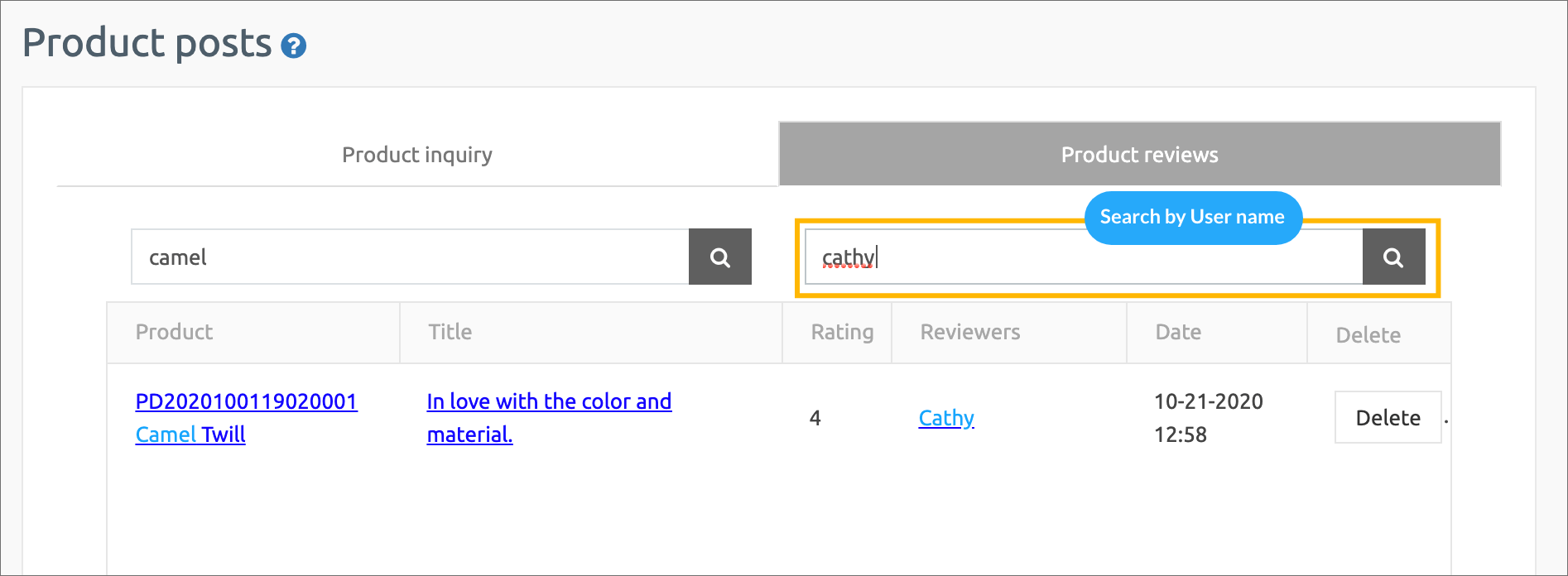 You can filter and search by [Content and User Name].
You can filter and search by [Content and User Name].
[Product review precautions]
* Reviews, unlike product inquiries, are provided in a style that can not be commented or replied by the administrator.
3.App launch screen – reviews and queries
Should we check how the review screen and product inquiry screen are displayed in the app?
Reviews and inquiries can be checked in the sub-menu by selecting the product registered in the shopping mall.
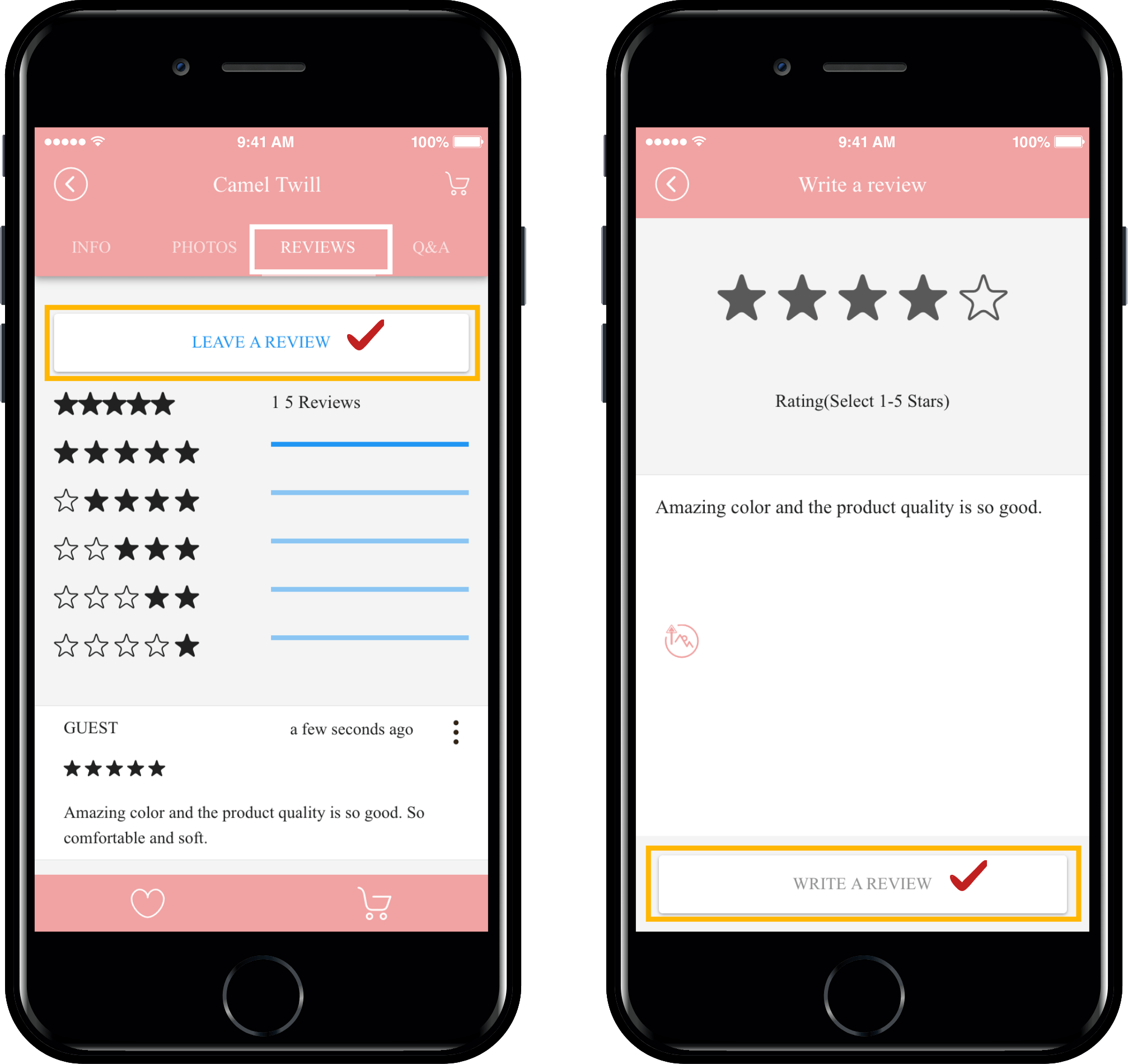
Review and inquiry writing authority can be set in Swing Store – Store Management – Policy Management.
Please set whether you want only the members to write or non-members can also write.
I’ve set up a member only for reviews and inquiries.
If you select [Review], you can rate it with a star icon.
You can write articles and attach images. When you have finished writing your review, select the [Write a review] button.
When the review registration is complete, you can see all the reviews written by other users in the review list.
Your star ratings are added together so you can see your overall rating at the top.
2) Product inquiry (inquiry screen)
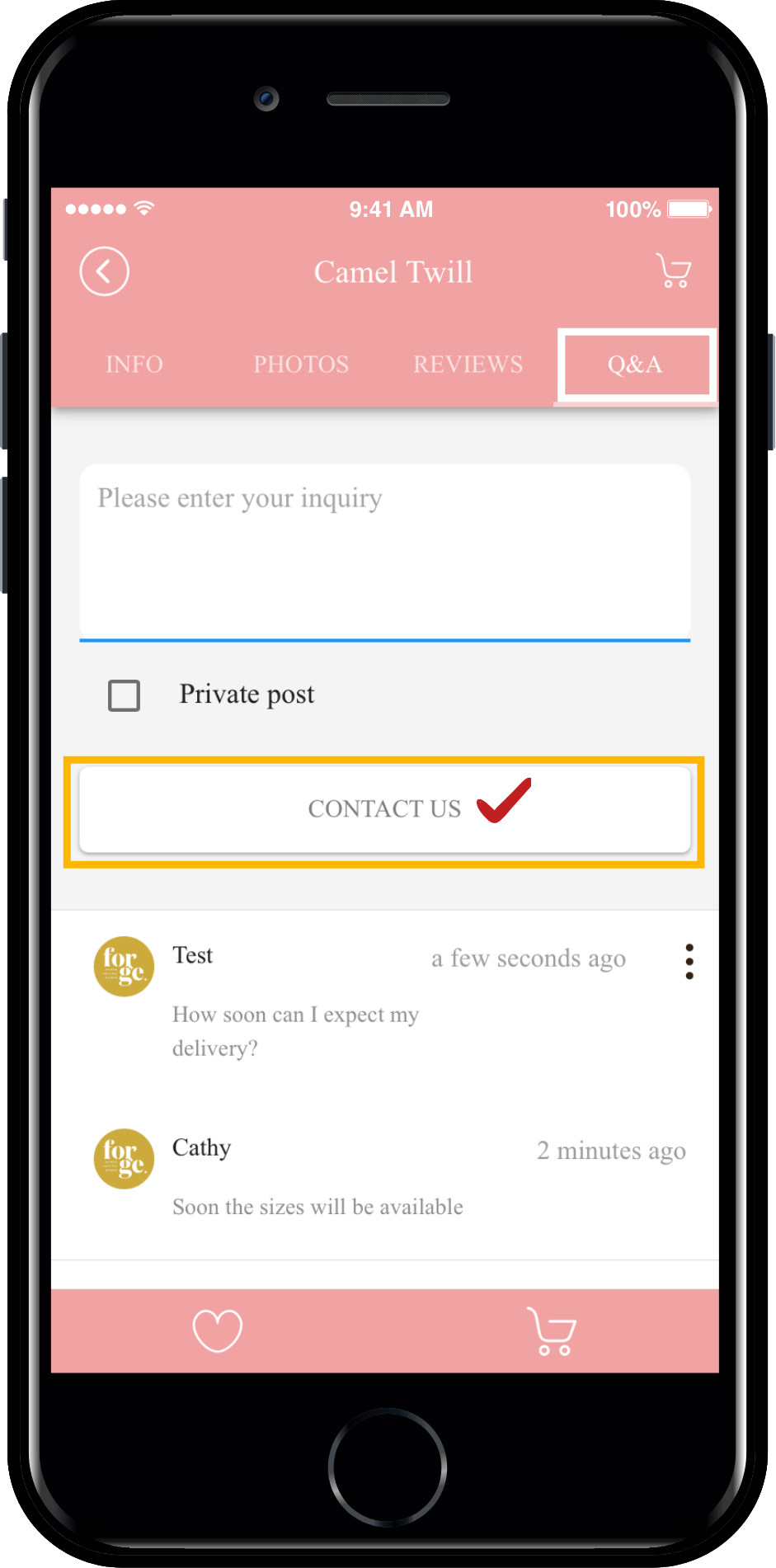
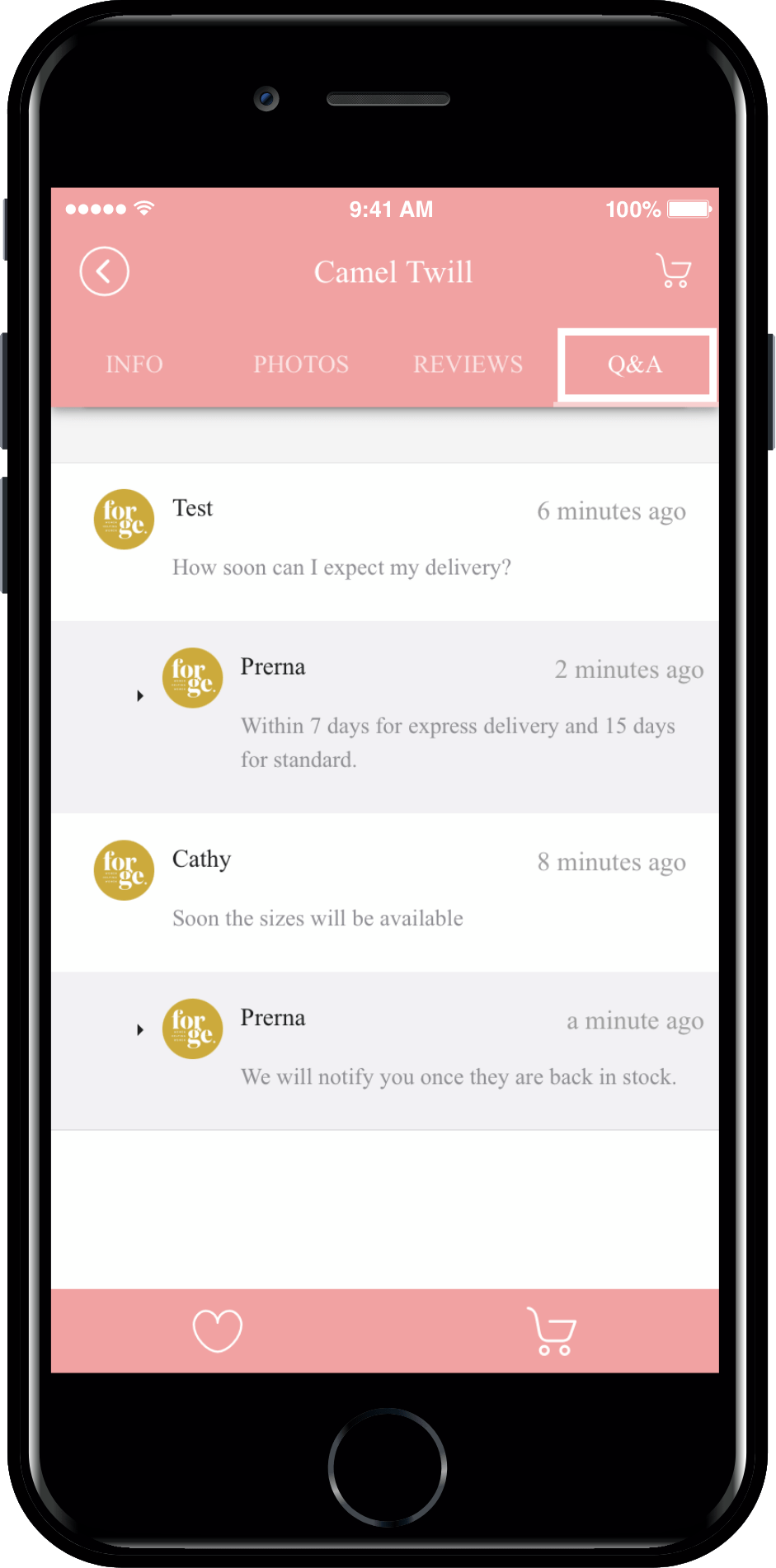
If you select the query menu, you can make an inquiry about the product.
Press the [Contact Us] button to enter the details.
3)Secret Writing
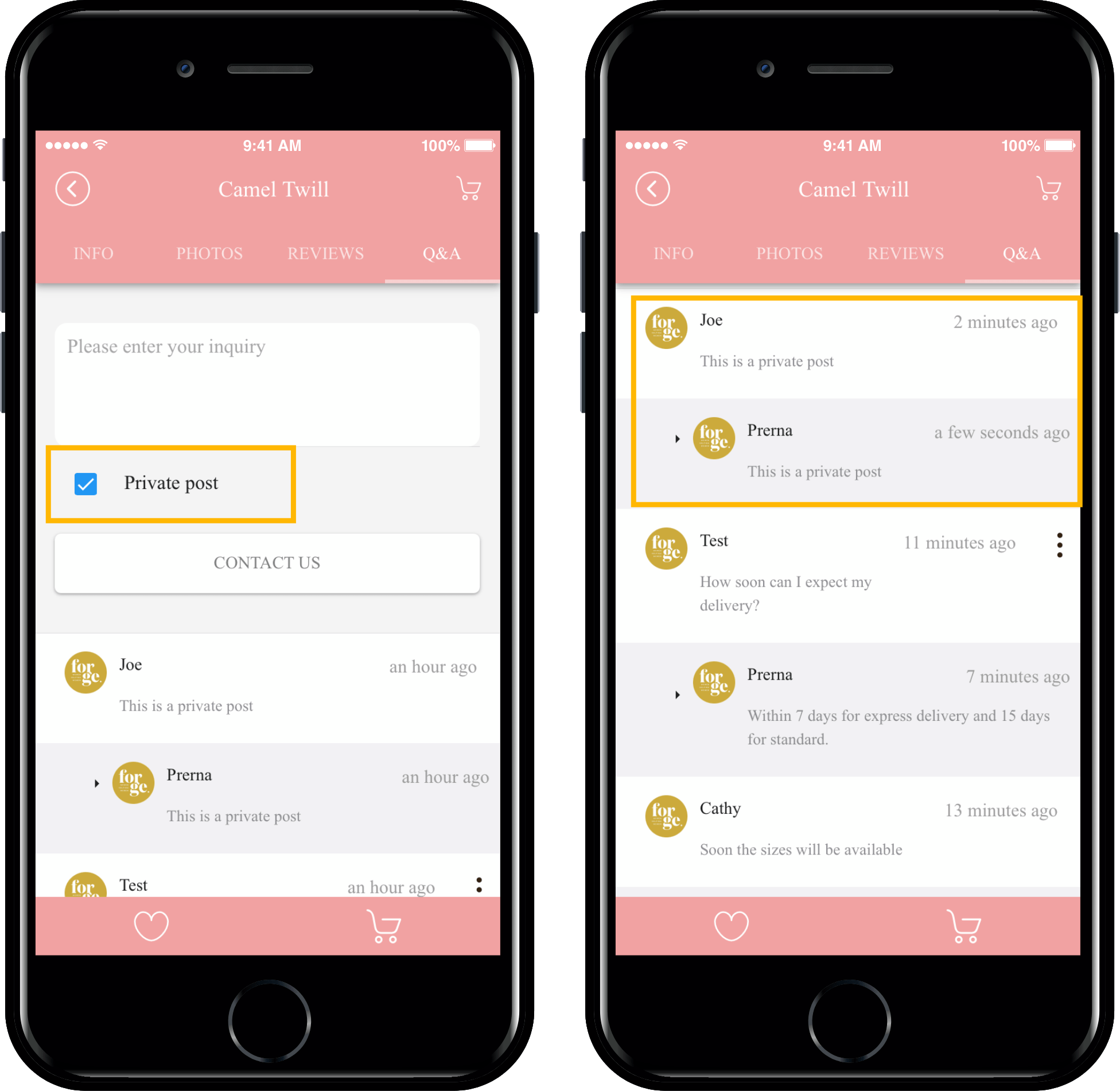
When writing a product, you can choose whether or not to write a secret article.
Secret writing can only be checked by the author and administrator.
If you’re looking for something that’s a little embarrassing for others to see, please write a secret article.
In addition, the administrator can enter a response by commenting on the product posts management page.
The app exposes both the content of the inquiry and the answers from the administrator so that you can see it.
+ More than swing store product management-We’ve told you how to use product post management.
Reviews and inquiries written by users can be viewed and managed on the Product Post Management page.