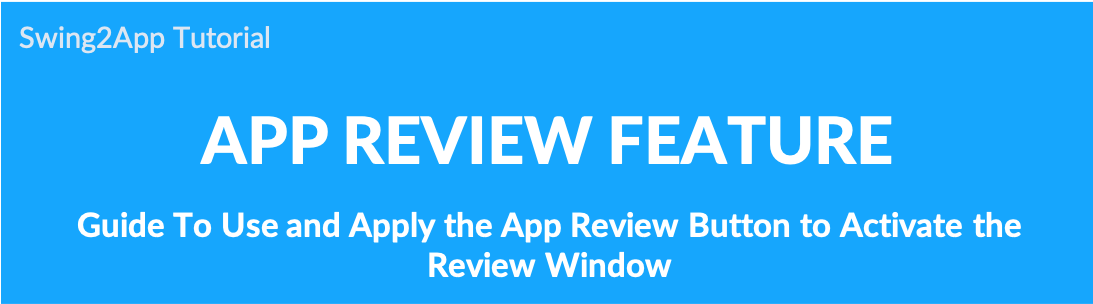 How to activate the app review button
How to activate the app review button
▶ What is a review button?
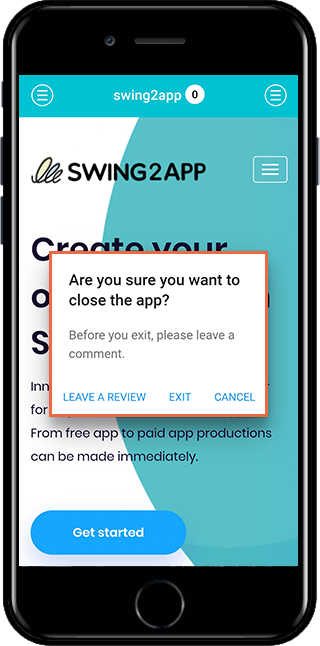
The Review button is an optional feature that encourages app users to leave Google Play Store app reviews.
If you press the back button to exit the app, you will see a pop up of a review activation induction window where you can leave a review with a closing pop-up.
On Android phones, there’s a back button. You can close this app by pressing this button.
*The review button is not applicable to the iPhone, so it is only applicable to Android phones!
When you activate the Review button, you’ll see a pop-up on your phone that will encourage you to leave a review before you exit the app.
Selecting [Leave a review] will take you to the Google Play Store app launch page.
▶ App Launch Screen: Review Button
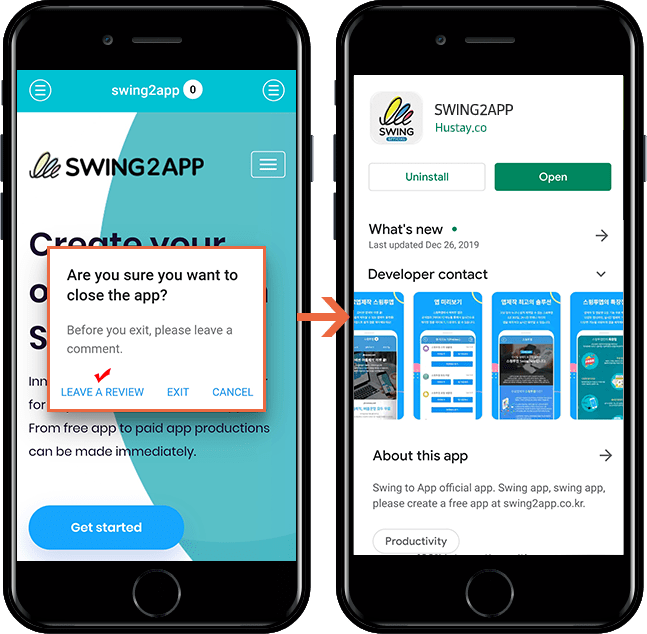
If you press the back button to exit the app, a closing popup will appear and a review activation prompt will appear to leave a review.
When the user selects the Leave a Review button, they will be taken to the Google Play Store app landing page.
Users who have released the app on the Play Store don’t need to link it separately because the link to the app launched will automatically link to the review feature!
The review button is an optional feature, so if you want to use it, please set it separately.
▶How to use the review button
Go to the Maker(V2) page.
- Click on Advanced setting.
- In configuration: Select App production settings.
- Select Edit in front of Use review button.
- Set value: Yes check.
- Click on Update.
- Click on the Save button.
- Click on the App creation request button.
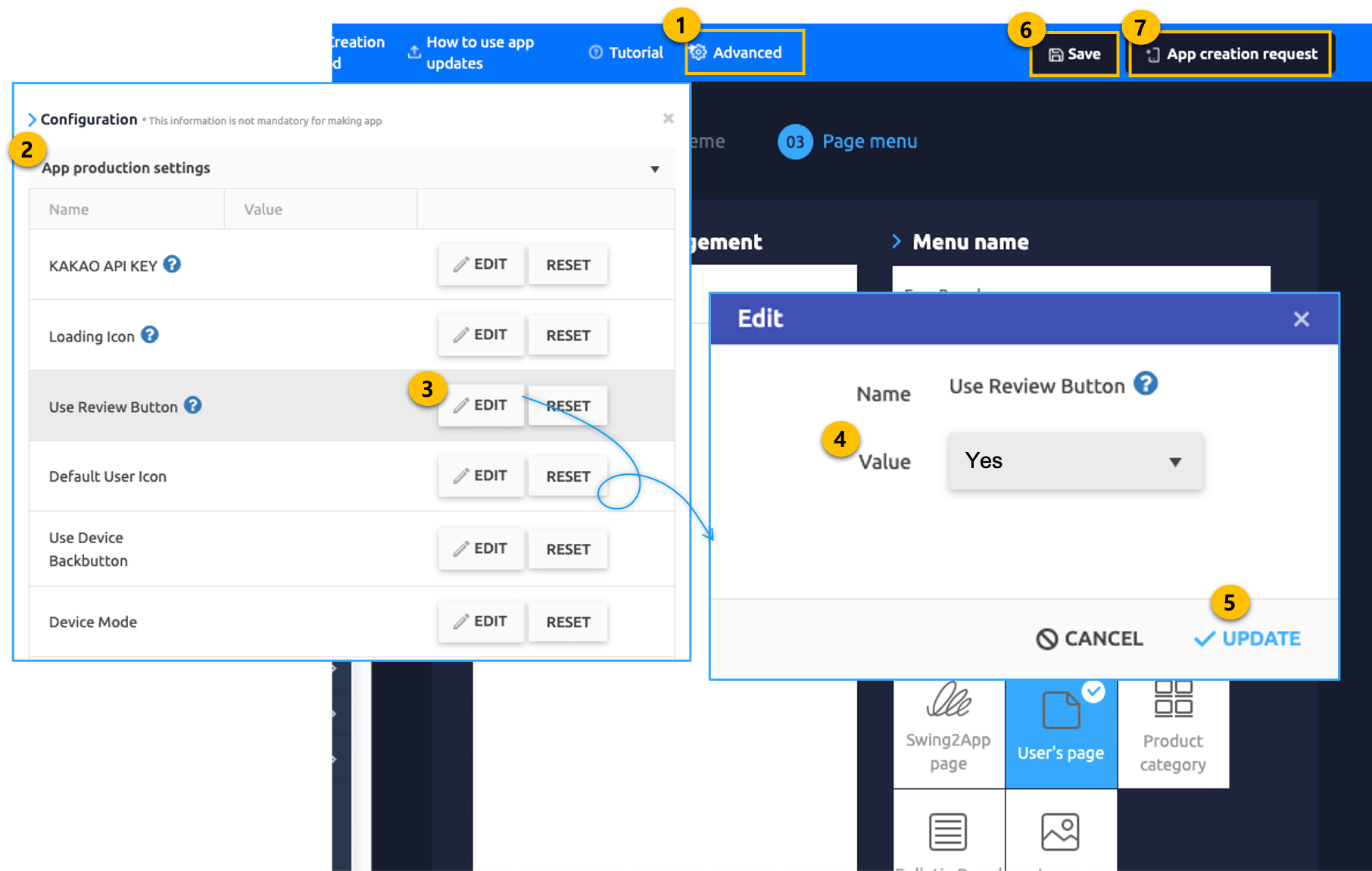
8) Press the Make button to complete.
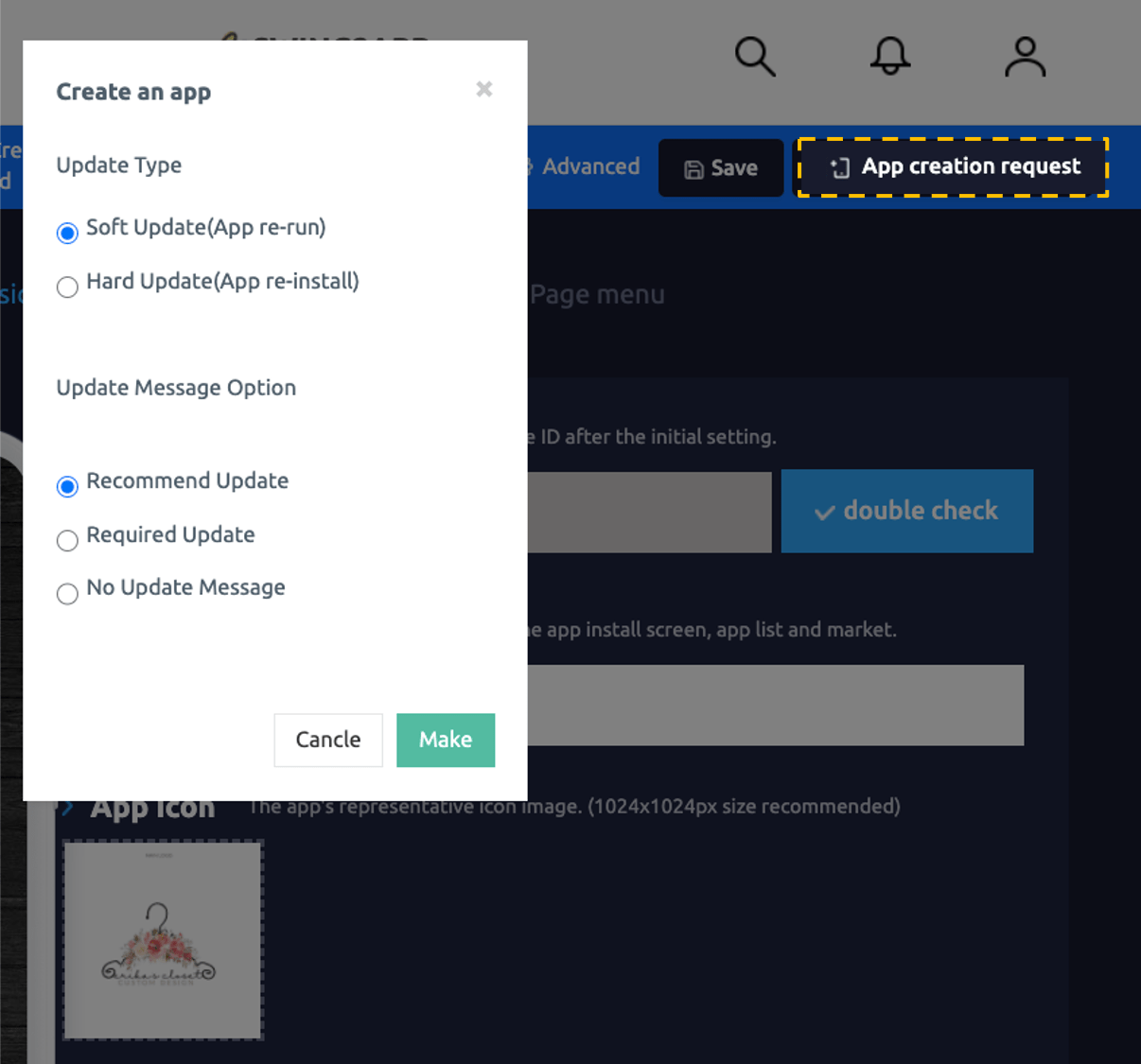
You can also select [Soft Update] as the app update type.
If you’re having trouble updating your app on the Play Store, you can just select Soft Update and re-launch the app.
If the app is built in a new version and you run the app again, you can see the review button before exiting the app.
[Update TIP Type]
*Soft update: Even if you don’t reload the app (APK file) in the store, it will update itself by simply re-launching the app.
*Hard Update: You need to update the app by reloading it in the store to reflect in the app.
Therefore, if the app is released to the Play Store or App Store, it is hard to update.
You must upload the new version of the app in the store to update it, and the app downloaded by users will also be updated.
[Guide]
1) Only users who have an app released on the Play Store can use the Leave a Review feature.
*Apps that have not been released on the Play Store can also use the review button, but when you choose to leave a review, you will not be able to find the page.
2) The free commercial version of the app is also available when released on the Play Store. But it is not available on One store and App store.
3) Users who choose to leave their first review will not see the Leave a review window afterward.
4) This is not the case on the iPhone, only on Android phones.
5) As it is an optional function (user selects and uses it), please use the above method when using the Review button.
After saving the settings, you need to create a new app. The update can be a soft update!
6)When you’re not using the review button, check the review button again in advanced settings, check whether you want to use the review button[EDIT] button: If No, then re-create the app.